Order Management And Routing – Android Route Planner App
Route4Me’s Android Route Planner app provides seamless continuity throughout the entire multi-stop route planning, optimization, navigation, and completion process. Furthermore, Route4Me’s Order Delivery Management System easily integrates with various e-commerce, customer relationship management (CRM), and other systems. In this guide, you can learn about using your synchronized Route4Me Orders List, planning routes with orders, inserting orders into planned routes, and more.

NOTE: Depending on your account settings, you can have a different set of features available on your Route4Me Android Route Planner app. To enable specific features for your account, please contact the Route4Me Support Team. Additionally, you can learn more about the difference between Route4Me’s Mobile and Marketplace subscriptions and the features they support.
Table of Contents
Orders List Management on Android Route Planner App
To access your orders using Route4Me’s best Route Mapping app, go to “Orders” in the app’s navigation menu. Next, you can tap on the preferred order to open its details. Additionally, you can edit the order’s address. To delete an order, tap and hold on the order and then select the respective option from the menu.
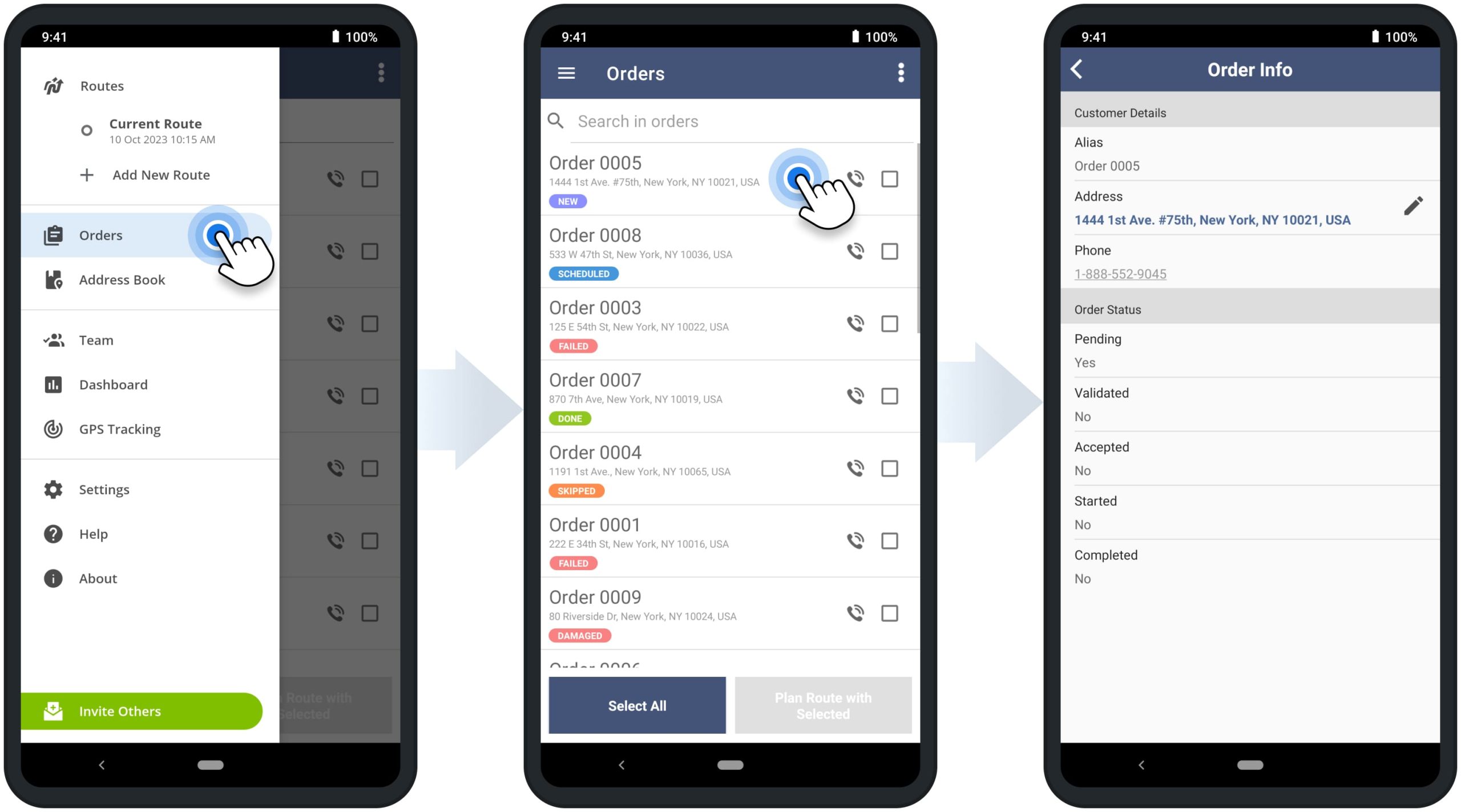
The Orders List on your Route4Me best Delivery Route Planner app is synchronized with your Orders List on the Route4Me Web Platform. Specifically, you can use the Android app to access the same orders, order statuses, etc. Accordingly, the orders you generate or delete using the mobile app are automatically added or deleted on the Web Platform. Depending on your Route4Me user type, you have the respective order access and management permissions. To open the details of a specific order, tap on the order. Additionally, learn more about Route4Me’s Web Platform Orders List and Delivery Management System.
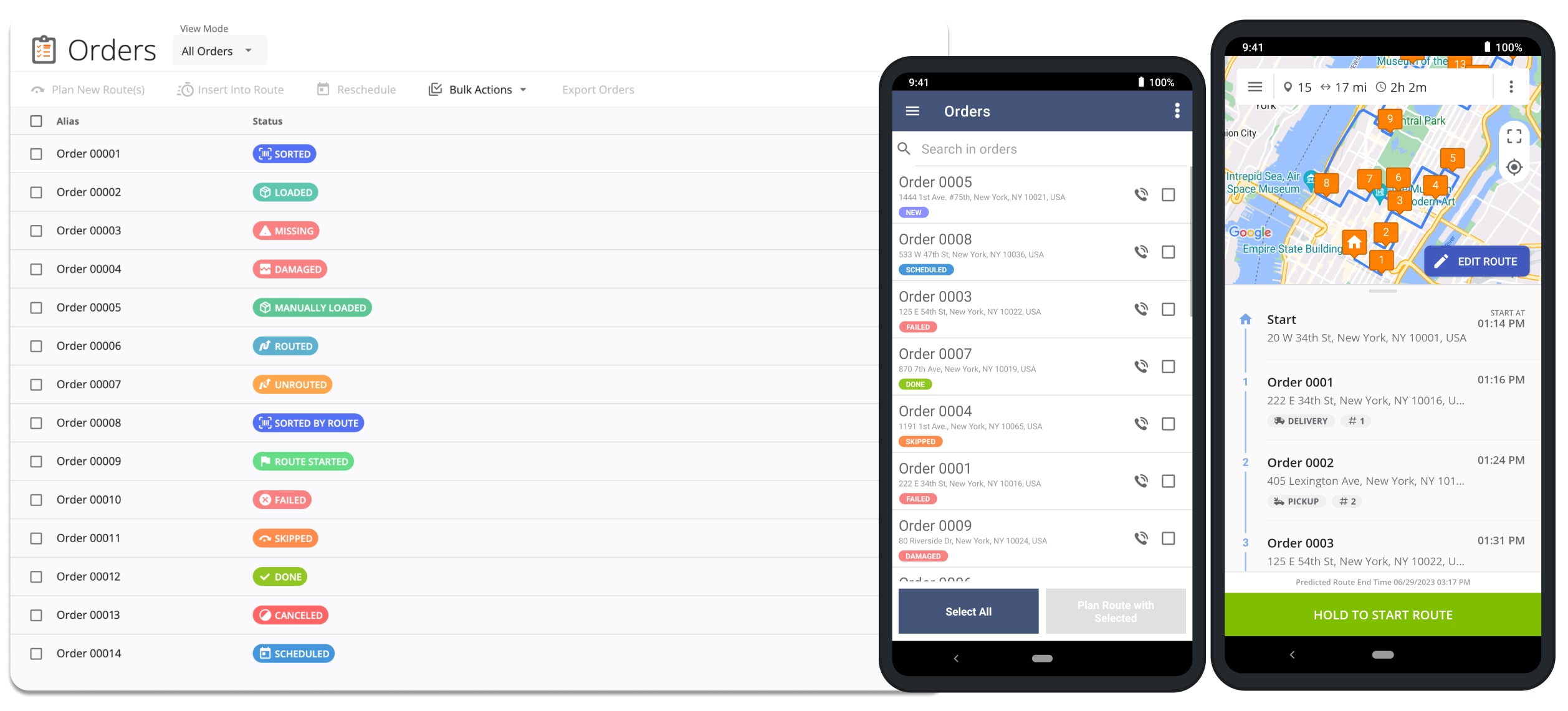
Generate Orders from Address Book on Android Route Planning App
Additionally, you can generate new orders using your Address Book addresses. First, go to “Address Book” in the app’s navigation menu. Next, tap on the preferred address, select “Generate Order” from the menu, and then schedule the order. After that, the app will automatically add the new order to your Orders List with the respective address. Additionally, learn more about Route4Me’s Android Route Planner Address Book.
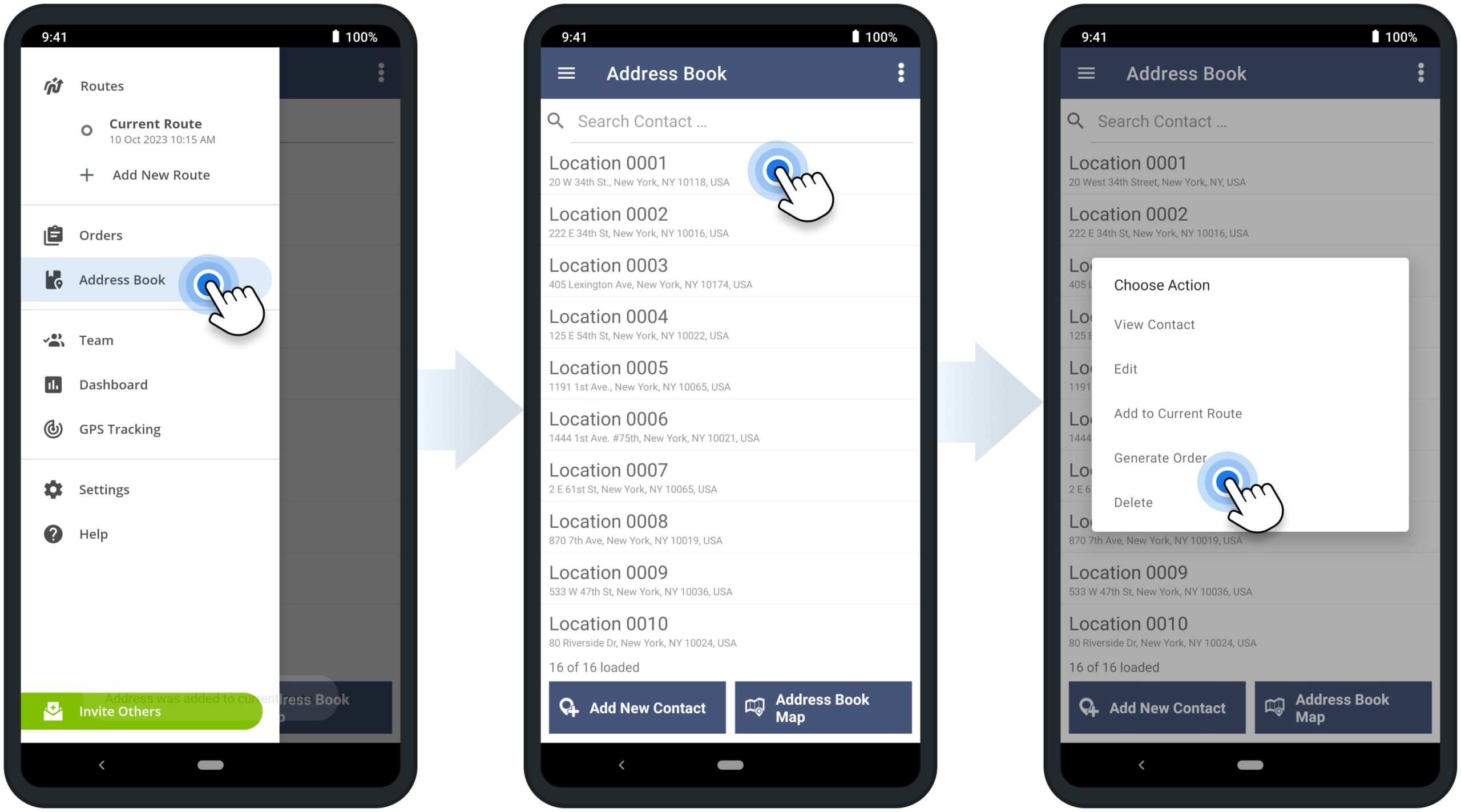
Plan Routes with Orders on Android Route Optimization App
Furthermore, you can use orders for planning and optimizing multi-stop routes. First, select the preferred orders by checking the boxes next to them and then tap the “Plan Route with Selected” button. Next, specify the preferred route optimization settings, name and schedule the route. After that, tap the “Continue” button, and Route4Me will automatically sequence the most optimal route with the selected order addresses. Additionally, learn more about planning multi-stop routes and route optimization settings on Route4Me’s Android Route Planner app.
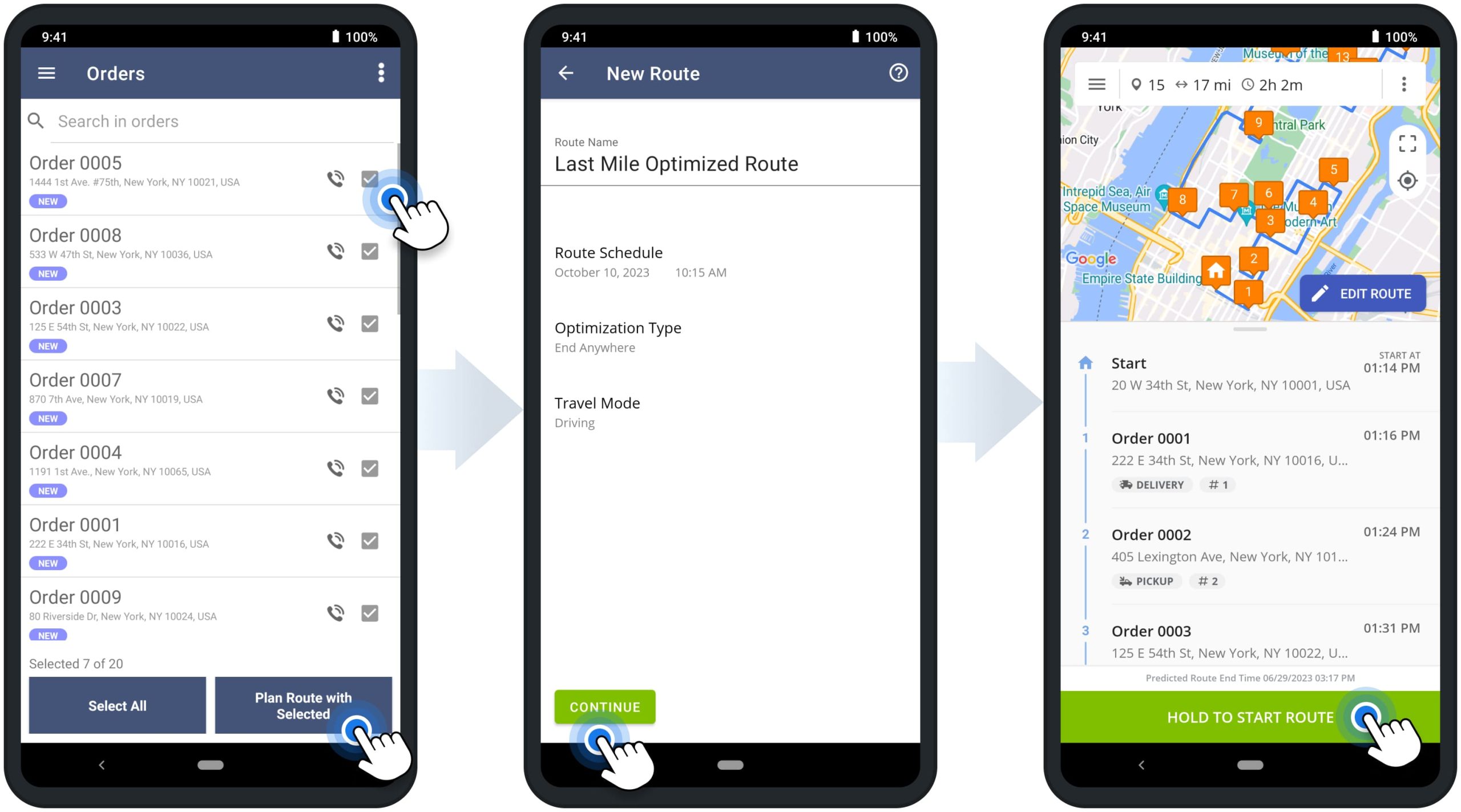
Insert Orders into Planned Routes on Android Route Optimization App
Moreover, you can insert orders into already planned routes. First, open the preferred route to make it the Current Route on your app. Next, tap and hold on the order you want to insert into the opened route and then select “Add to Current Route” from the menu. After that, the app will automatically insert the selected order address as the last stop on the Current Route. Accordingly, you can then insert more orders into the Current Route and re-optimize the route. Additionally, learn more about inserting stops into multi-stop routes on Route4Me’s Android Route Planner app.
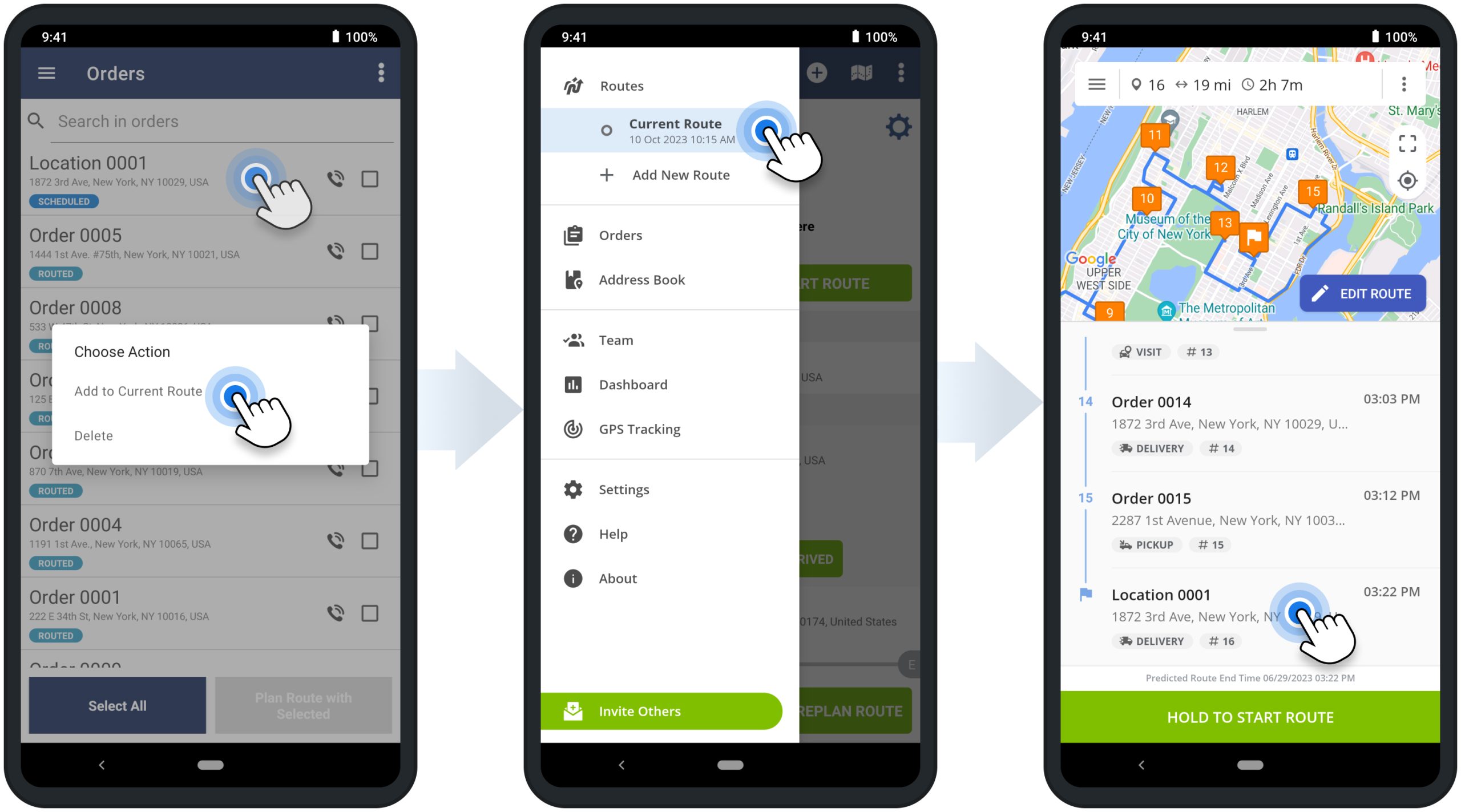
Visit Route4Me's Marketplace to Check out Associated Modules:
- Operations
Custom Data Add-On
- Operations
Advanced Team Management Add-On