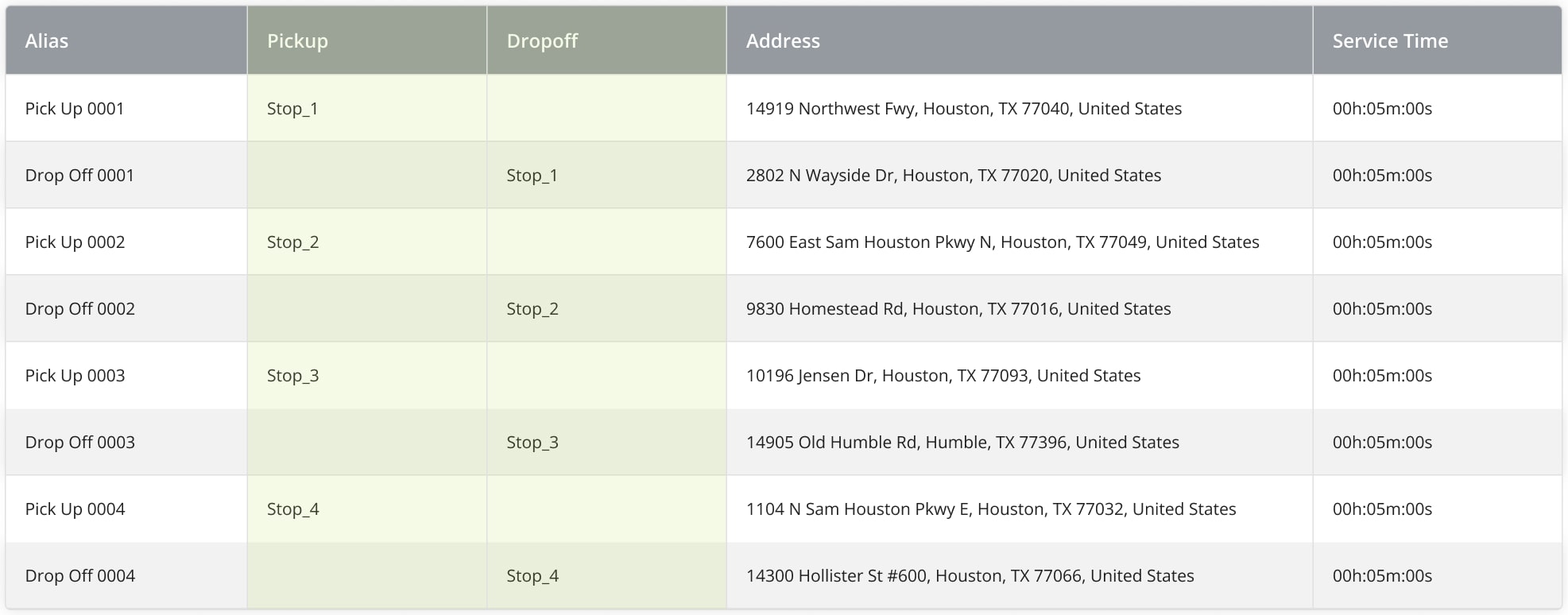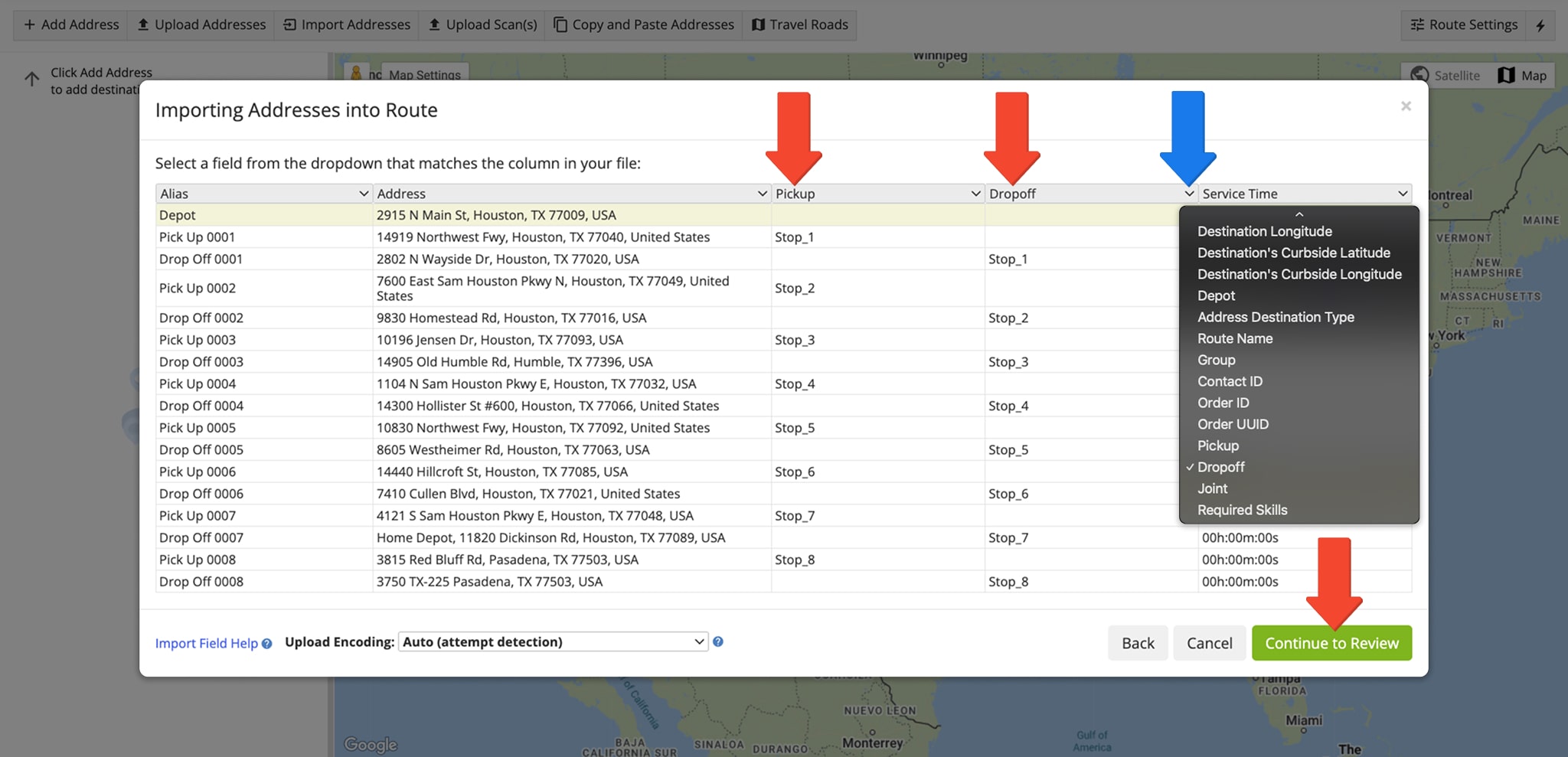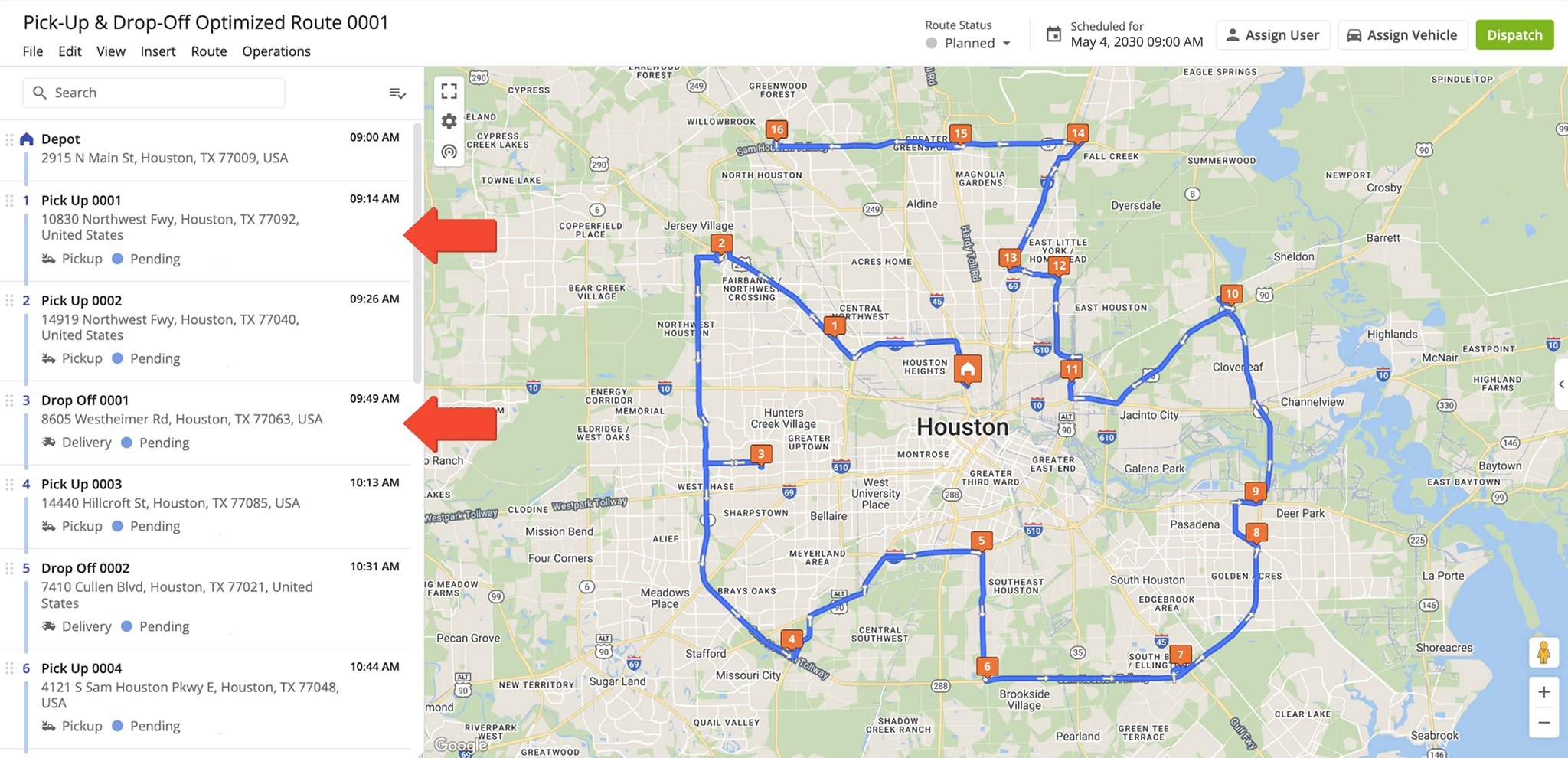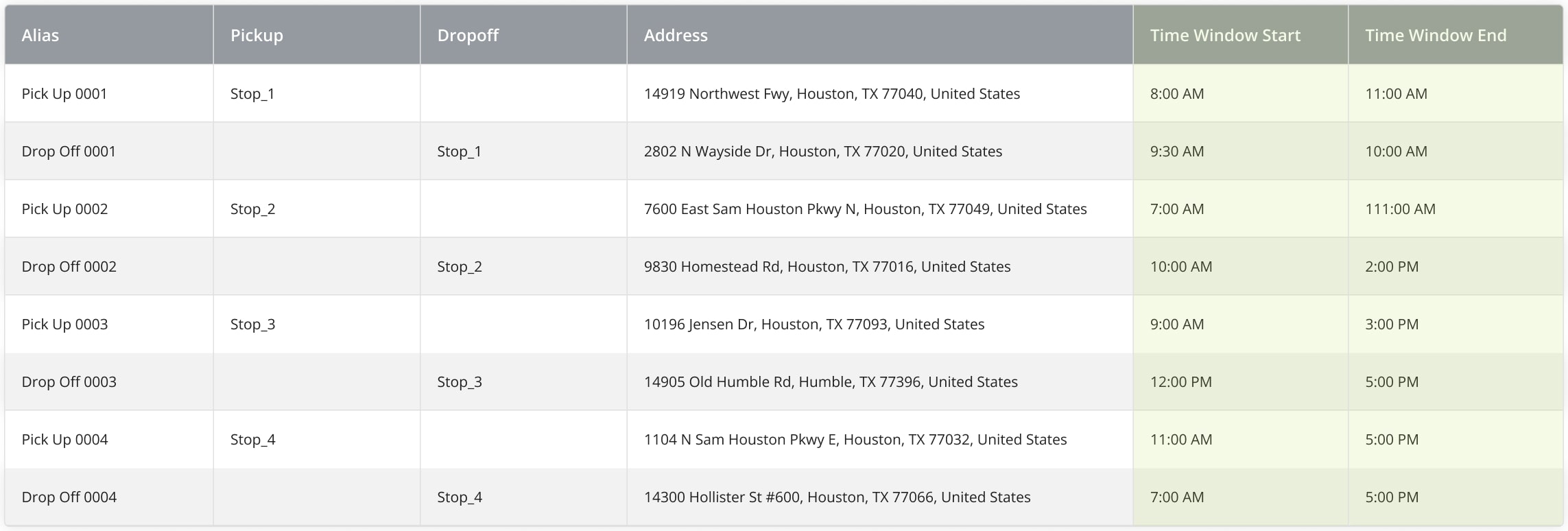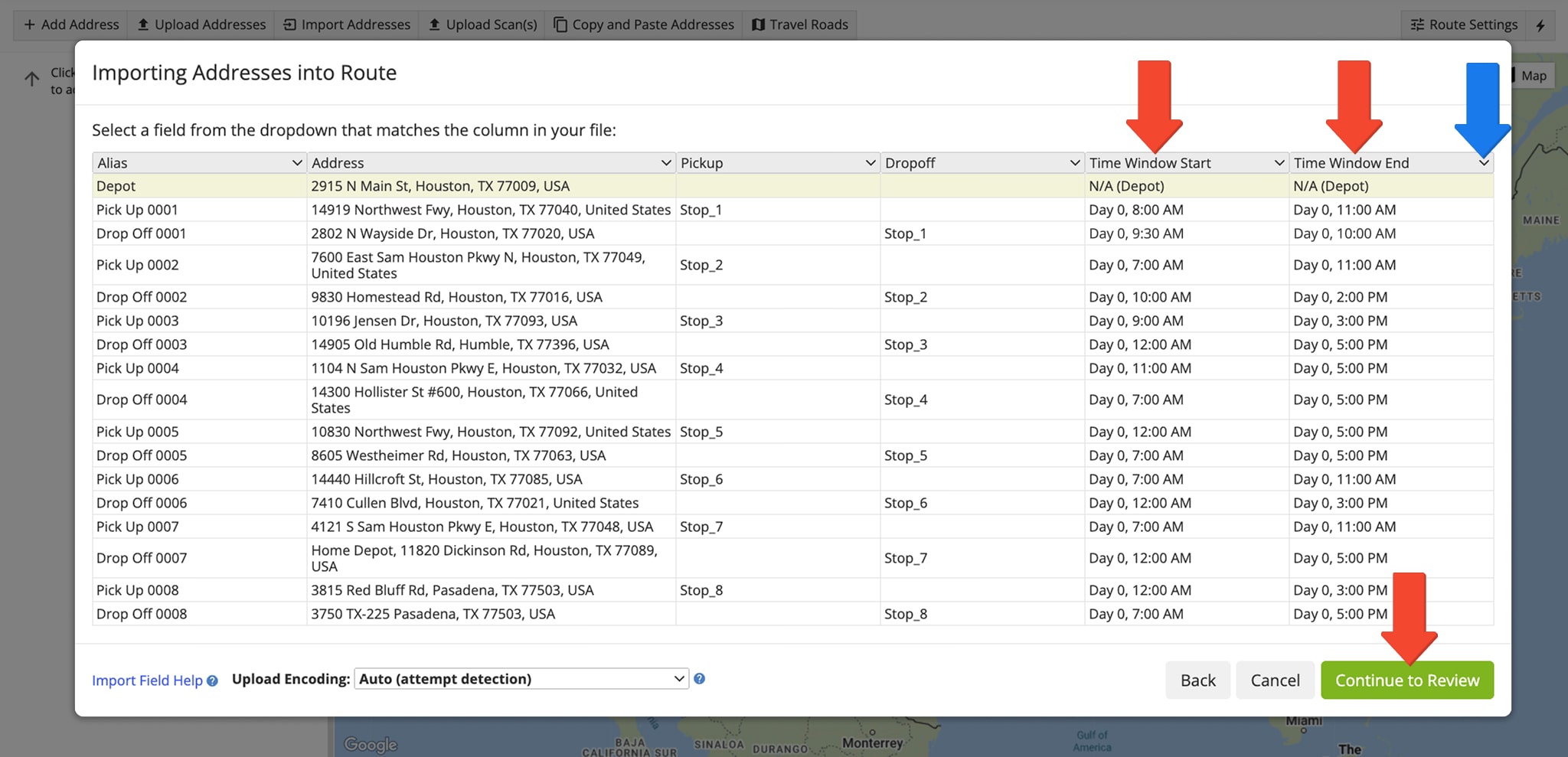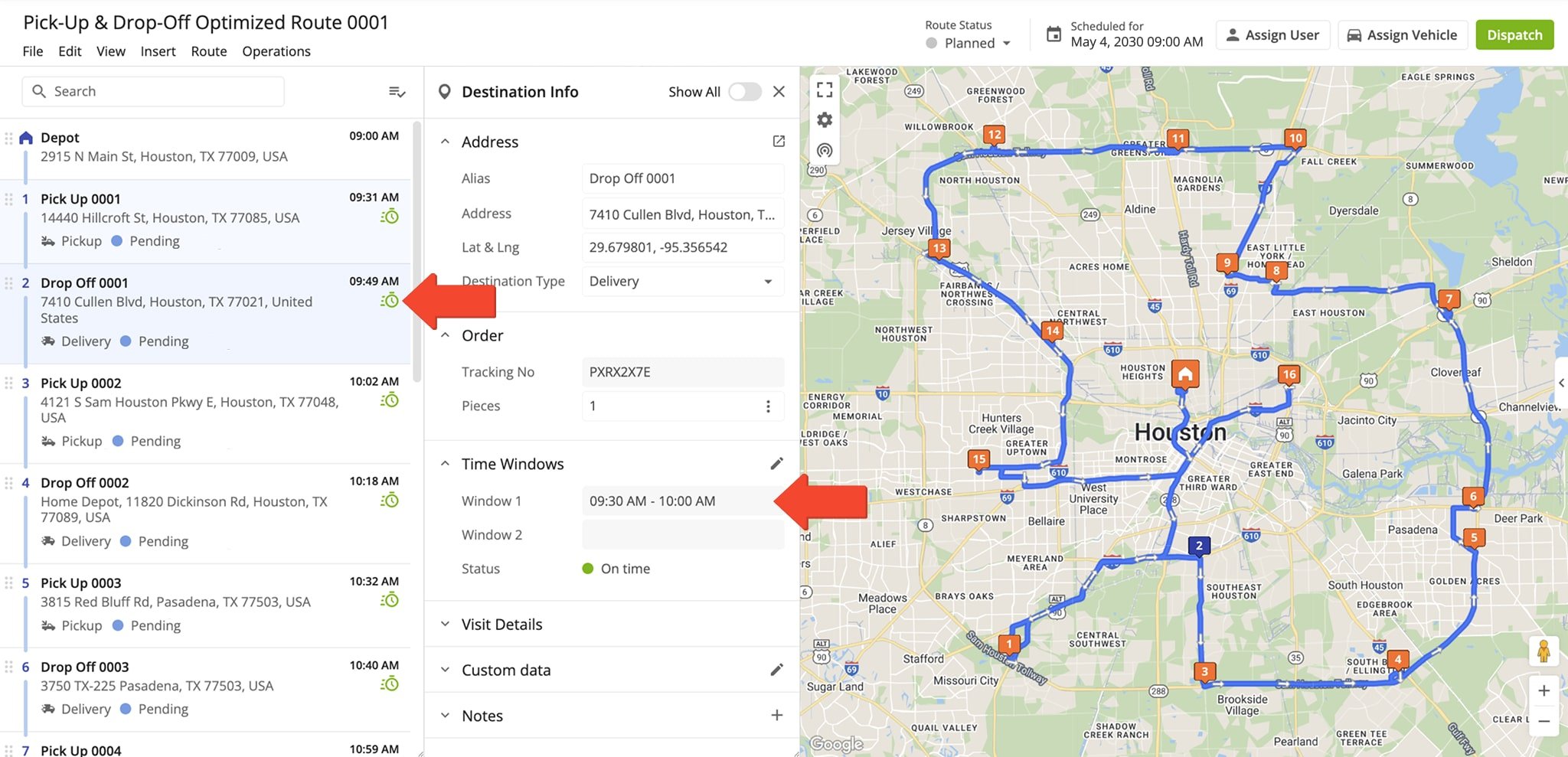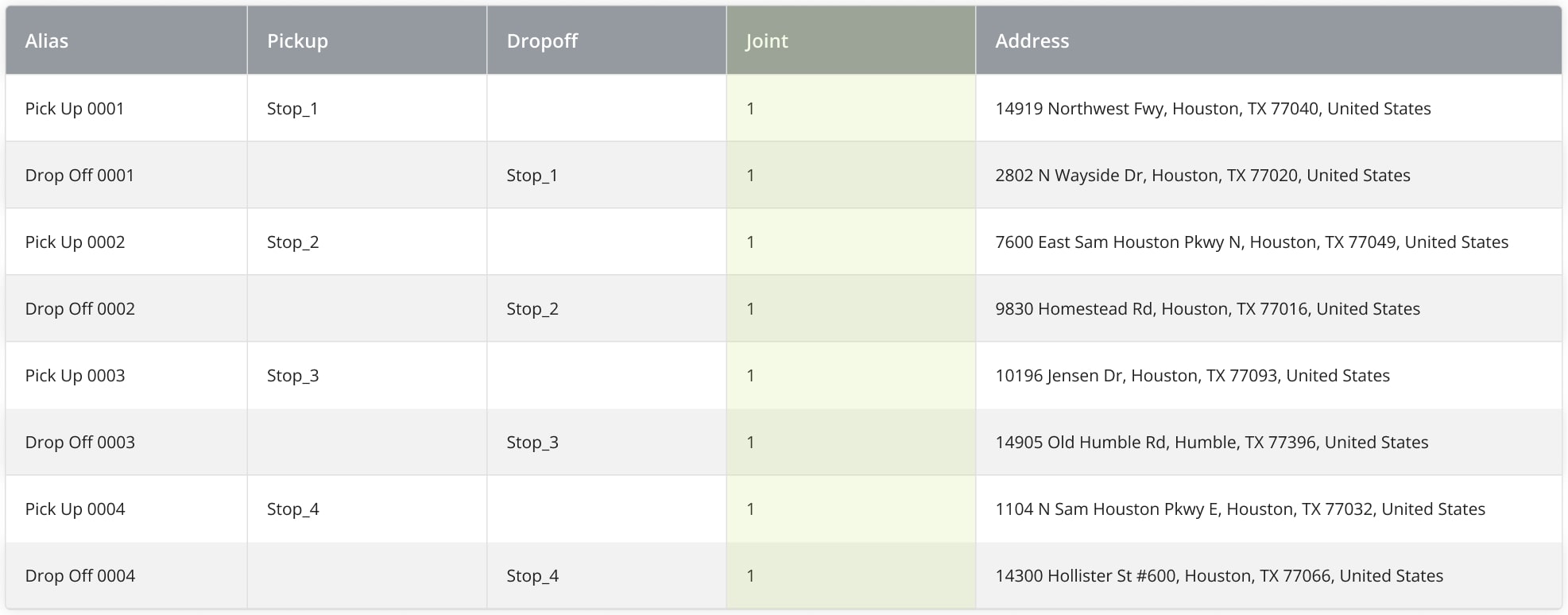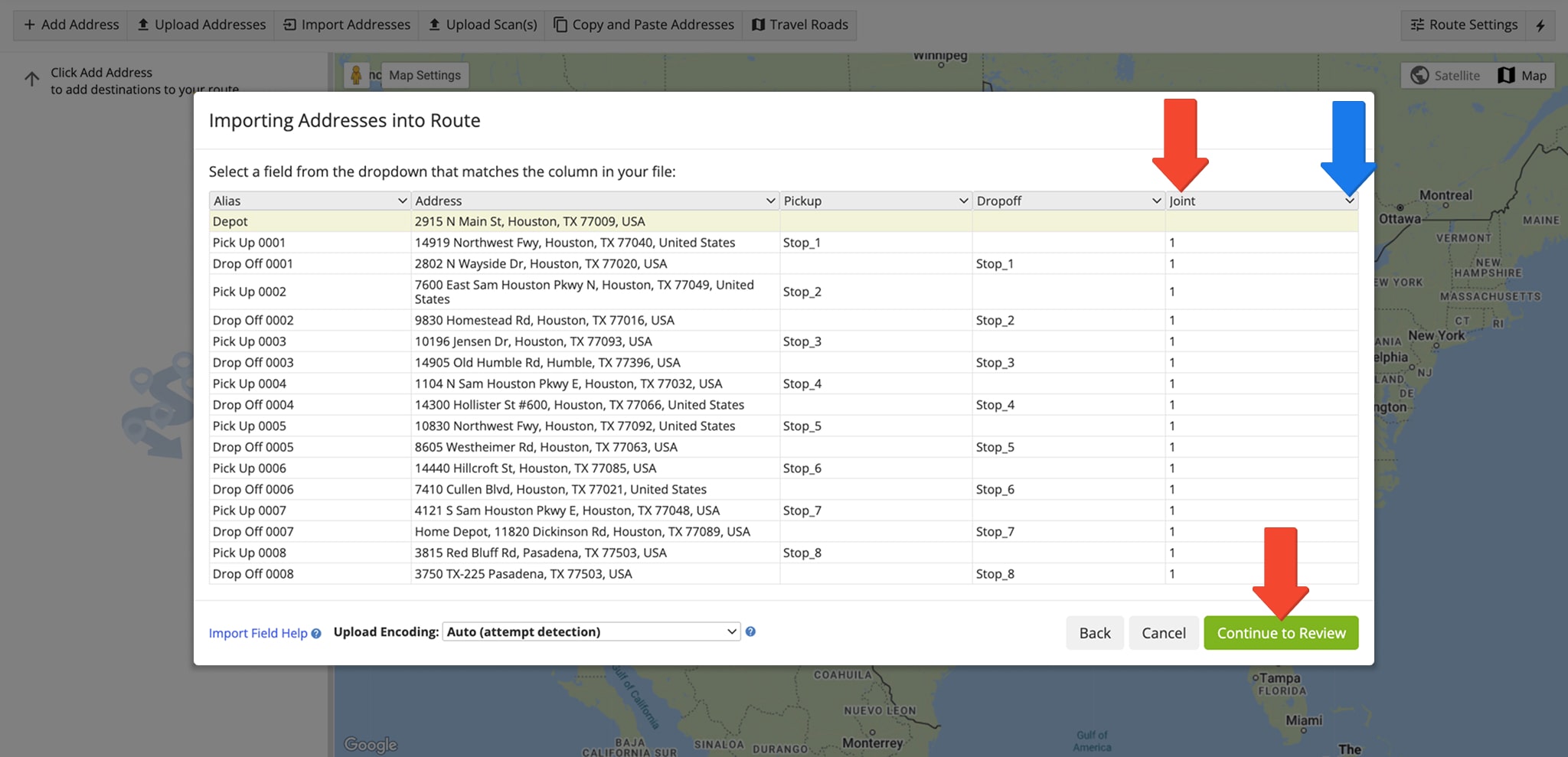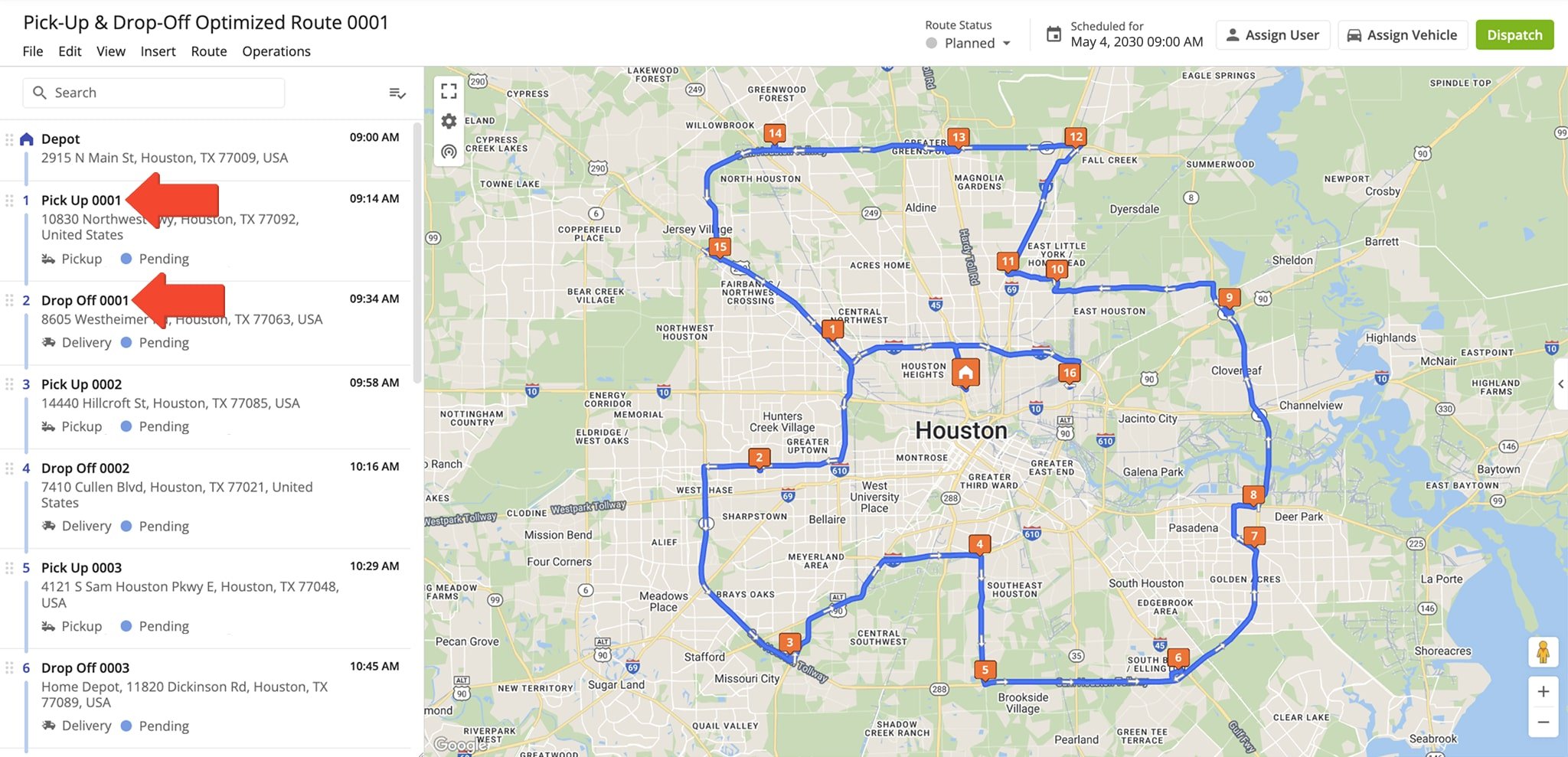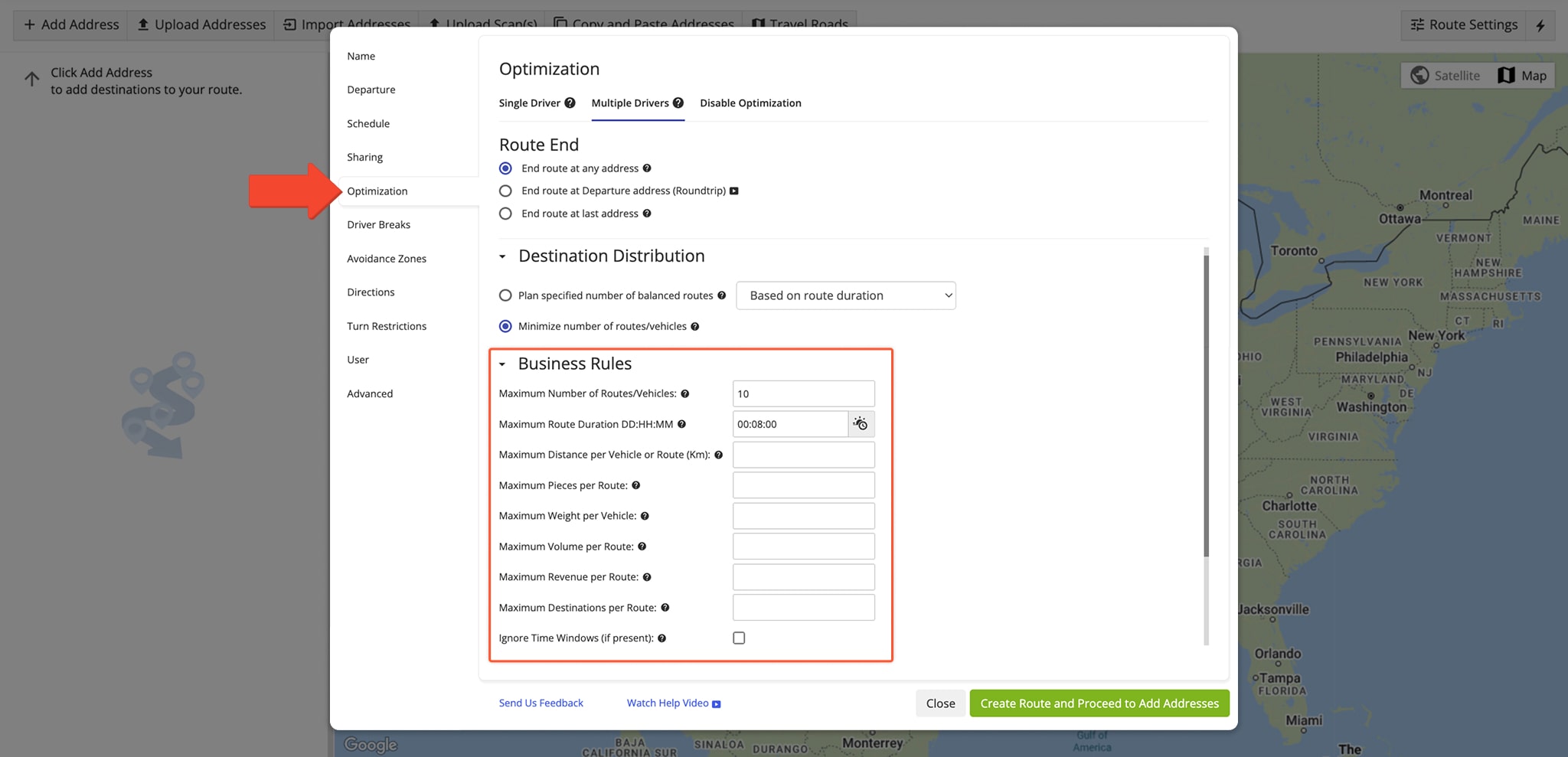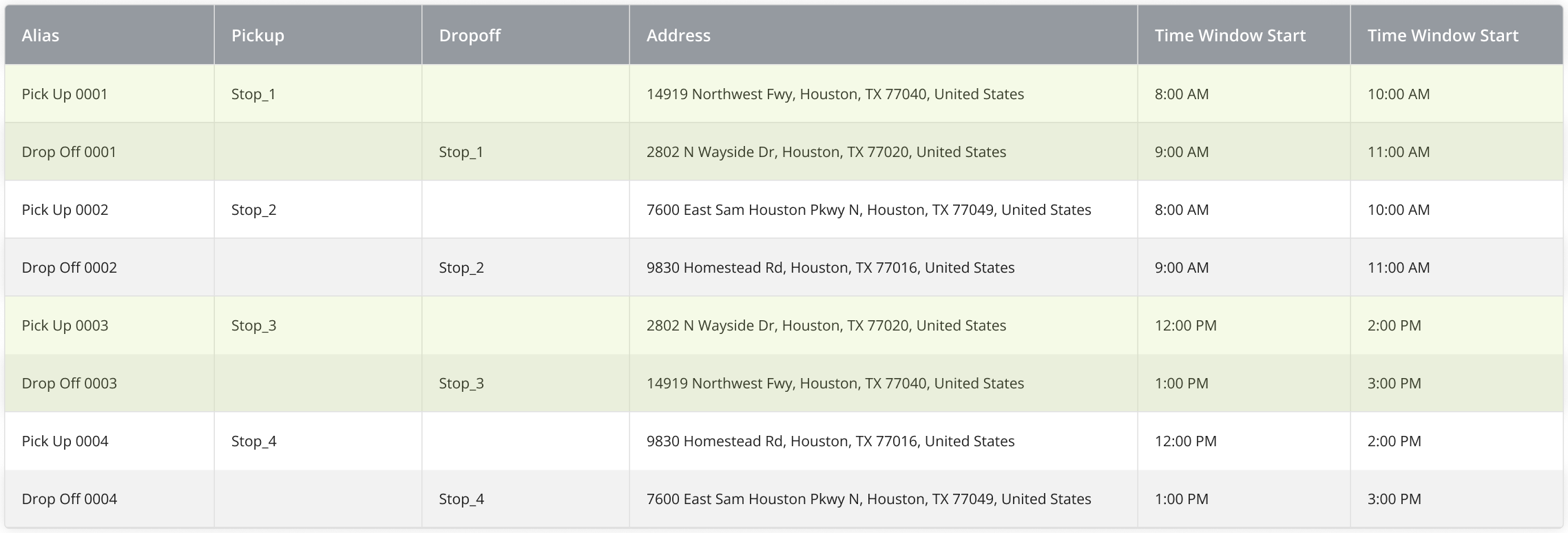Pick Up And Drop Off Route Optimization With Address Pairs And Time Windows
Route4Me’s delivery routing software helps you lower costs and optimize your fleet and team resources for pick up and drop off operations. Instead of manually planning each trip, you can automatically create routes with hundreds of thousands of address pairs in seconds. Using Time Windows, you can define specific availability or business hours for each customer address to ensure timely service. Whether you manage non-emergency medical transport, flower delivery, or courier service operations, Route4Me helps you maximize your business efficiency with the best routing service in 2025.
Table of Contents
Pick Up And Drop Off Route Planning Without Time Windows
For your convenience, the process of planning a pick-up and drop-off route is mostly the same as when you plan a route normally. All you have to do is add the “Pickup” and “Dropoff” columns to your address upload spreadsheet.
Next, simply use those columns to match addresses with the same route stop ID, i.e., “Stop_1“, “Stop_2“, etc. like in the example below. For example, mark a pick-up address as “Stop_1” in the “Pickup” column and its corresponding drop-off address also as “Stop_1” in the “Dropoff” column to create an address pair.
Then, upload your address spreadsheet, and Route4Me will automatically verify and validate address pairs, customer details, and other data columns. If any column headers don’t match the content, click the Arrow Icon in the header to manually assign the correct labels. Before uploading, ensure your data meets the following spreadsheet requirements:
- Each address is marked only as a pick up or drop off address.
- In each address pair, both the pick up and drop off address have the same ID in the “Pickup” and “Dropoff” columns.
NOTE: For pick up, drop off, and return, add a reversed address pair with later Time Windows than the first. - The depot (route start address) must not be marked as a pick up or drop off.
- A pick up address must not be the last route destination according to your optimization settings.
- In each address pair, the pick up address must always be placed before its corresponding drop off address.
Once you’ve confirmed the data, click “Continue to Review” and proceed to address verification and planning a route as usual.
Our dispatch and routing software will optimize the best possible sequence of pick-up and drop-off destinations from your address pairs. Pick-up addresses will always be visited earlier on the route than their corresponding drop-off addresses, ensuring your field team members can always complete routes with confidence and efficiency.
NOTE: There can be multiple pickups or dropoffs in a row, but the pick-up address in each address pair will always be visited before its corresponding drop-off address.
Include Customer Time Windows In Your Pick Up And Drop Off Routes
Adding customer Time Windows to your pick-up and drop-off routes is easy. Simply include the “Time Window Start” and “Time Window End” columns in your address upload spreadsheet like in the example below. Then, to create an address pair, add the same unique route stop ID in the “Pickup” and “Dropoff” columns for each address.
Upload your address spreadsheet, and Route4Me will automatically verify and validate address pairs, Time Windows, and any other data columns. If any headers don’t match the data they contain, click the Arrow Icon in the column header to manually assign the correct column names. Make sure your spreadsheet meets the following requirements:
- Time Windows don’t conflict (i.e., pick up Time Windows starting later than corresponding drop off Time Windows).
- Routes aren’t scheduled to start after any of the specified Time Windows.
- Each address entry is marked only as a pick up or drop off address.
NOTE: For pick up, drop off, and return, add a reversed address pair with later Time Windows than the first. - The depot (route start address) must not be marked as a pickup or as a dropoff.
- A pick up address must not be a final destination according to your optimization settings.
- In each address pair, the pick up address must always be placed before its corresponding drop off address.
Once you’ve confirmed the data, click “Continue to Review” and proceed to address verification and planning a route as usual.
Your Route4Me business route planner will automatically use the Time Windows of your pick-up and drop-off address pairs to calculate the most optimal destination sequence to minimize wait time and driver idling.
Destinations with associated Time Windows are marked in the Route Editor, and you can click them to open the “Destination Info” panel. Here, you can see customer details and information associated with the respective destination. In the “Time Windows” section, you can see and edit a destination’s Time Windows. For your convenience, the Route Editor will also highlight the other destination in the same address pair.
NOTE: There can be multiple pickups or dropoffs in a row, but the pick-up address in each address pair will always be visited before its corresponding drop-off address.
Joint Pick Up And Drop Off – Plan Pick Up And Drop Off Routes With Paired Destinations
Depending on the nature of your business, you may need to visit pick-up and drop-off destination pairs one by one. With Route4Me’s Joint Pick Up and Drop Off functionality, you can easily plan routes that visit each pickup and dropoff pair in the most optimal sequence.
- First, add the “Pickup“, “Dropoff“, and “Joint” columns to your address upload spreadsheet.
- To create an address pair, add the same unique route stop ID in the “Pickup” and “Dropoff” columns for each address.
- Then, to specify an address pair as joint, simply input “1” in the “Joint” column for both addresses.
If you want all the address pairs on the route to be joint, add the same value for all address pairs in the “Joint” column.
NOTE: Joint Pick Up and Drop Off ensures a given pick up address is always followed by its corresponding drop off address with no other destinations in between.
Then, upload your address spreadsheet, and Route4Me will automatically verify and validate address pairs, customer details, and any other data columns. If any headers don’t match the data they contain, click the Arrow Icon in the column header to manually assign the correct column names. Make sure your spreadsheet meets the following requirements:
- Time Windows don’t conflict (i.e., pick up Time Windows starting later than corresponding drop off Time Windows, etc.).
- Routes aren’t scheduled to start after any of the specified Time Windows.
- Each address entry is marked only as a pick up or drop off address.
NOTE: For pick up, drop off, and return, add a reversed address pair with later Time Windows than the first. - The depot (route start address) must not be marked as a pick up or as a drop off.
- A pick up address must not be a final destination according to your optimization settings.
- In each address pair, the pick up address must always be placed before its corresponding drop off address.
- For each joint address pair, both the pick up and drop off address have “1” in the “Joint” column.
Once you’ve confirmed the data, click “Continue to Review” and proceed to address verification and planning a route as usual.
Route4Me will optimize the best possible sequence of pick up and drop off destinations from your address pairs. Joint destinations will be visited one after another until all address pairs are completed. Unlike regular Pick Up and Drop Off Routing, there can’t be multiple pickups or dropoffs in a row. Each drop-off address will always be visited immediately following its corresponding pick-up address.
Pick Up And Drop Off Routing With Business Rules And Route Constraints
With Route4Me, it’s easy to add constraints and business rules like a maximum destinations, route duration, and vehicle capacity. These constraints help manage workload distribution, prevent overloading, and ensure routes are optimized for factors such as time, distance, and vehicle constraints.
Simply specify your business rule and constraint preferences in an Optimization Profile or manual route optimization settings and add corresponding values to your address upload spreadsheet. For example, you can specify a limit on how many units can be included in a route, include the required units at each destination in your spreadsheet, and define the capacity of your vehicles. Then, Route4Me will automatically compute the most optimal distribution according to your preferences.
Plan Pick Up, Drop Off, And Return Routes Using Time Windows
Depending on the nature of your transportation business, you may need to perform a pickup, dropoff, and later return an item or person to the original pick-up address. Route4Me enables you to easily plan pick-up, drop-off, and return routes by using the features described in this guide. In detail, the process looks like this:
- Create an address pair by adding the same unique route stop ID in the “Pickup” and “Dropoff” columns for your addresses.
- Use the “Time Window Start” and “Time Window End” columns to define the Time Window of the initial trip.
- For the return trip, add new rows with the same addresses. Mark the initial dropoff as the new pickup, and mark the initial pickup as the new dropoff.
NOTE: By reversing the addresses, you ensure the assigned driver will go to the first drop-off address and return to the original pick-up address. - Use the “Time Window Start” and “Time Window End” columns to define the Time Window of the return trip.
To ensure successful return route planning, return Time Windows should start after the first trip’s Time Windows end. The example below shows how to format a spreadsheet for return routing with two address pairs. For readability, one address pair is highlighted to show the initial trip and the return trip. If you have questions about return routing or anything else in the guide, contact Route4Me support or your routing expert.
Visit Route4Me's Marketplace to Check out Various Modules and Add-Ons:
- Operations
Advanced Team Management Add-On