Offline Mode – iOS iPhone Route Planner App
Route4Me’s iPhone Multi Stop Route Planner app provides seamless continuity throughout the entire multi-stop route planning, optimization, navigation, and visitation process. For your convenience and efficiency, Route4Me’s Offline Mode enables you to use the iOS Route Optimization app even when you have no internet connection.
For example, as a delivery driver, field service technician, or field sales rep you may go out of the city, into underground facilities, long tunnels, and other places with poor or no internet connection. Route4Me’s Offline Mode enables you to seamlessly continue navigating and completing routes without a stable connection or no internet at all. In this guide, you can learn how to use Route4Me’s Offline Mode, what features are supported offline, how to manually sync the route data collected offline, and more.
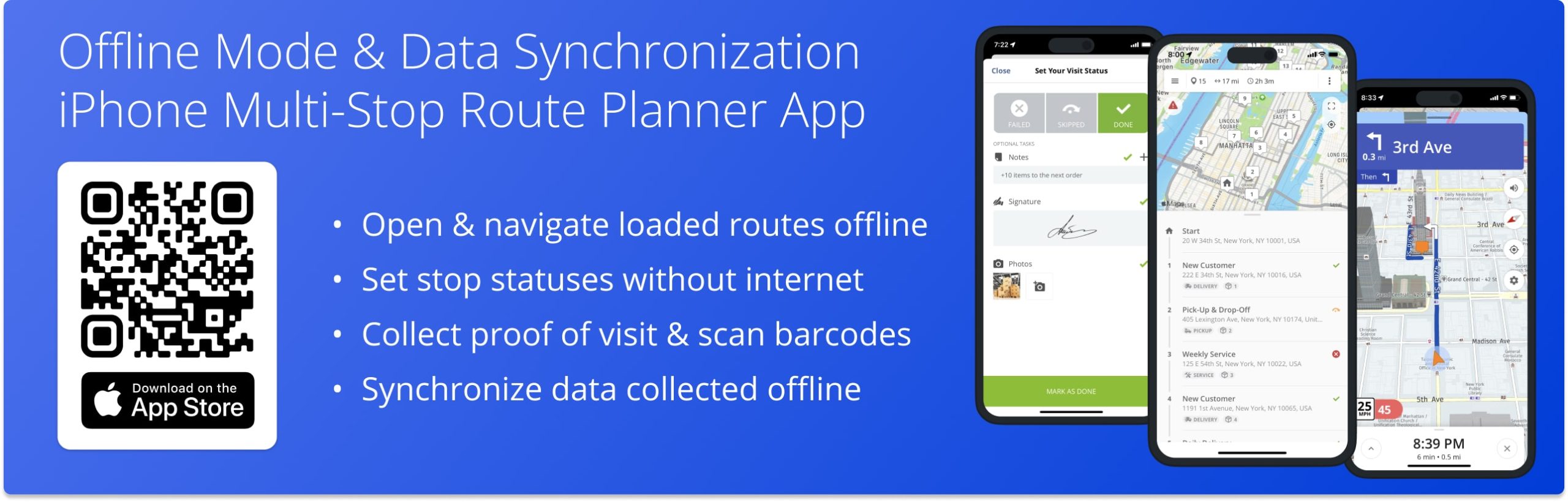
NOTE: Depending on your account settings, you can have a different set of features available on your Route4Me iPad iOS iPhone Routing app. To enable specific features, please contact Route4Me’s Support Team. Additionally, learn more about the difference between Route4Me’s Mobile and Marketplace subscriptions and the features they support.
Table of Contents
Using Offline Mode – Route4Me’s iOS iPhone Route Planner App
To seamlessly continue navigating and completing a route with an unstable or no internet connection, load the preferred route on your device. To load a route, make sure that you have an internet connection. Next, go to “Routes” in the app’s main menu and then open the preferred route. Accordingly, the app will automatically load the opened route.
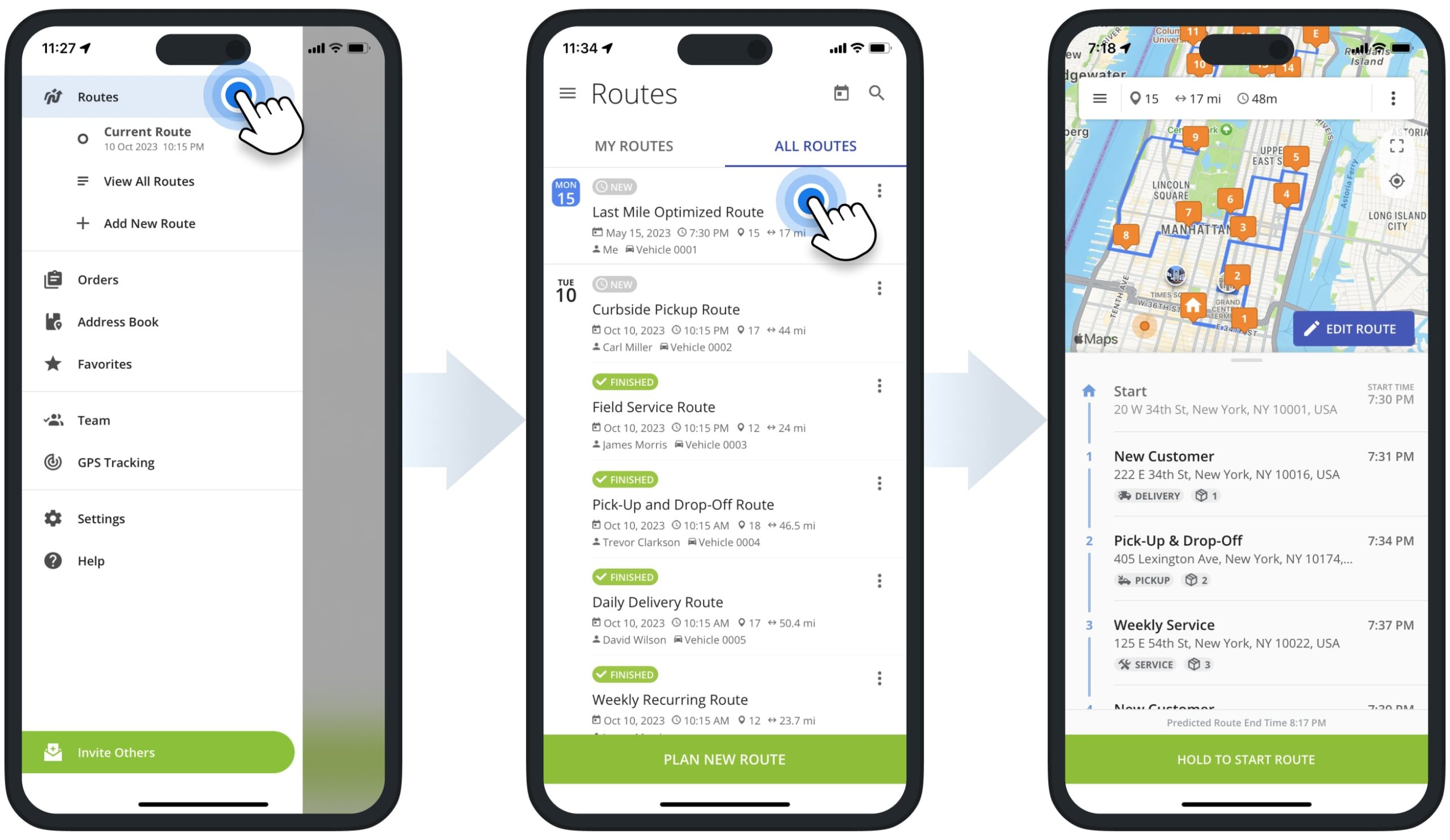
After loading the route, you can start the route, use in-app navigation to navigate to route stops, collect proof of visit, delivery, or service, etc. When the app detects that you have poor or no internet connection, it will show a red warning sign in the top left corner of the screen. Accordingly, when you lose the internet connection, you can keep navigating and completing the route.
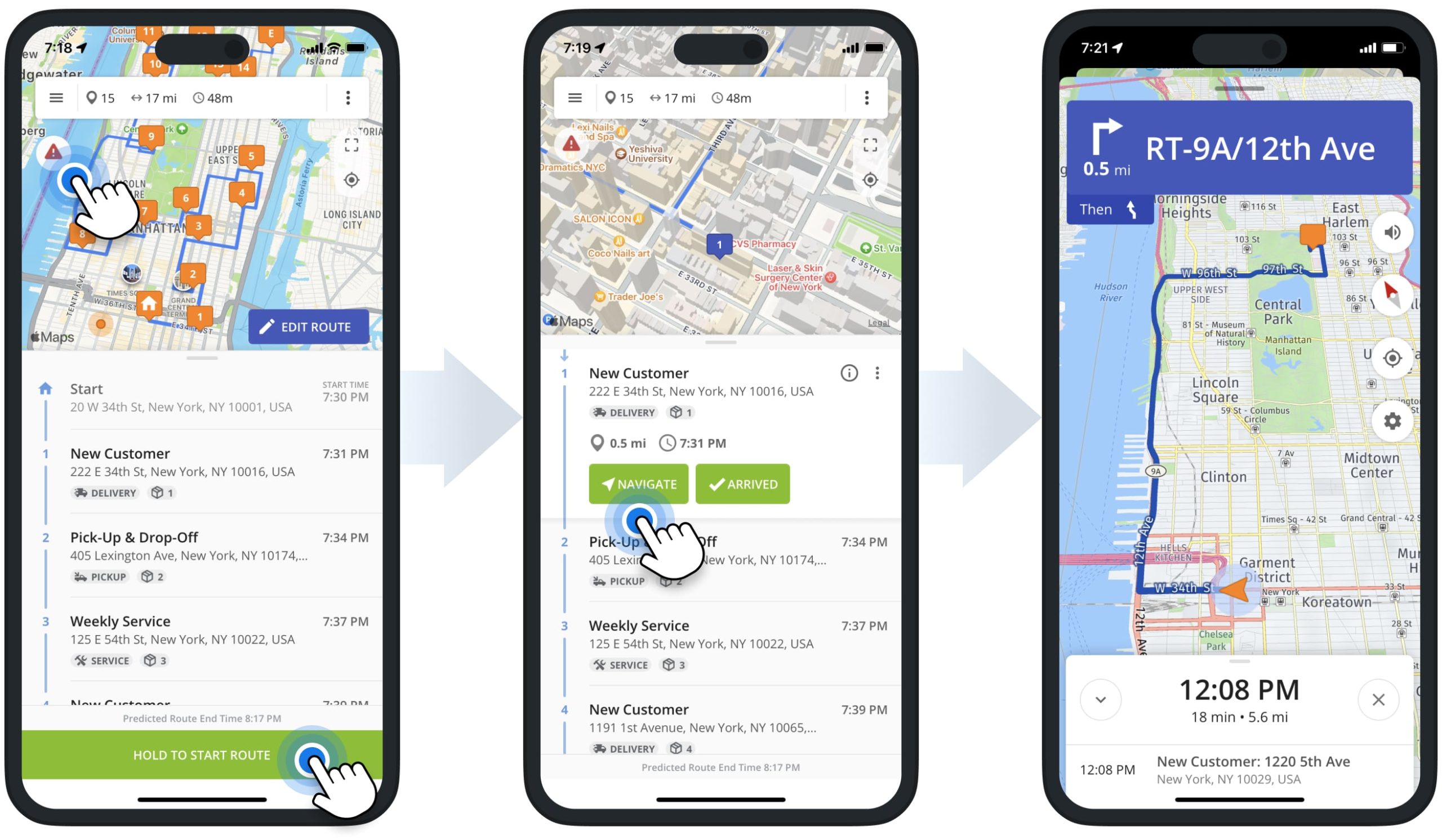
As you navigate routes offline, you can set stop statuses, collect proof of delivery and service, and perform other activities to complete the route. When your internet connection is restored, the app will automatically synchronize all route data and activities completed offline with the servers.
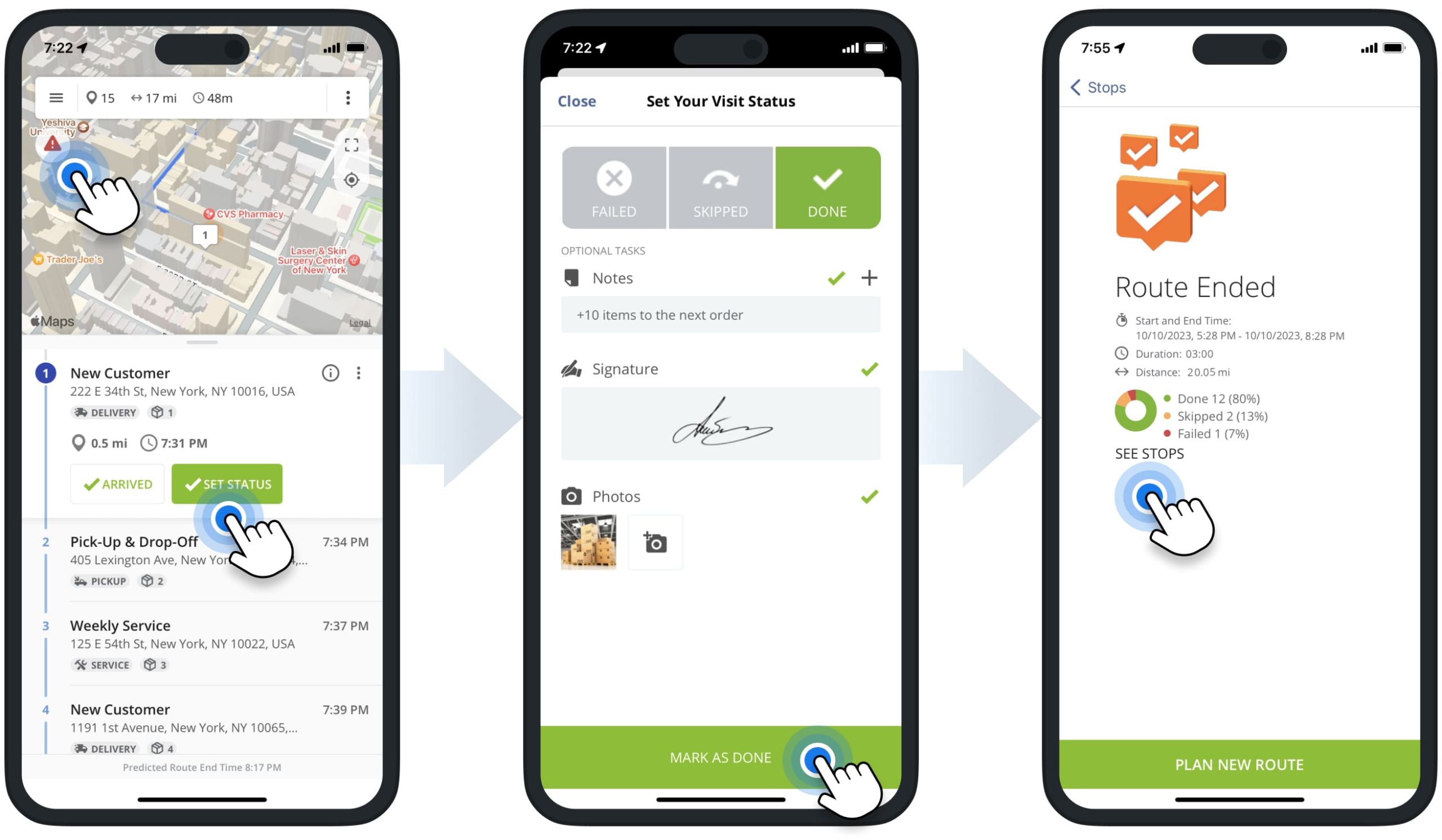
Offline Mode Supported Features – iPhone and iPad Route Planner App
Route4Me’s iOS Route Planning app enables you to use most of its features in the Offline Mode. Accordingly, you can seamlessly continue completing routes when your device has a weak or no internet connection. Below, you can find the list of Route4Me’s iPhone and iPad Route Planner app features that you can continue using when your iOS device loses an internet connection.
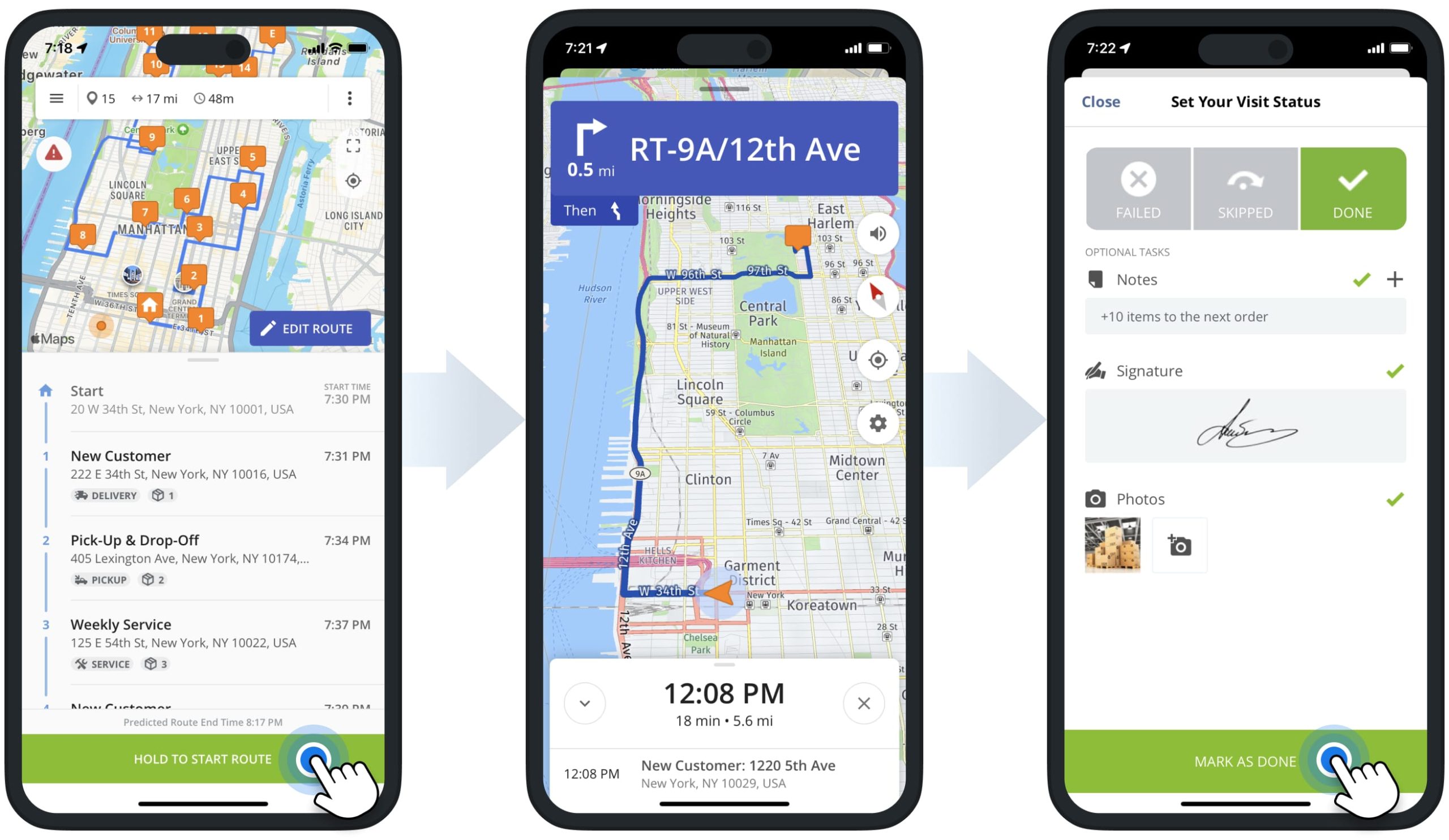
| Offline Features | Description |
|---|---|
| Routes | Open the loaded route and check its start time, stops, route metrics (i.e., distance, number of stops, etc.), and route map. |
| Navigation | Navigate the loaded route using Route4Me’s In-App Voice-Guided Navigation. Additionally, you can navigate Route4Me-optimized routes using other supported third-party navigation apps that work without the internet. |
| Stop Statuses | Set statuses to stops on the loaded route. Additionally, learn more about Stop Statuses on Route4Me’s iPhone Route Optimization App. |
| Proof of Visit | Attach text notes, images, electronic signatures, and other types of proof of visit to stops on the loaded route. Additionally, learn more about Collecting and Attaching Proof of Visit, Delivery, or Service on Route4Me’s iOS Route Planning app. |
| Barcode Scanner | Use Route4Me’s iOS Route Planner integrated barcode scanner. In detail, attach barcode data to route stops as Custom Data. Additionally, learn more about using Route4Me’s iOS Route Planning App-Integrated Barcode Scanner. |
Synchronize Pending Data Collected Offline – iOS Route Planner App
Additionally, you can check what route activities have been completed when your device is still offline. To do so, tap the red warning sign in the top left corner of the opened route’s screen. Accordingly, the “Pending Data” screen shows all unsynchronized events and activities completed offline, which are locally stored on your device. Once your device has a stable internet connection, the app automatically synchronizes the Pending Data with the servers. Additionally, you can manually push data synchronization by tapping the “Synchronize” button when your device is online.
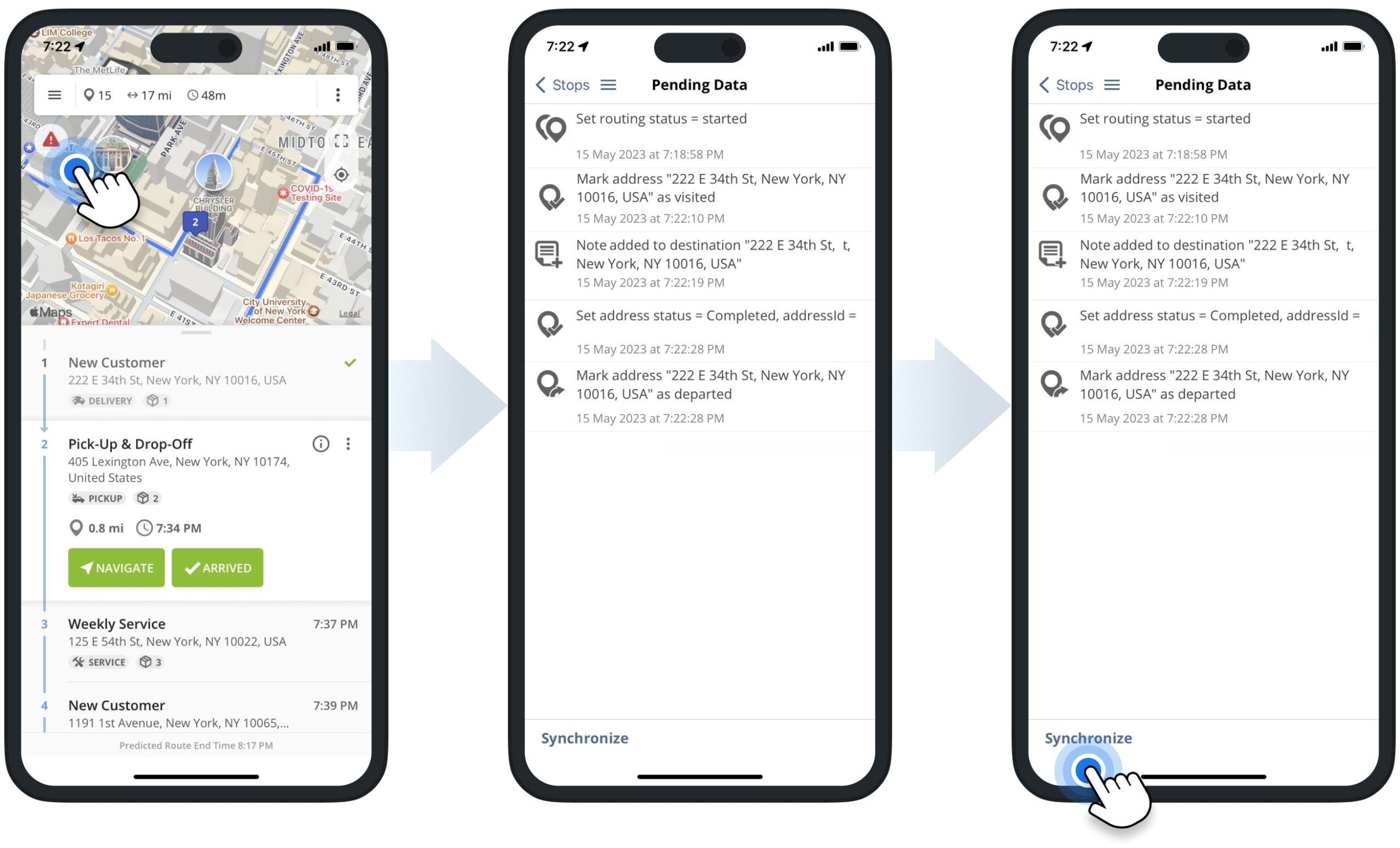
Mobile to Web Offline Mode Pending Route Data Synchronization
Furthermore, Route4Me’s Marketplace Subscriptions support real-time route data synchronization between the best iPhone Route Planner app and Route4Me’s Web Platform. In detail, once your internet connection is restored, all route data and activities completed offline can be instantly synchronized across all connected accounts and devices. Accordingly, stop statuses, collected signatures and photos, and other data will automatically become available on Route4Me’s Web Platform in real-time.
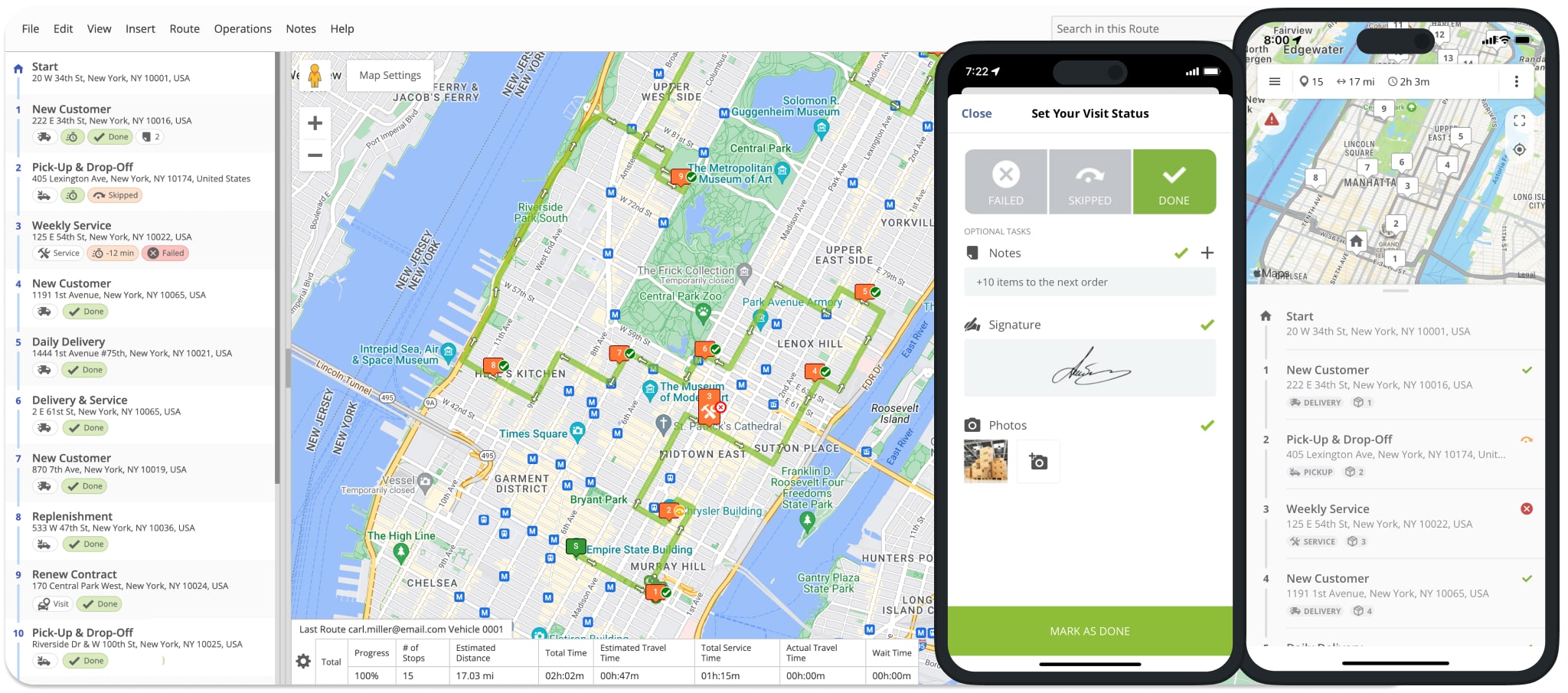
Visit Route4Me's Marketplace to Check out Associated Modules:
- Operations
Custom Data Add-On
- Operations
Advanced Team Management Add-On