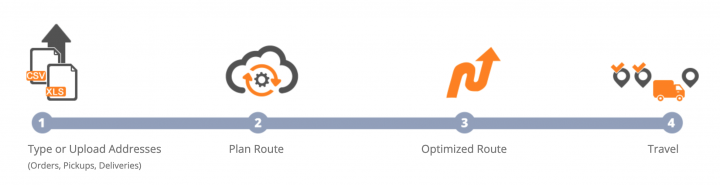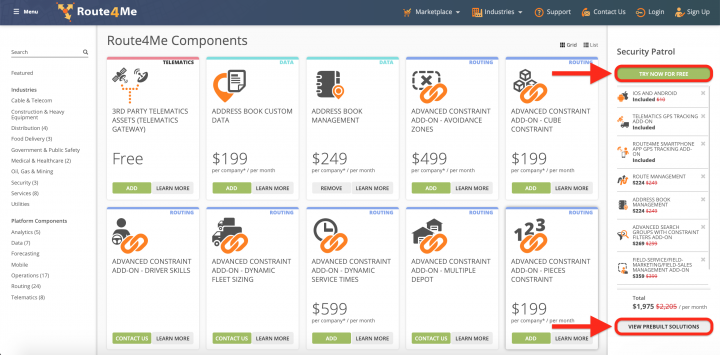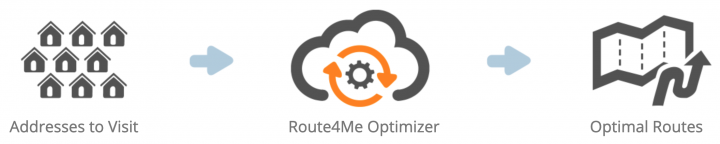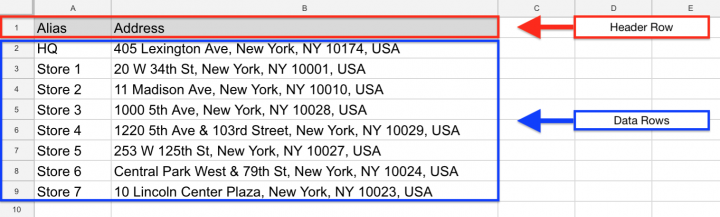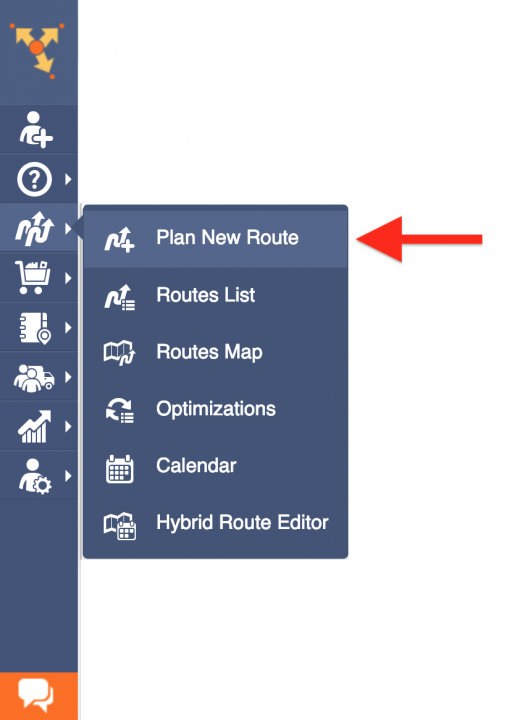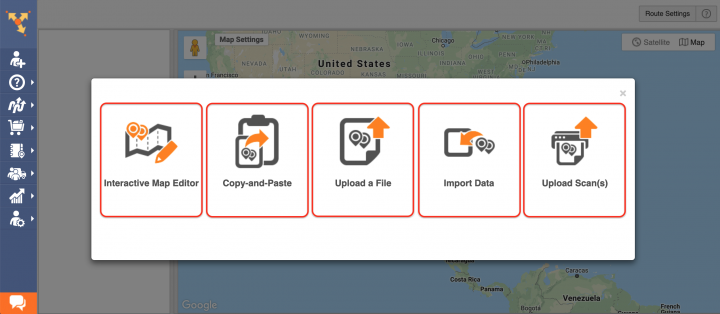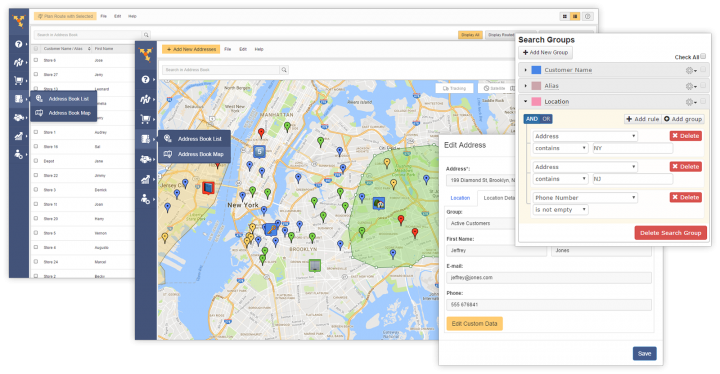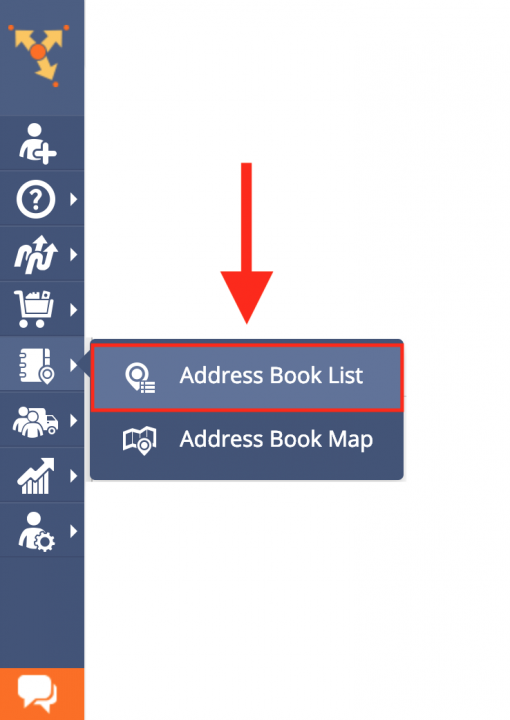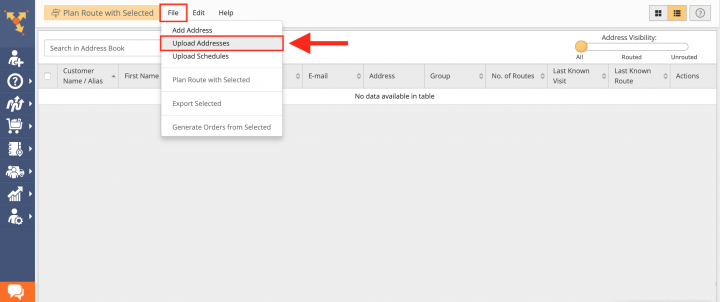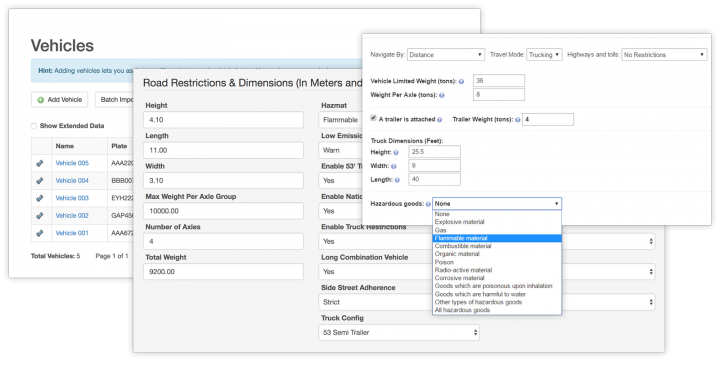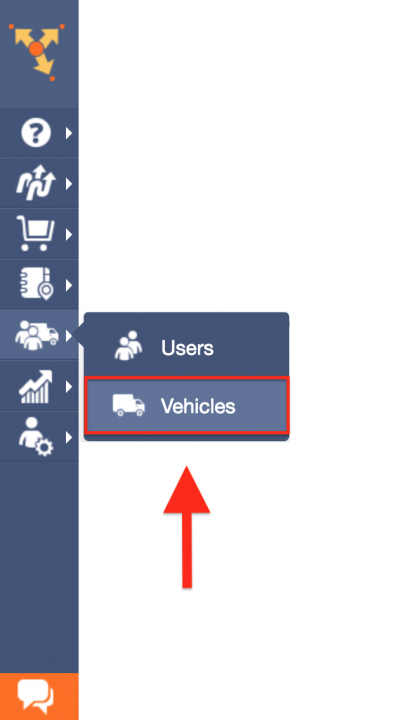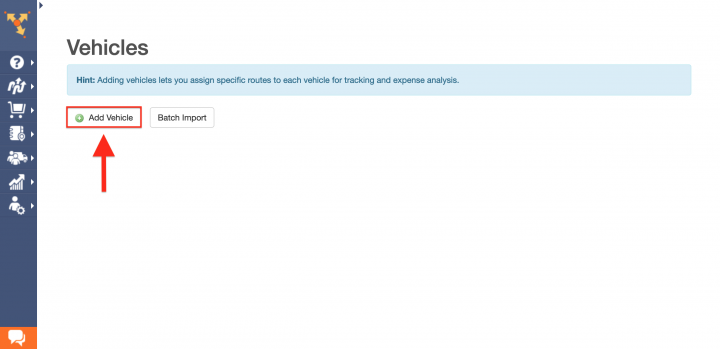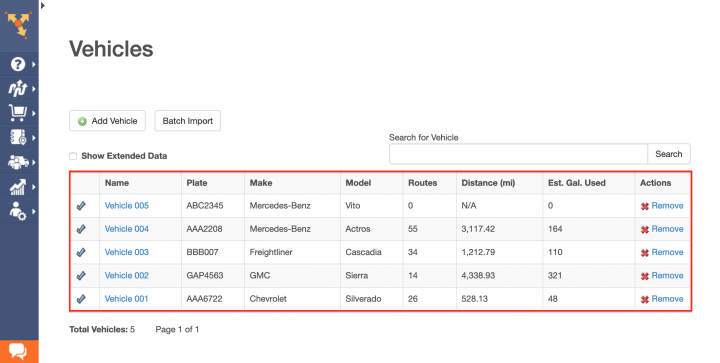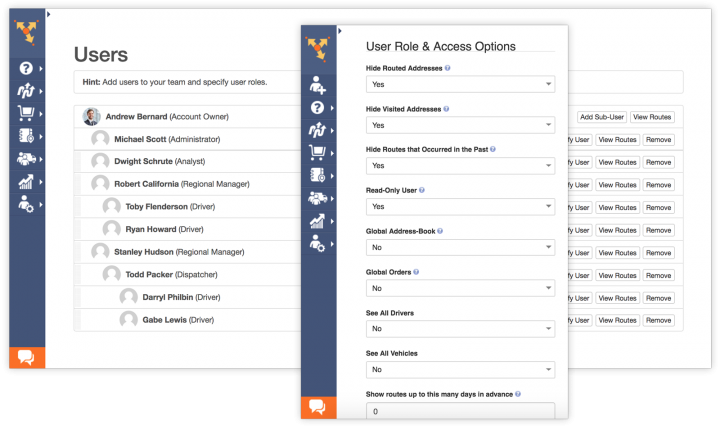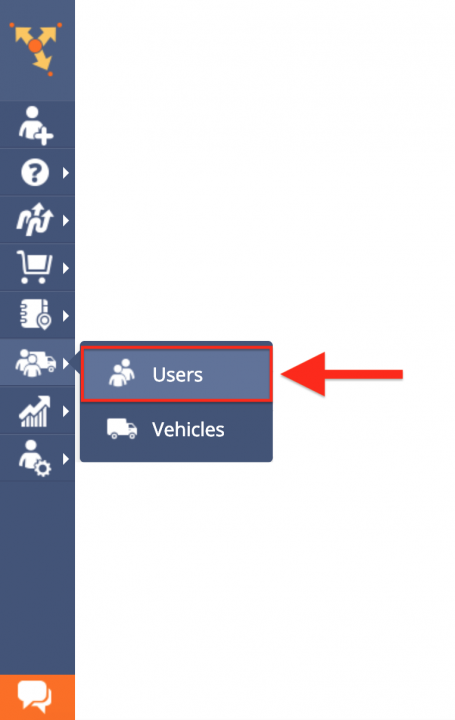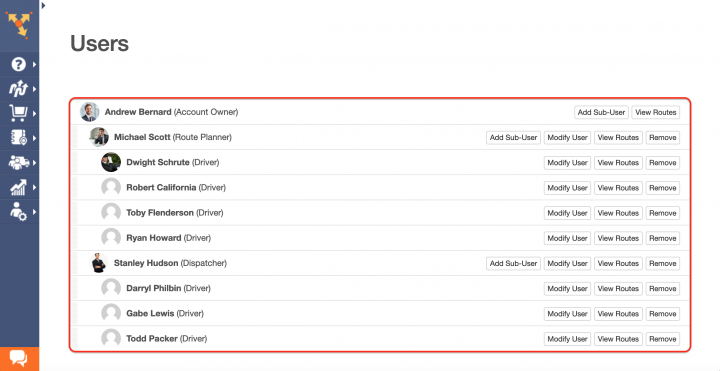Switch from WorkWave, Route Manager or PestPac to Route4Me
What makes Route4Me the best WorkWave alternative is Route4Me’s capability of facilitating the needs of virtually any business that requires logistics and routing services. Route4Me offers powerful and user-friendly route planning, fleet management, driver tracking solutions for generating actionable intelligence and optimizing your costs and fleet asset distribution, as well as increasing the overall efficiency of your routing operations. With Route4Me, you can effortlessly organize all your routing data in one centralized interface that can be easily accessed by multiple team members from any computer device or using one of the dedicated iOS and Android multi stop route planner apps.
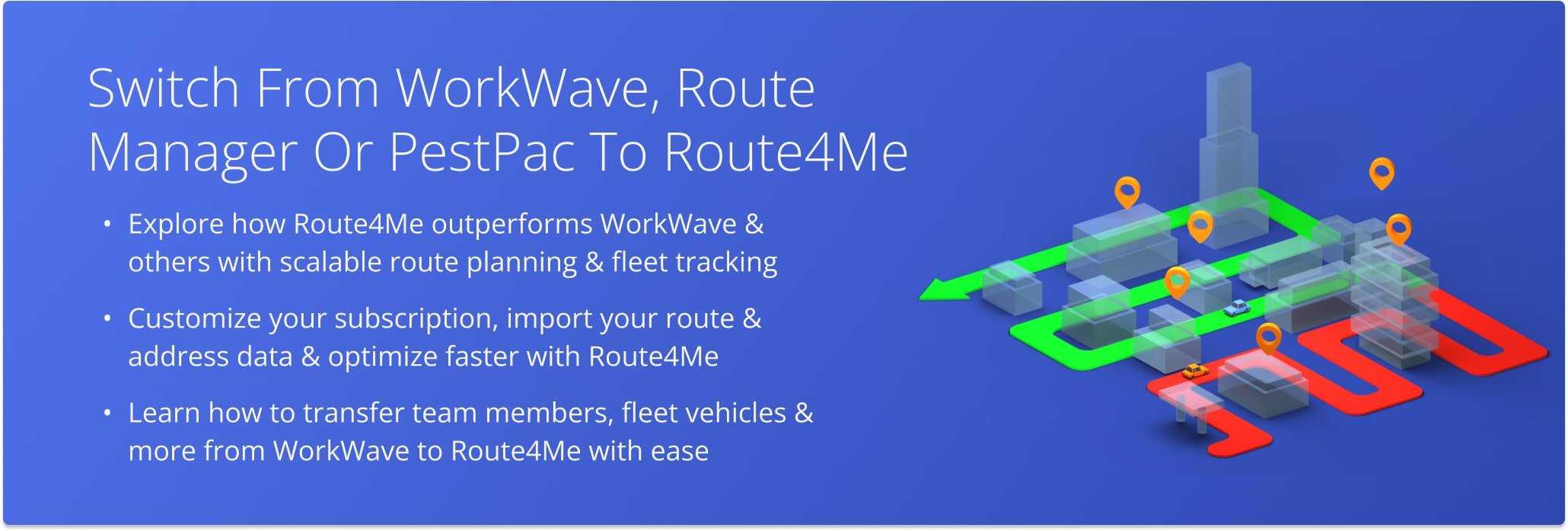
Table of Contents
Route4Me Optimization Engine
Route4Me’s fastest routing api is designed to process hundreds of thousands of addresses in a fast and smooth manner. All you need to do is input your routing information into the system, and Route4Me will automatically process, correct, geocode and filter it, outputting ready-to-use data for planning and optimizing efficient and cost-effective routes. Route4Me offers multiple types of route optimization that are designed for facilitating the commercial needs of small and enterprise businesses.
Route4Me Marketplace
Unlike WorkWave’s platform, Route4Me’s Marketplace enables you to fully configure your own custom subscription plan and include only those features and functionalities that you actually need for accommodating the particular needs of your business or business model. For more convenience, you can choose among various industry-specific packages of preselected modules which are focused on solving the unique problems inherent to specific industries. Customizing your subscription plan allows you to gain more control over your operations, as well as eliminate unnecessary and undesired expenses.
Route4Me is the best WorkWave alternative on the market.
How to Use Route4Me as a WorkWave Alternative
To switch to Route4Me as a WorkWave is fast and easy, all you need to do is export or copy your WorkWave routing data and import it into your Route4Me account. To do so, first, create a new Route4Me account using the Marketplace. You can get a free trial for 7 days without any payments or attachments.
Once you downloaded your WorkWave routing data, proceed to format it into a spreadsheet and upload into your Route4Me account.
Formatting Files for Uploading to Route4Me
When starting to use Route4Me as a WorkWave alternative, you first need to import routing data into your Route4Me account. To do so, first, format your data into a spreadsheet. For a spreadsheet to be successfully processed, it should contain a header row and data rows. The header defines the type of information you are importing, while the corresponding data rows contain the actual information you input into the system. The only mandatory column is the “Address” column which should include the street name and number, city, state, and zip code. Currently, Route4Me supports CSV, XLS, and XLSX upload spreadsheet file formats.
Importing Your WorkWave Routing Data into Route4Me for Planning Routes
To start planning routes using your WorkWave routing data, first, go to Plan New Route from the navigation menu.
Route4Me offers multiple methods for importing your data into the system. You can upload spreadsheets with thousands of addresses or contacts, and Route4Me will do all the computing and processing for you, delivering geocoded and ready-to-use route destinations. Route4Me allows you to upload scanned documents, import files from various cloud-based storage services, or pick addresses right from the map using Route4Me’s Interactive Map Editor. Select Upload a File to use the formatted spreadsheet. After that, specify the preferred route parameters and then follow further instructions respectively.
Importing Your WorkWave Addresses and Contacts into Route4Me Address Book
Route4Me offers centralized and interactive tools for managing all your contacts and addresses. Contacts and addresses can be used for planning routes, scheduling recurring events, generating orders, creating territories, and more.
To import addresses and contacts from WorkWave into your Route4Me Address Book, first, go to Address Book List from the navigation menu.
Next, prepare a spreadsheet that includes the addresses and contacts exported from your WorkWave account. The import spreadsheet should contain a header row and data rows. The header defines the type of information you are importing, while the corresponding data rows contain the actual data you input into the system. The only mandatory column is the Address column which should include the street name and number, city, state, and zip code of the corresponding address.
After preparing the spreadsheet, in your Address Book, click File and then select Upload Addresses from the list. After that, follow further instructions for geocoding and saving the corresponding addresses and contacts in your Address Book.
Importing Your WorkWave Vehicle Information
Route4Me enables you to create an entire fleet of vehicles, providing the tools for the most efficient distribution of your assets and staff. You can add hundreds of vehicles to your Route4Me account and assign them to any route at any time. Route4Me offers multiple vehicle settings that allow you to assign the vehicles of a specific size, type, and weight to particular drivers and routes, fit your fleet within your local state traffic regulations and laws, apply commercial routing constraints, get detailed fuel consumption reports, and more. Moreover, Route4Me helps to ensure that you always assign the right vehicles to the right routes and drivers for the most cost-effective results.
To import your WorkWave vehicles data and manage your fleet, first, go to Vehicles from the navigation menu.
To import multiple WorkWave vehicles at a time, click on the Batch Import button.
To create a new vehicle and manually fill out its information, click on the Add Vehicle button.
Once you imported or added all your WorkWave vehicles, you can start assigning them to your routes. With Route4Me, you can effortlessly keep track of all routing activities performed with or by your fleet and make the corresponding adjustments when needed.
Importing Your WorkWave Users Data and Creating Team Member Accounts
With Route4Me you can effortlessly manage your whole team and make sure that you always delegate the right tasks to the right people. Route4Me enables you to build a structured and easily manageable network of users with different roles, responsibilities, and the corresponding account level permissions. For more convenience, Route4Me allows you to invite multiple people at a time and assign a different role to each invitee using a single form.
To create new user accounts using your WorkWave team members’ information, go to Users from the navigation menu.
Next, to create a new user, click on the Add Sub-User button and then fill out the user’s profile information respectively. Depending on the user role permissions, some users can assign work to their sub-users, while other users can only see the work assigned to them, complete the work, but unable to remove or modify the work assigned to them.
All the trademarks, logos, and brand names on this page are for identification purposes only. We do not endorse these trademarks, logos, and brand names. All the trademarks, logos, and brand names are the property of their respective owners. If any of the trademarks, logos, and brand names are your property or the property of your company, and you would like us to remove them from our website, please contact us at [email protected] to submit your request.
Visit Route4Me's Marketplace to Check Out More Add-Ons and Modules:
- Route Optimization
Address Book and Territories Planning
- Operations
Custom Data Add-On
Last Updated: