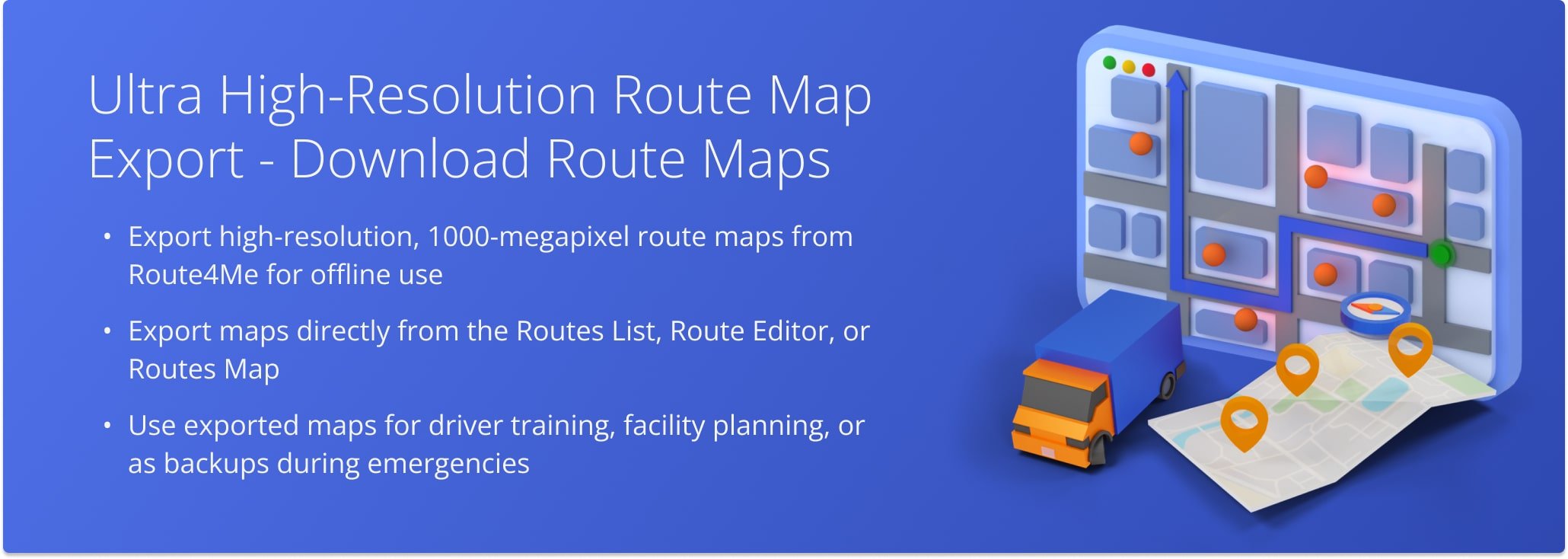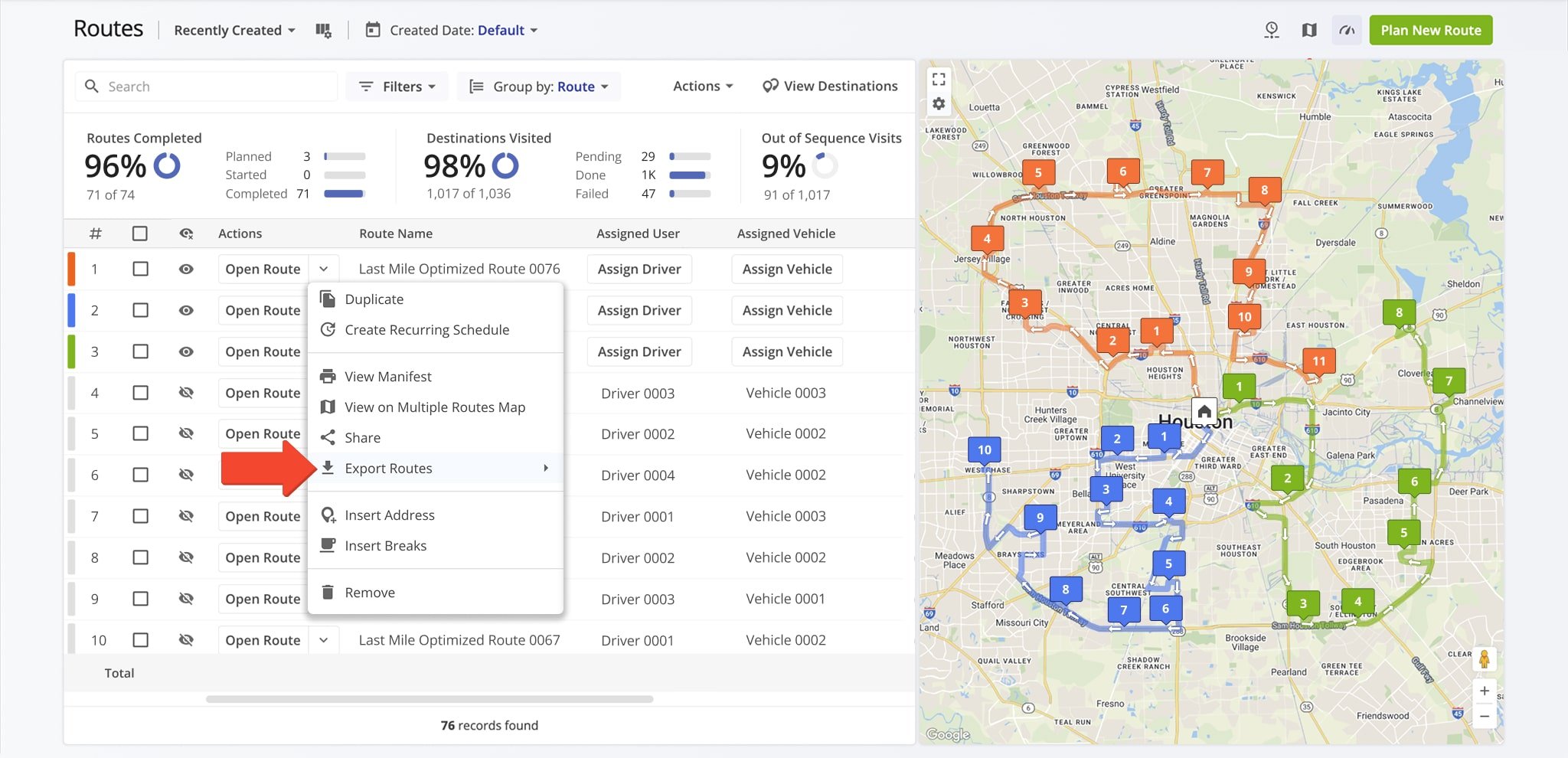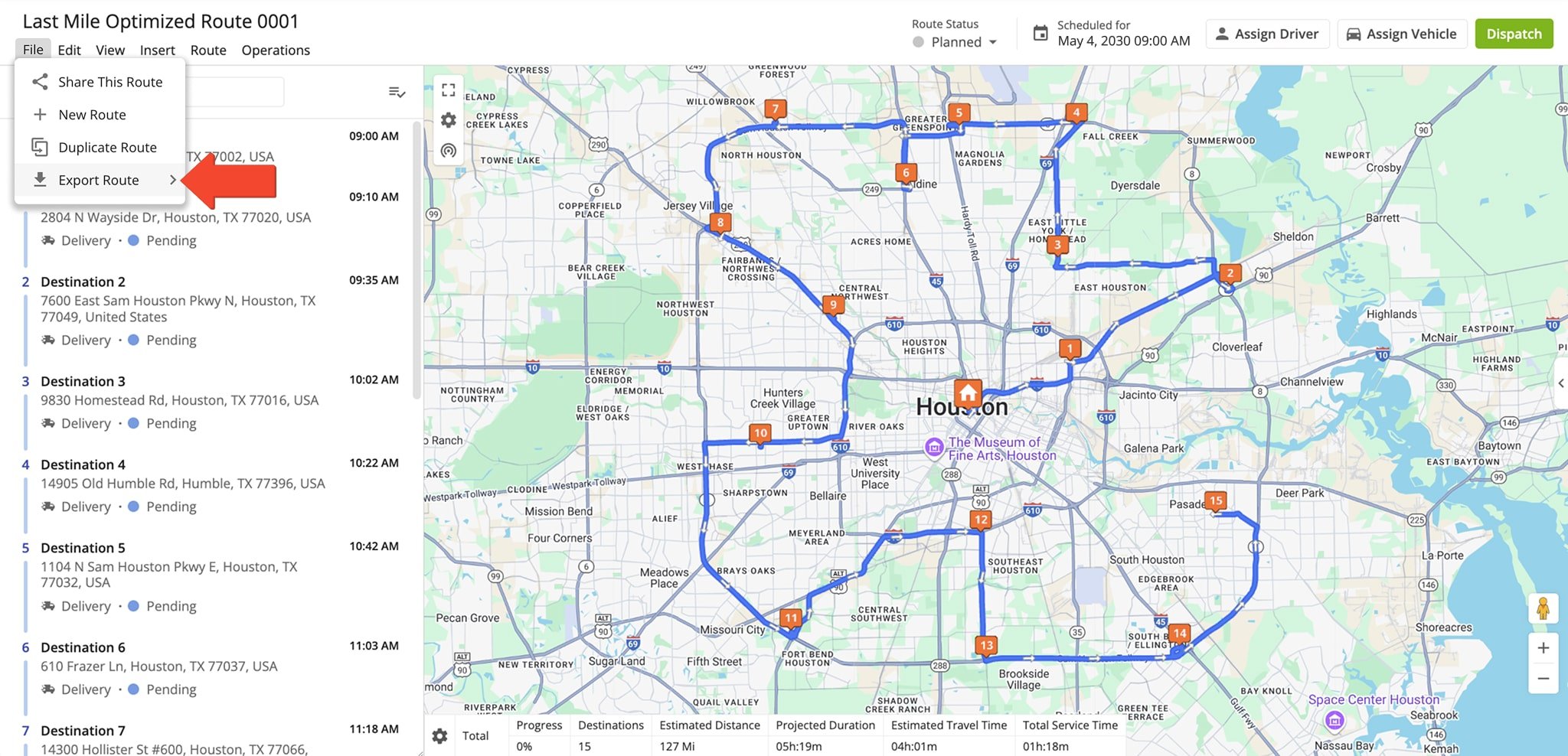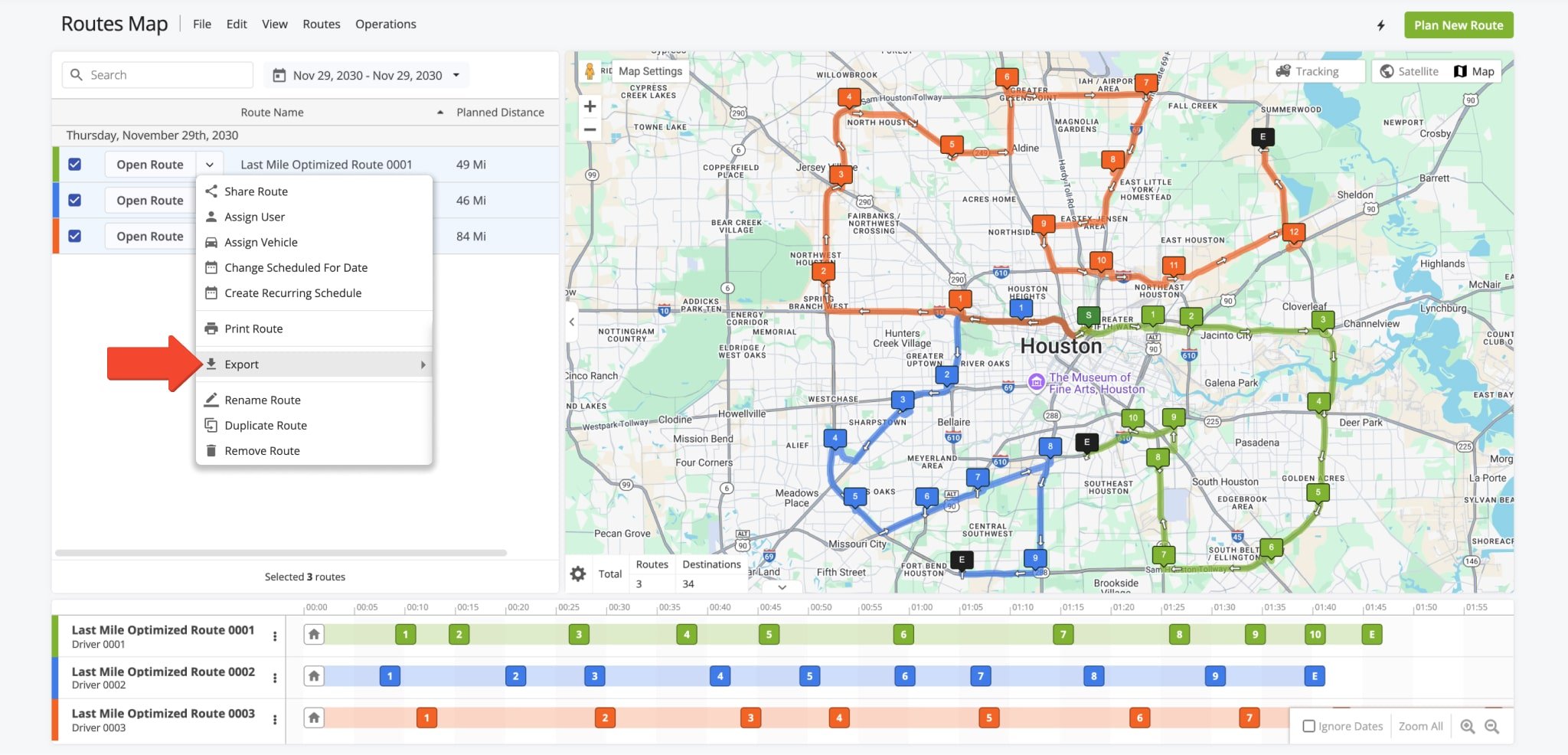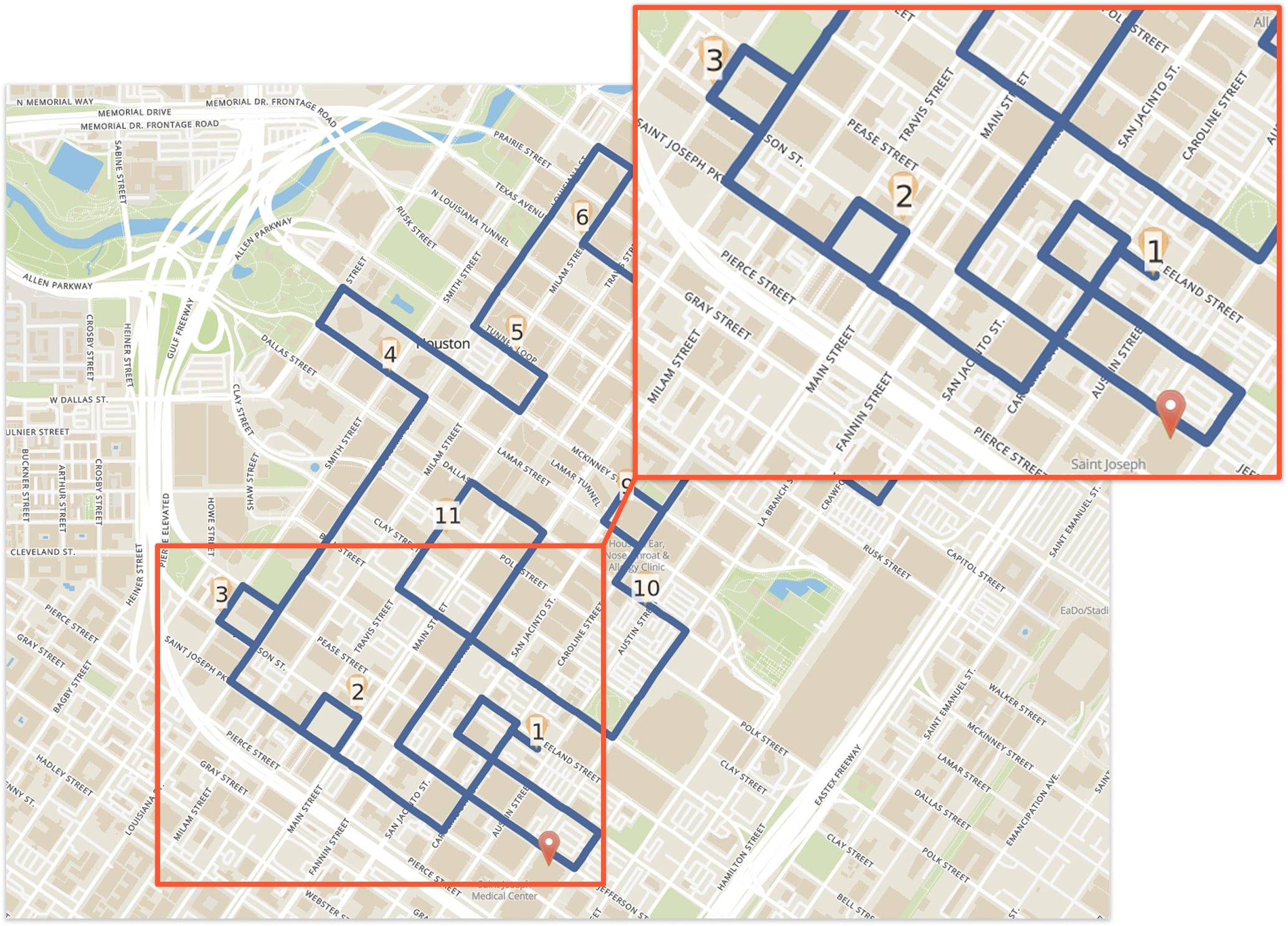Ultra High-Resolution Route Map Export – Download Route Maps
Route4Me lets you export high-resolution images of your optimized routes for offline use. These 1000-megapixel maps are ideal when internet access is limited or digital devices aren’t available. You can choose from various sizes and layouts, including formats for standard and large-scale printers. These flexible options make the maps practical for driver training, facility reference, or emergency scenarios. This guide walks you through how to export and use your high-resolution route maps.
Table of Contents
Export Route Maps From Your Routes List
To export a route map from the Routes List, go to “Dynamic Routing” > “Routes” in the Navigation Menu. Then, click the Down Arrow button next to a route and select “Export Routes”.
From there, click “Export Route Map Image” and choose landscape or portrait as well as a size. The map will be automatically available for download.
Export Route Maps From The Route Editor
From the Route Editor, click “File” > “Export Route” in the Toolbar. Then, click “Export Route Map Image” and select an orientation – landscape or portrait – and a size. The map will be automatically available.
Export Route Maps From Your Routes Map
From your Routes Map page, go to “Dynamic Routing” > “Routes Map” in the Navigation Menu. Then, click the Down Arrow button next to a route and select “Export”. From “Export Route Map Picture“, choose landscape or portrait as well as a size.
Open Your Routes Map
Route4Me exports high-resolution route maps in PNG format, supporting up to 1000 megapixels for exceptional clarity. This allows you to print maps using standard printers, plotters, or commercial printing equipment. The higher the resolution, the more detail remains visible when zooming in.
Visit Route4Me's Marketplace to Check out Associated Modules:
- Route Optimization
Route Management
- Operations
Ultra High Resolution Route Mapping
Last Updated: