Flexible Start Time – Dynamic Route Start Time Scheduling With Time Windows
Route4Me’s Flexible Start Time enables you to automatically schedule routes with Time Windows for the most efficient route start time. It automatically sequences addresses in the optimal visitation order to ensure they are reached within their respective timeframes. Additionally, you can schedule your planned routes to start at the most optimal time within the Flexible Start Time range, while considering available Time Windows. Use this guide to learn more about using Flexible Start Times.
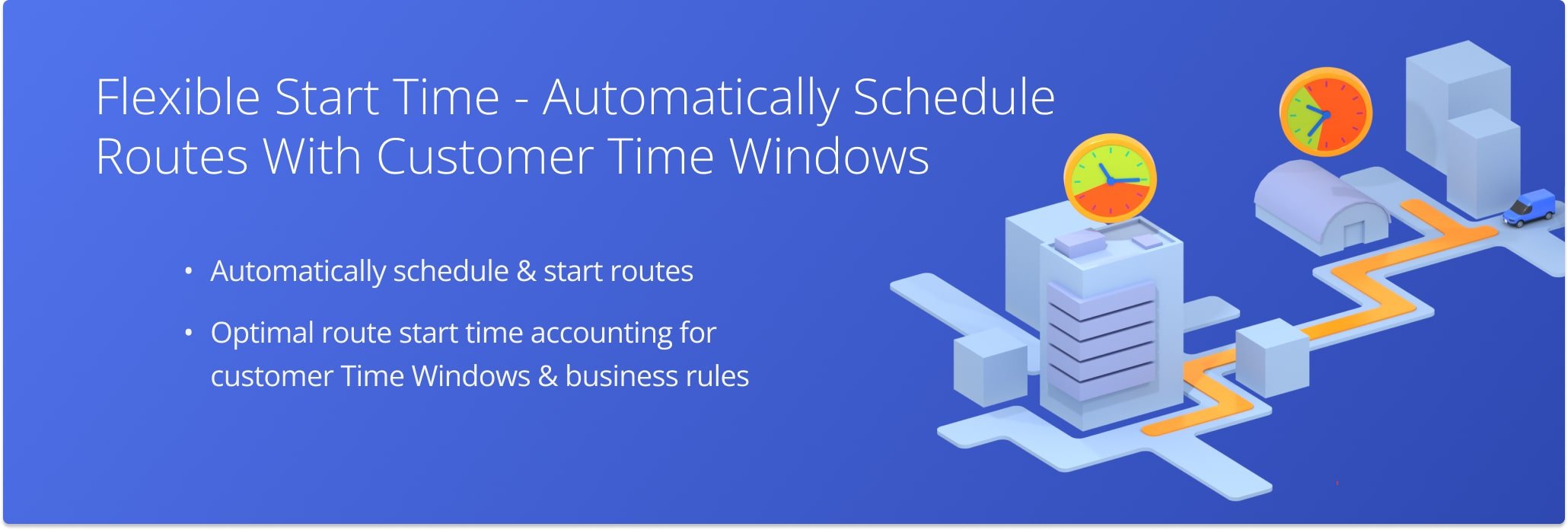
NOTE: You can add custom Flexible Start Times in your Optimization Profiles, Route Settings, and Account Optimizations. To enable Flexible Start Time for your Route4Me account, please contact Route4Me Support.
Table of Contents
Optimization Profiles – Flexible Route Start Time Settings
For your convenience and efficiency, you can set up custom Flexible Start Time in your Optimization Profiles. This allows you to easily re-use your Optimization Profiles to plan new dynamic routes that will be scheduled within the same Flexible Start Time timeframe. Learn more about creating and using Route4Me’s Optimization Profiles.
First, go to “Settings” and then “Optimization Profiles” in the Navigation Menu. Then, create a new or edit an existing Optimization Profile and follow the steps below:
- Go to the “Schedule” section and click the “Route Start Time” tab.
- Click the “Flexible Start Time” toggle.
- Enter the preferred “Earliest Route Start Time” and “Latest Route Start Time” in the respective fields.
- Click “Create Profile” to create a new profile or “Save” to save your changes.
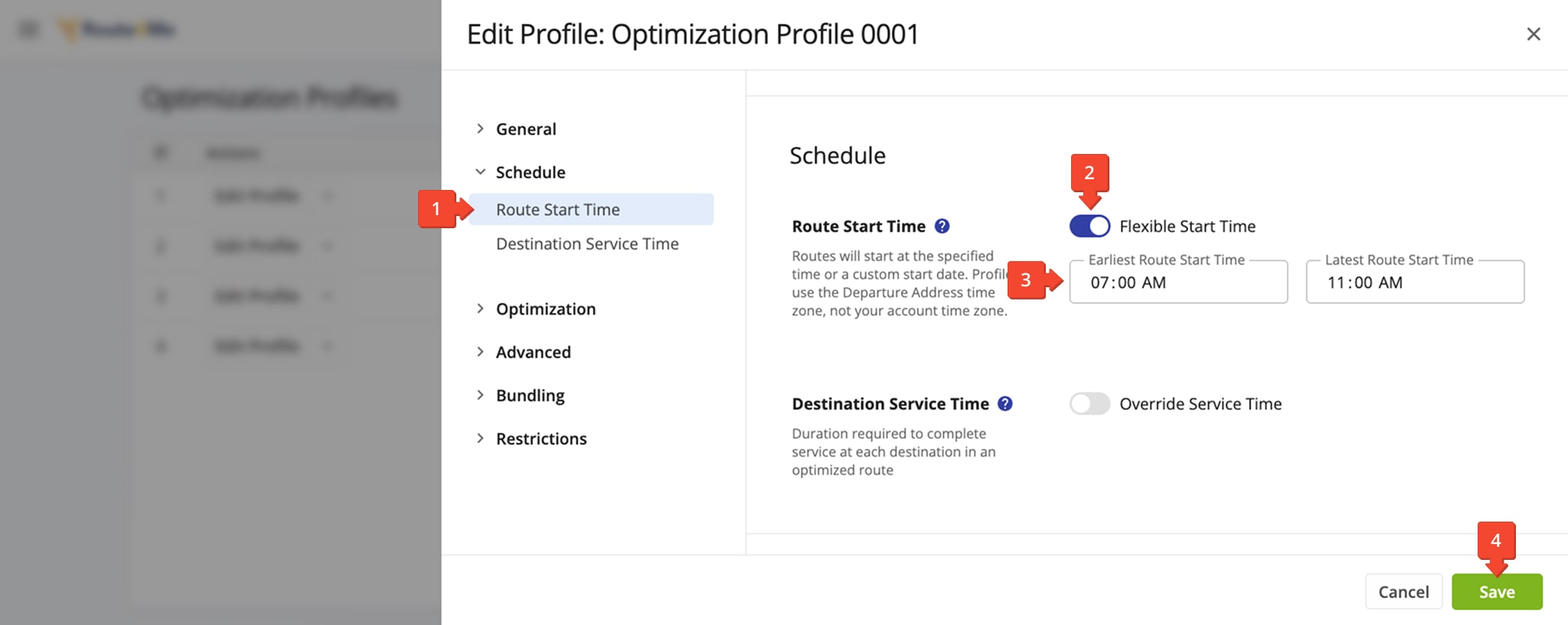
After that, you can use your Optimization Profile with enabled Flexible Start Time for planning and scheduling routes. Accordingly, when you use this Optimization Profile, Route4Me will automatically plan and schedule routes for the most optimal start time within the specified “Earliest Route Start Time” and “Latest Route Start Time” timeframe.
To use the Optimization Profile, start planning a new route and then select the respective profile. Additionally, learn more about planning and optimizing routes using Route4Me’s Optimization Profiles.
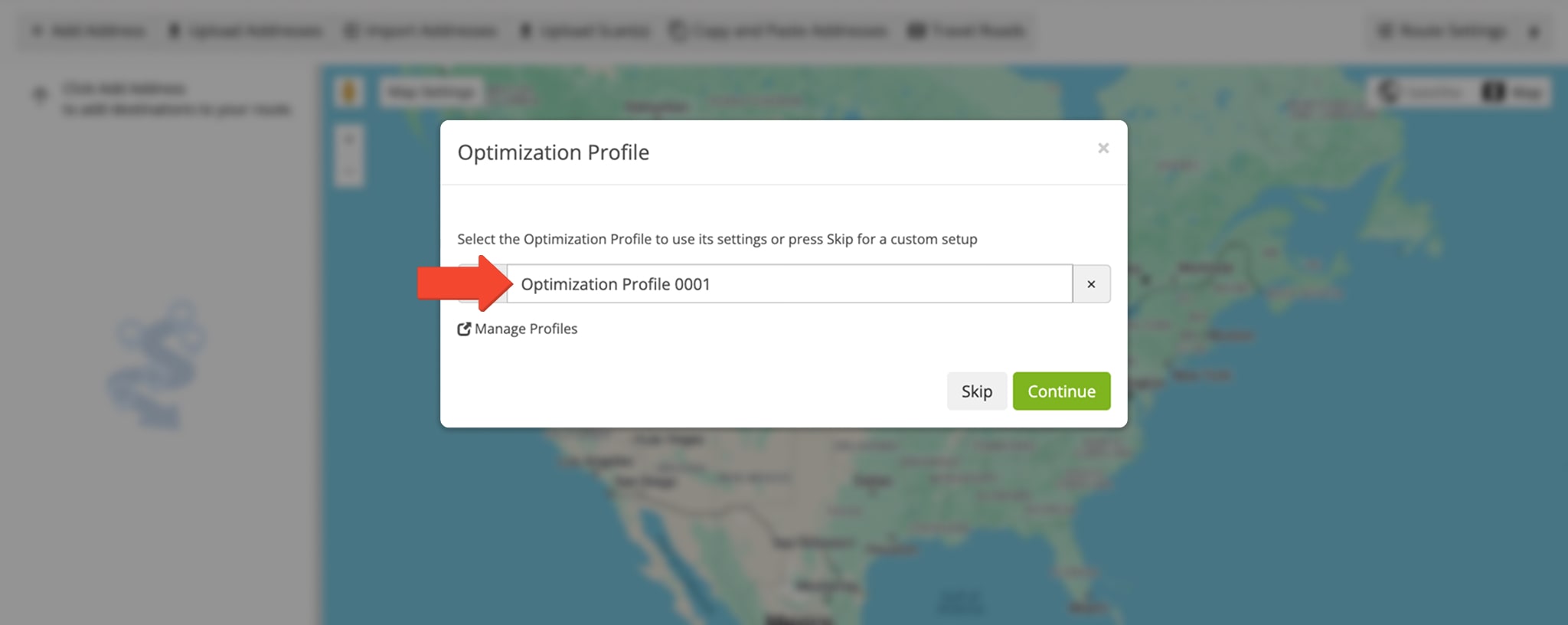
Route and Optimization Settings – Flexible Route Start Time
Furthermore, you can add custom Flexible Start Time when planning a new route and manually specifying your route settings. To do so, go to “Routes” and then “Plan New Route” in the Navigation Menu, select the preferred method for adding and importing addresses, and click the “Skip” button when prompted to select an Optimization Profile.
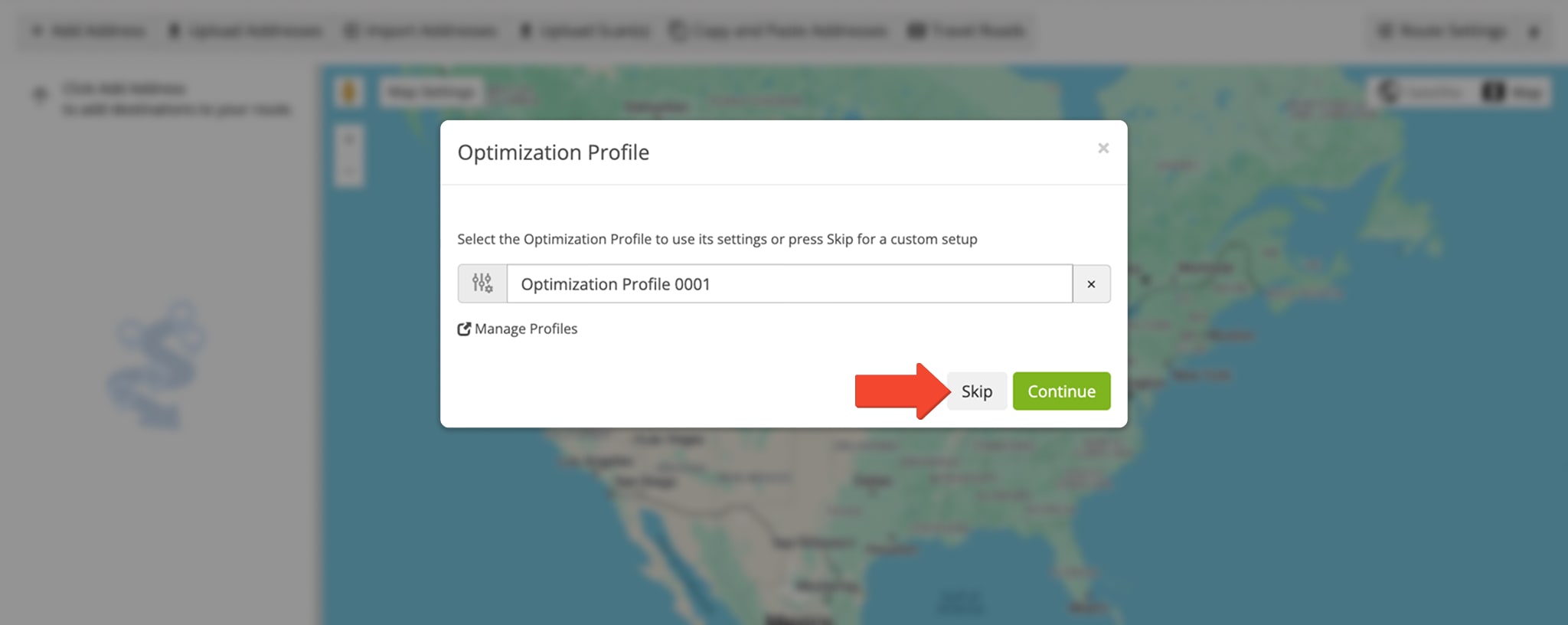
Then, under the “Schedule” tab, click “Route Start Time“. Turn on “Flexible Start Time“, set the “Earliest Route Start Time” and “Latest Route Start Time“, then click “Save” to finalize.
Route4Me will automatically plan and schedule routes for the most optimal start time within your Flexible Start Time range. 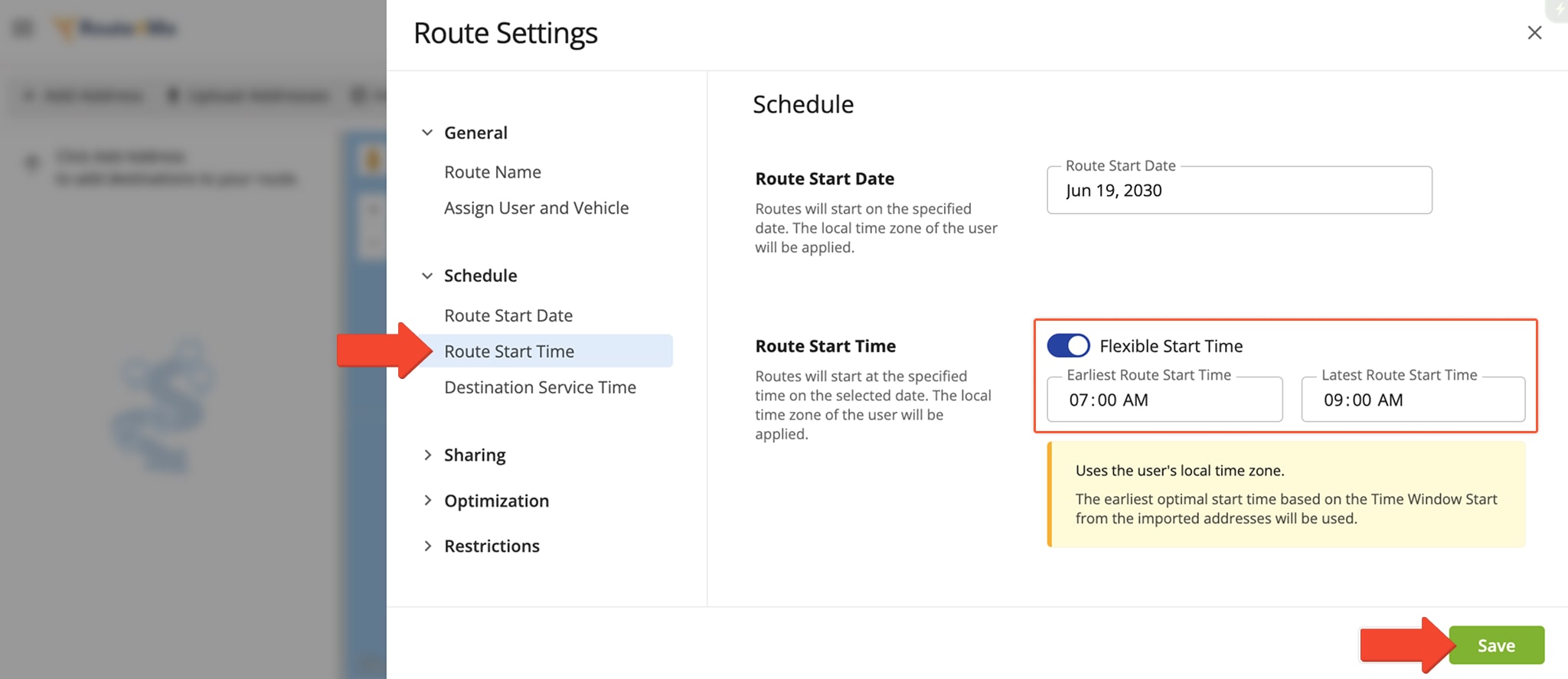
Optimizations – Flexible Route Start Time Settings
You can also add custom Flexible Start Time to your Account Route Optimizations and re-optimize planned routes. To do so, go to “Routes” and then “Optimization” in the Navigation Menu and follow the easy steps below:
- Right click or click the Gear Icon on a preferred optimization.
- Select “Edit” from the menu.
- Click the “Settings” tab.
- Check the “Flexible Start Time” box.
- Set the “Earliest Start Time” and “Latest Start Time” in the respective fields or click the Clock Button and select a time.
- Click the “Re-Optimize Now” button.
Our route scheduling software will optimize the route associated with the respective optimization according to your new settings. The route will be scheduled to start at the optimal time to account for your Customer Time Windows. Furthermore, you can check the “Dynamic Start Time” box to apply Flexible Start Time without an earliest and latest start time and schedule the route for the optimal time on the route start date. Learn more about managing and using Route4Me Account Optimizations.
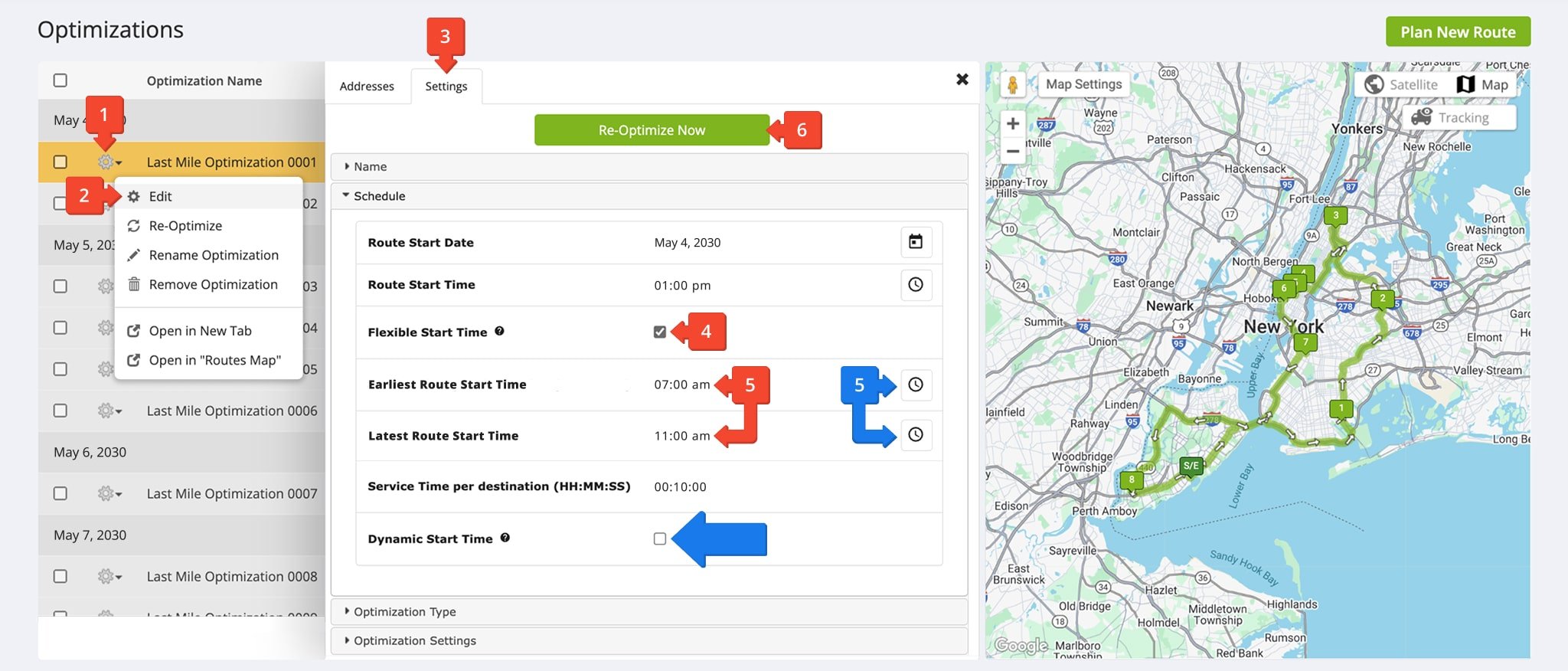
Planned Scheduled Routes with Time Windows and Flexible Start Time
When you have route destinations with Time Windows, each Time Window starts and ends at a specific time. Accordingly, Route4Me’s Time Windows Route Optimization automatically sequences addresses in the most optimal visitation order, where each address is visited within its respective Time Windows.
Additionally, Route4Me’s Flexible Start Time automatically schedules your planned routes for the most optimal start time based on the available Time Windows and the specified timeframe. This way, drivers can start routes at the most optimal time and avoid idling and long wait times between destinations with Time Windows.
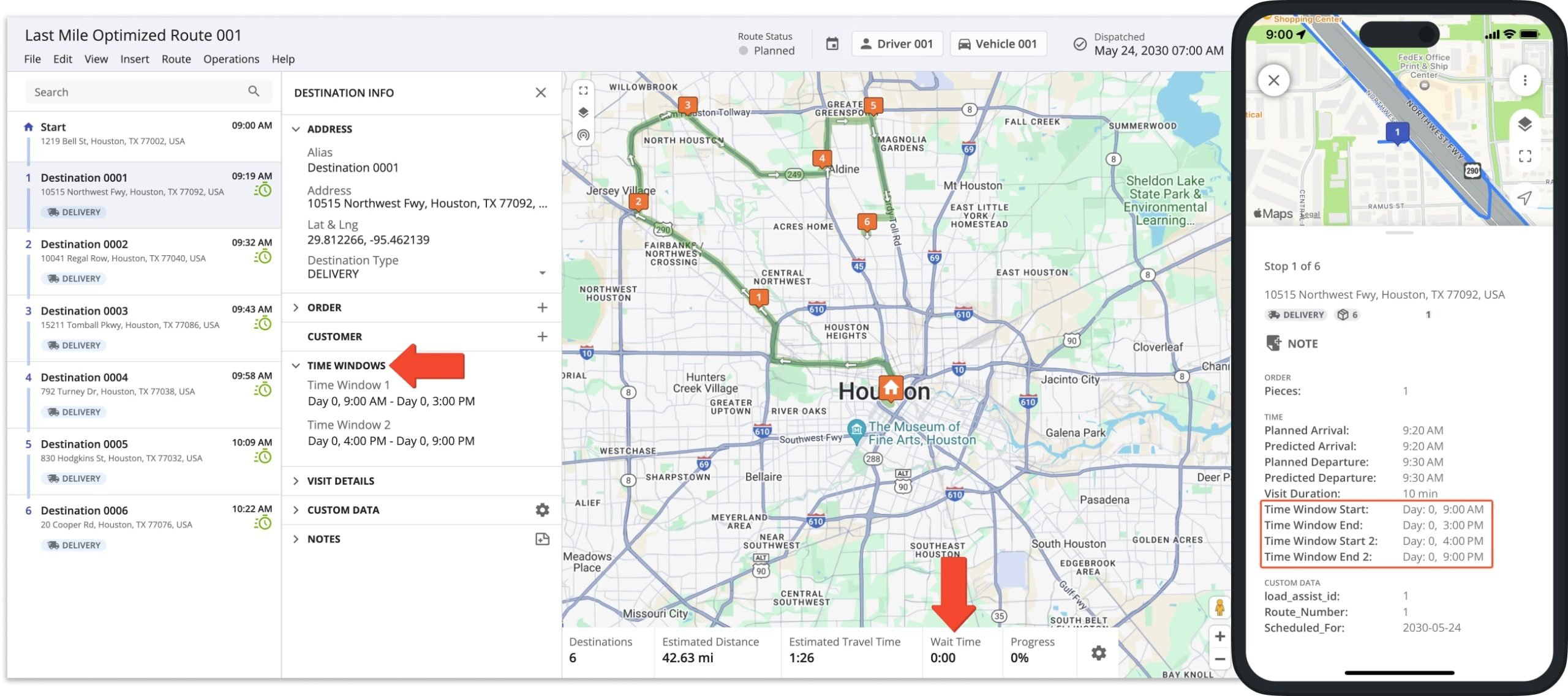
Furthermore, you can use Flexible Start Time for optimizing multiple routes simultaneously. Accordingly, Route4Me will automatically schedule each route for the most optimal start time, account for the Time Windows at each customer address, and minimize wait time and driver idling. (Learn more about Route4Me’s Multiple Drivers Route Optimization.)
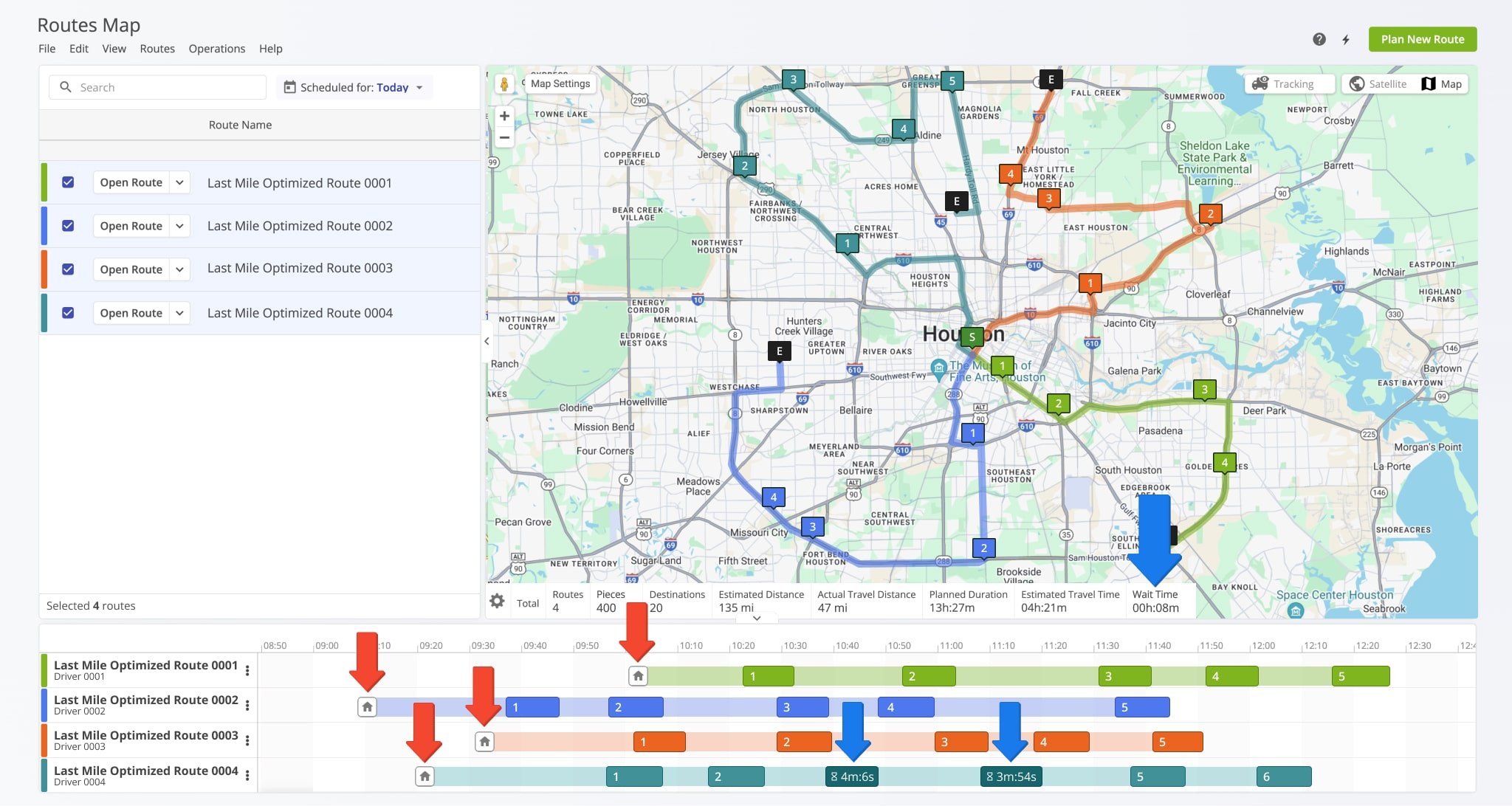
Visit Route4Me's Marketplace to Check out Associated Modules:
- Operations
Custom Data Add-On
- Operations
Advanced Team Management Add-On
Last Updated: