Turn Avoidance – Optimize Routes To Avoid Right Turns And Avoid Left Turns
Companies like UPS address complex routing challenges by minimizing left turns (or right turns in left-driving countries). While this may slightly increase route distance, it can reduce fuel consumption, idle time, and accident risk. In busy urban areas, avoiding left turns helps cut down on emissions and fuel costs caused by long waits at intersections. Some insurers also view left turns as higher risk, making avoidance even more beneficial. Route4Me’s Left-Turn Avoidance Add-On (and Right-Turn Avoidance Add-On) enables businesses to build safer, more efficient routes based on their specific needs. Find out more in this guide.
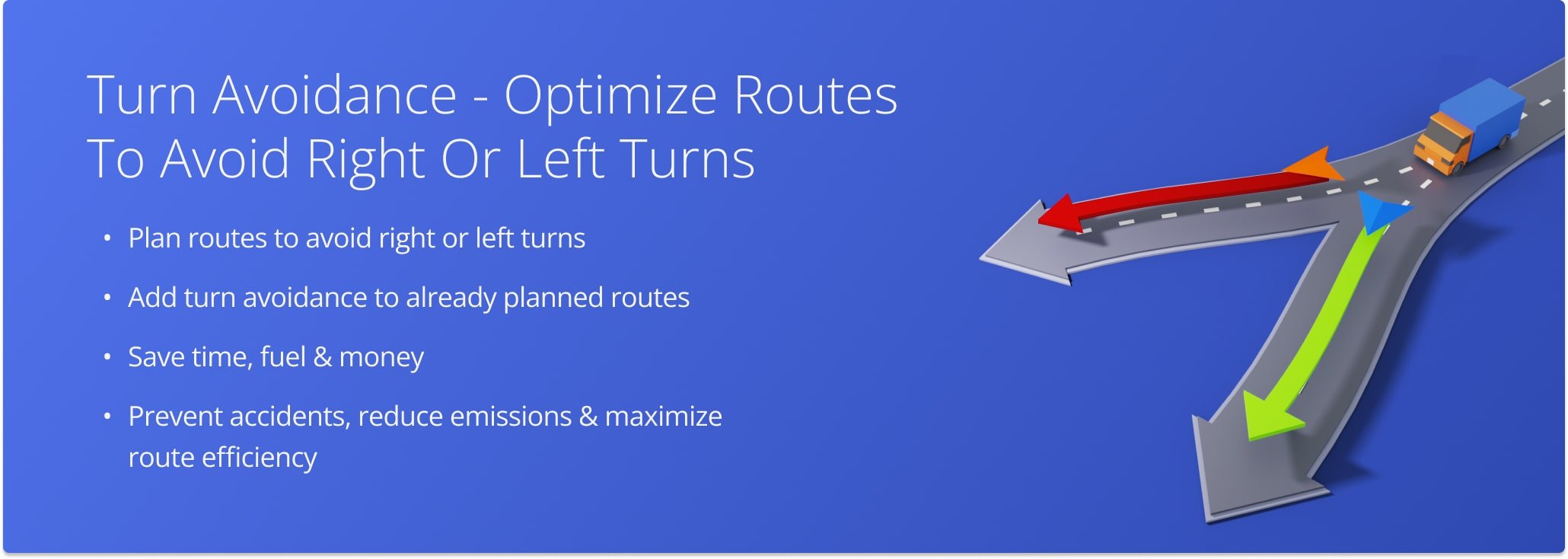
Table of Contents
Add Right Or Left Turn Avoidance To Optimization Profiles
You can plan routes that avoid left or right turns when creating or editing Optimization Profiles. To access your Optimization Profiles, go to “Settings” in the Navigation Menu and click on “Optimization Profiles“.
From the “Create Profile” editor panel, click “Turn Avoidance” under the “Restrictions” tab. Then, from the dropdown menu, make your selection.
Open Your Optimization Profiles
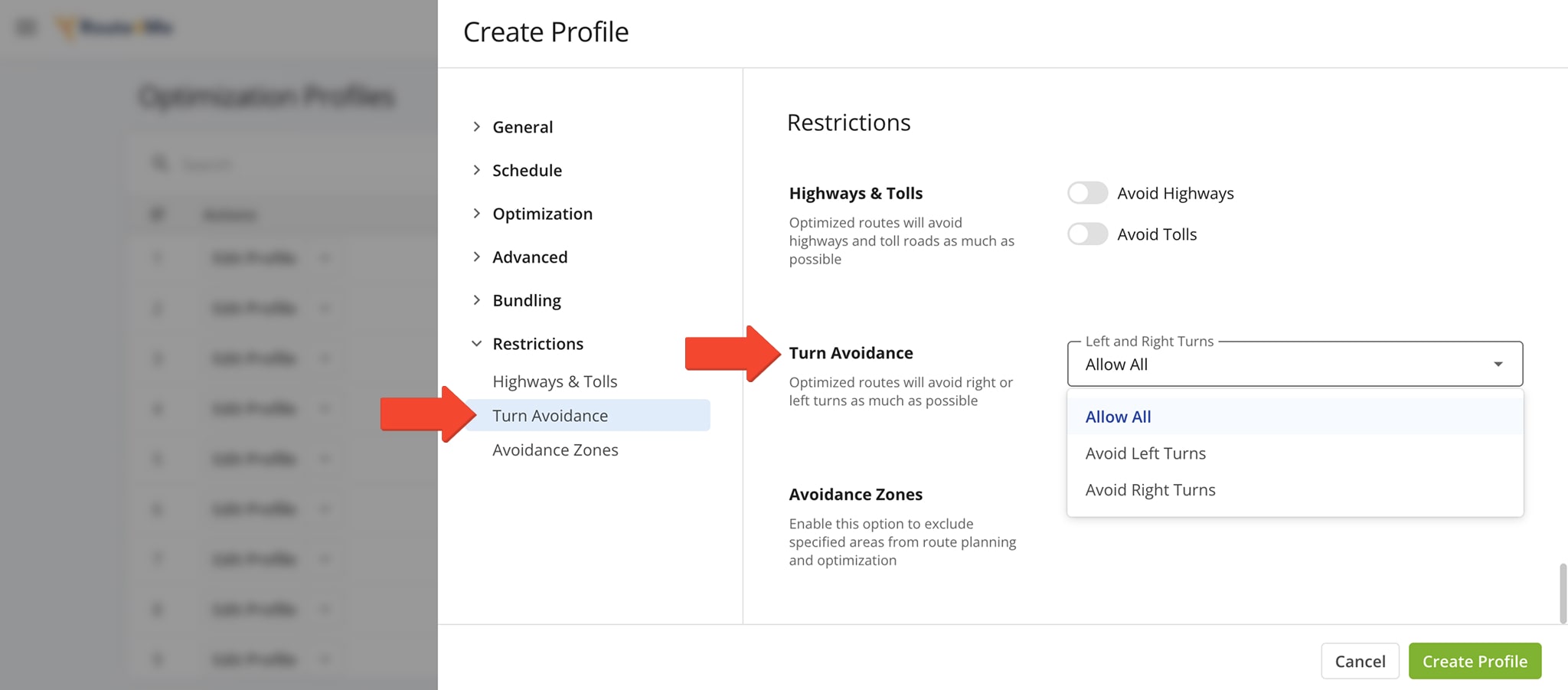
Enable Right Or Left Turn Avoidance In Manual Settings
From your manual optimization settings you can also plan routes that avoid left or right turns. To do this, go to “Operations” in the Navigation Menu and select “Plan New Route“. Choose your route planning method, then be sure to click “Skip” to customize the route’s optimization settings.
From the “Route Settings” editor panel, click “Turn Avoidance” under the “Restrictions” tab. Then, from the dropdown menu, make your selection.
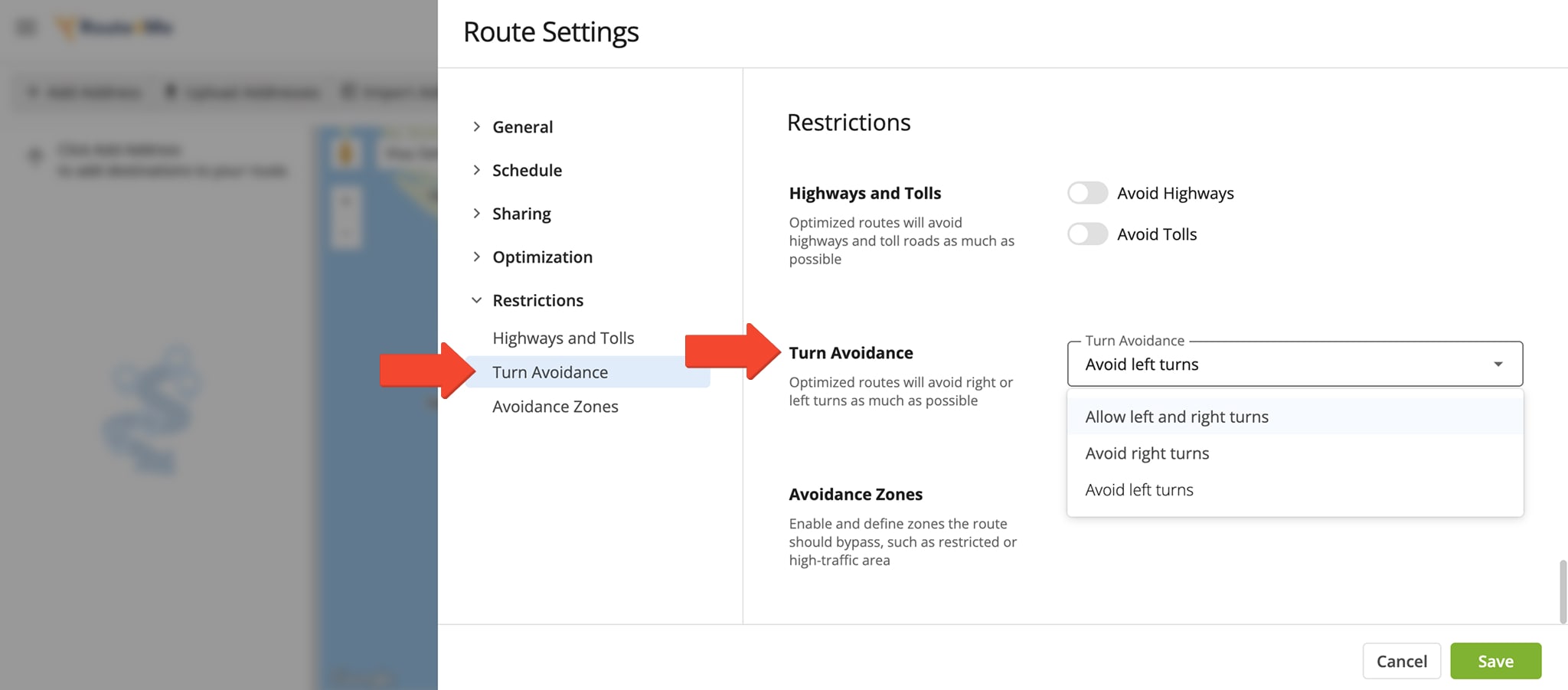
Compare Standard Navigation To Turn Avoidance Navigation
Once the route is planned, directions will avoid turns wherever possible while maximizing efficiency in time and distance.

When complete avoidance isn’t feasible, the software minimizes turns while ensuring all destinations are reached.
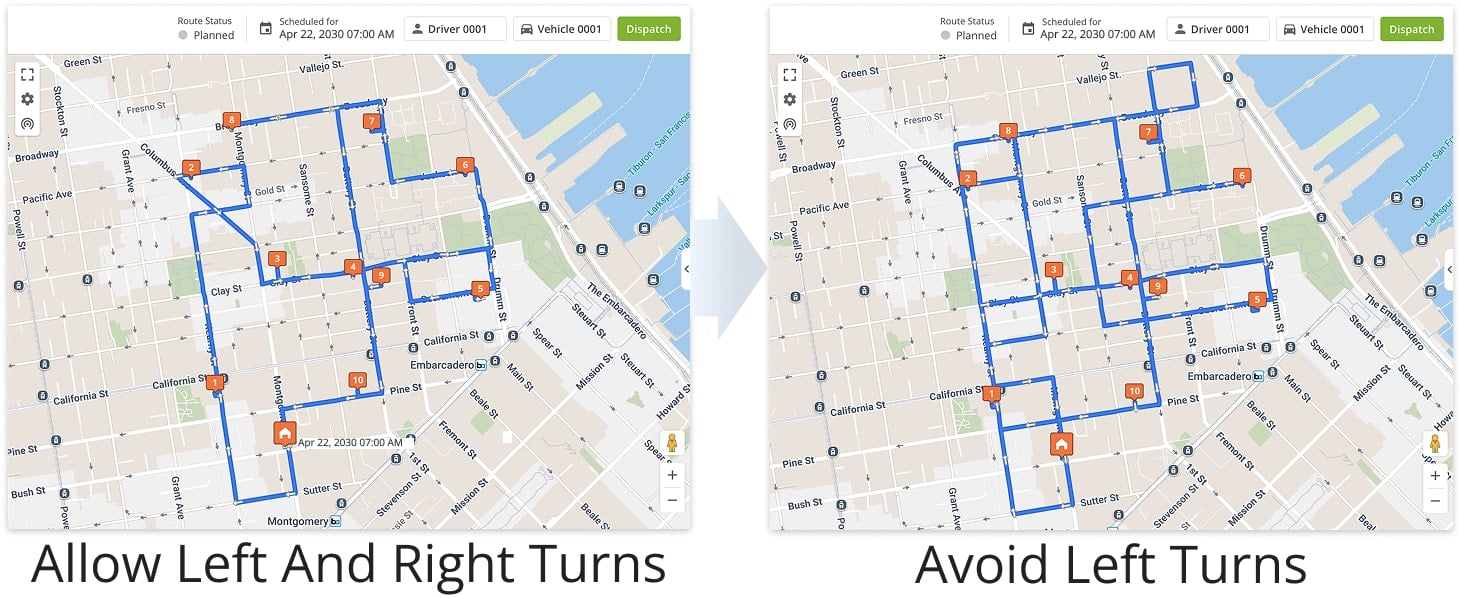
Add Turn Avoidance To Planned Routes – Re-Optimize Navigation
With Route4Me, it’s easy to add turn avoidance to existing routes. To do this, you’ll need to access your Routes List.
Go to “Operations” in the Navigation Menu and select “Routes“. Then, from your Routes List, click the “Open Route” button next to the route you wish to re-optimize.
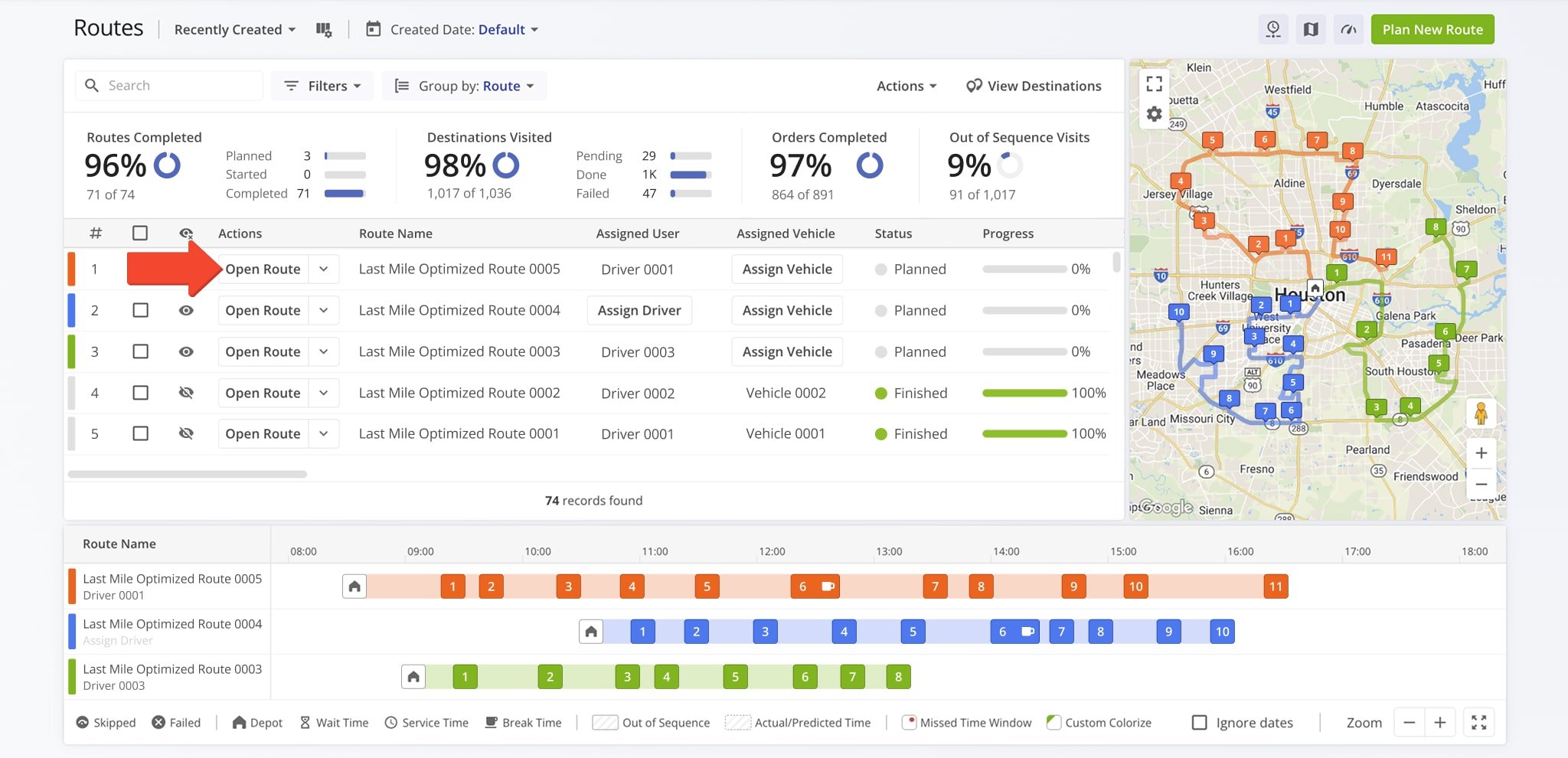
From the Route Editor Toolbar, click “Edit” and select “Open Route Settings“. When redirected to the “Route Settings” panel, click “Turn Avoidance” under the “Restrictions” tab. Then, from the dropdown menu, make your selection.
NOTE: In the Route Editor, you are prompted to “allow” turns. By selecting “Allow left turns“, you restrict right turns. By selecting “Allow right turns“, you restrict left turns.
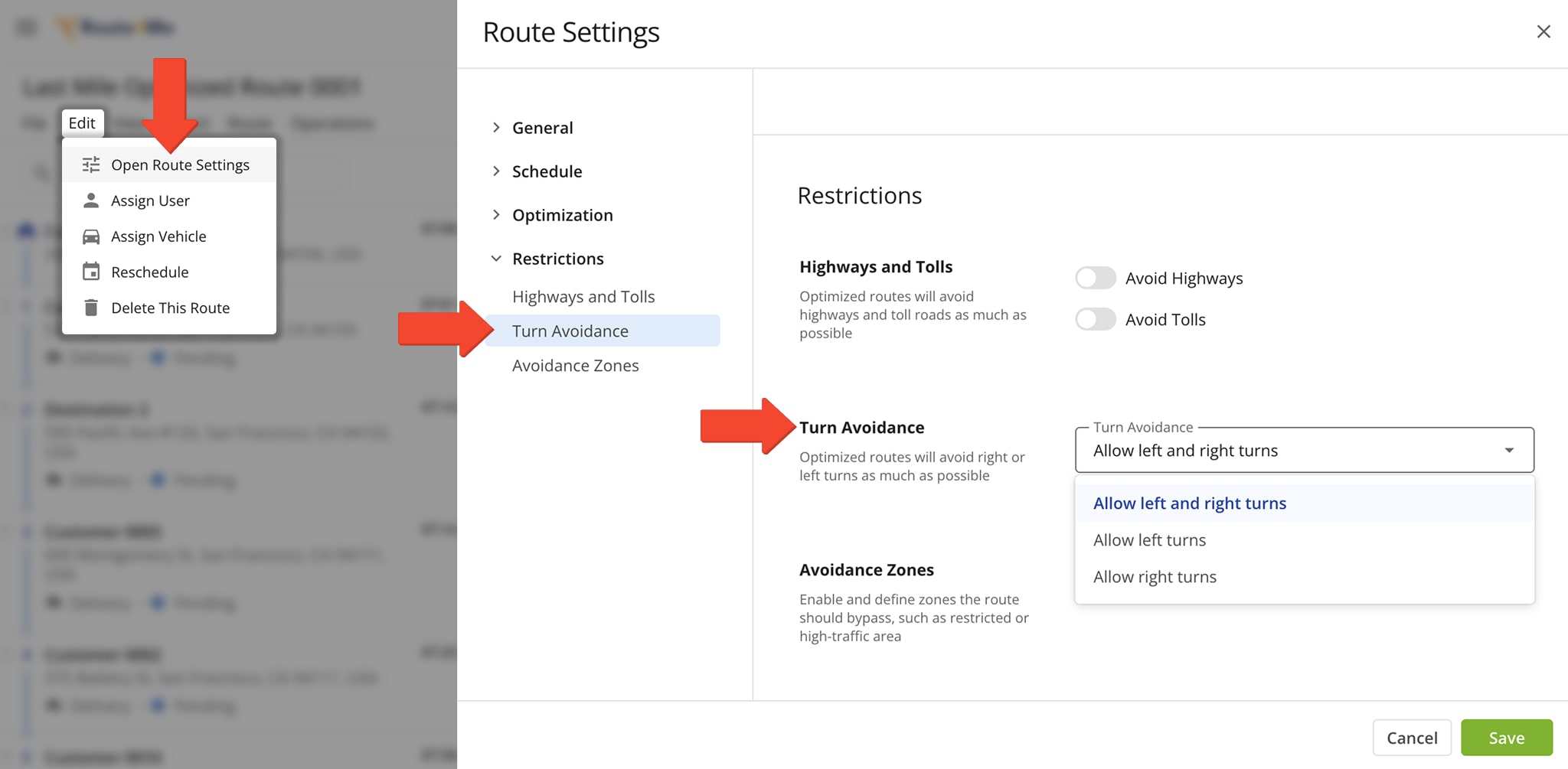
You’ll then need to apply the right or left turn avoidance restriction to the route by clicking “Route” in the Toolbar and selecting “Refresh Directions“.
Once Turn Avoidance is enabled, the route’s directions update but the destination order remains the same.
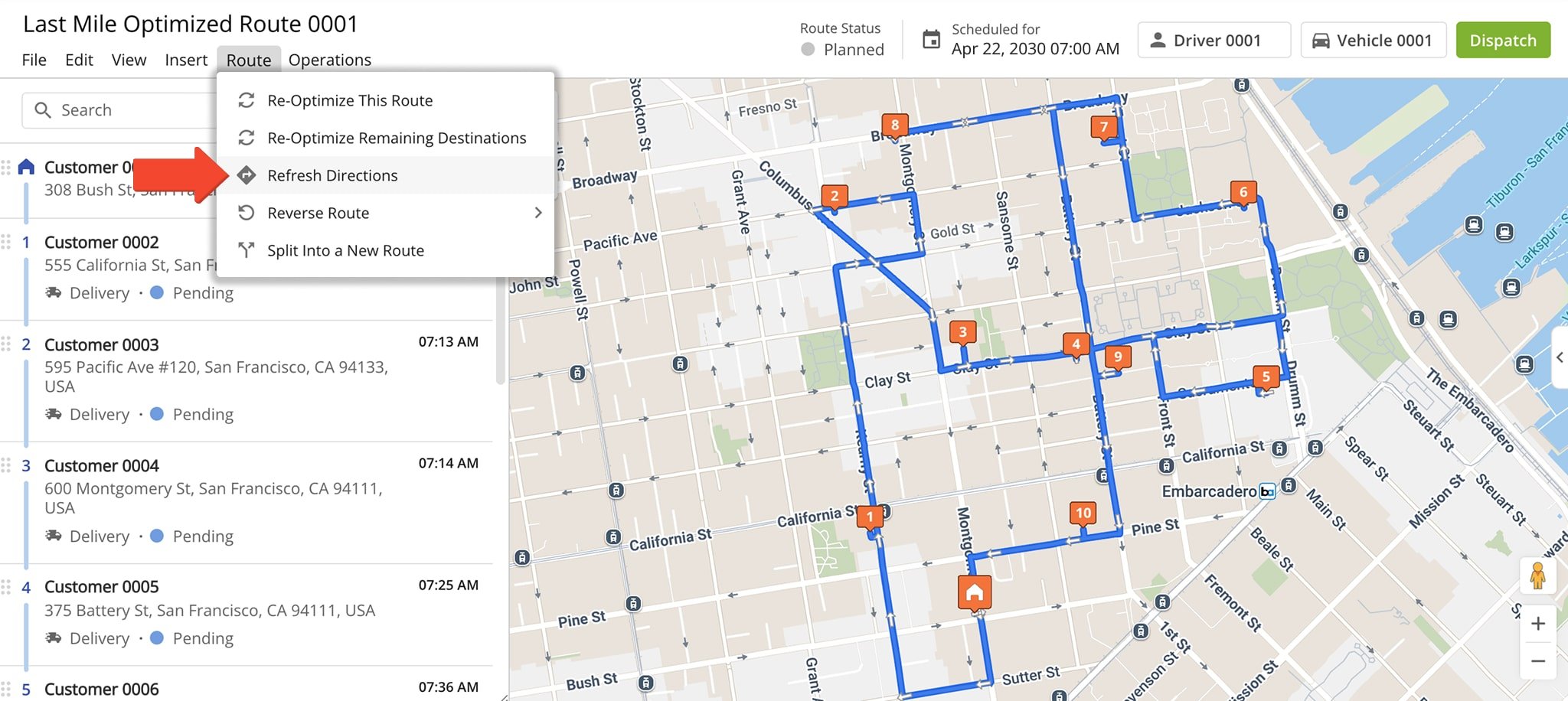
After enabling Turn Avoidance, you can re-optimize the route for the most efficient destination sequence and shortest route time and distance. Go to “Route” in the Toolbar and select “Re-Optimize This Route“.
Re-optimizing the route updates the destination sequence for the most efficient time and distance.
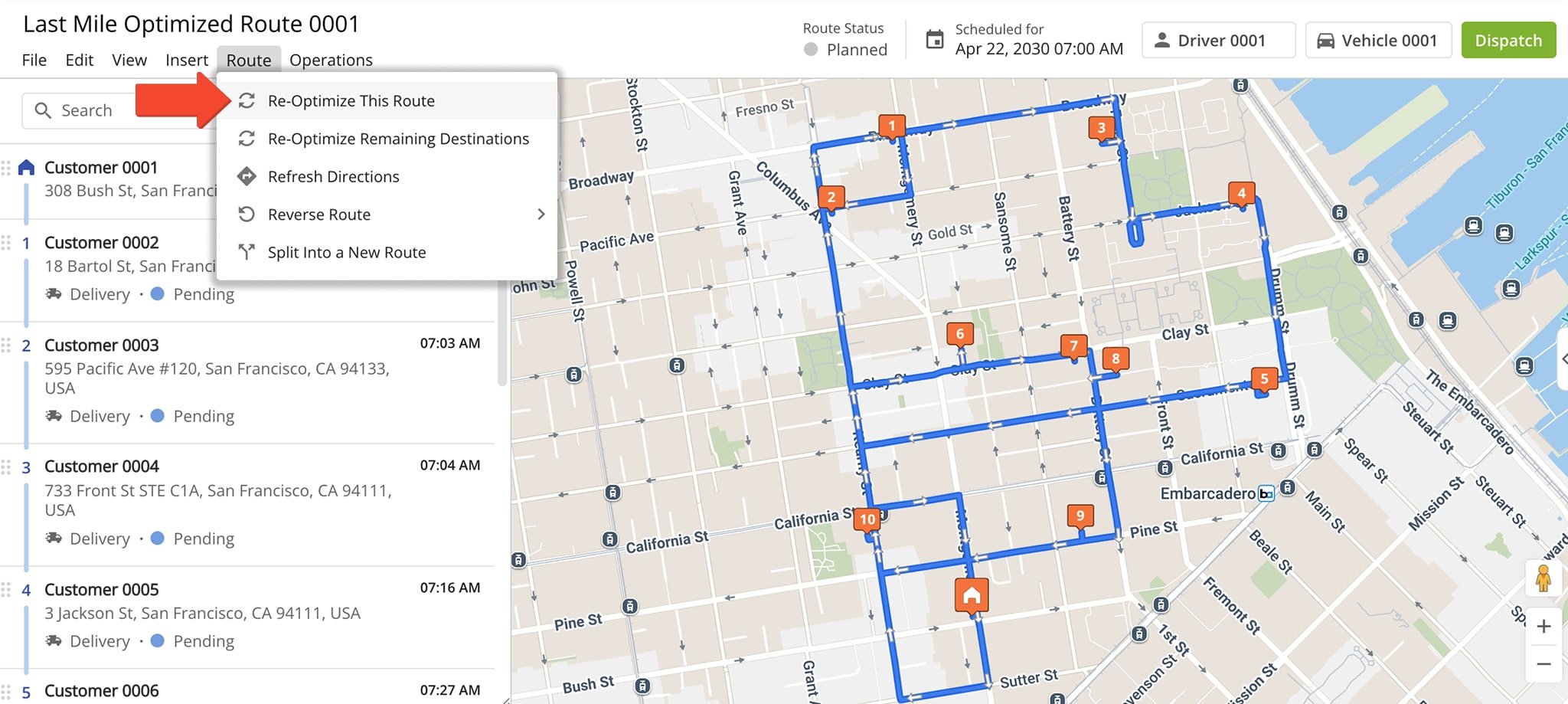
Visit Route4Me's Marketplace to Check out Associated Modules:
- Routing
Routing Add-on Left Turns
- Routing
Routing Add-on Right Turns
Last Updated: