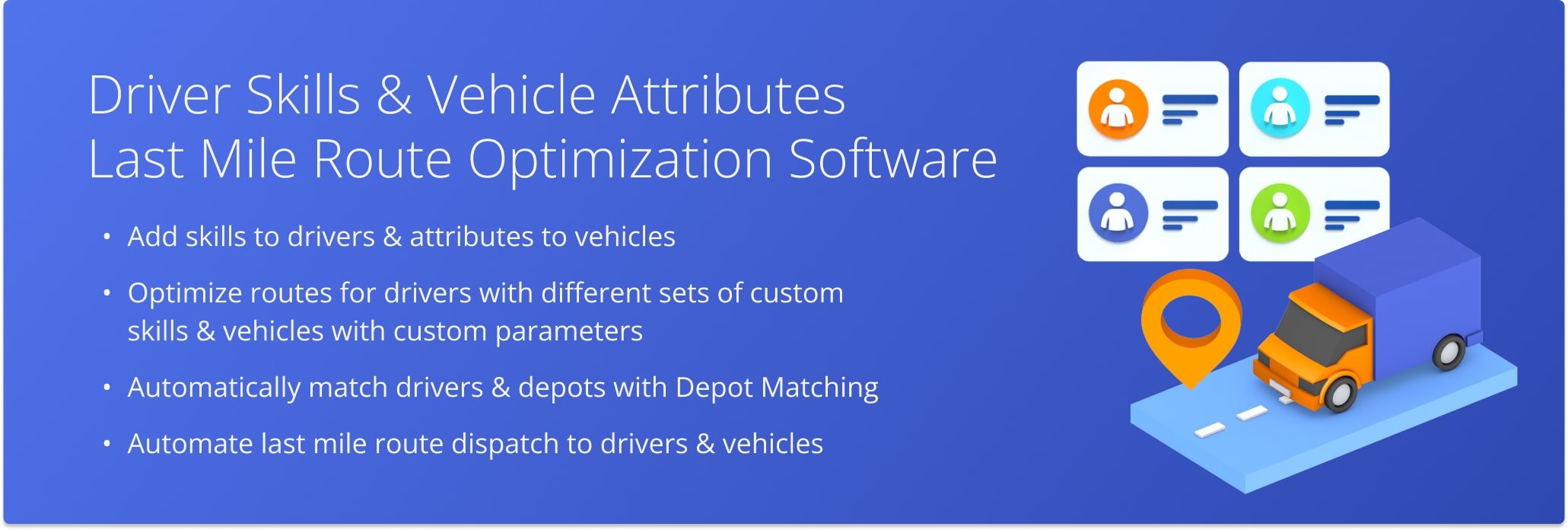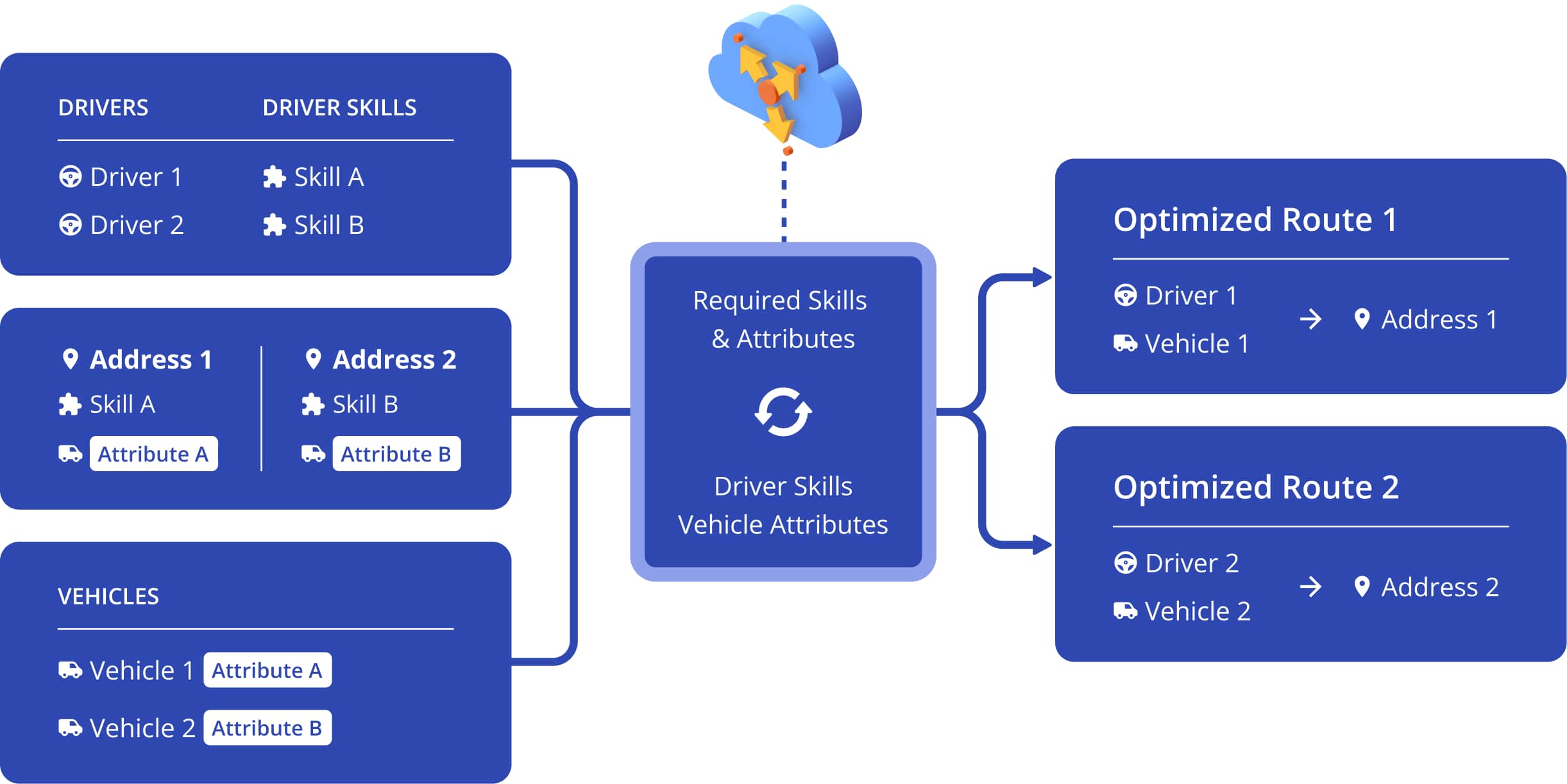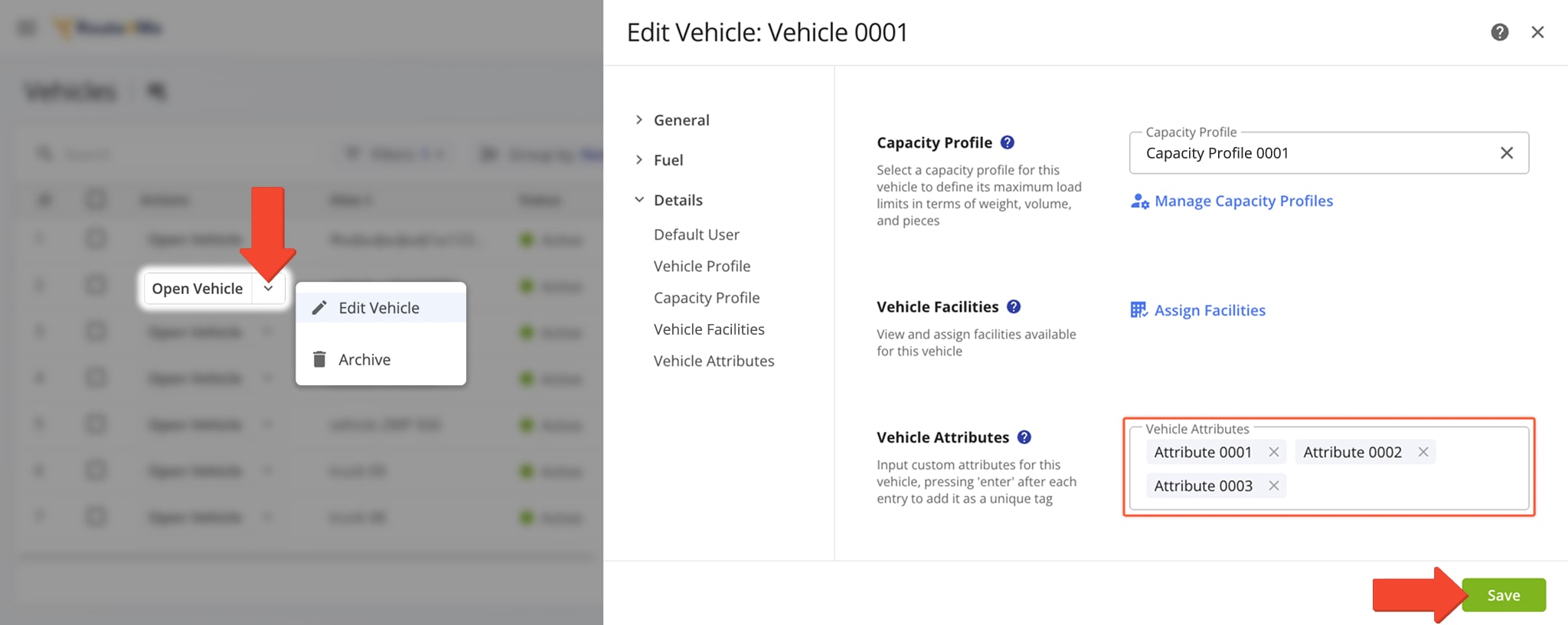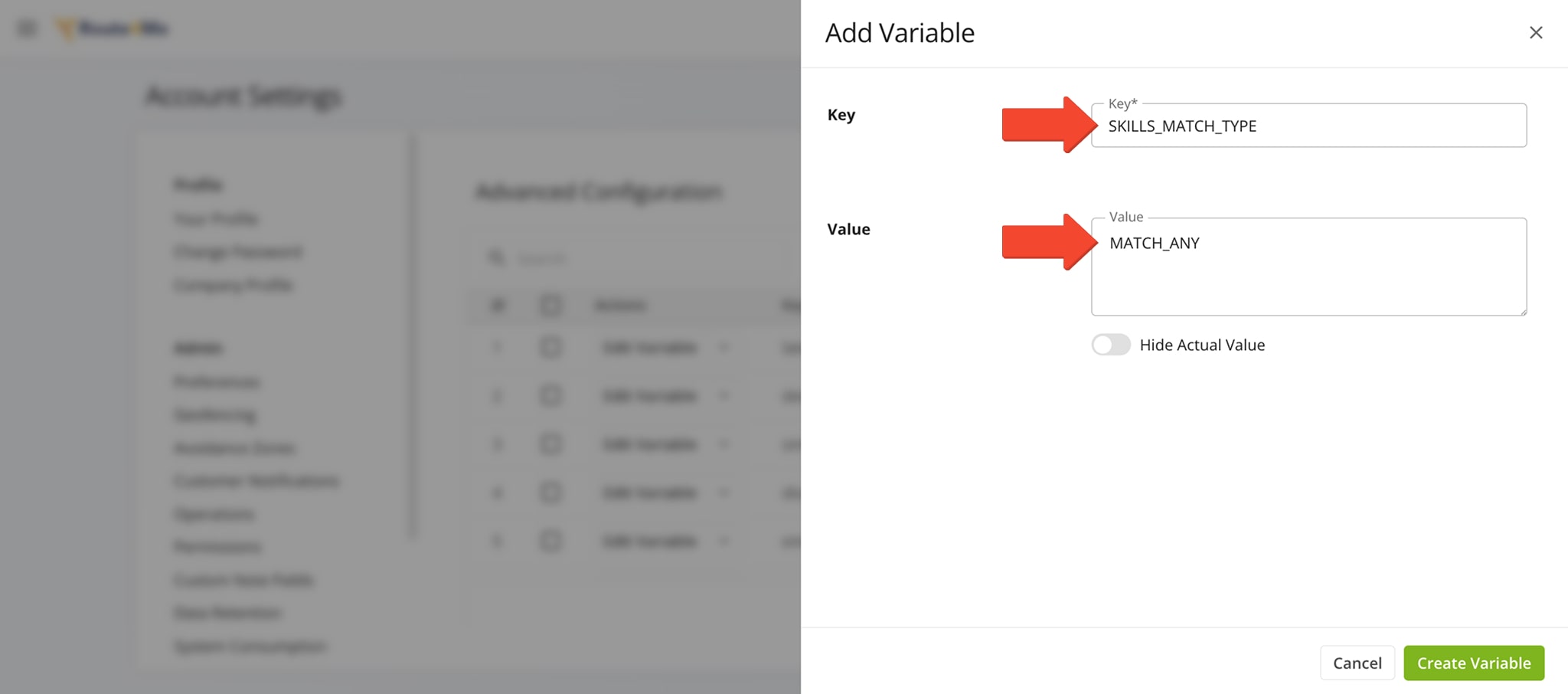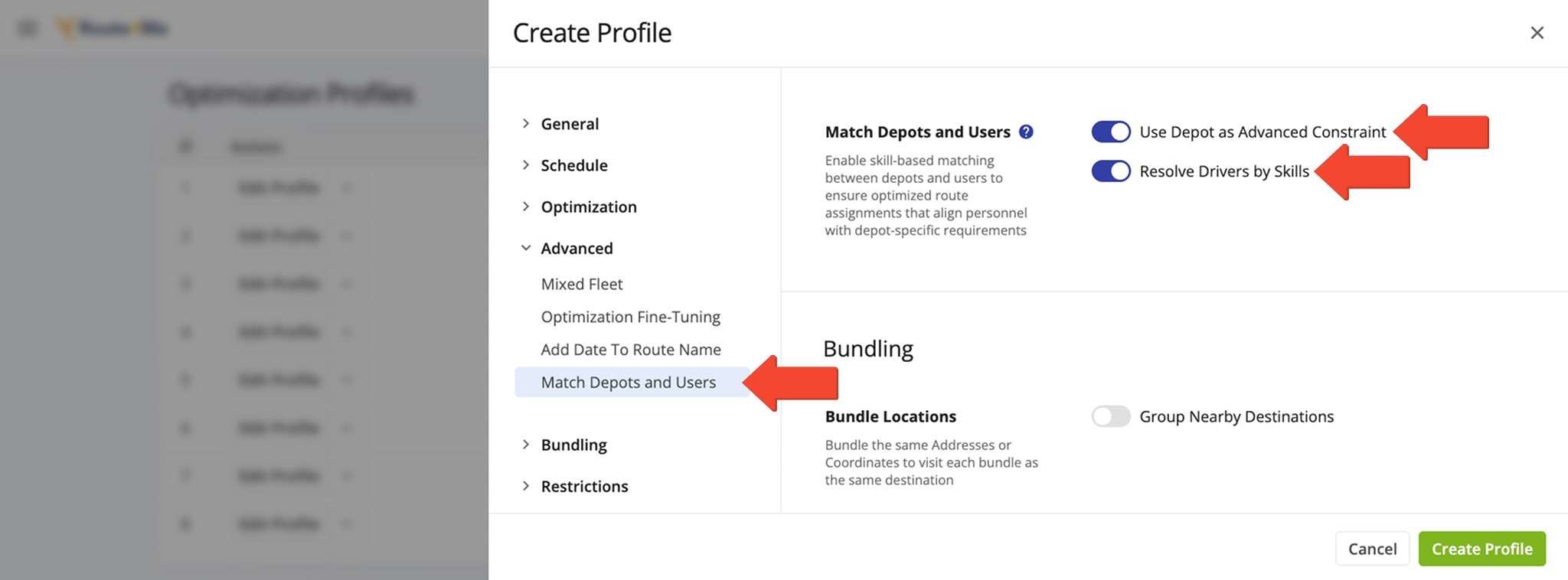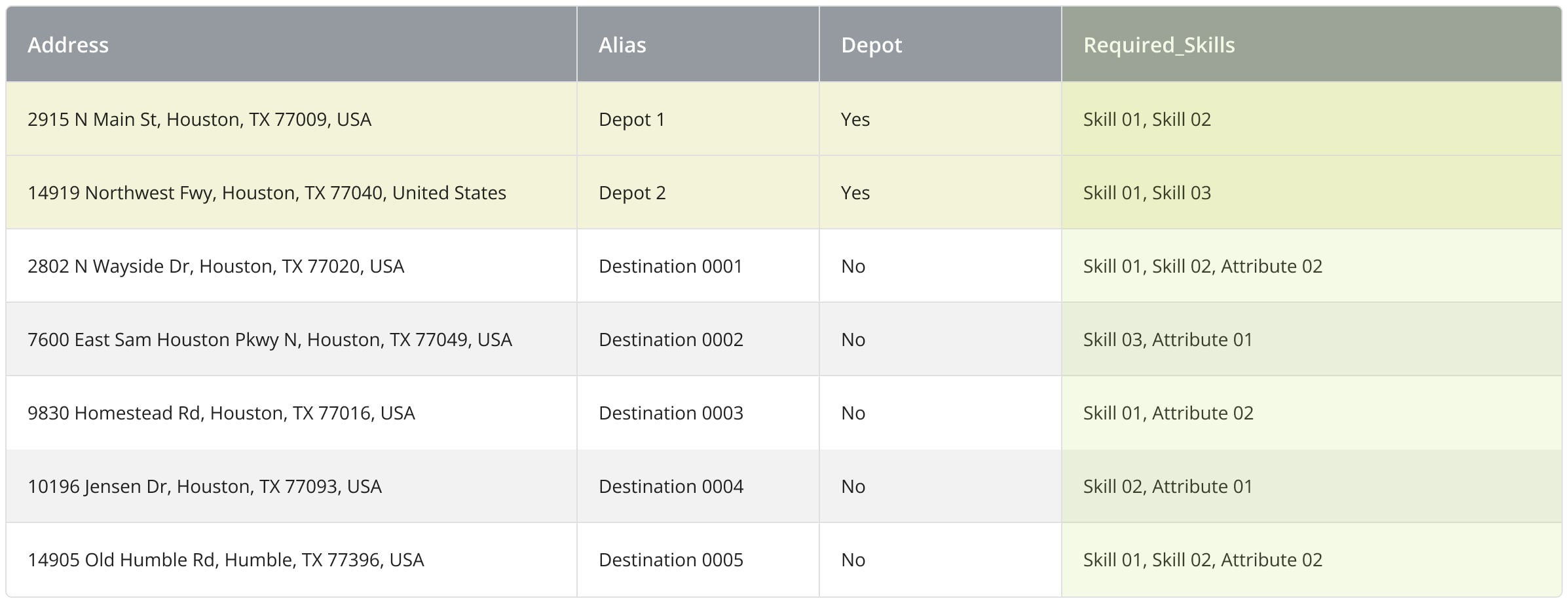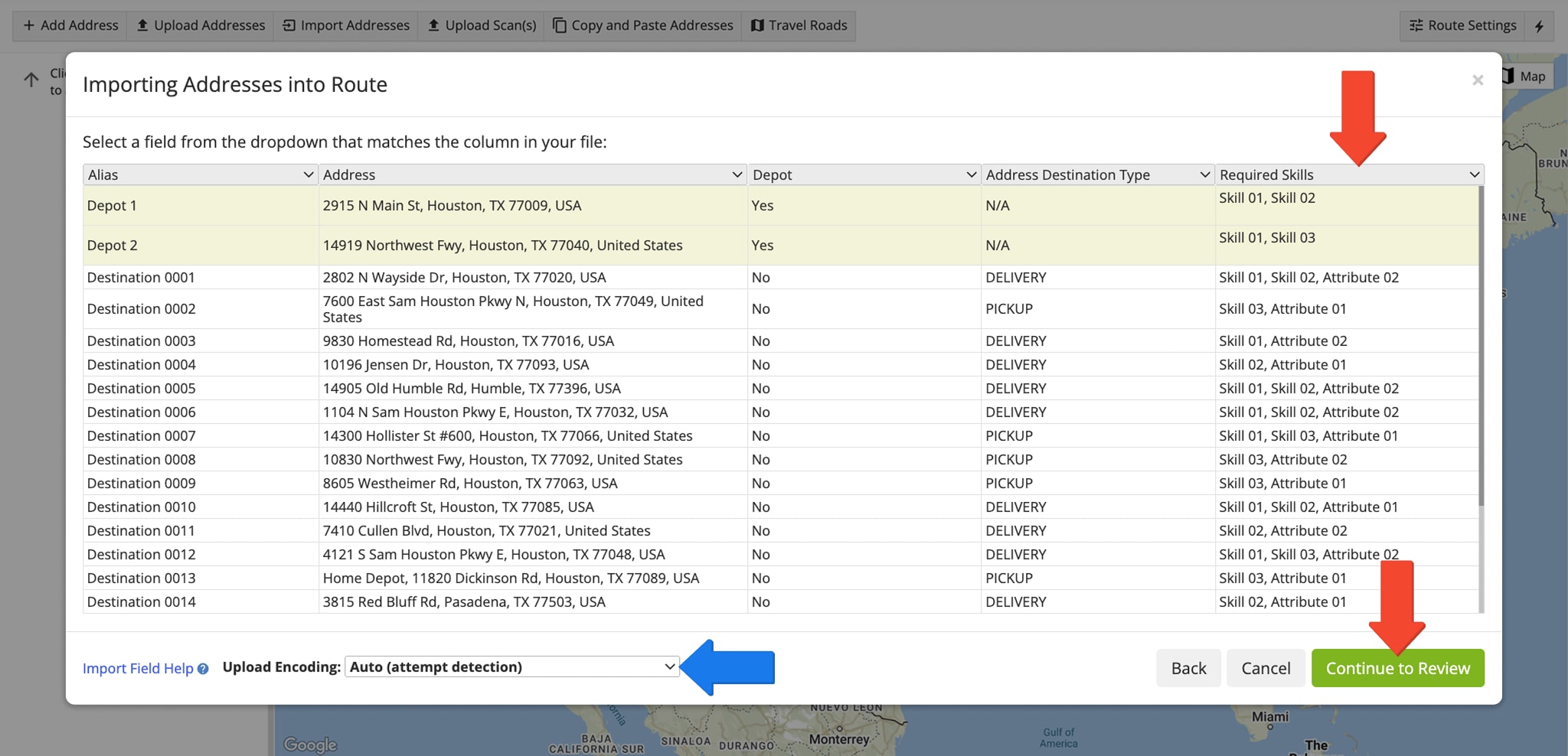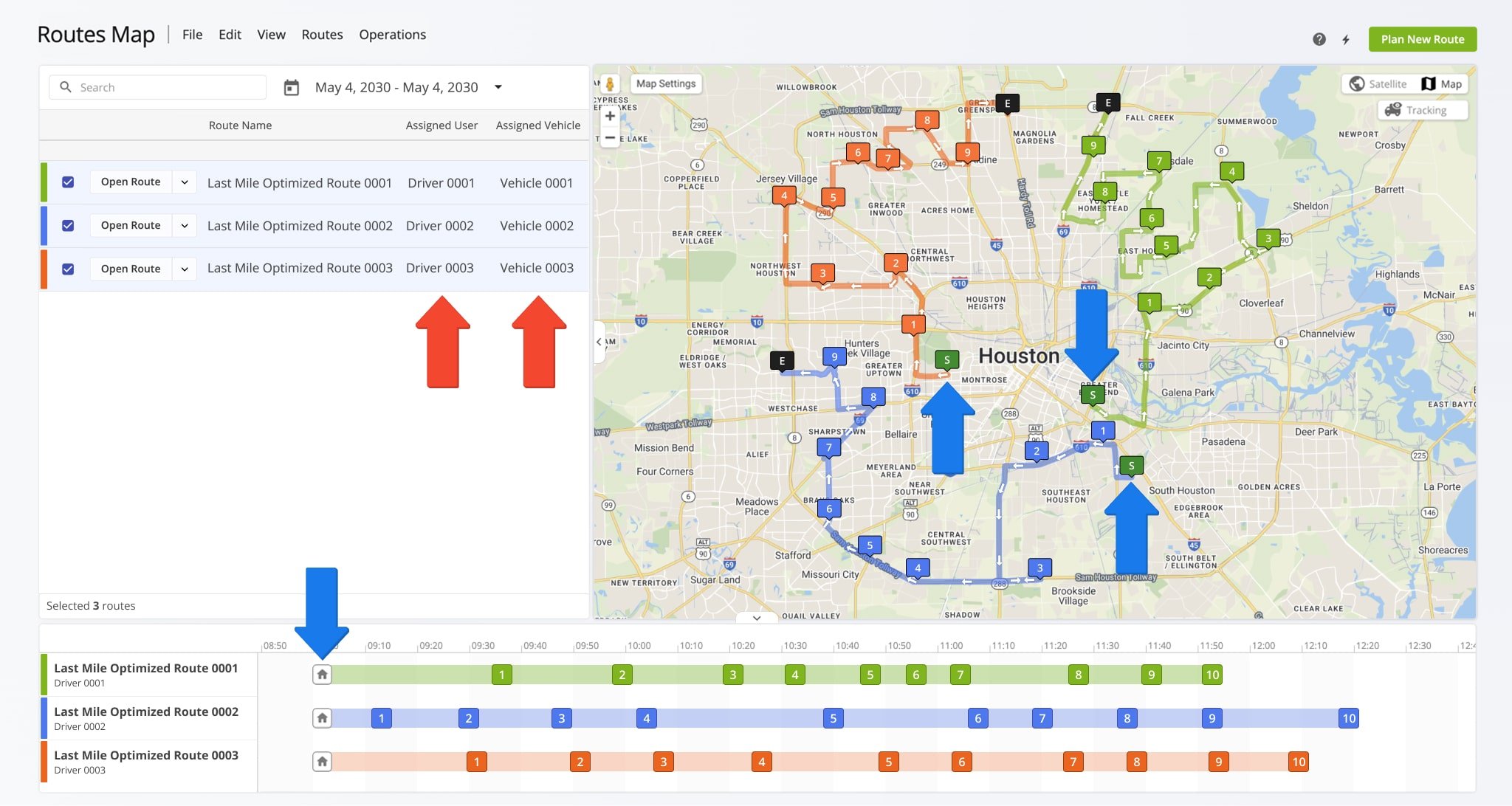Driver Skills And Vehicle Attributes Route Optimization
Not all customers have the same delivery, pickup, or service requirements, and managing hundreds of customers with a team of drivers with different skills creates billions of possible scenarios. Route4Me’s Business Route Planner uses Driver Skills to match the right employees and vehicles to each location, ensuring the correct people always visit the correct destinations. You can pair Driver Skills and Vehicle Attributes with Mixed Fleet Routing to solve even the most complex routing scenarios in seconds. This approach also helps maximize your vehicle capacity while optimizing routes for efficiency and accuracy.
Table of Contents
Driver Skills With Vehicle Attributes Route Optimization Overview
Follow these steps to optimize routes with Driver Skills and Vehicle Attributes. You can learn more further in this guide.
- Add custom Vehicle Attributes to your Vehicles.
- Add custom Driver Skills to your Drivers and assign a Vehicle to each Driver.
- Add Required Vehicle Attributes and Required Driver Skills to addresses in your address spreadsheet.
- Upload your spreadsheet and select your preferred Optimization Profile or adjust Route Settings manually.
- Route4Me will match Vehicle Attributes and Driver Skills to the requirements of each address. The system will distribute destinations, optimize the best number of routes, and assign the correct Drivers and Vehicles to the correct routes.
Additionally, you can use Mixed Fleet Optimization by assigning Capacity Profiles to your Vehicles. Learn more about Driver Skills and Vehicle Attributes with Mixed Fleet routing. NOTE: Mixed Fleet optimization automatically assigns Vehicles to Drivers. Manually assigned Vehicles won’t be reassigned when both Mixed Fleet and Driver Skills and Vehicle Attributes are enabled.
Driver Skills With Vehicle Attributes Route Planning And Optimization
With Driver Skills and Vehicle Attributes, the correct Drivers and Vehicles are matched to the correct routes by your trusted route planner. When you add custom Vehicle Attributes, your Vehicles can be matched to Destinations with the corresponding required attributes. A Driver’s skills and a Vehicle’s attributes must both match the required Driver Skills and Vehicle Attributes of the address. Additionally, you can manually assign a matching Vehicle to a Driver instead of automatically assigning a Vehicle.
Add Custom Vehicle Attributes Or Vehicle Tags To Your Route4Me Fleet
To add custom Vehicle Attributes, go to “Team & Equipment” > “Vehicles” from the Navigation Menu. Either add a new Vehicle or click the Down Arrow next to one and select “Edit Vehicle“.
Then, in the “Edit Vehicle” panel, go to the “Details” tab. Click the “Vehicle Attributes” field, input an attribute, and hit Enter on the keyboard to save it. These attributes will be matched to destination requirements. Finally, click the “Save” button. Additionally, to use Mixed Fleet Routing with Driver Skills and Vehicle Attributes, assign Capacity Profiles to your Vehicles.
Open Your Vehicles Page
Add Custom Driver Skills Or Driver Tags To Your Route4Me Drivers
To add Driver Skills to a Driver, go to “Team & Equipment” > “Users” from the Navigation Menu. Click the Down Arrow next to a Driver and select “Edit” from the menu. Go to the “Driver Info” tab where you can find the “Driver Skills” field. Input a skill and hit Enter on the keyboard to save it. These skills will be matched to destination requirements. Finally, click the “Save” button.
Furthermore, you can use the “Assigned Vehicle” field and select or search for a Vehicle to assign to the Driver. To automatically assign the most optimal Vehicle from your fleet, leave the “Assigned Vehicle” field empty.
Open Your Users Page
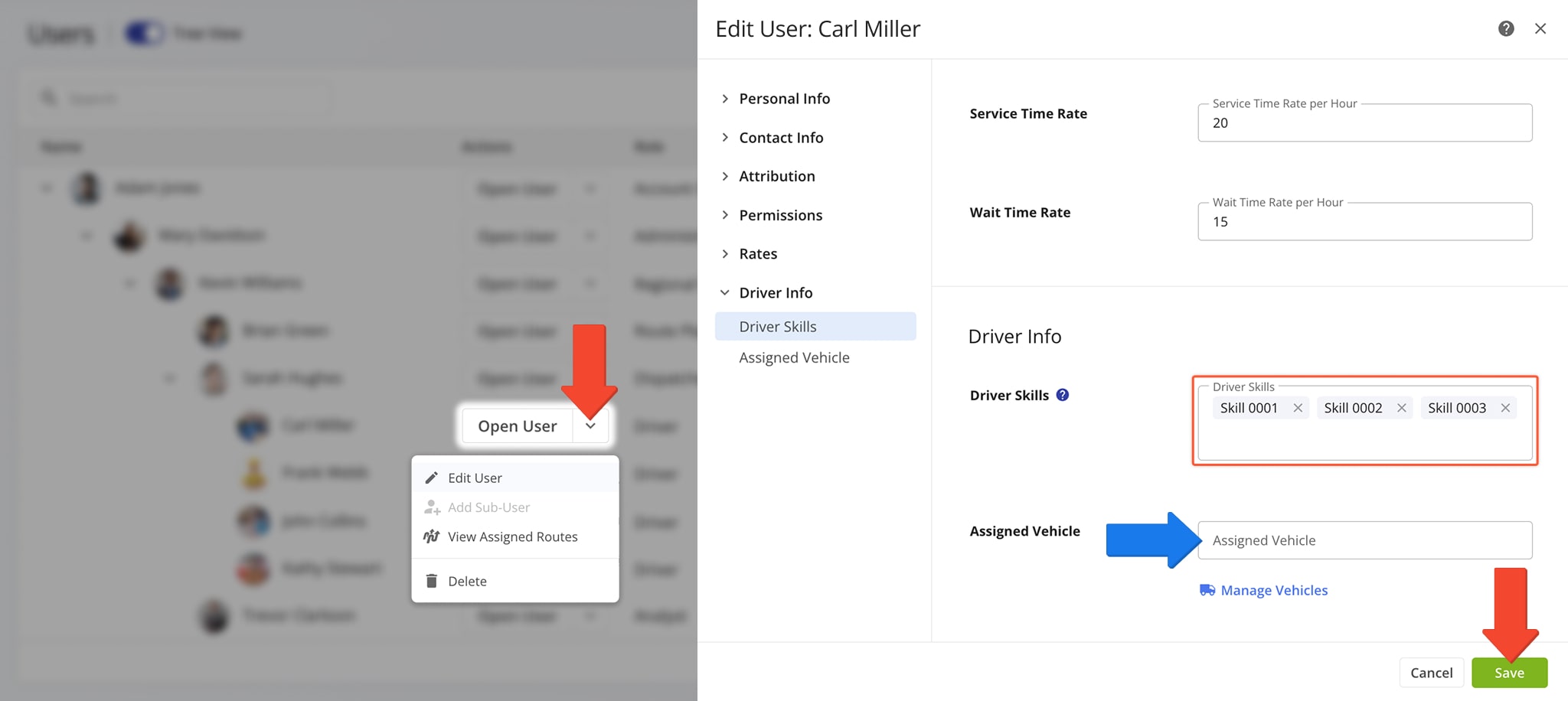
Depending on your business and routing needs, you may want to match some or all Driver Skills to the required skills of addresses. To configure your Skills Matching Type, use Route4Me’s Advanced Configuration Editor to enable the following configurations. NOTE: The “SKILLS_MATCH_TYPE” Key is the variable that is modified by the value. Only one value may be active.
| Key | Value | Description |
|---|---|---|
| SKILLS_MATCH_TYPE | MATCH_ANY | For a Driver to be matched with an address, the address must require any of the field employee’s Driver Skills. For example, if the Driver has Skill 01, Skill 02, Skill 03, Skill 04, and the address requires Skill 1 and Skill 02, then this Driver can be assigned to the given address. |
| SKILLS_MATCH_TYPE | MATCH_ALL | For a Driver to be matched with an address, the address must require all the field employee’s Driver Skills. For example, if the Driver has Skill 01, Skill 02, Skill 03, Skill 04, then this Driver can only be assigned to addresses that require the Skill 01, Skill 02, Skill 03, Skill 04 Driver Skills. |
Enable Depot Matching For Driver Skills Optimized Route Assignments
With our Route Optimization Profiles, you can enable Depot Matching to streamline route assignment. The system can automatically match Drivers with depots based on Driver Skills and sequence routes with destinations that require those skills, streamlining the entire route assignment process. To do so, create a new or edit an existing profile and go to “Match Depots and Users” in the “Advanced” section. There, you can enable following options:
- Use Depot as Advanced Constraint: Match the required skills of a depot to those of customer addresses.
- Resolve Drivers by Skills: Match Drivers and depots for automatic skills-based route assignment.
You can enable either of the above options individually or enable both to match depots to destinations and Drivers to depots.
Open Your Optimization Profiles
Format Spreadsheet With Address, Driver Skills And Vehicle Attributes
To plan routes with required skills and attributes per destination, add the respective requirements to your route import spreadsheet. In the “Required_Skills” column, you can define both the Driver Skills and Vehicle Attributes required at each destination, separated by commas. Additionally, learn more about Route4Me spreadsheet formatting.
You can also add required Driver Skills to depots for Depot Matching. The system uses depot requirements to match a Driver to a depot when Depot Matching is enabled and plans routes from that depot with matching destination requirements.
Optimize Routes With Required Driver Skills And Vehicle Attributes
Then, to plan one or multiple routes with your preferred Driver Skills and Vehicle Attributes requirements, go to “Dynamic Routing” > “Plan New Route” from the Navigation Menu. Then, select either “Upload a File” or “Import Data”.
Next, select an Optimization Profile and click “Continue” or click “Skip” to manually configure optimization settings.
Click To Plan New Routes
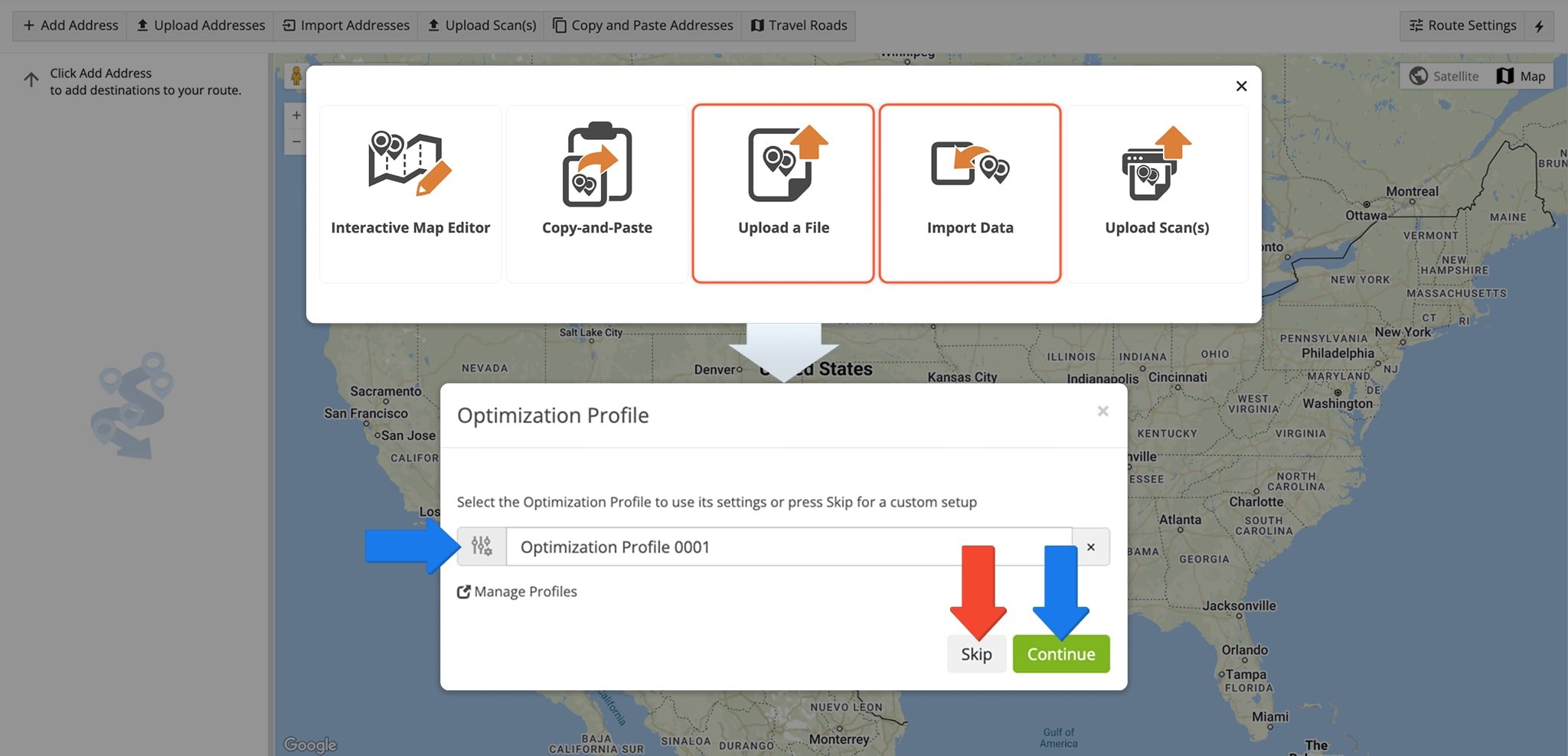
Once you upload or import your route data spreadsheet, the fastest route software processes the imported data and displays it in the “Importing Addresses into Route” window. To process the data automatically, select “Auto (attempt detection)” from the “Upload Encoding” menu. Alternatively, you can manually match column titles to the data contained in the corresponding columns. Verify that your data has been imported correctly and click the “Continue to Review” button.
After validating your addresses, the Route4Me checks which Driver and Vehicle best match the required Driver Skills and Vehicle Attributes of each depot and destination. Then, the optimal distribution is calculated, and the software plans the most optimal number of routes based on your optimization settings. The required skills and attributes of each address are matched to the optimal Driver and Vehicle and Destinations are distributed into the most optimal sequence and number of routes.
With Depot Matching enabled, the system ensures the correct Drivers are assigned to routes with the corresponding requirements. This removes the need for complex cross-referencing and automates route assignment for your convenience.
Visit Route4Me's Marketplace to Check Out More Add-Ons and Modules:
- Route Optimization
Mixed Vehicles Routing
- Operations
Custom Data Add-On