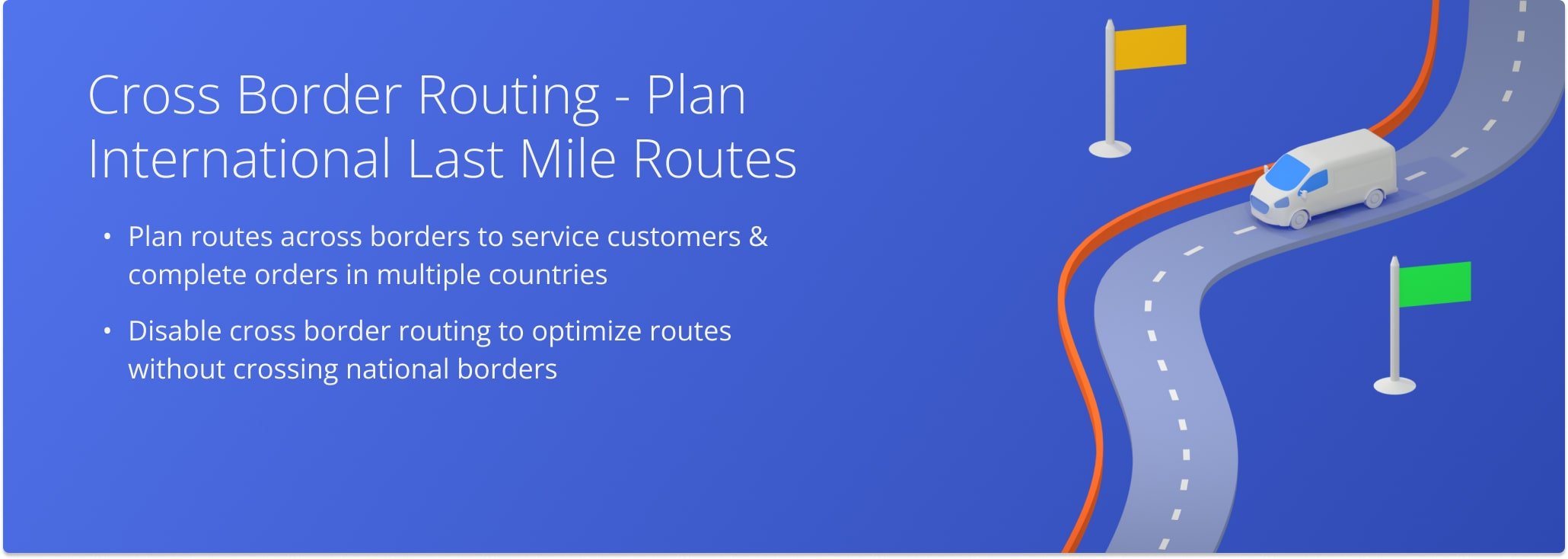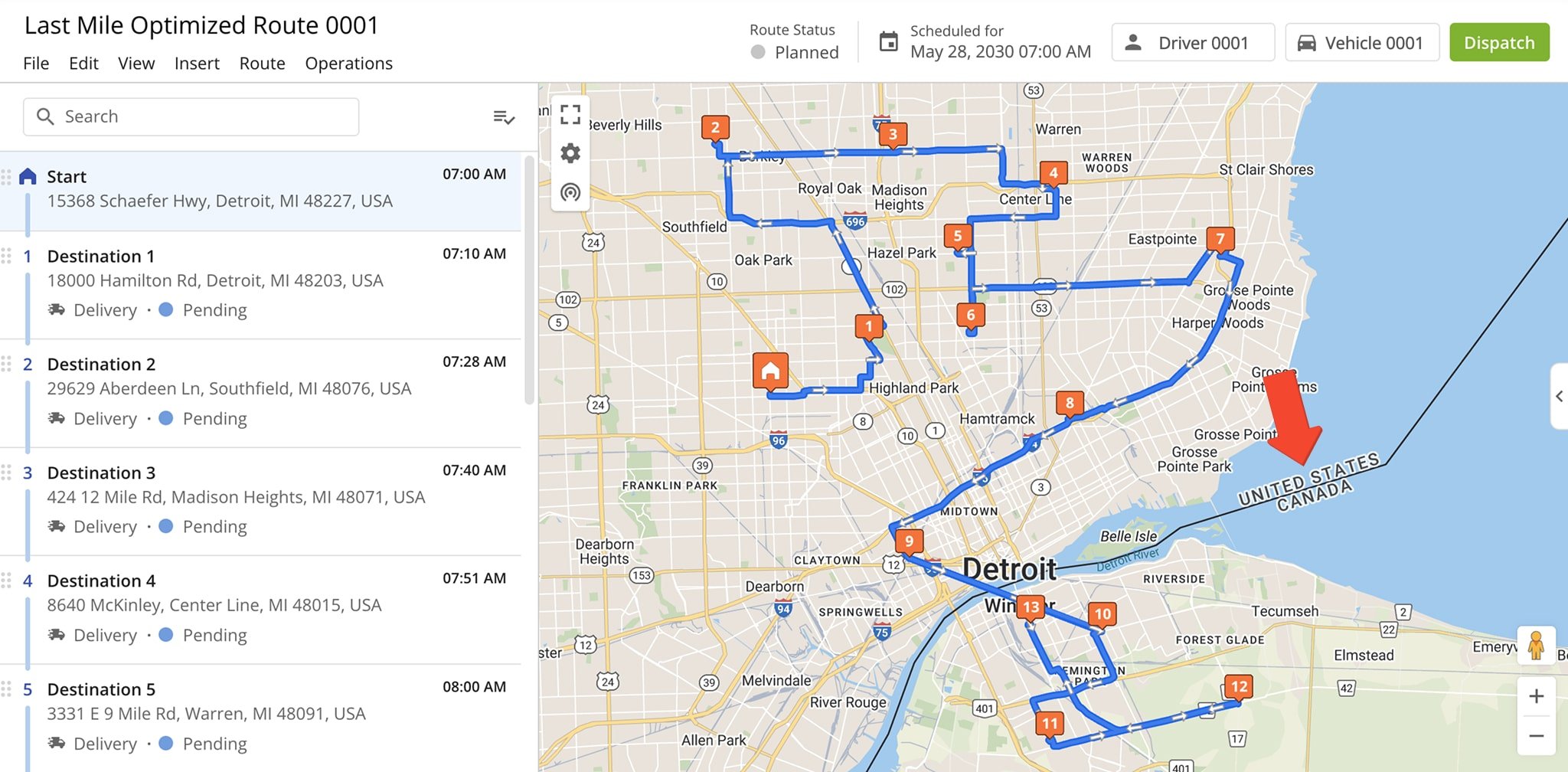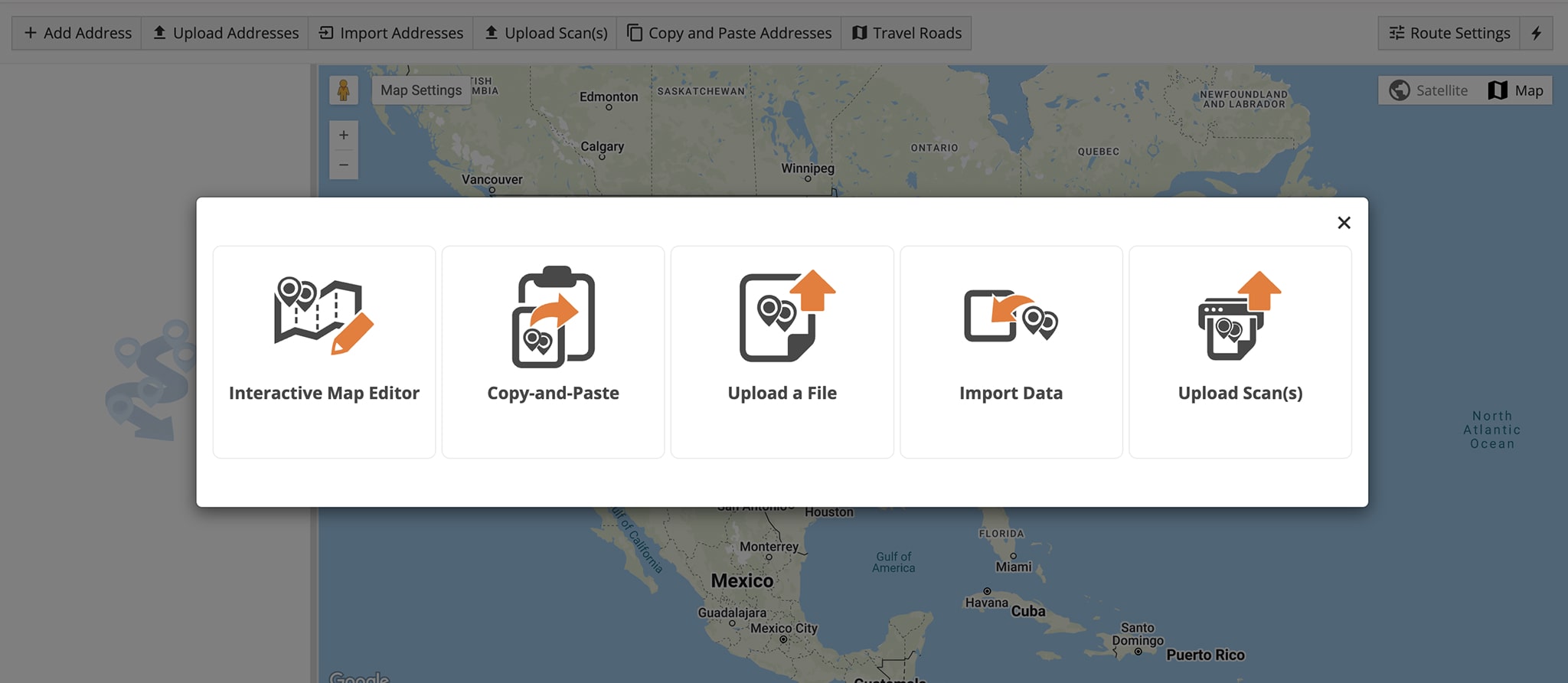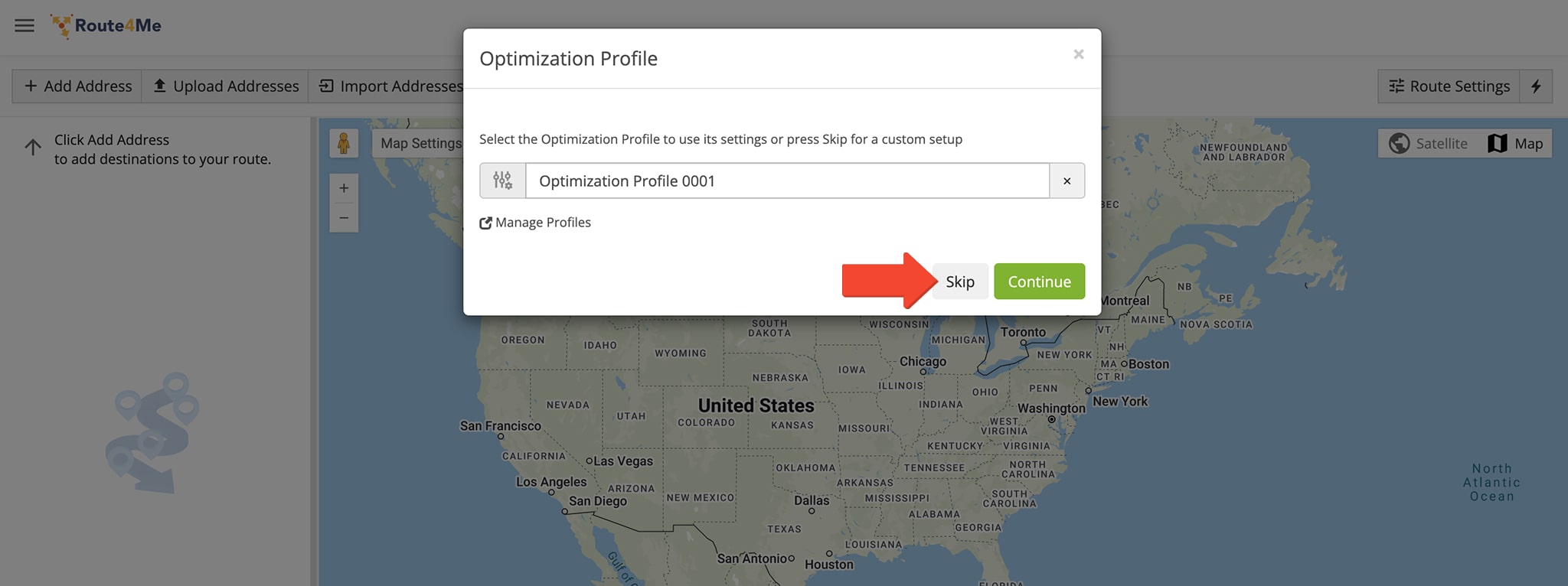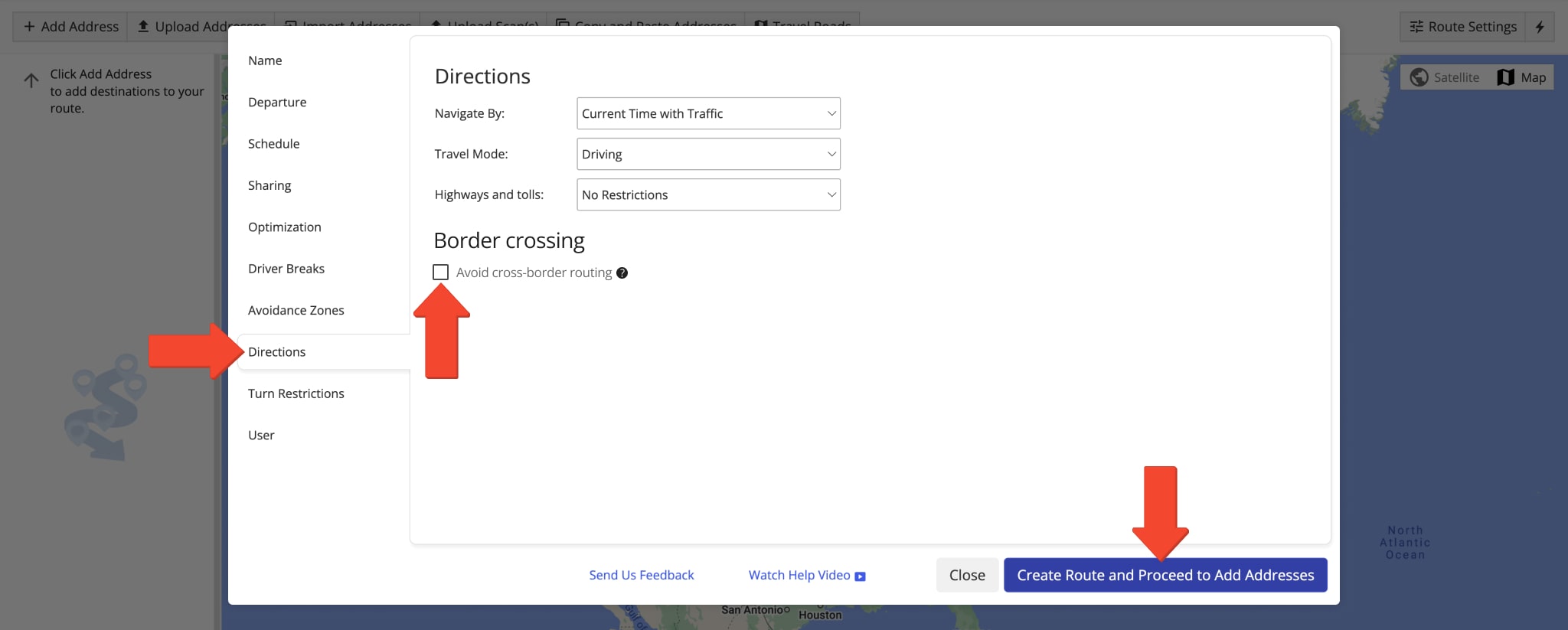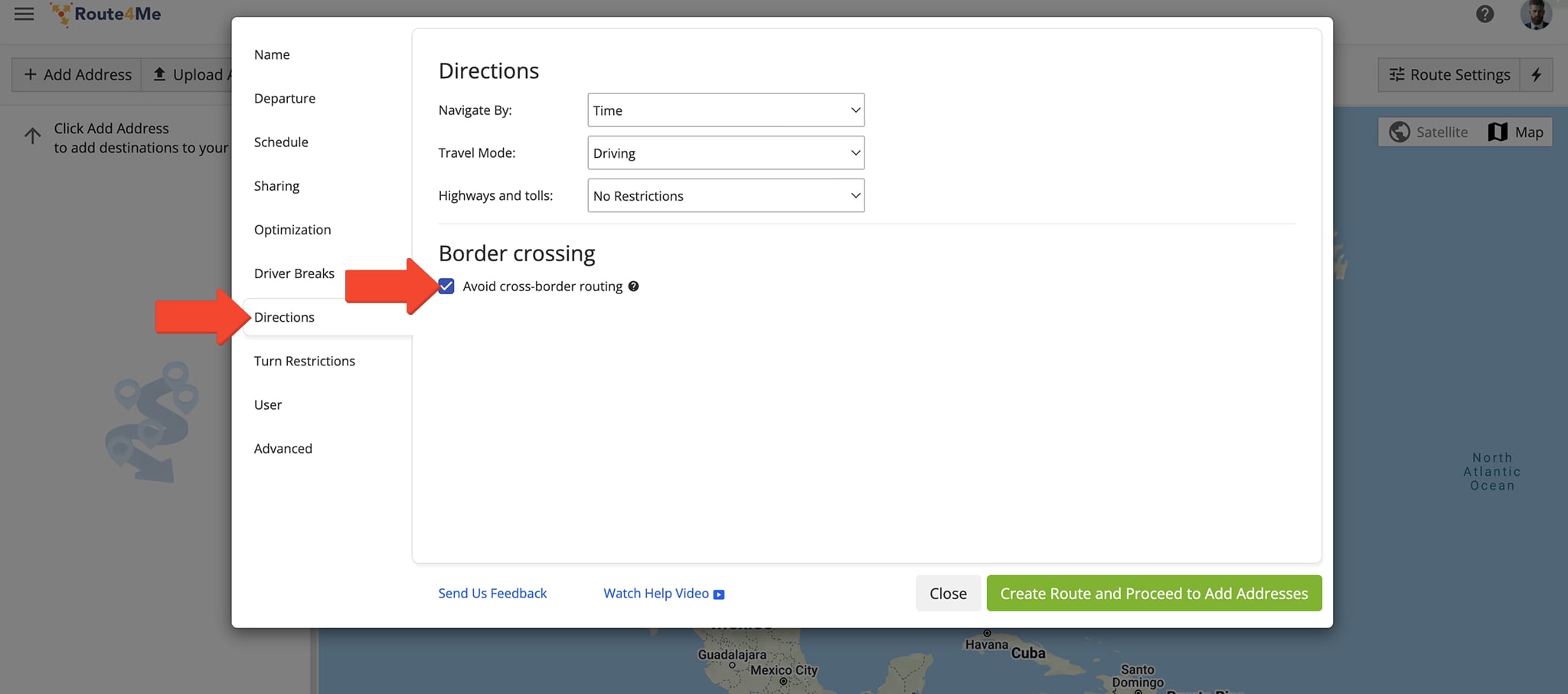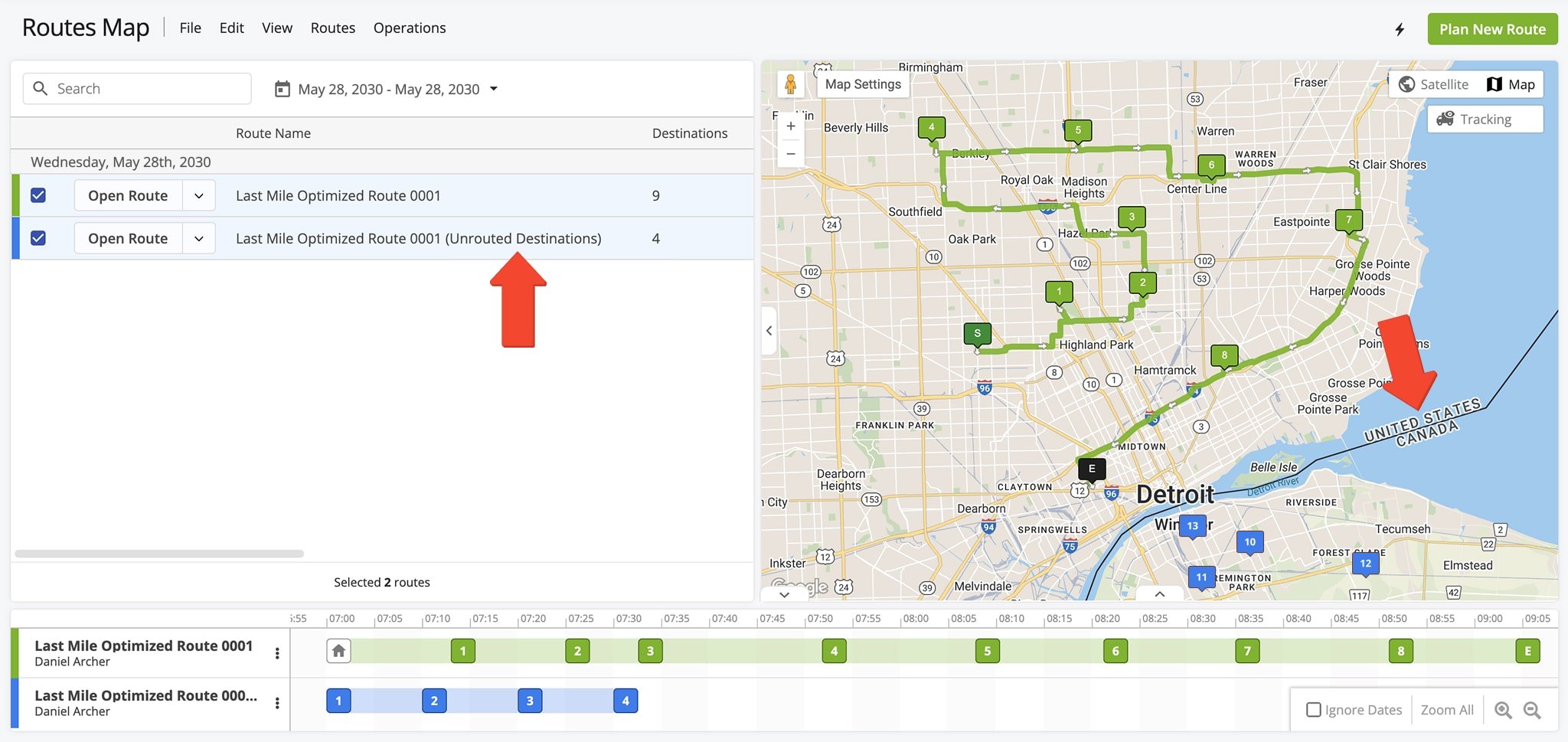Cross Border Routing – Plan International Routes And Disable Country Border Crossing
Route4Me’s Cross Border Routing allows enterprise businesses to plan and optimize routes across multiple countries with ease. You can enable this feature to improve operational efficiency and reduce travel time for international deliveries. If your operations require routes to stay within national borders, you also have the option to disable it. This guide explains how to configure both cross-border and country-specific routing to fit your business needs.
Table of Contents
Enable Cross Border Routing – Plan International Routes That Cross Borders
When Cross Border Routing is enabled, Route4Me automatically optimizes the most efficient routes across multiple countries. This feature is ideal for international operations that require seamless routing between national borders.
NOTE: To activate Cross Border Routing on your account, please contact Route4Me Support.
To plan a new international route, go to “Dynamic Routing” > “Plan New Route” in the Navigation Menu. Then, select a method for adding international addresses.
To plan a cross-border route, click “Skip” when prompted to select an Optimization Profile. This allows you to manually configure the necessary cross-border route settings.
Next, click the “Directions” tab and ensure the “Avoid cross-border routing” box is unchecked to allow international routing. Then, click “Create Route and Proceed to Add Addresses” to continue.
Route4Me will automatically geocode your international addresses and generate the most efficient route across country borders.
Disable Cross Border Routing – Plan Routes In Different Countries Without Crossing Borders
Medium and large businesses operating internationally may need to plan routes within specific countries without crossing borders. Route4Me makes this easy by allowing you to disable Cross Border Routing with a single setting.
To do this, go to “Dynamic Routing” > “Plan New Route” in the Navigation Menu. When prompted to select an Optimization Profile, click “Skip” to manually configure your optimization settings.
Next, click the “Directions” tab and ensure the “Avoid cross-border routing” box is checked to disable Cross Border Routing. Then, click “Create Route and Proceed to Add Addresses” to continue.
Route4Me will automatically geocode your international addresses and generate the most efficient route without crossing country borders.
When Cross Border Routing is disabled, Route4Me plans the route using only addresses within the same country as the start address. Any addresses located in a different country are placed in an Unrouted Destinations route.
To optimize these addresses, simply assign a depot or start address within their respective country using the Route Editor or Routes Map. You can then re-optimize the route to generate the most efficient stop sequence.
Visit Route4Me's Marketplace to Check out Associated Modules:
- Operations
Custom Data Add-On
- Operations
Advanced Team Management Add-On