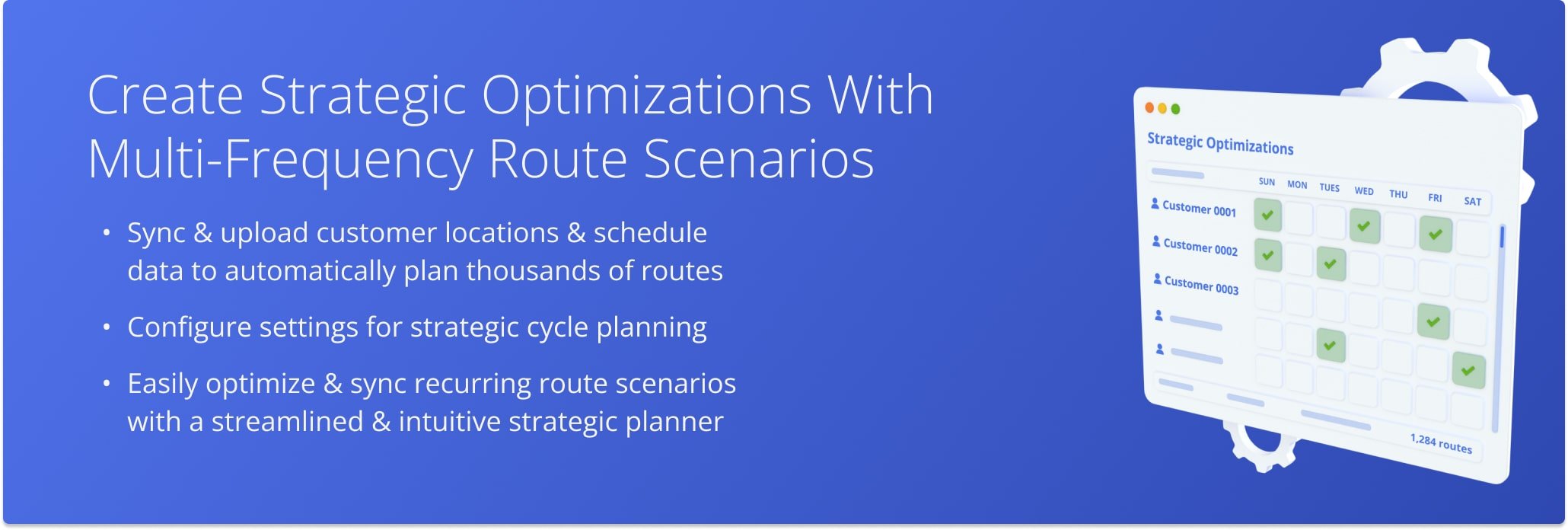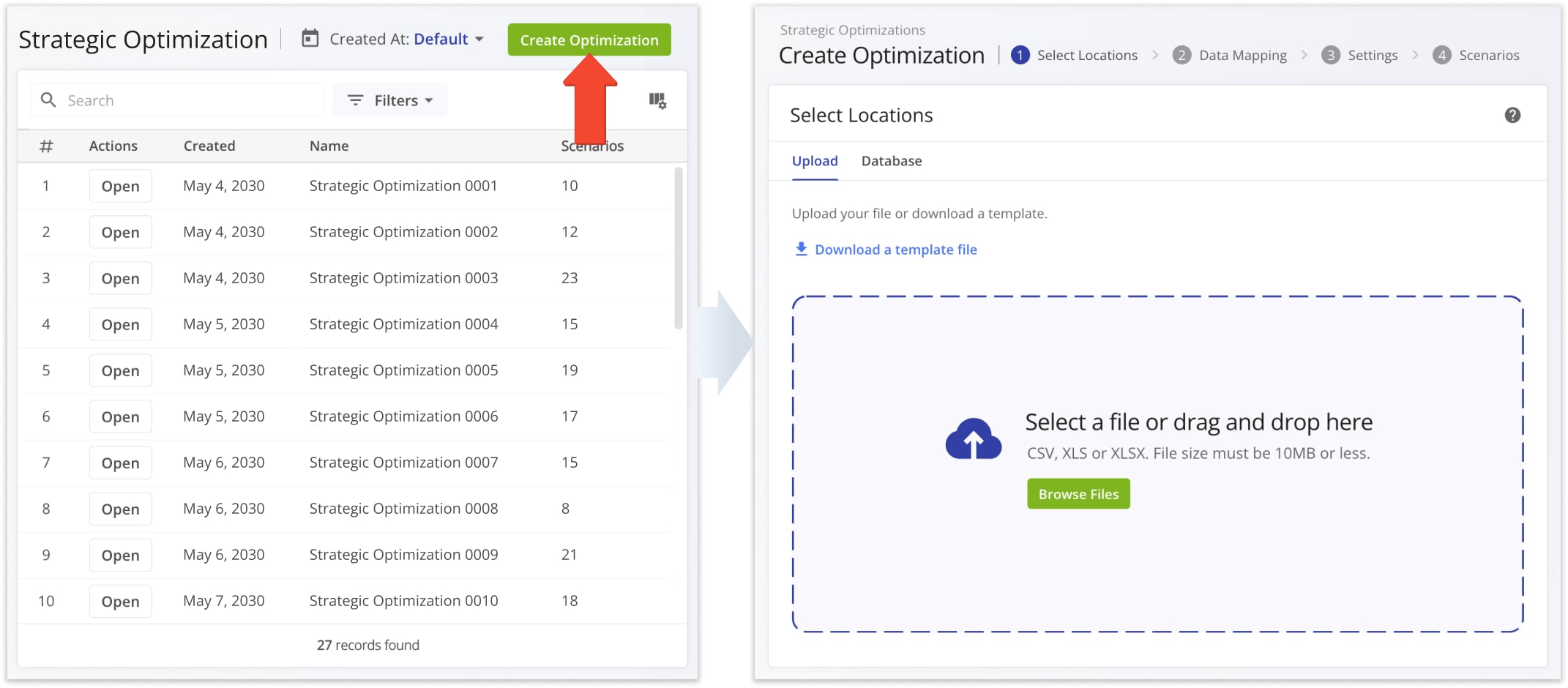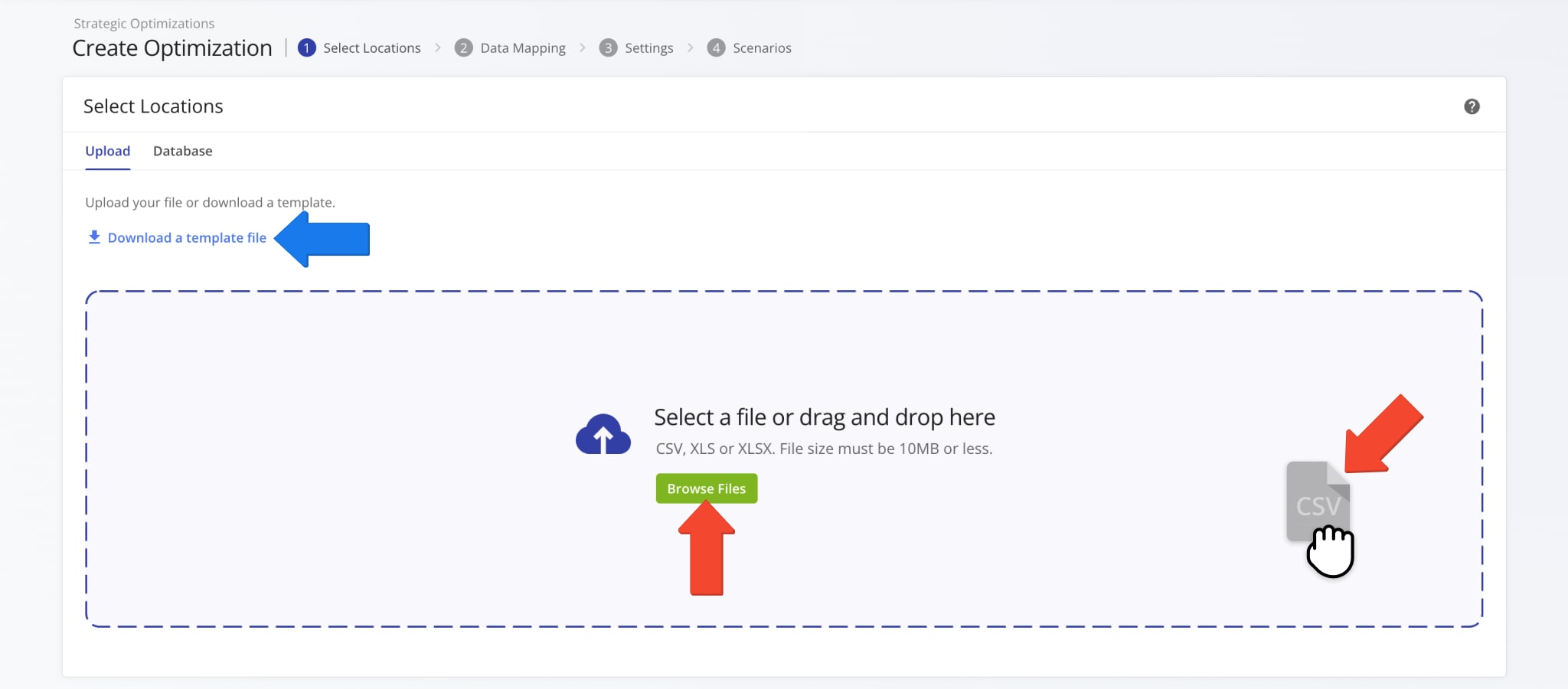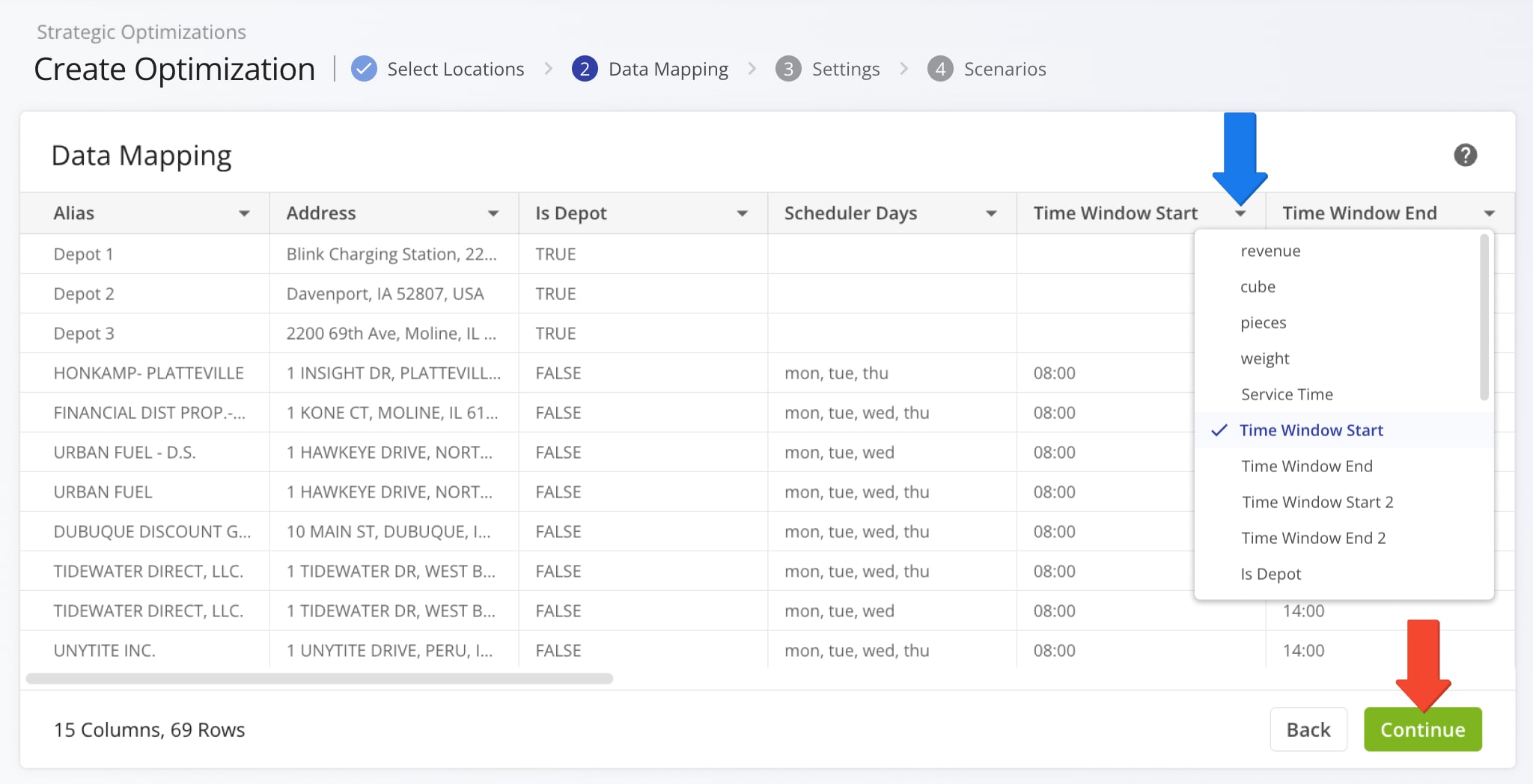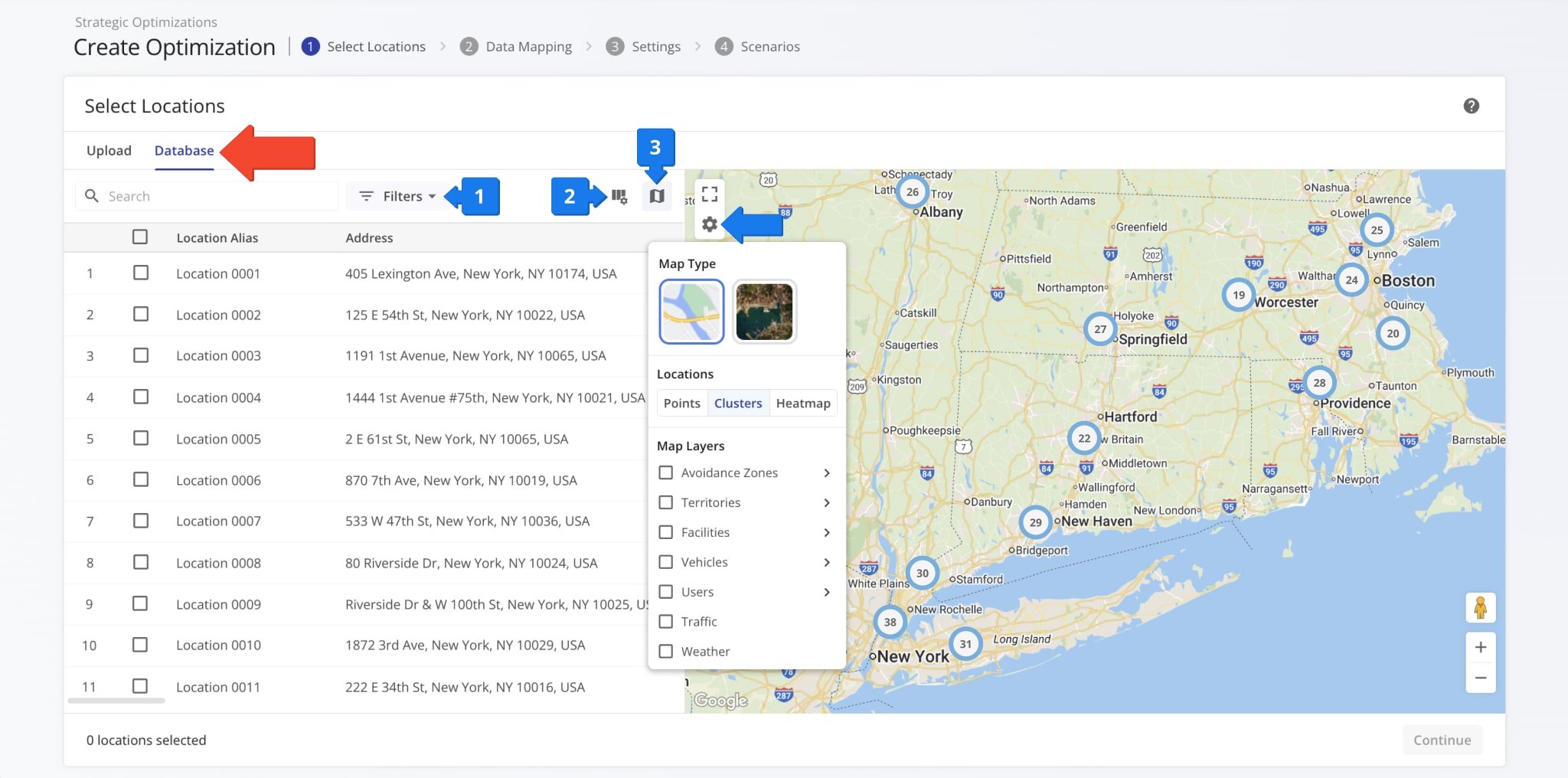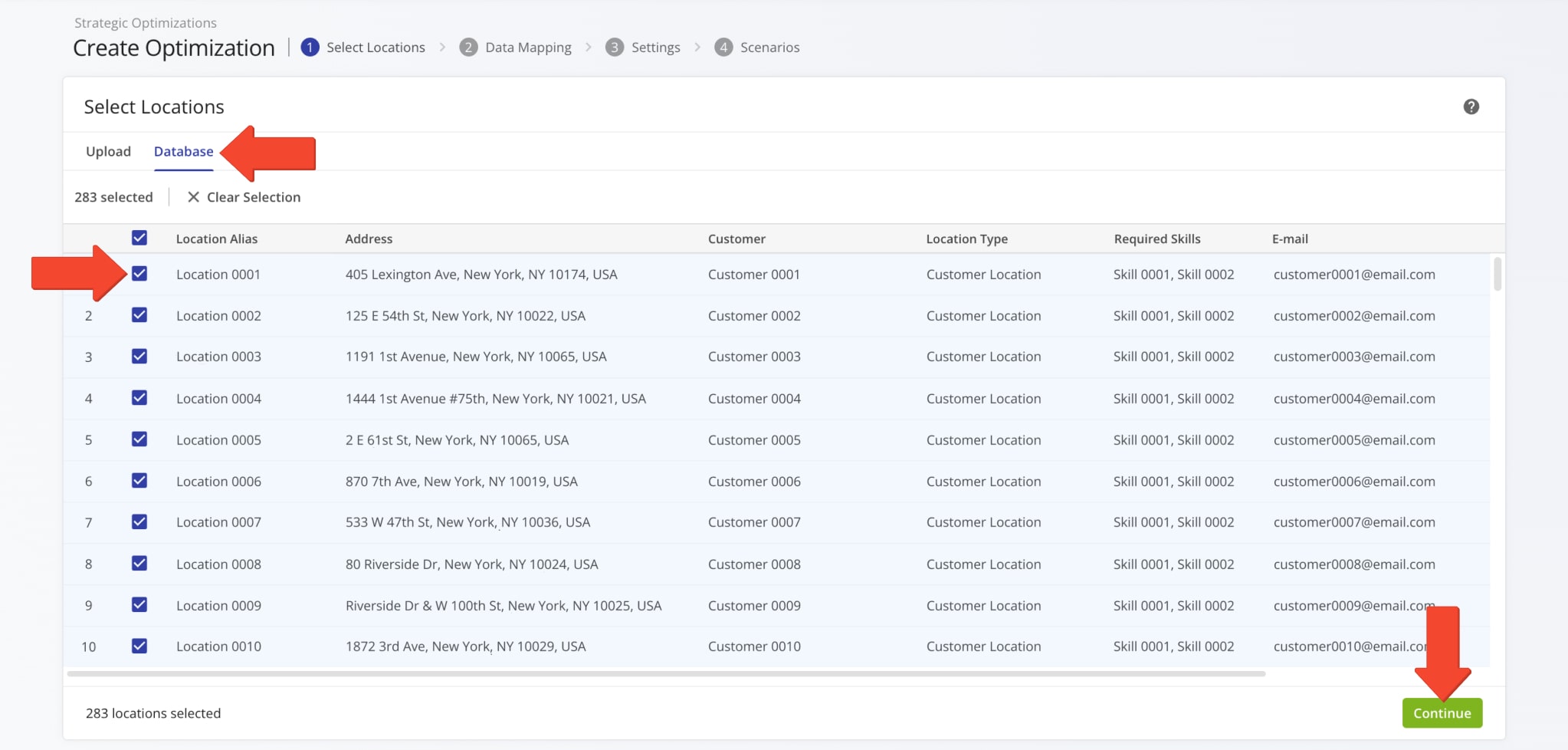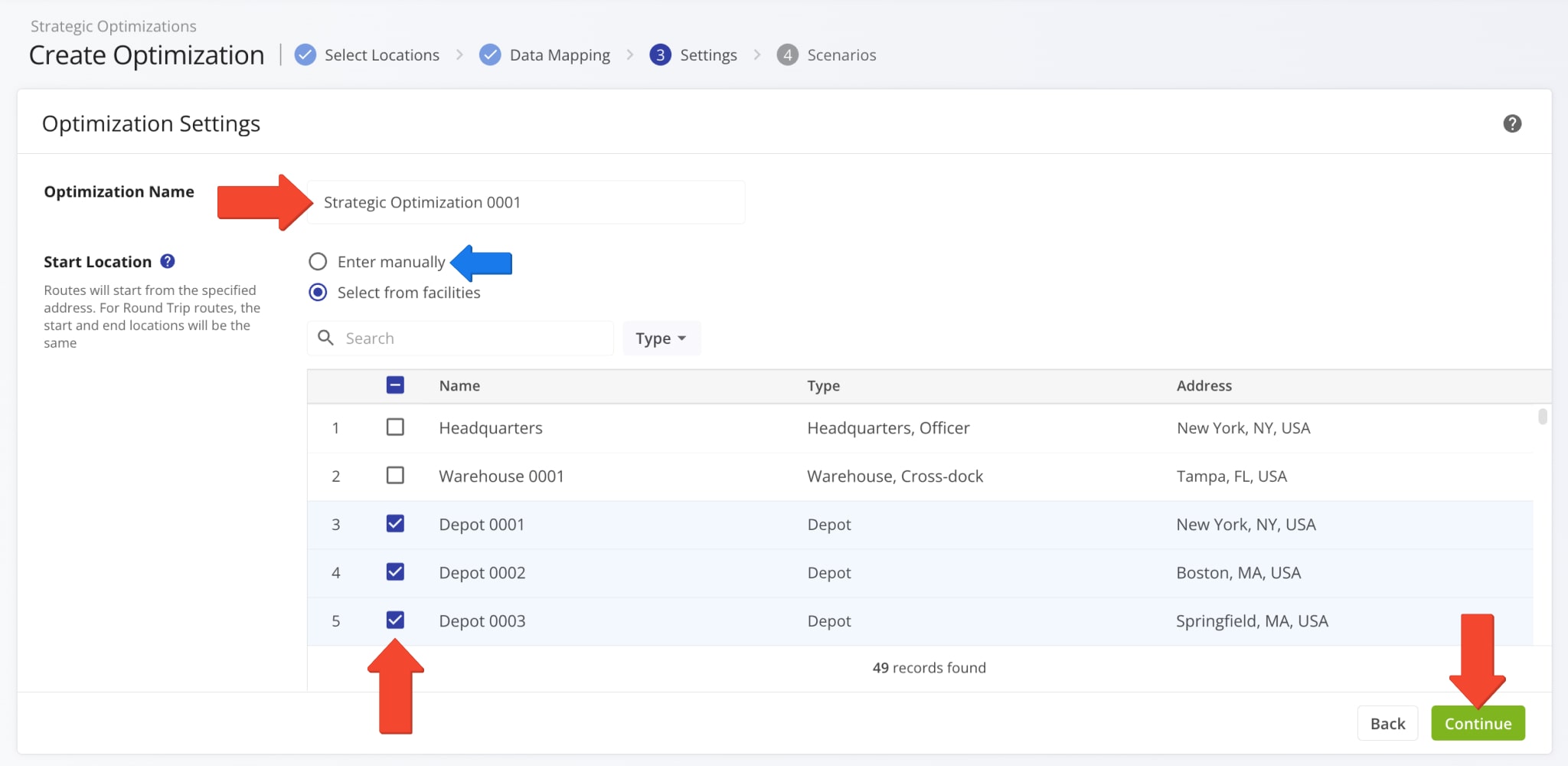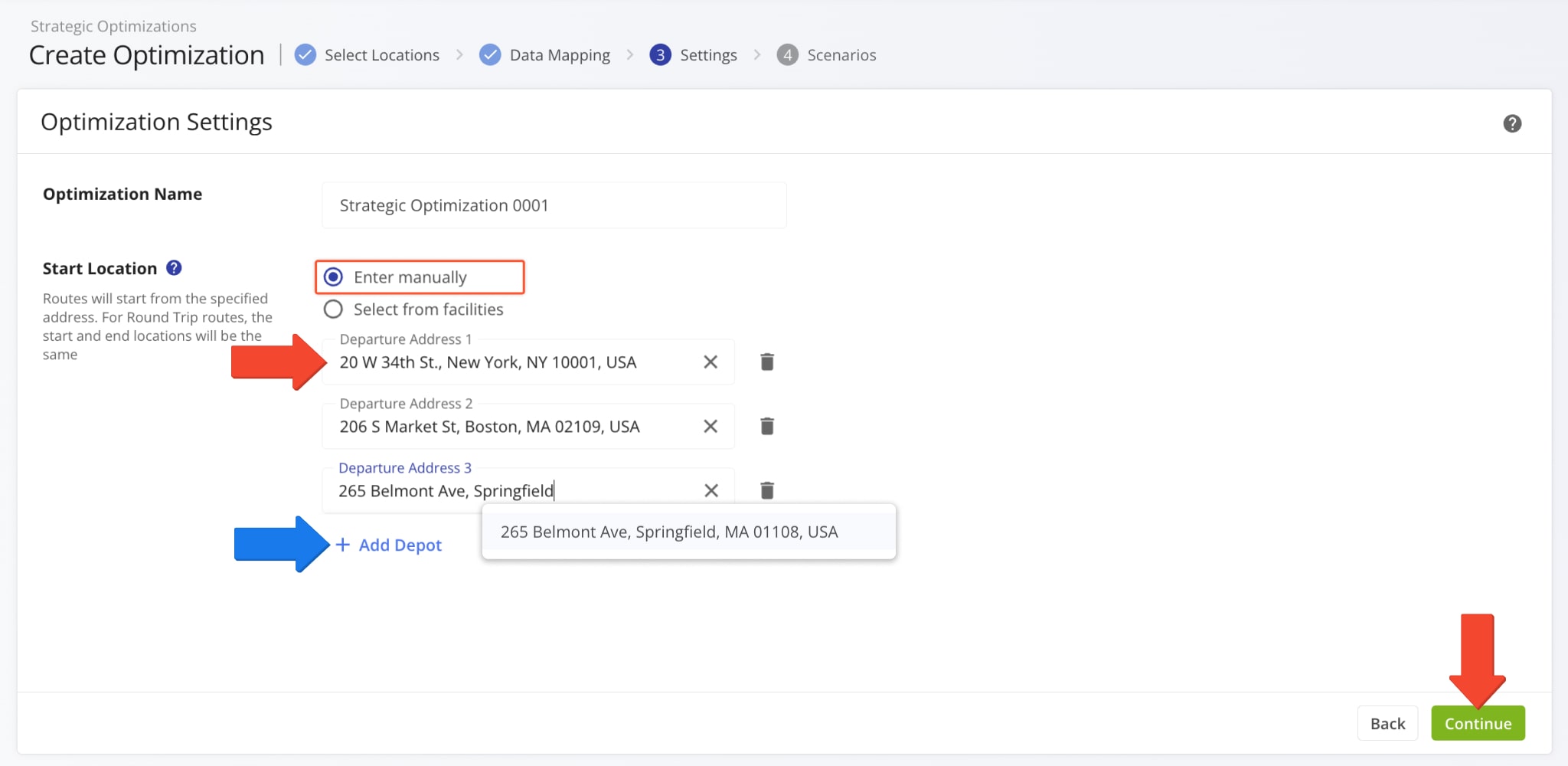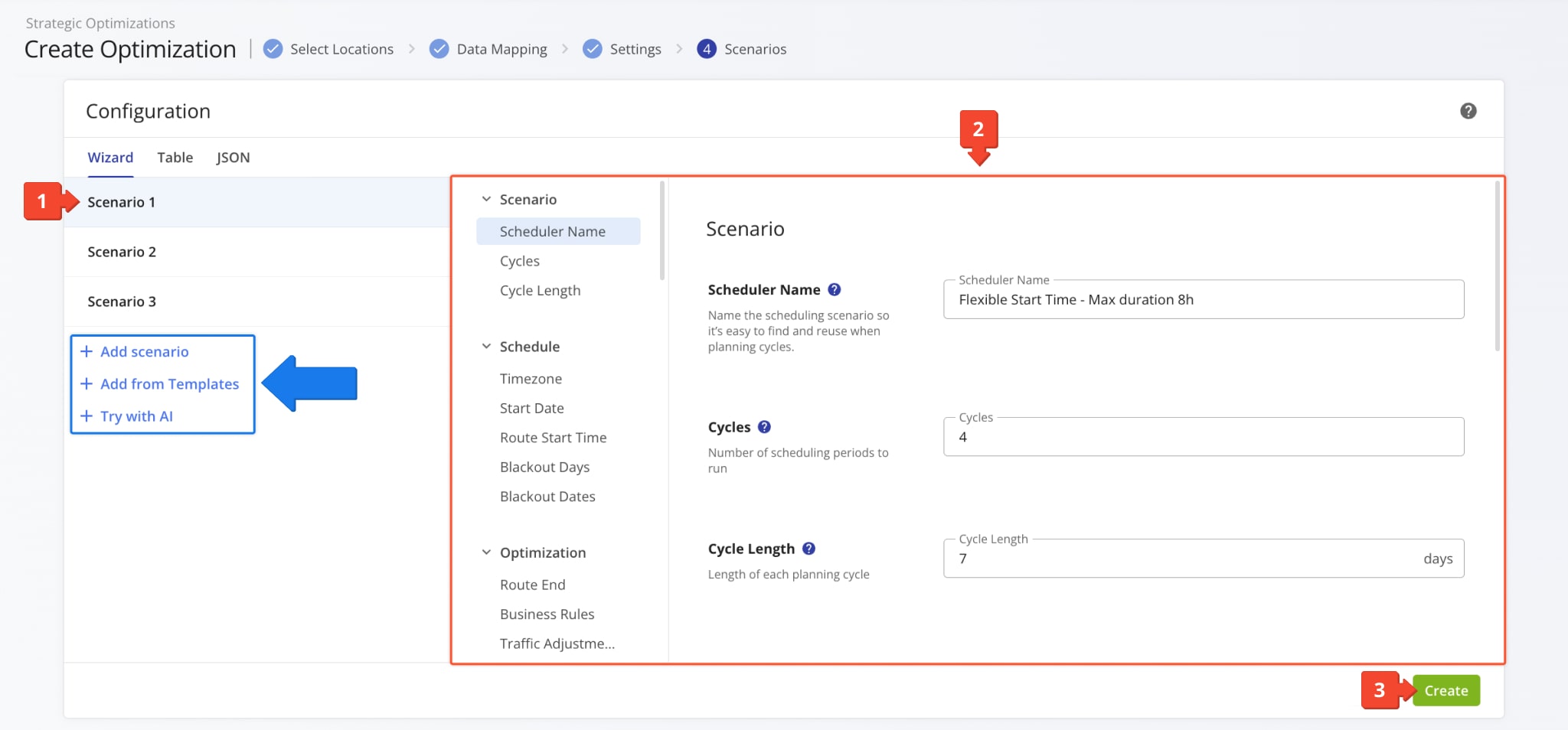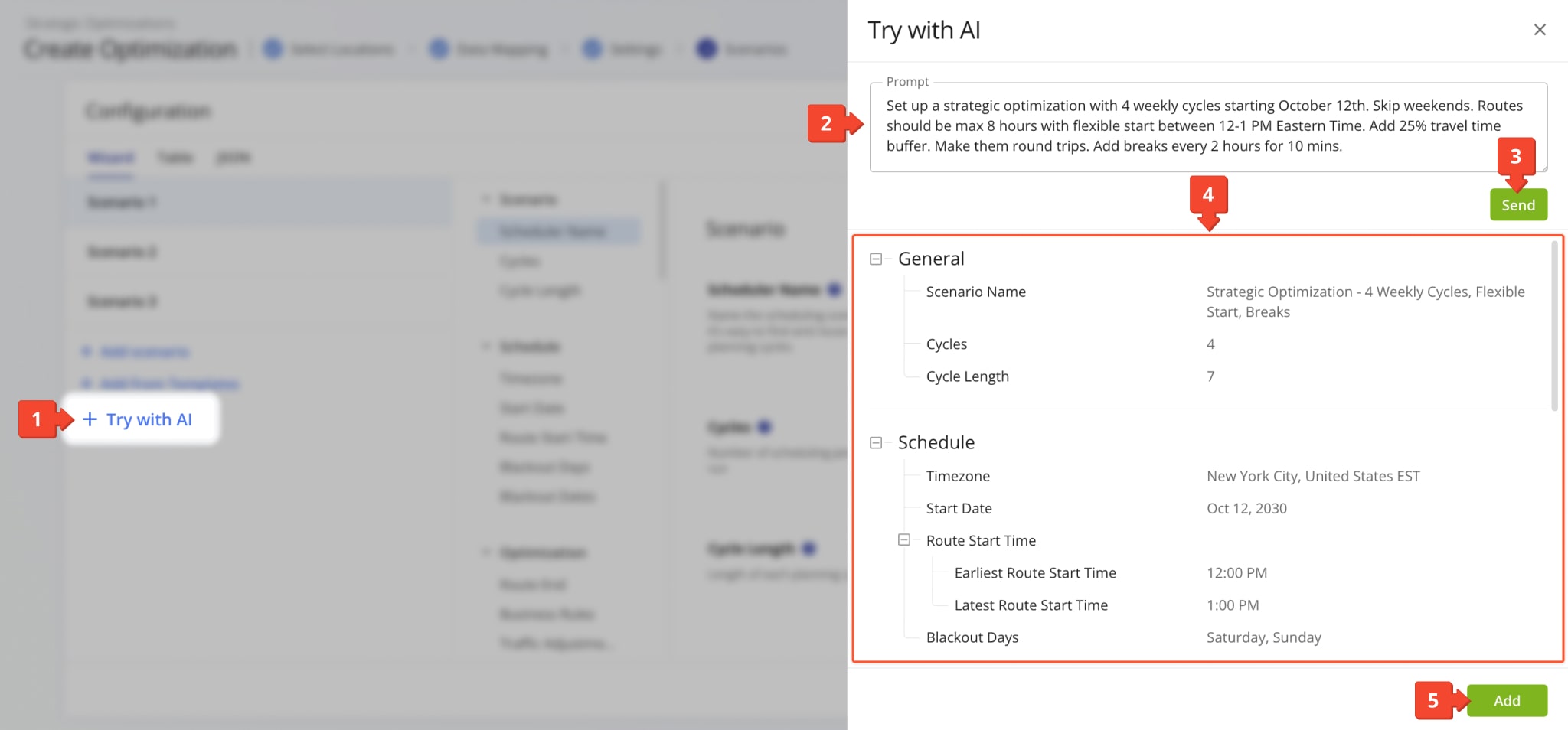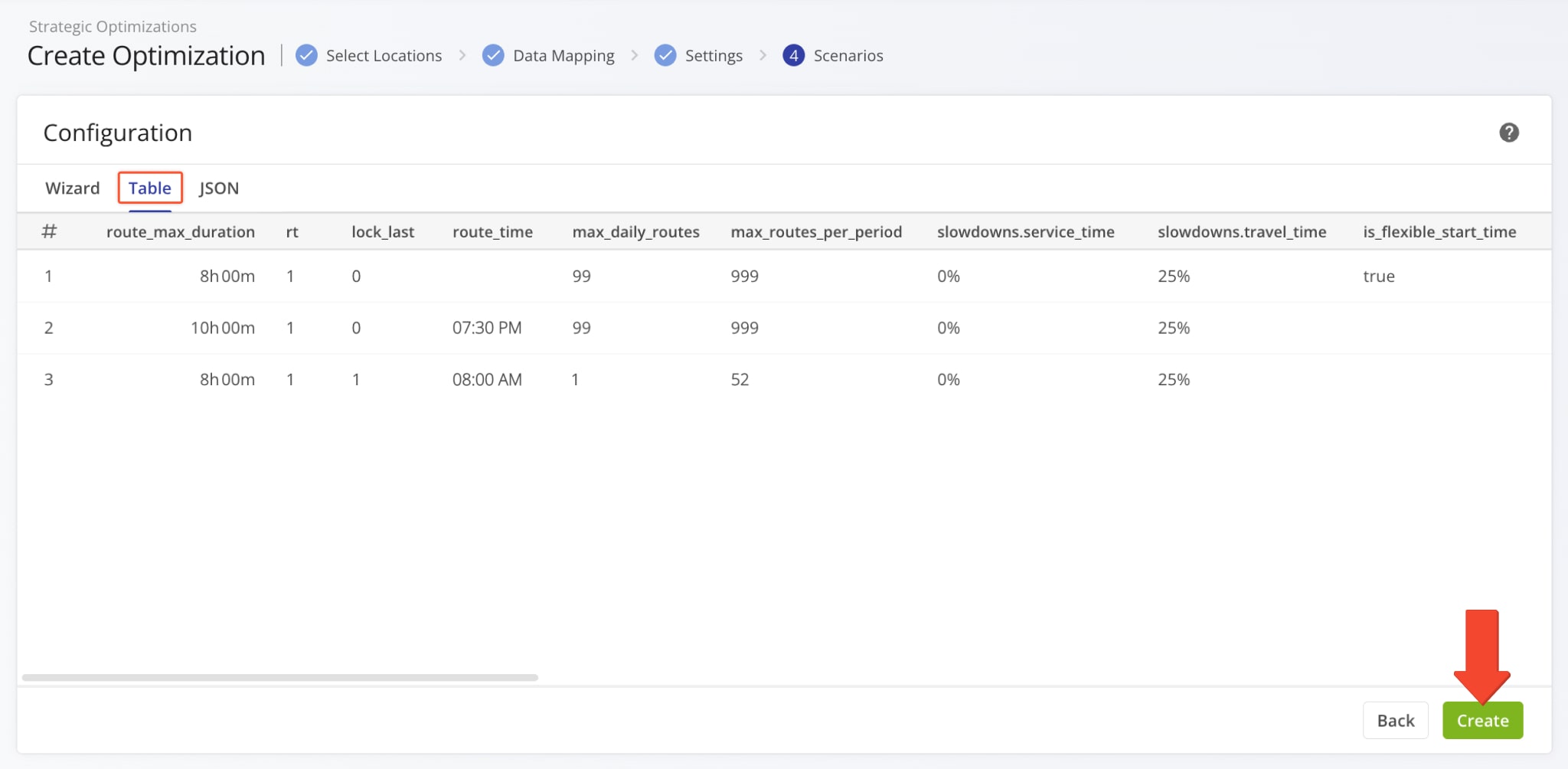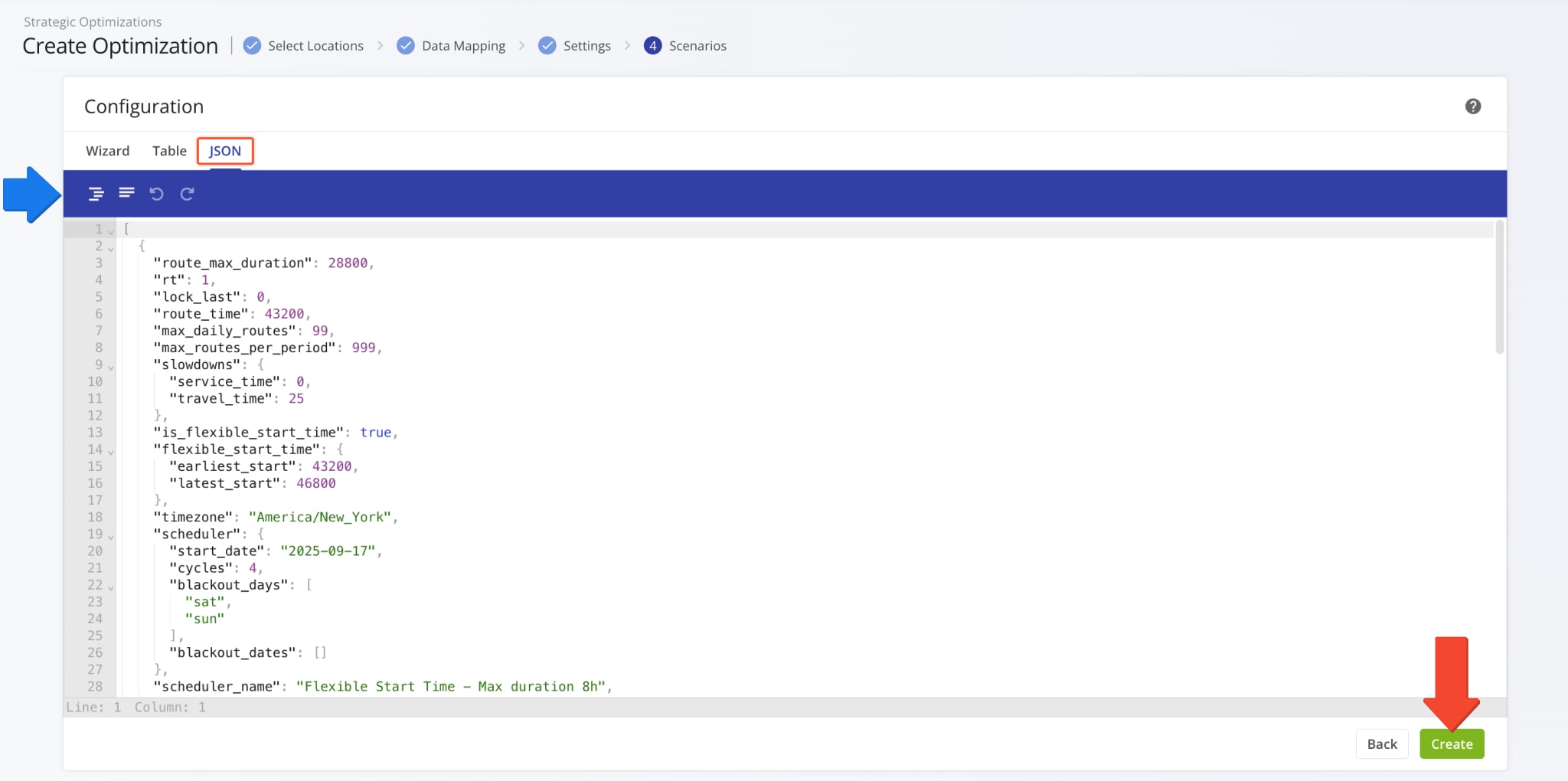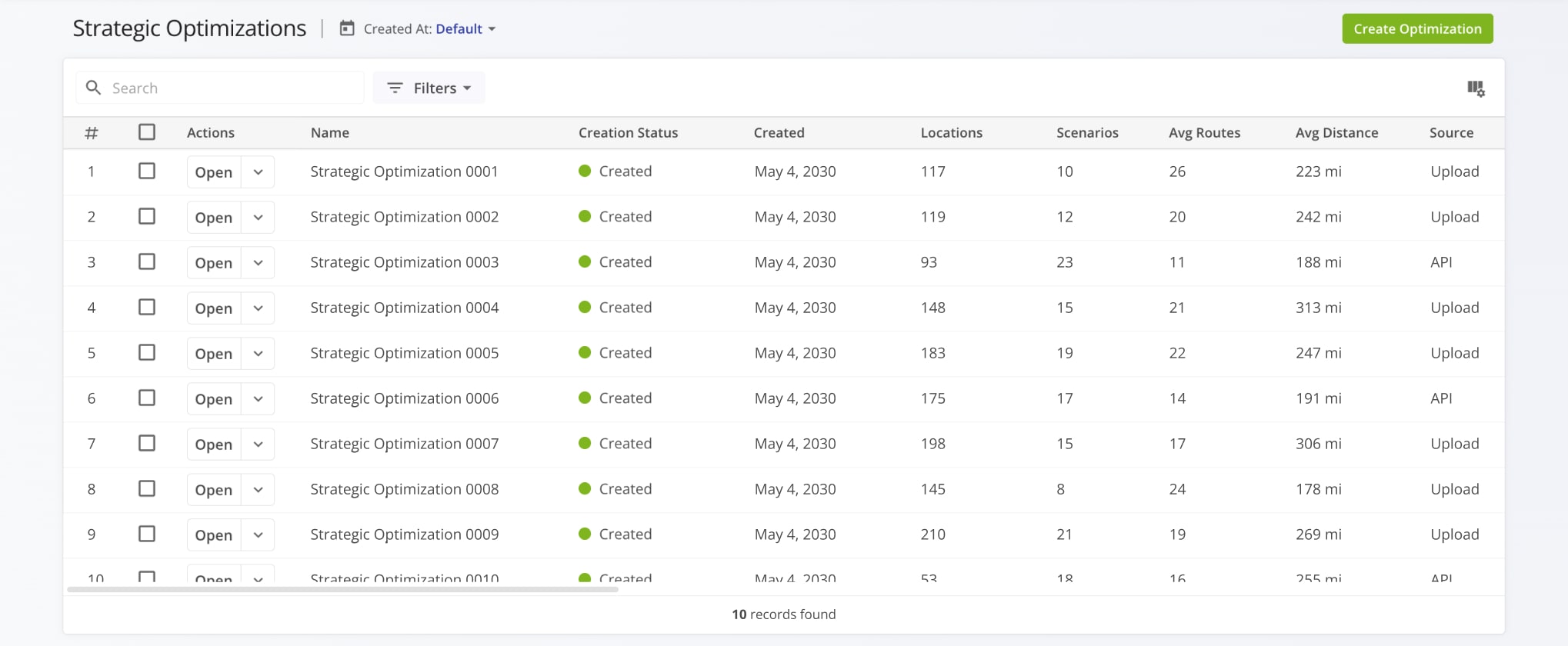Create Strategic Optimizations – Strategic Cycle Planning With Recurring Route Scenarios
Route4Me’s Strategic Optimizations simplify complex strategic cycle planning tasks for multi-frequency delivery and service schedules over extended planning periods. Sync data via SFTP, upload Locations with schedules, evaluate multiple optimization scenarios, and create recurring route plans for thousands of routes with weekly, bi-weekly, or other schedules with one click.
All you have to do is upload your data, pick your settings, and Route4Me’s enterprise route optimization API will handle the rest according to your recurring schedules. In this guide, you’ll learn how to create Strategic Optimizations to use them for selecting the most optimal high-volume recurring route scenarios.
NOTE: “Cycle” in Recurring Routing with Strategic Optimizations refers to an instance when a specific Recurring Schedule repeats.
Table of Contents
Add Locations – Plan Multi-Frequency Recurring Routes With Locations
To create new Strategic Optimizations, go to “Strategic Routing” > “Plan New Scenarios” from the Navigation Menu. You can also start creating a new Strategic Optimization from your Scenarios Page. Simply click the “Create Optimization” button in the top-right. Then, proceed by adding your Locations as described below.
Create Strategic Optimizations
Upload Locations – Use Location Data Spreadsheets To Create Strategic Optimizations
To upload a spreadsheet with locations for Strategic Optimization, click “Browse Files” to select a spreadsheet file from your device or simply drag and drop the file into the field.
You can also click “Download a template file” to download a pre-formatted spreadsheet where you can input your Locations data.
Route4Me will automatically validate your data and map it to internal variables for optimization. If a column wasn’t validated, click the Down Arrow and select the correct data type from the menu. Once you’ve confirmed your uploaded data, click “Continue“.
Alternatively, you can select “Ignore” to omit columns from processing. Similarly, if a data column is necessary but not already listed, select “Custom” to map that column’s data to destinations as Route4Me Custom Data.
NOTE: Especially large datasets with thousands of locations and complex schedules may take slightly longer to optimize.
Formatting a spreadsheet for strategic planning is similar to regular Route4Me Spreadsheet Formatting. The table below outlines supported data values and shows mandatory columns for strategic optimization with recurring routing.
Download Example Locations Spreadsheet
NOTE: If a location has no specific schedule and should be visited once per cycle, all scheduling fields must be left blank.
| Column (Key) | Description | Mandatory | Expected Value |
|---|---|---|---|
| Address (address) | Street address of the location. Can be used alone or alongside coordinates. | Text | |
| Days (scheduler_days) | Days of the week of a planning cycle on which a location should be included in routes. | mon, tue, wed, thu, fri, sat, sun | |
| Starting Cycle (scheduler_starting_cycle) | On which cycle of the recurring schedule should the location first be included in routes. | Number | |
| Days Between Cycle (scheduler_days_between_cycle) | Number of days between planned visitation cycles. | Number | |
| Days Range (scheduler_days_range) | Adds days before and after the Days Between Cycle value to account for delays and scheduling specifics. | Number | |
| Visits Per Cycle (scheduler_visits_per_cycle) | Maximum number of times the location can be included in routes per recurring schedule cycle. | Number | |
| Days Between Visits (“scheduler_min_days_between_visits”) | Minimum number of days that must pass before the location can be scheduled for another visit. | Number | |
| Alias (alias) | Name of the location, used to easily identify locations and find them via search fields. | Text | |
| Depot (is_depot) | If the location is a route origin point (depot) or a destination location. | TRUE/FALSE | |
| Time Window Start (time_window_start) | Time of day from which the location is available for visit. | Time (hh:mm) | |
| Time Window End (time_window_end) | Time of day till which the location is available for visit. | Time (hh:mm) | |
| Service Time (service_time) | Duration of planned location visit in seconds. | Time (ss) | |
| Latitude (lat) | Coordinate indicator of the location. | Coordinate | |
| Longitude (lat) | Coordinate indicator of the location. | Coordinate | |
| Customer UUID (CustomerUUID) | Unique internal ID used to identify a unique Customer in the system | UUID String | |
| Frequency (frequency) | How often the location can be planned for visitation when scenario routes are accepted. | Number |
Select Locations – Use Account Locations Database To Create Strategic Optimizations
Route4Me’s Locations functionality enables you to select Locations from your account for Strategic Optimization instead of uploading a file. Click the “Database” tab to see your Locations. You can customize the Locations Database in the following ways:
- Location Filters: Select options to display only the Locations relevant to your needs. Learn more about Location Filters.
- Display Columns: Customize the data columns shown in the Locations List. Learn more about Location Data.
- Locations Map: Enable a customizable map which marks the positions of your Locations. Learn more about Location Mapping.
After you open the Locations Map, click the Gear Icon to see map settings. If your account has a large number of Locations in different areas, using the “Clusters” option can help you get a clear overview of how your Locations are distributed.
In the “Database” section, check the boxes next to Locations you want to use for strategic routing and click “Continue“.
Optimization Settings – Select Route Start Locations And Facilities
After you select Locations for Strategic Optimization, you can configure optimization settings. First, input a name for your Strategic Optimization in the “Optimization Name” field. Then, select route start locations from your Facilities by checking boxes next to them in the “Start Location” section.
The selected Facilities will be used as route origins when the system optimizes your strategic routes. You can also click the “Enter Manually” button to manually input route start addresses instead of selecting from your Facilities. Click “Continue” when done.
If you click “Enter manually“, you can input departure addresses in the corresponding fields. Route4Me’s Geocoding functionality will suggest the nearest valid address as soon as you’ve entered the street and number of the address.
Click “Add Depot” to add an additional “Departure Address” field if needed. When you’re done, click “Continue“.
Configure And Compare Strategic Scenario Settings
Once you’ve imported your data and set your departure addresses, you can configure scenario settings. The “Configuration” window will automatically open with the “Wizard” tab selected. To configure your Strategic Scenarios, follow these steps:
- Select the Scenario you want to adjust settings for.
You can add more scenarios with the buttons at the bottom of the list - Enter your settings in the correponding fields of the configuration form.
Learn more about available configuration fields in the table below. - Once you’ve set up your strategic optimization scenarios, click the “Create” button.
Route4Me will automatically use your Customer Location data and strategic optimization scenario settings to create the most optimal recurring routes according to your preferences.
| Configuration | Description | |
|---|---|---|
| Scenario | ||
| Scheduler Name | Name the scheduling scenario so it’s easy to find and reuse when planning cycles. | |
| Cycles | How many complete cycles to execute (cycle = 1 week by default). For example, enter “4” to plan 4 weeks. This determines how far ahead your routing schedule extends. | |
| Cycle Length | Length of each planning cycle in days. The default is 7 days (weekly). Adjust for custom planning periods – use “1” for daily, “14” for bi-weekly, or “30” for monthly cycles. Blackout Days still apply within each cycle. | |
| Schedule | ||
| Timezone | The timezone of your depot, facility, or departure address. Time Windows at customer destinations will use this timezone. | |
| Start Date | The first day of the planning period. The default is the current date (when optimizing). Set to a future date to prepare schedules in advance. | |
| Route Start Time | Routes will start at the specified time in the corresponding timezone (not your account timezone). | |
| Flexible Start Time | Set an earliest and latest time of day during which routes can start. Flexible Start Time enables optimal Time Windows route planning. | |
| Blackout Days | Weekdays to exclude from route planning, such as non-business days. | |
| Blackout Dates | Calendar dates to exclude from route planning, such as bank holidays, facility maintenance dates, etc. | |
| Optimization | ||
| Route End | Select the final destination type of routes in the scenario. Routes can end at any address for optimal route sequencing, end at the departure address for round trip routing, or end at the last address in the uploaded sequence. | |
| Business Rules | Input per-route constraint values such as maximum distance, vehicle capacity, number of destinations, etc. NOTE: “Max Route Duration” is required. | |
| Traffic Adjustment | Set Service Time and Travel Time Slowdown values to account for heavy traffic, service delays, etc. | |
To save time, you can use Route4Me’s Strategic Planning AI for generating Strategic Scenario settings. To do so, follow these steps:
- Click “Try with AI” when configuring Strategic Optimization Scenarios.
- Describe your new Scenario in the “Prompt” field.
- Click “Send“, and Route4Me’s AI will generate Scenario settings according to your prompt.
- Check the generated settings to confirm they meet your needs.
- Click the “Add” button to add the Scenario to your Strategic Optimization.
To easily compare the optimization configurations of different scenarios, click the “Table” tab. You’ll see a data table showing optimization settings as columns for each scenario. Once you’ve confirmed everything is in order, click “Create” to proceed.
Manually Adjust Strategic Optimization Settings In JSON Editor
You can also configure strategic optimization settings directly in the JSON editor, which you can open by clicking the “JSON” tab. Use the blue bar above the editor for formatting.
The table below shows a list of configuration parameters for recurring strategic cycle optimization, and you can find a JSON code snippet with the minimal necessary settings beneath the table.
| Configuration | Description | Example Value |
|---|---|---|
| route_max_duration | Maximum route duration in seconds. | ”28800” (8 hours) |
| route_date | Route start date expressed as a UTC unix timestamp in seconds. | ”1893452400” (01.01.2030) |
| rt | Round Trip configuration. Defines whether the route ends at the final destination or returns to the depot. | ”TRUE” or “FALSE“ |
| route_time | Scheduled route start time relative to “route_date” in seconds. | ”43200” (12PM) |
| parts | Limits the maximum number of routes that can be scheduled on the same day. | 99 |
| vehicle_capacity | Maximum number of units vehicles can carry. | 99 |
| vehicle_max_distance_mi | Maximum distance vehicles can travel (in miles) used as a constraint when planning routes. | 420 |
| vehicle_max_cargo_weight | Maximum vehicle weight capacity constraint used for planning routes. | 450 |
| vehicle_max_cargo_volume | Maximum vehicle cubic volume capacity constraint used for planning routes. | 1800 |
| max_tour_size | Maximum number of destinations for routes in a scenario. | 20 |
| lock_last | Determines if the final destination on the route will be fixed (same as final destination in the uploaded file). | ”TRUE” or “FALSE“ |
| breaks | Driver Breaks JSON list. Automatically inserts Break Destinations based on the “mode” value (0: Elapsed Time, 2: travel Time, 3: Locations Visisted) according to the variable parameters (see example). | {“mode”: 2,”mode_params”: [3600],”repeats_number”: 1,”duration”: 1800} |
| advanced_constraints | JSON list which contains advanced route planning constraints values such as “max_capacity“, “max_cargo_weight“, “max_cargo_volume“, “members_count“, “available_time_windows“ | [{“max_capacity”:50,”max_cargo_weight”:7200,”max_cargo_volume”:1000,”}] |
| balance | JSON object which defines a “mode” for route balancing, currently supports balancing routes based on destination count. | {“mode”: “destinations_count”} |
| subtour_max_revenue | Maximum revenue per route in the scenario. | 1200 |
| slowdowns | JSON object which includes Traffic Slowdown configurations (Service Time Slowdown, Travel Time Slowdown). | N/A |
| service_time | Service Time Slowdown expressed as a percentage value in the “slowdowns” JSON object. | ”25” (25%) |
| travel_time | Travel Time Slowdown expressed as a percentage value in the “slowdowns” JSON object. | ”25” (25%) |
| is_flexible_start_time | Defines whether planned routes will use Flexible Start Time scheduling. | ”true” or “false“ |
| flexible_start_time | JSON object which includes the earliest and latest start time values for dynamic route start time scheduling with time windows. | N/A |
| earliest_start | Earliest permitted route start time relative to “route_date” in seconds. | ”43200” (12PM) |
| latest_start | Latest permitted route start time relative to “route_date” in seconds. | ”46800” (1PM) |
| timezone | Time zone for route scheduling set in your Account Settings. | ”America/New York“ |
| scheduler | JSON object which contains route schedule data. | N/A |
| start_date | Calendar date on which the first strategic cycle is scheduled to begin. | ”2030-07-04“ |
| cycles | Number of planned strategic cycles to optimize routes for. | ”4“ |
| blackout_days | Days of the week to omit when creating recurring route cycles. | [“sat”, “sun”] |
| blackout_dates | Calendar dates, such as Holidays, to omit from recurring route cycles. | [“12-25”, “01-01”] |
| scheduler_name | Custom name of the configuration with your current settings. | ”Strategic Scheduler“ |
[
{
"route_max_duration": 28800,
"rt": 1,
"route_time": 43200,
"parts": 99,
"slowdowns": {
"service_time": 10,
"travel_time": 10
},
"is_flexible_start_time": false,
"timezone": "America/New_York",
"scheduler": {
"start_date": "2030-01-01",
"cycles": 4,
"blackout_days": [],
"blackout_dates": []
},
"scheduler_name": "Strategic Cycle Planning Configuration",
}
]
Open And Manage New Strategic Optimizations And Scenarios
Route4Me will automatically generate the most efficient recurring route cycles and Scenarios according to your settings. You can find them in your account’s Strategic Optimizations, where you can view, filter, and manage Optimizations and their associated Scenarios.
Open Your Strategic Optimizations
Visit Route4Me's Marketplace to Check out Associated Modules:
- Operations
Audit Logging and Activity Stream
- Operations
Custom Data Add-On
- Operations
Advanced Team Management Add-On