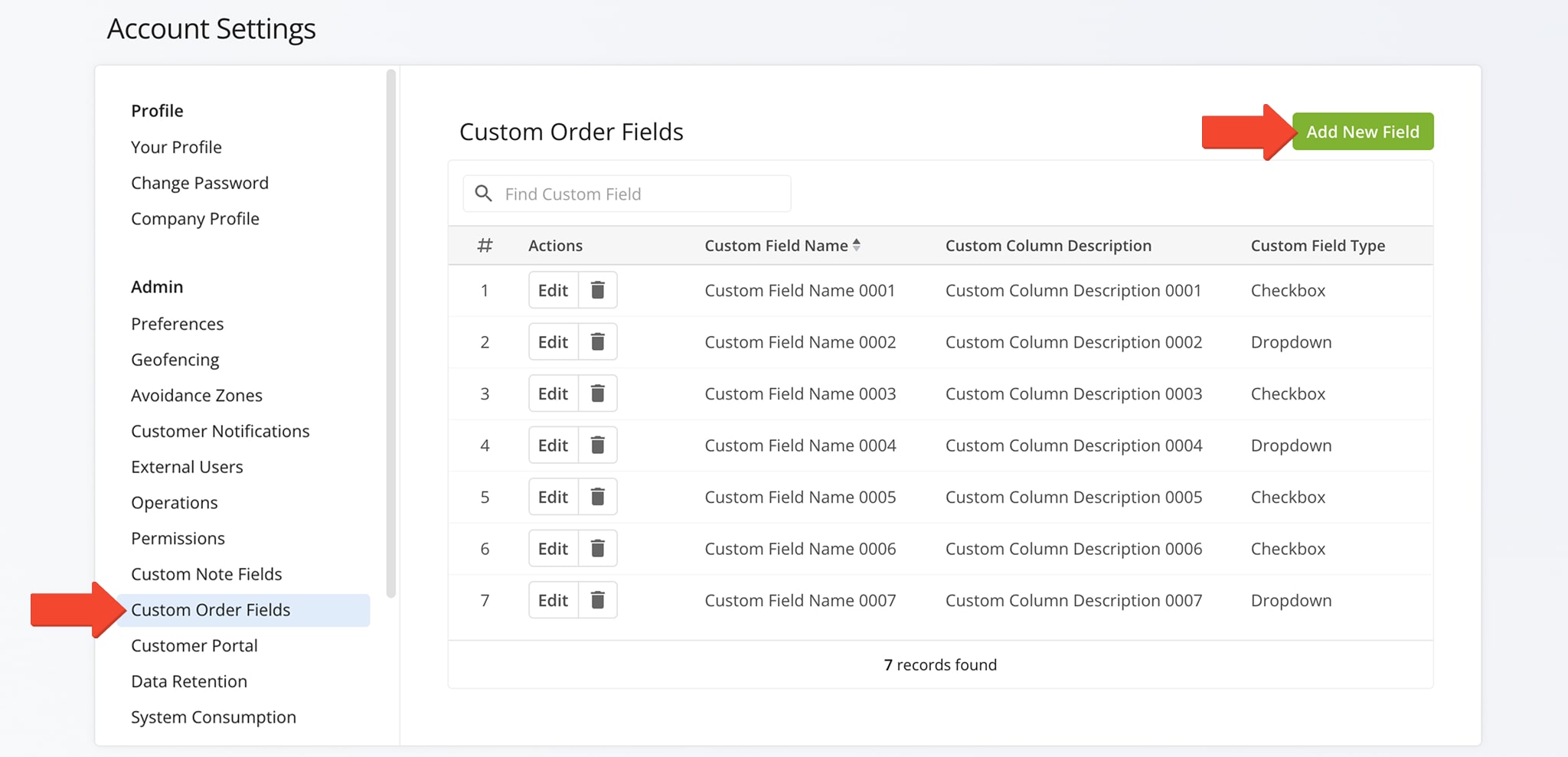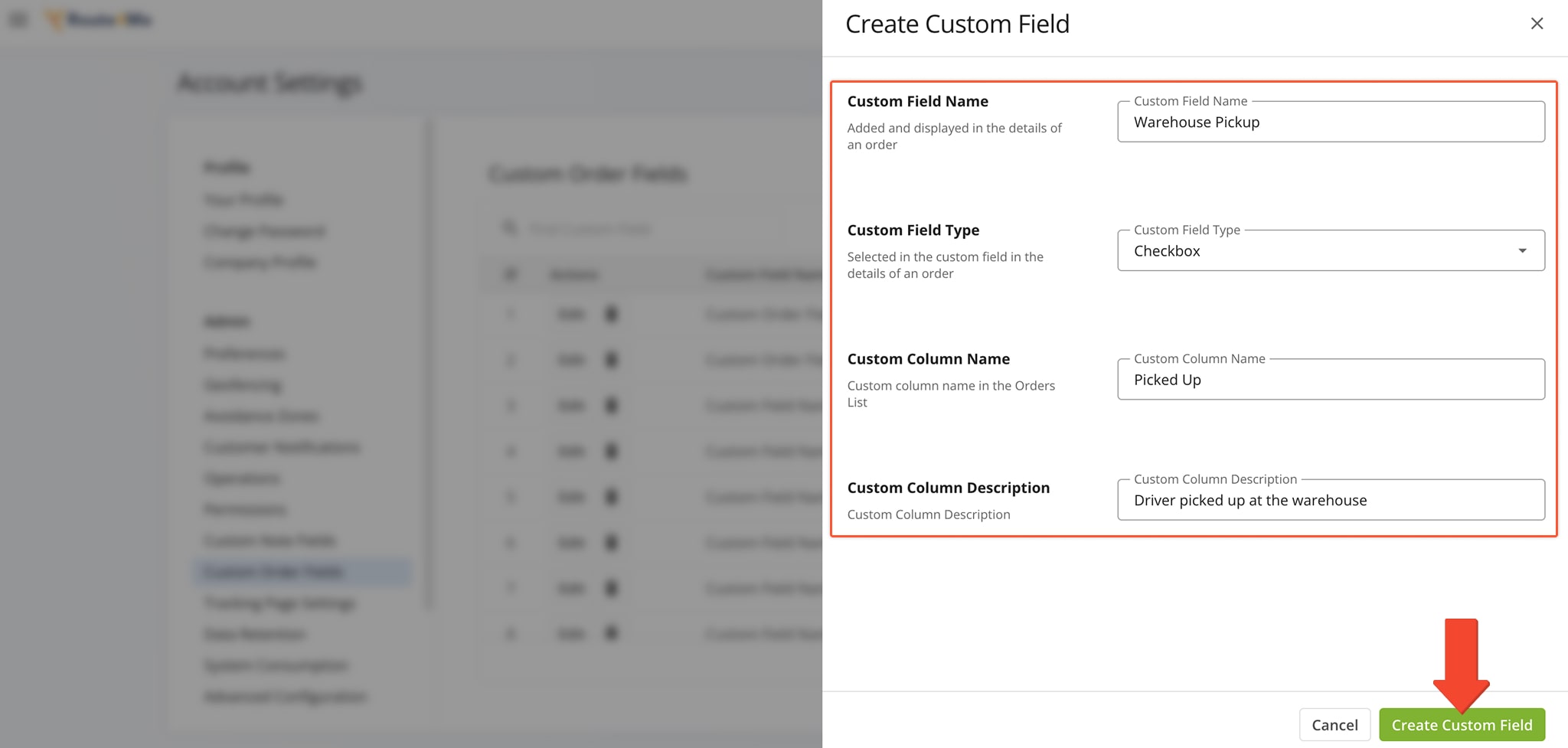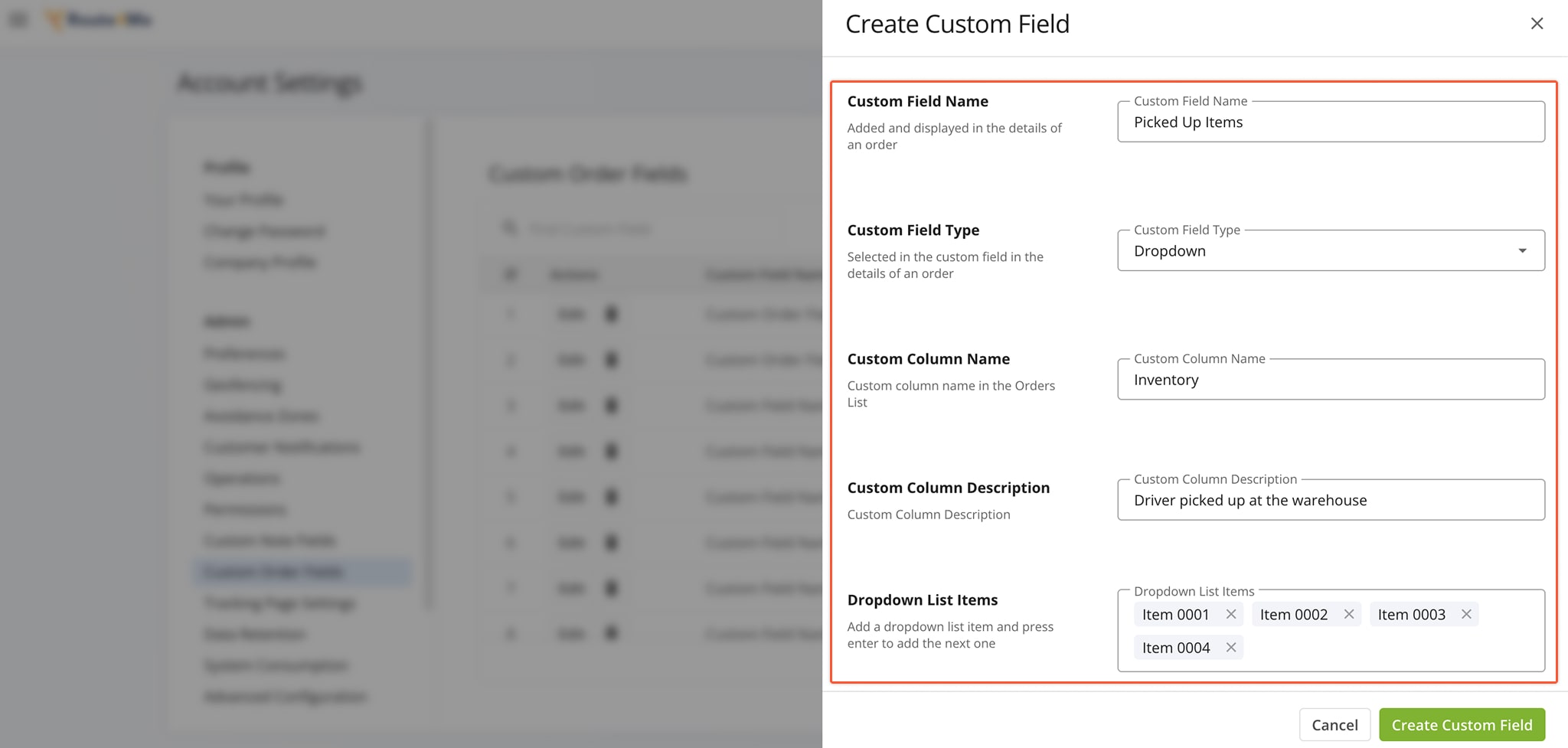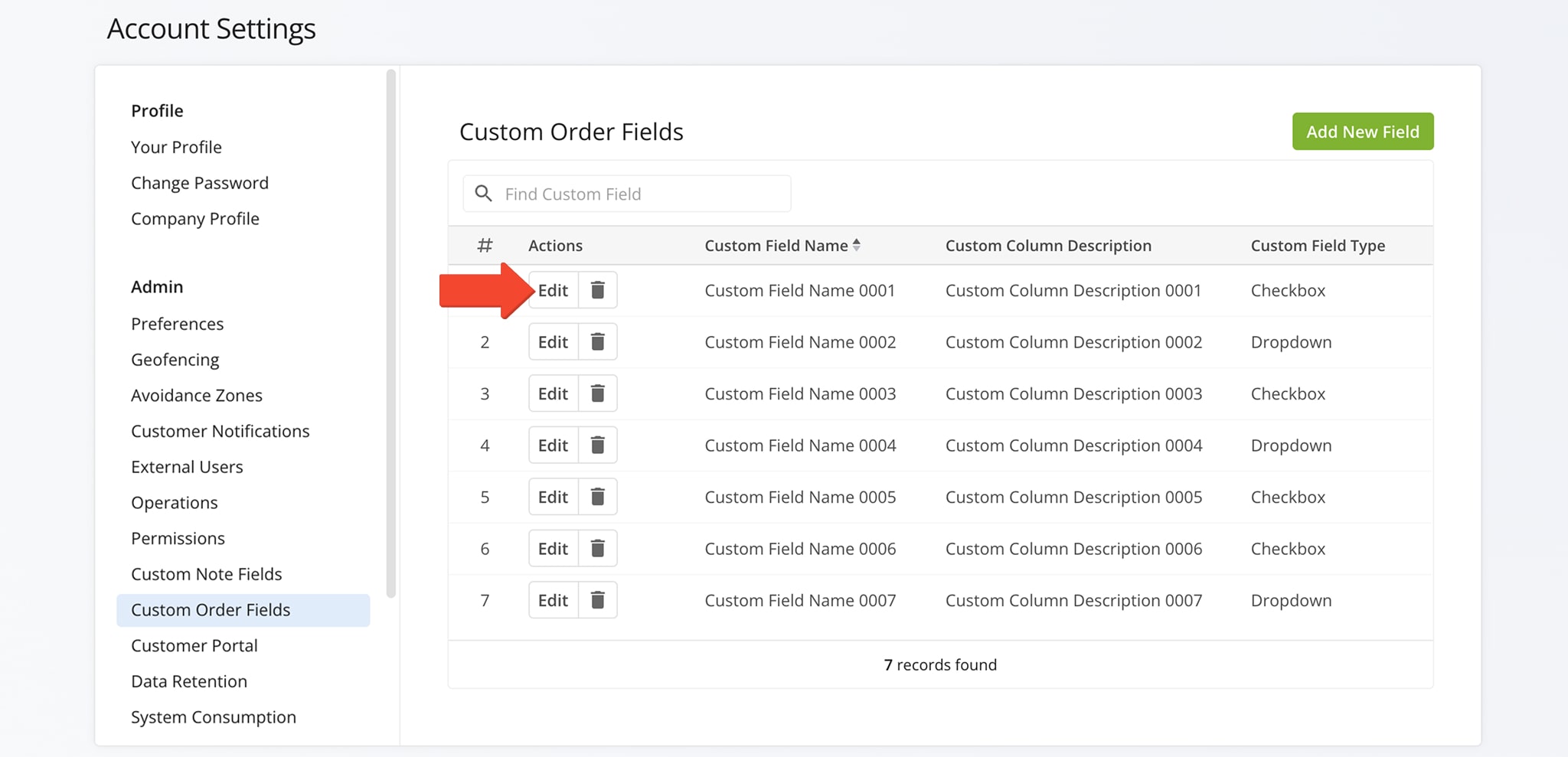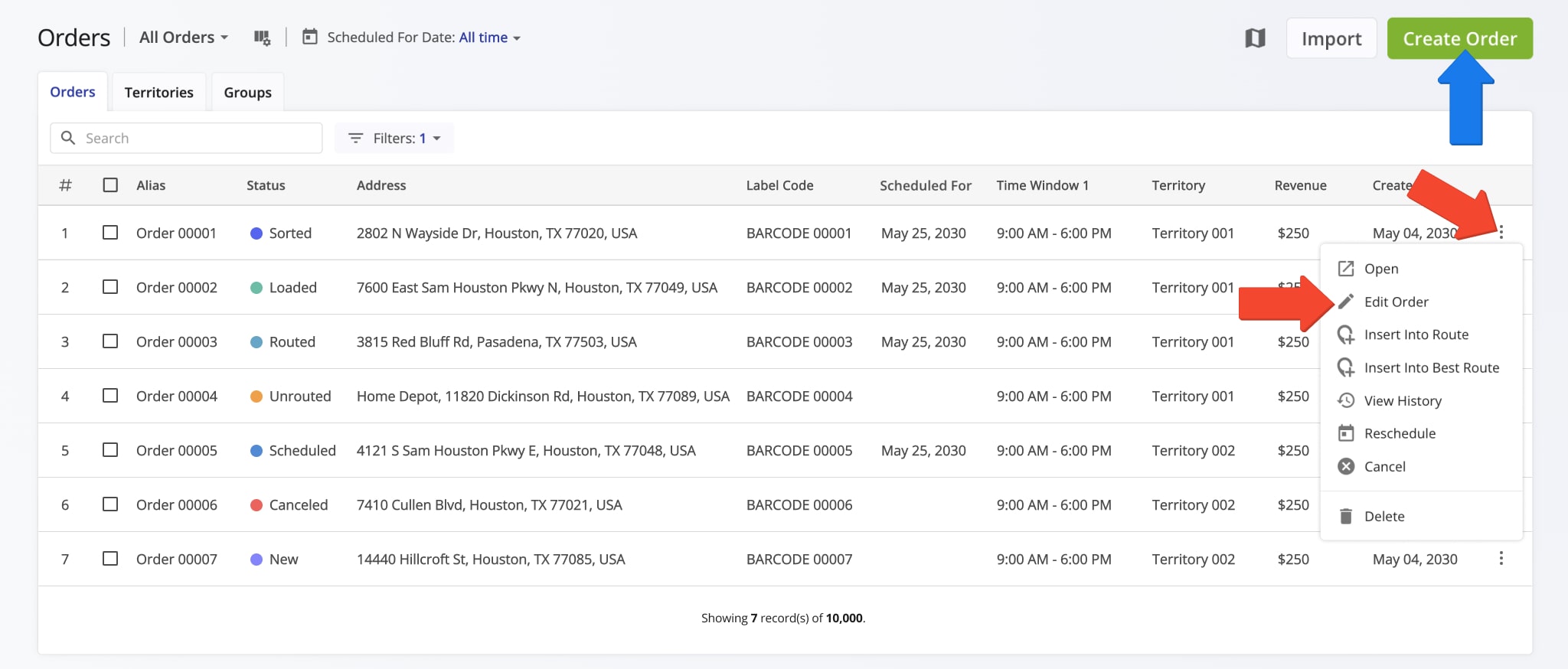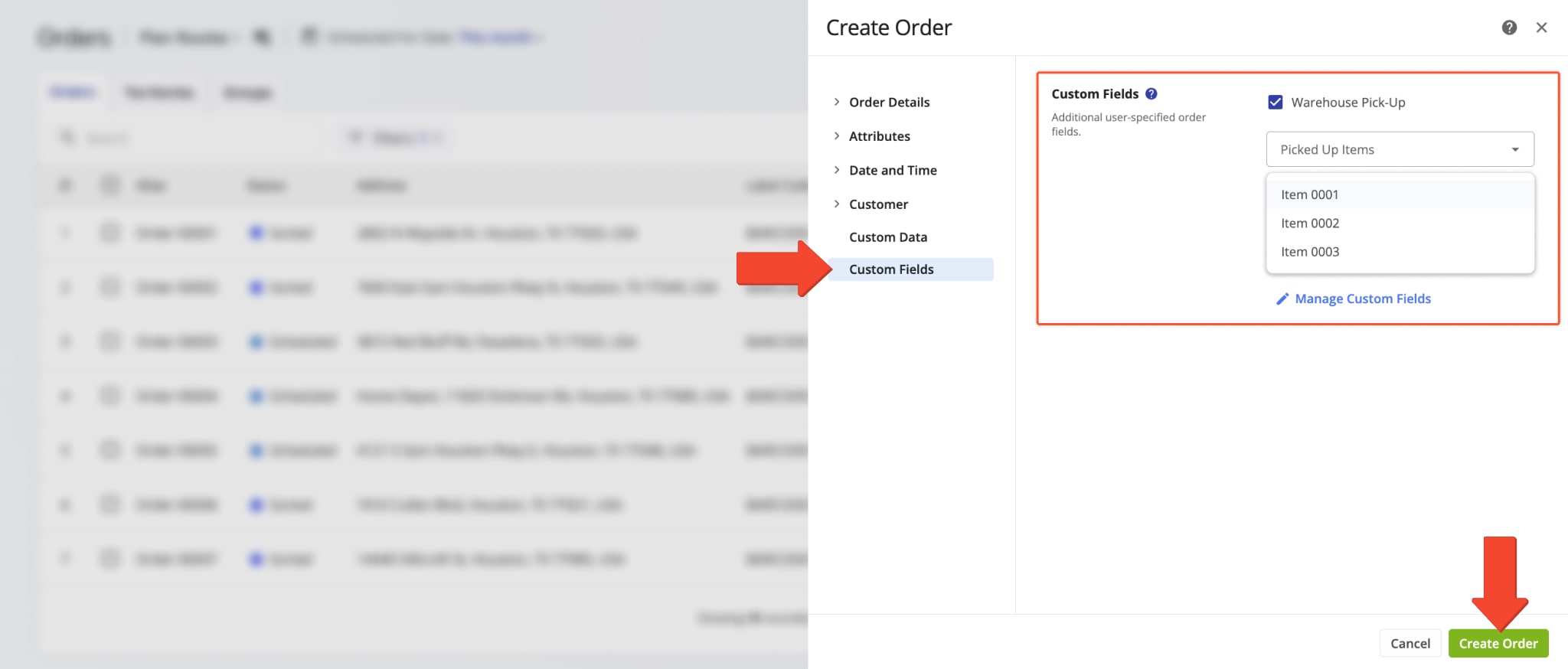Order Custom Fields – Add Custom Data And Values To Customer Orders
Route4Me’s reliable routing software integrates seamlessly with various e-commerce platforms like Shopify, WooCommerce, Magento, Volusion, BigCommerce, Squarespace, osCommerce, and other online shopping solutions. Since each eCommerce business has unique order-routing requirements, Route4Me enables you to create Custom Order Fields which can be added as internal statuses to your imported or generated orders. Custom Order Fields add an extra layer of customization to your routing operations, ensuring that customer orders are efficiently managed and tailored to your enterprise business’s requirements. 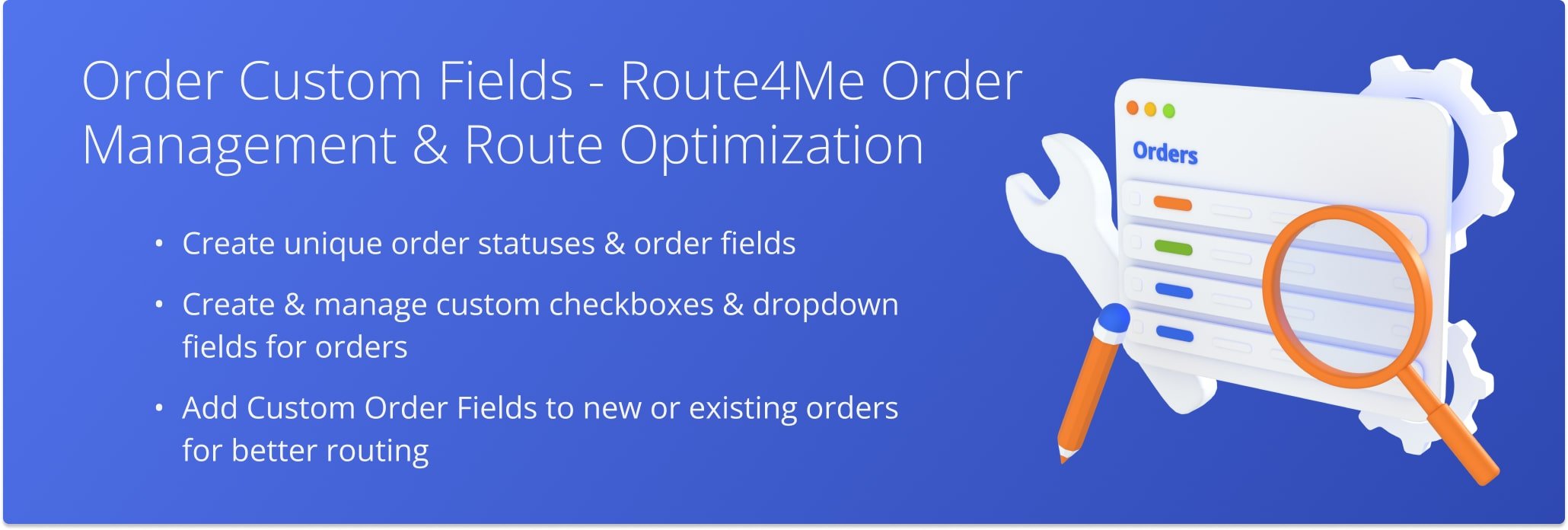
Table of Contents
Create Custom Order Fields – User-Defined Checkbox And Dropdown Fields
To create new user-defined data for orders, go to “Settings” > “Organization Settings” in the Navigation Menu. Under the “Admin” tab, click “Custom Order Fields“, then select “Add New Field“.
To create a new Checkbox for an Custom Order Field, complete the following fields in the “Create Custom Field” panel:
- Custom Field Name: Unique data identifier that is not displayed in the UI (cannot be changed once set).
- Custom Field Type: Select “Checkbox” as the Custom Field type.
- Custom Column Name: Short name of the Custom Order Field that is displayed in the header of the Orders List. NOTE: For your convenience, try to keep the Column Name of your Custom Order Field as short as possible.
- Custom Column Description: Description of the given Custom Order Field that can be seen when hovering over the Field Name in the header of the Orders List, as well as on the Custom Order Field screen when creating new or editing existing custom data.
To create a new Dropdown List for an Custom Order Field, fill out the following fields in the “Create Custom Field” panel:
- Custom Field Name: Unique data identifier that is not displayed in the UI (cannot be changed once set).
- Custom Field Type: Select the “Dropdown” as the Custom Order Field type.
- Custom Column Name: Short name of the Custom Order Field that is displayed in the header of the Orders List. NOTE: For your convenience, try to keep the Column Name of your Custom Order Field as short as possible.
- Custom Column Description: Description of the given Custom Order Field that can be seen when hovering over the Field Name in the header of the Orders List, as well as on the Custom Order Field screen when creating new or editing existing custom data.
- Dropdown List Items: Add the items that you want to be available for selection when using the Dropdown for an Custom Order Field. To add a value, input it into the corresponding field and press Enter.
You can use the Custom Order Fields Editor to view, delete, and edit all of your existing Custom Order Fields. Click the Trashcan Icon to delete or “Edit” button to modify any of the fields in your list.
When you edit a Custom Order Field, you can adjust all the same attributes you established when creating the new field.
Add Custom Fields To New And Existing Orders
You can use Custom Order Fields when creating new orders or editing existing ones.
To access your Orders page, click “Business Operations” > “Orders” in the Navigation Menu. Then, click the “Create Order” button to create a new order or click the Three-dot Icon and select “Edit Order” to modify an existing order.
When creating a new order or editing an existing one, go to the “Custom Fields” tab. There, you can see and use all available Custom Order Statuses.