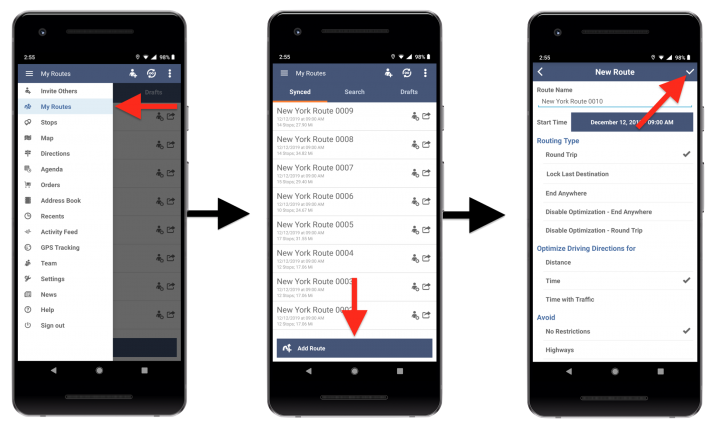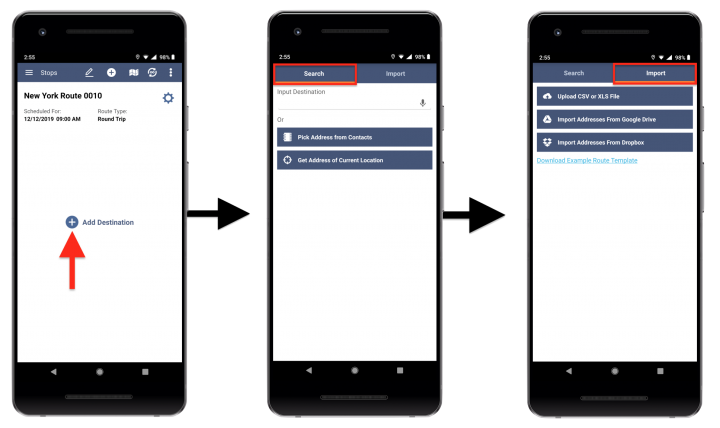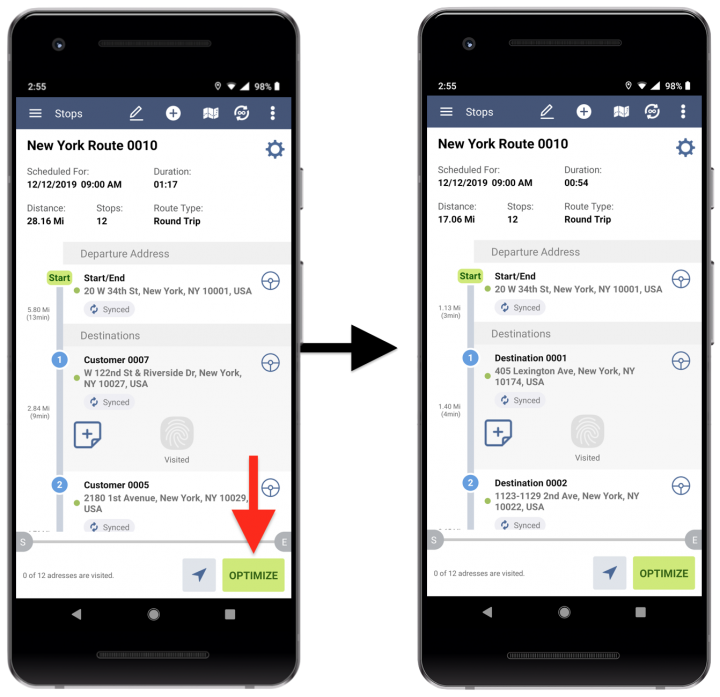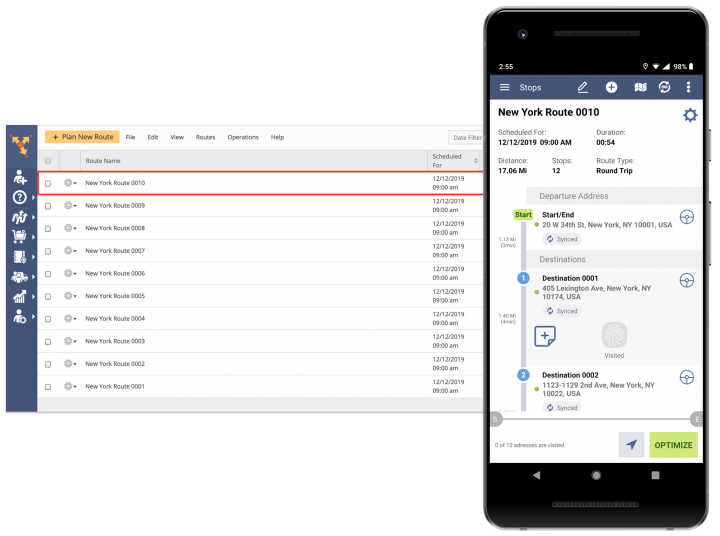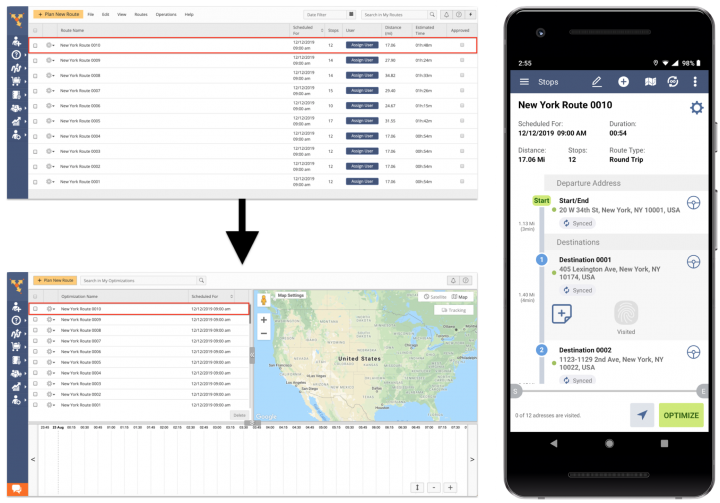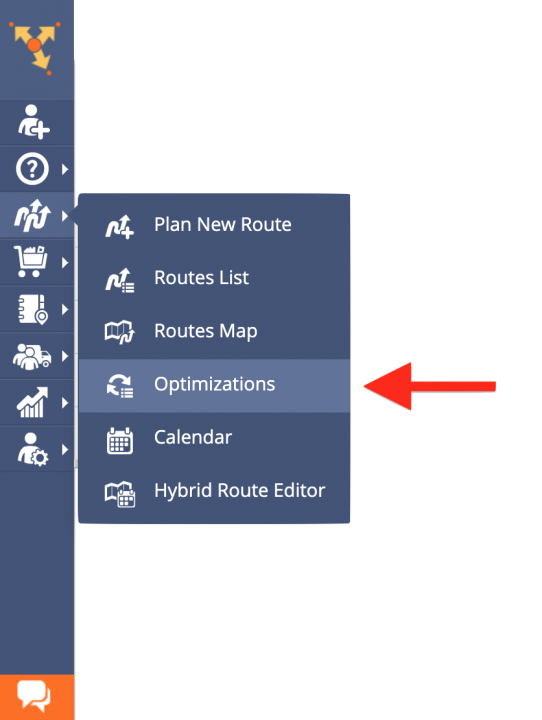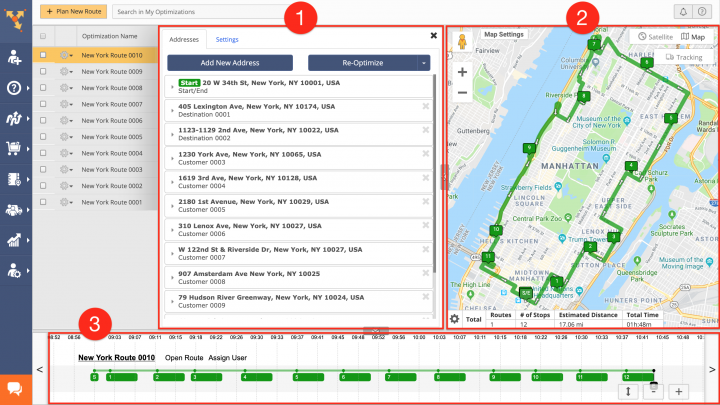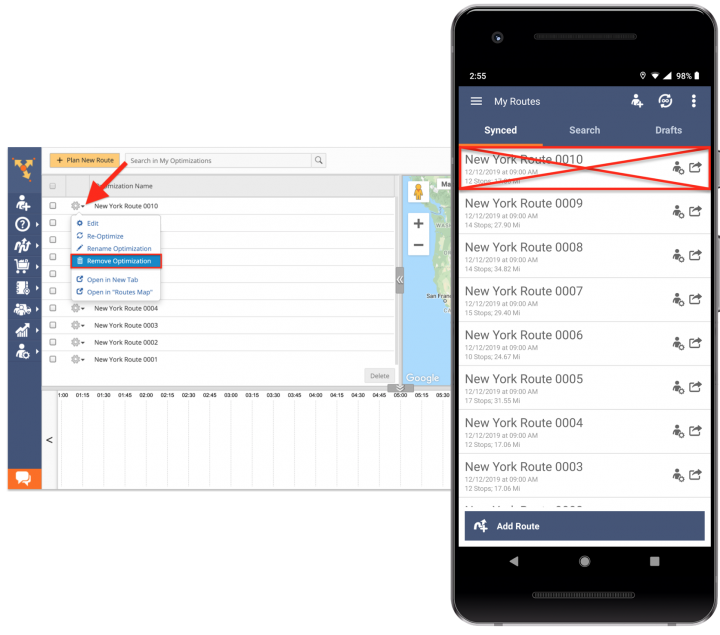Android Route Planner App – Account Optimizations
Route4Me’s Android Route Planner is designed to make your routing operations and transactions as fast and flexible as possible, allowing you to plan, optimize, and navigate routes of any complexity on the go. For more convenience, whenever you plan and optimize a new route using Route4Me’s Android and iOS mobile apps or the Route4Me Web Platform, the system automatically creates a unique optimization that is linked to this route and saves the corresponding optimization with all its parameters into your Account Optimizations List. Your Account Optimizations can be used for re-optimizing planned routes, optimizing multiple routes at a time, restoring deleted routes with the exact same optimization settings, and more.
To create a new route optimization using your Route4Me Android app, you need to plan a new route and optimize it accordingly. To do so, first, go to “My Routes” from the navigation menu, tap on the “Add Route” button and then specify the preferred settings for the route (learn more).
Next, tap on the “Add Destination” button to add addresses to the route using the preferred method(s) (learn more).
After that, you need to optimize the route with added addresses to create the corresponding optimization in the system. To do so, after adding addresses to the route, tap on the “Optimize” button accordingly.
Route4Me provides near real-time data synchronization across all associated computer and mobile devices so that all routes that are planned using Route4Me’s Android and iOS mobile apps can be automatically synchronized with the Route4Me Web Platform and vice versa.
Whenever you plan and optimize a new route using Route4Me’s Android and iOS mobile apps or the Route4Me Web Platform, the system automatically creates a unique optimization that is linked to this route and saves the corresponding optimization with all its parameters into your Account Optimizations List. By default, each optimization inherits the same name as its linked route, once the latter is planned and optimized.
To view and manage the optimizations that are linked to the routes which were planned and optimized using Route4Me’s Android Route Planner, first, go to “Optimizations” from the navigation menu.
To edit a particular optimization in your Account Optimizations List, first, click on the gear icon next to it and then select “Edit” from the menu. To learn more about viewing and editing your Account Optimizations, visit this page.
When editing an optimization in your Account Optimizations List, you can view and edit the following settings:
- In the “Addresses” tab, you can view and edit the details of each stop/address in the given optimization. In the “Settings” tab, you can change the settings of the optimization, as well as re-optimize it to apply all changes to the associated route(s);
- You can view the selected optimization on the interactive map, where you can right-click on stops to modify them. On the interactive map, you can also use the Summary Table to view all available aggregated metrics for the given optimization;
- You can view the opened optimization using the timeline.
After adjusting the optimization’s settings, you can re-optimize it and apply the changes to the route that is linked to the modified optimization (learn more).
NOTE: When you delete a particular optimization from your Account Optimizations List, one or multiple routes that are linked to this optimization are permanently deleted from your account.
Visit Route4Me's Marketplace to Check Out More Add-Ons and Modules:
- Route Optimization
Address Book and Territories Planning
- Operations
Custom Data Add-On