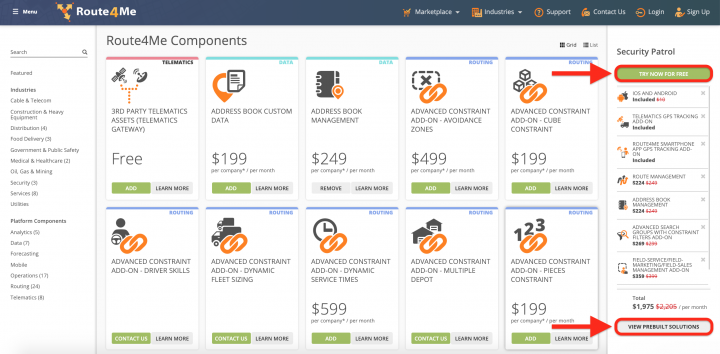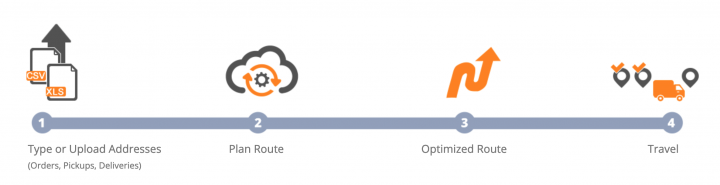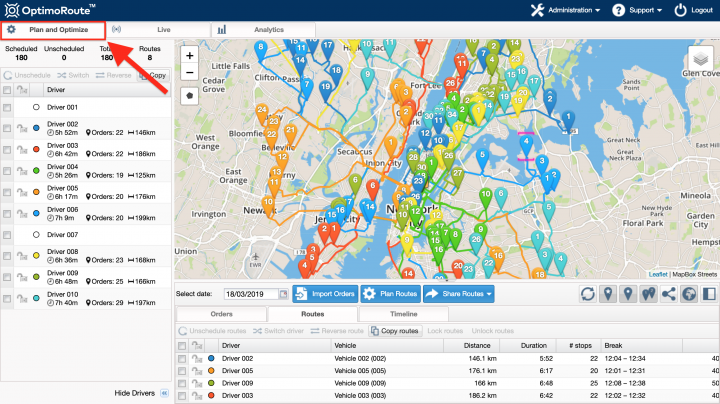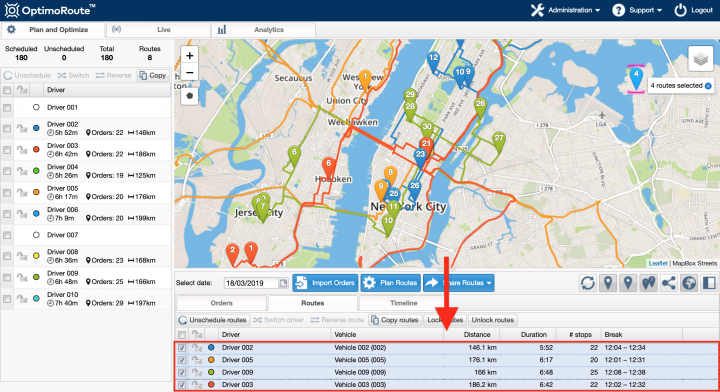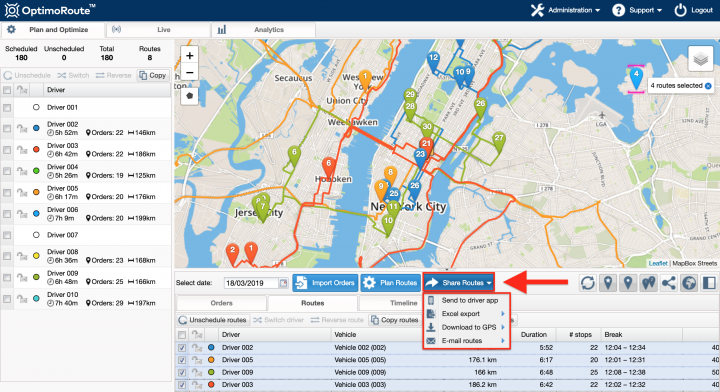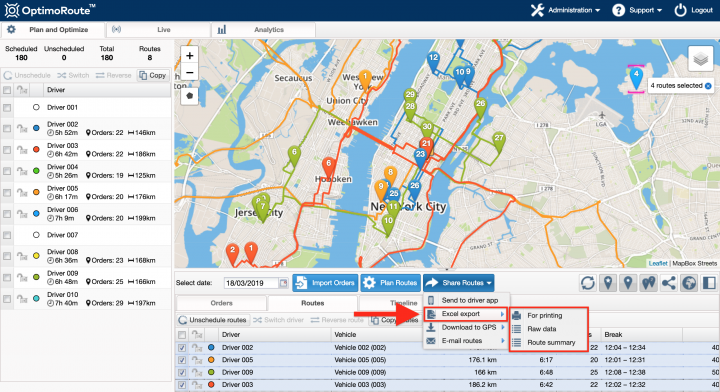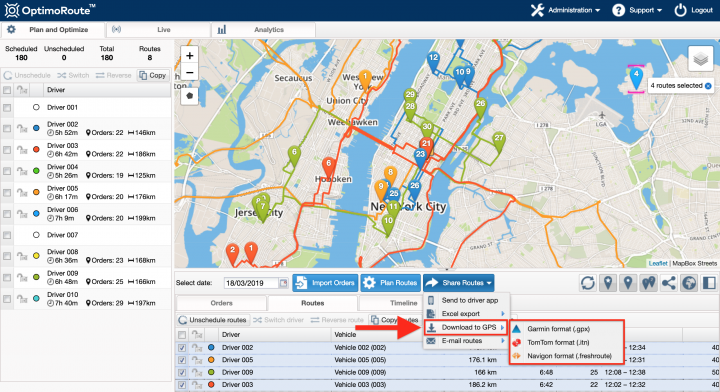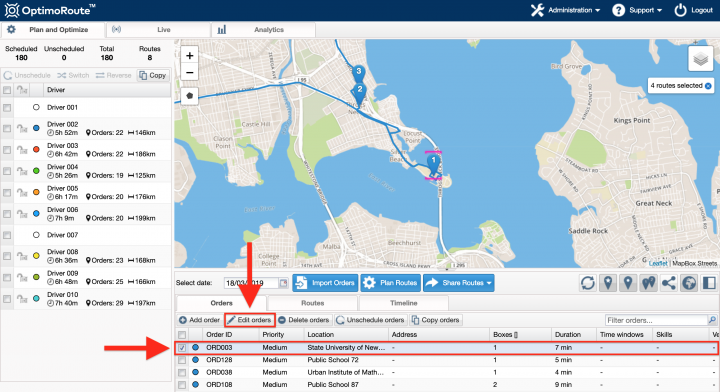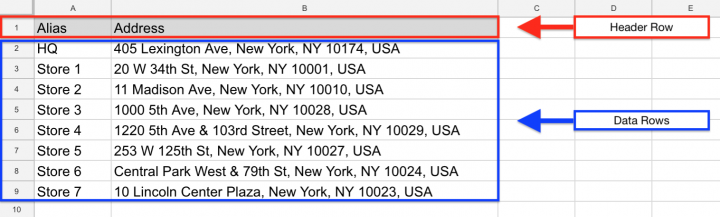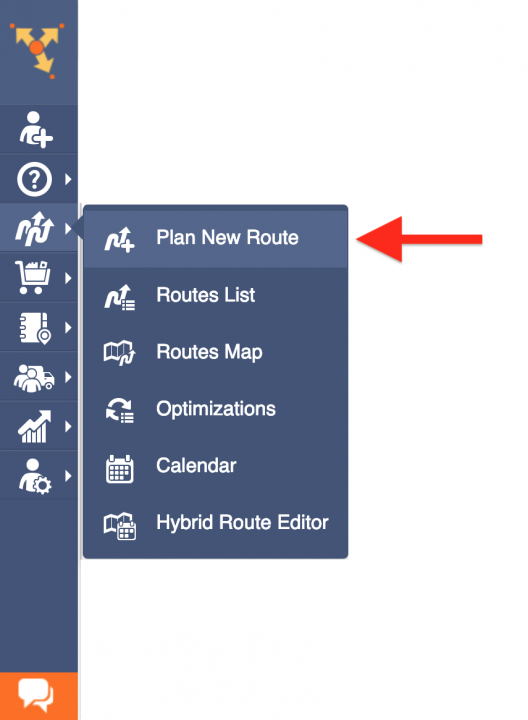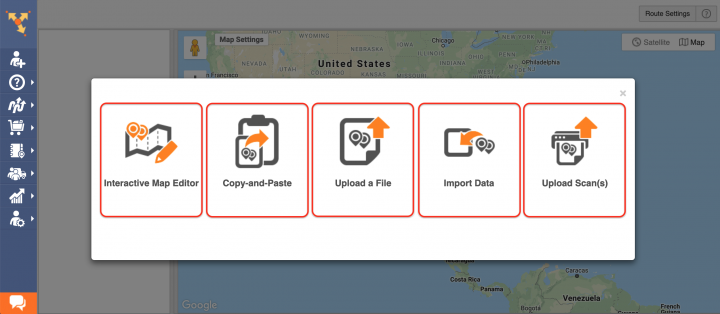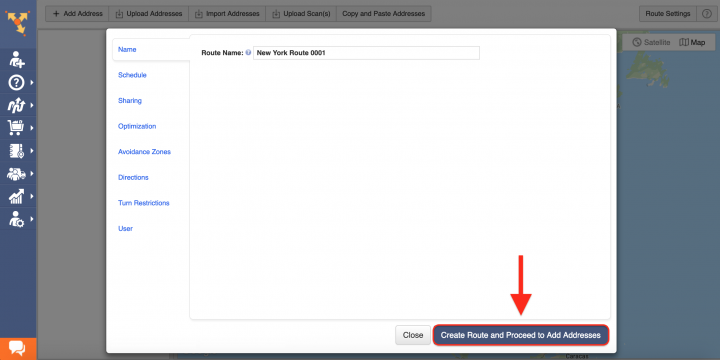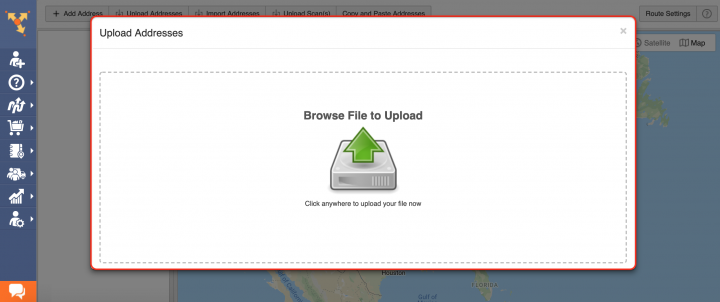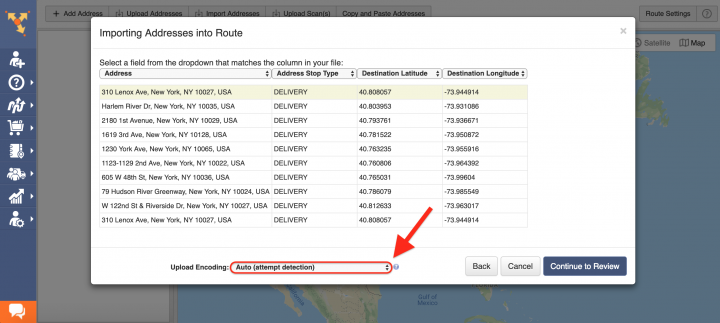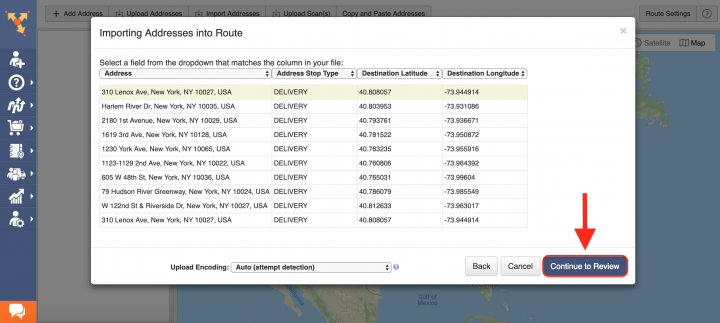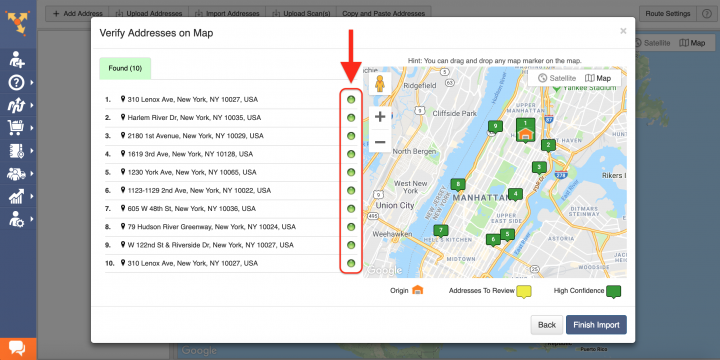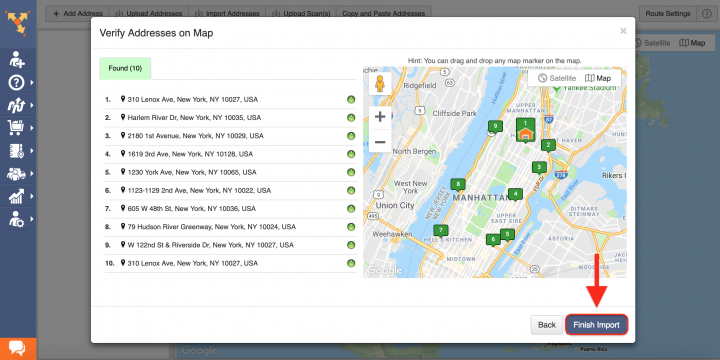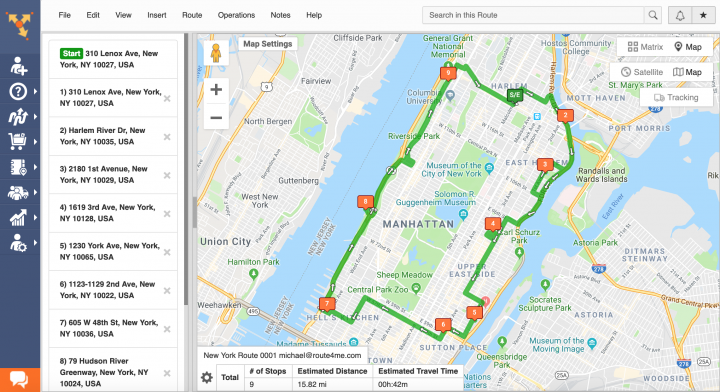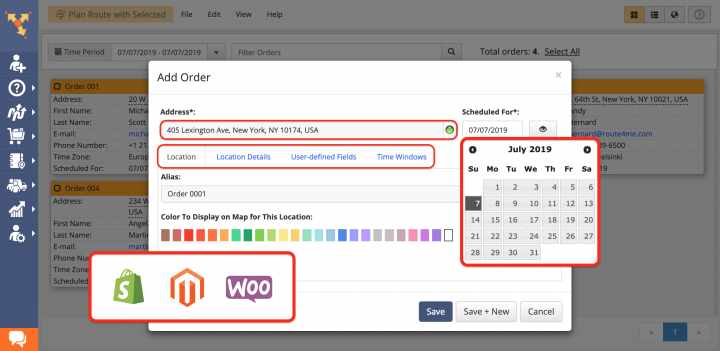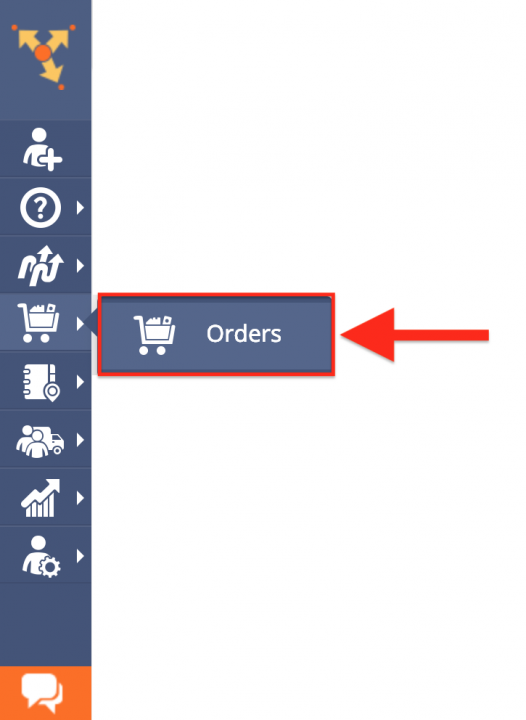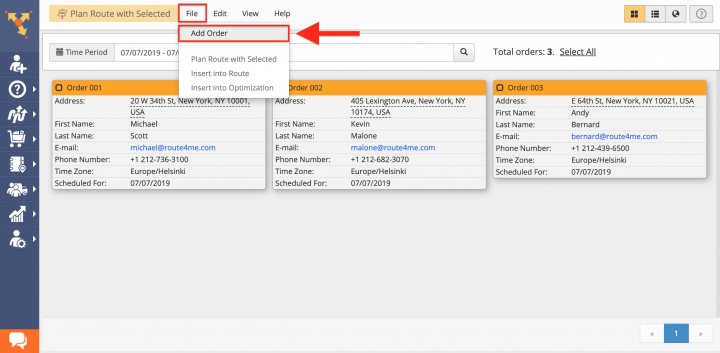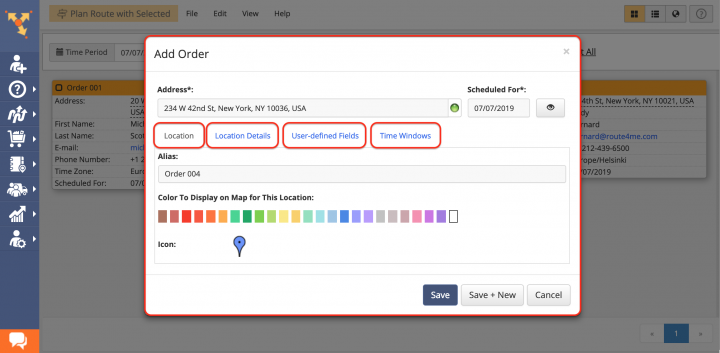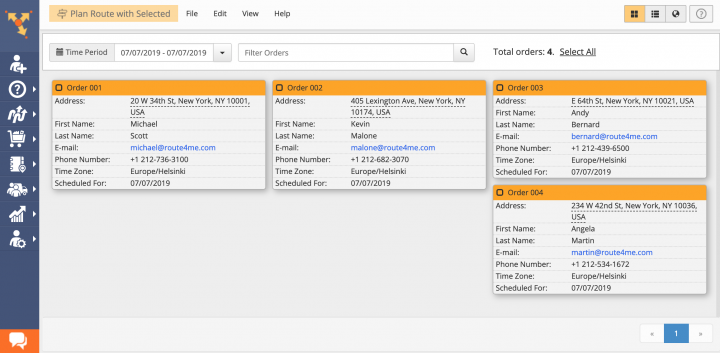Switch from OptimoRoute to Route4Me Routing Software
Table of Contents
Why Route4Me Is the Best OptimoRoute Alternative
What makes Route4Me the best OptimoRoute alternative is its flexible driver tracking, fleet management, and route optimization solution capable of accommodating any last mile business’ needs – no matter how complex. Route4Me offers powerful and user-friendly route planning and tracking solutions for generating actionable intelligence and optimizing your costs and assets distribution, as well as increasing the overall efficiency of your multi stop routing operations. With Route4Me you can effortlessly organize all your routing data in one centralized interface that can be easily accessed by multiple team members from any computer device or using one of the dedicated iOS and Android route planner apps.
Route4Me Optimization Engine
Route4Me’s fastest routing api is designed to process hundreds of thousands of addresses in a fast and smooth manner. All you need to do is input your routing information into the system, and Route4Me will automatically process, correct, geocode and filter it, outputting ready-to-use data for planning and optimizing efficient and cost-effective routes. Route4Me offers multiple types of route optimization that are designed for facilitating the commercial needs of small and enterprise businesses.
Route4Me Marketplace
Unlike OptimoRoute’s platform, Route4Me’s Marketplace enables you to fully configure your own custom subscription plan and include only those features and functionalities that you actually need for accommodating the particular needs of your business or business model. For more convenience, you can choose among various industry-specific packages of preselected modules which are focused on solving the unique problems inherent to specific industries. Customizing your subscription plan allows you to gain more control over your operations, as well as eliminate unnecessary and undesired expenses.
Route4Me is the best OptimoRoute alternative on the market.
How to Switch to the best OptimoRoute Alternative – Route4Me
Getting started with Route4Me as an OptimoRoute alternative is fast and easy. All you need to do is export or copy your OptimoRoute routing data and import it into your Route4Me account. To do so, first, create a new Route4Me account using the Marketplace. You can get a free trial for 7 days without any payments or attachments.
To export your OptimoRoute routing data, first, go to the Plan and Optimize tab from the main screen.
Next, select one or multiple routes that you want to export by checking the corresponding boxes.
After selecting the preferred routes, click on the Share Routes button.
Next, go to Excel Export and then select one of the available export methods.
To export the selected routes in the file format that is compatible with particular GPS equipment, first, go to Download to GPS and then select one of the preferred export file formats from the corresponding list.
To copy your OptimoRoute orders’ information, first, in the Plan and Optimize tab, go to Orders.
Next, select the orders that you want to copy by checking the corresponding boxes. After that, click on the Edit Orders button and then copy the information from the opened orders.
Once you downloaded or copied your OptimoRoute routing data, proceed to format it into a spreadsheet and upload into your Route4Me account.
Formatting Files for Uploading to Route4Me
To import routing data into your Route4Me account, first, format it into a spreadsheet. For a spreadsheet to be successfully processed, it should contain a header row and data rows. The header defines the type of information you are importing, while the corresponding data rows contain the actual information you input into the system. The only mandatory column is the Address column which should include the street name and number, city, state, and zip code. Currently, Route4Me supports CSV, XLS, and XLSX upload file formats.
Importing Your OptimoRoute Routing Data for Planning Routes
To start planning routes using the exported OptimoRoute data, first, go to Plan New Route from the navigation menu.
Route4Me offers multiple methods for importing your data into the system. You can upload spreadsheets with thousands of addresses or contacts, and Route4Me will do all the computing and processing for you, delivering corrected and geocoded route destinations. Route4Me allows you to upload scanned documents, import files from various cloud-based storage services, or pick addresses right from the map using Route4Me’s Interactive Map Editor. Select Upload a File to use the formatted spreadsheet.
After that, specify the preferred route parameters and then click on the corresponding button to proceed.
Then, either drag and drop the file/spreadsheet into the corresponding window or click Browse File to Upload and then upload the file from your device. Currently, Route4Me supports CSV, XLS, and XLSX upload file formats. For the most accurate results, it is recommended to use CSV file format spreadsheets.
Once you uploaded the spreadsheet, Route4Me processes the imported data and displays it in the corresponding window. For the system to process the data automatically, select the Auto (attempt detection) option respectively.
Alternatively, you can manually match column titles to the data contained in the corresponding columns.
Next, click Continue to Review.
In the Verify Addresses on Map window, you can view all imported and processed addresses on the map, as well as check their geocoding statuses. Green-colored dots indicate that the corresponding addresses were successfully geocoded with High Confidence. Addresses that have yellow-colored dots next to them should be reviewed and fixed accordingly.
Geocoding is the process of giving/assigning latitude and longitude values/coordinates to street addresses for accurate location detection and precise GPS tracking.
After reviewing the imported addresses, click Finish Import to plan the route.
Once the route is planned, it is optimized and then opened in the Route Editor where you can modify it, as well as added to the Routes List with all your routes.
Importing Your OptimoRoute Orders Information into Route4Me
With Route4Me you can effortlessly import all your OptimoRoute orders into the system and use them as one-time transactions or re-use them multiple times for regular and electronic commercial purposes. Since not every company has the means to access top-of-the-line software and futuristic robots like Amazon, smaller businesses do have Shopify, Magento, WooCommerce, osCommerce, Squarespace, Volusion, and other resources they can use to support their e-commerce sites. Route4Me is compatible and integrated with all of those platforms, helping you to get your orders to customers faster than ever, with fewer routes, and is the fastest route management software.
To import your OptimoRoute orders information, go to Orders from the navigation menu.
To create a new order, first, click File and then select Add Order from the corresponding list.
Next, fill out the Add Order form with your OptimoRoute order information.
Once you imported your OptimoRoute orders information into the system, you can start using your orders for planning routes, scheduling events, and many other commercial activities that can benefit your business.
All the trademarks, logos, and brand names on this page are for identification purposes only. We do not endorse these trademarks, logos, and brand names. All the trademarks, logos, and brand names are the property of their respective owners. If any of the trademarks, logos, and brand names are your property or the property of your company, and you would like us to remove them from our website, please contact us at [email protected] to submit your request.
Visit Route4Me's Marketplace to Check Out More Add-Ons and Modules:
- Route Optimization
Address Book and Territories Planning
- Operations
Custom Data Add-On