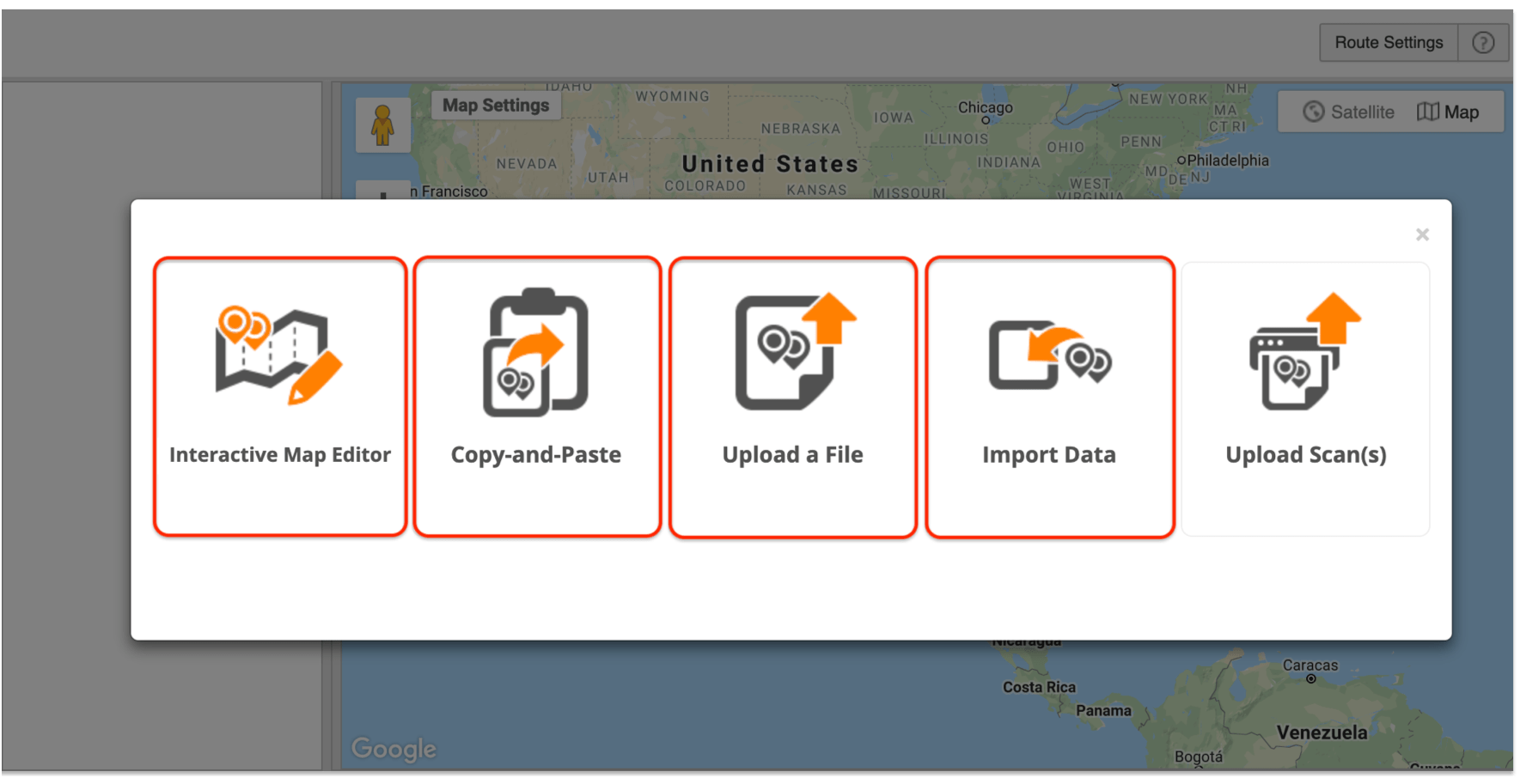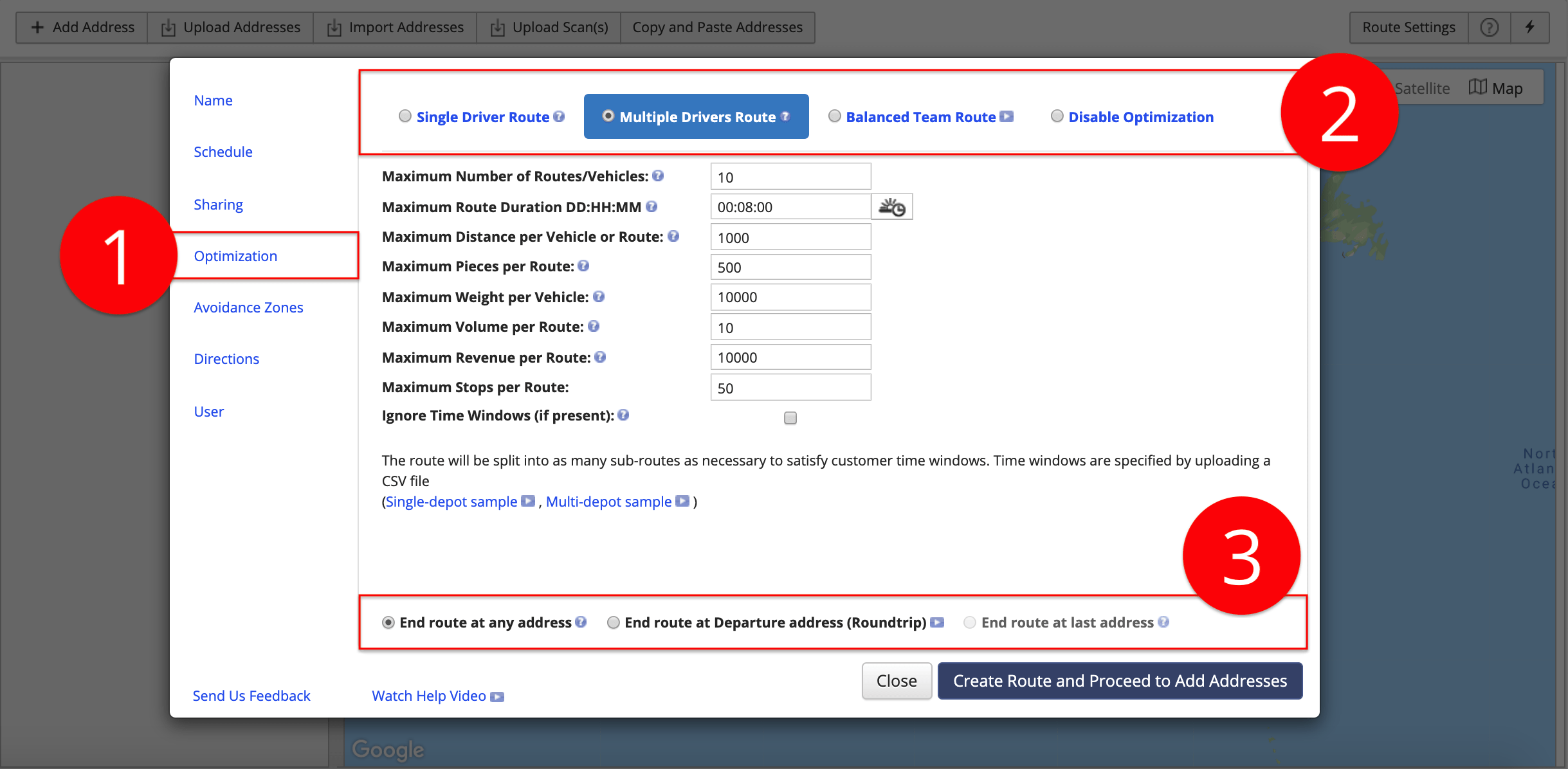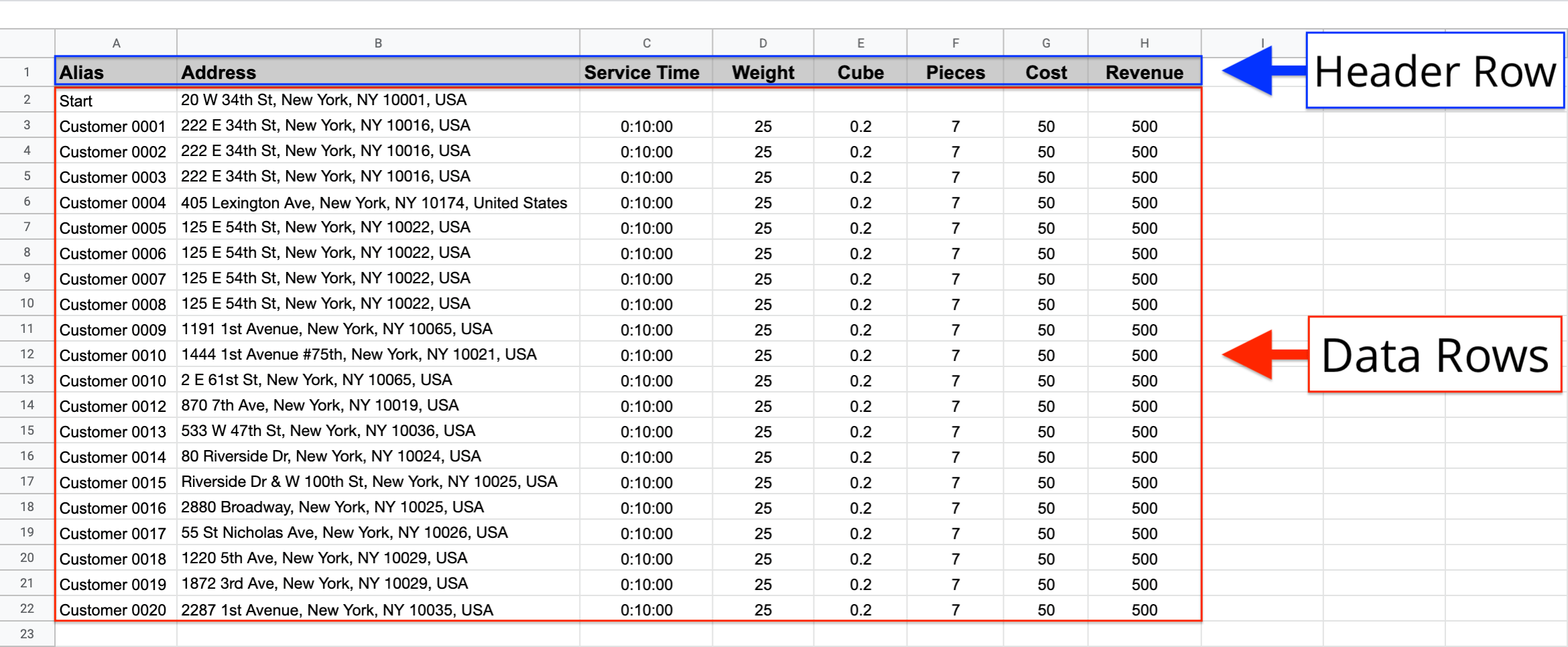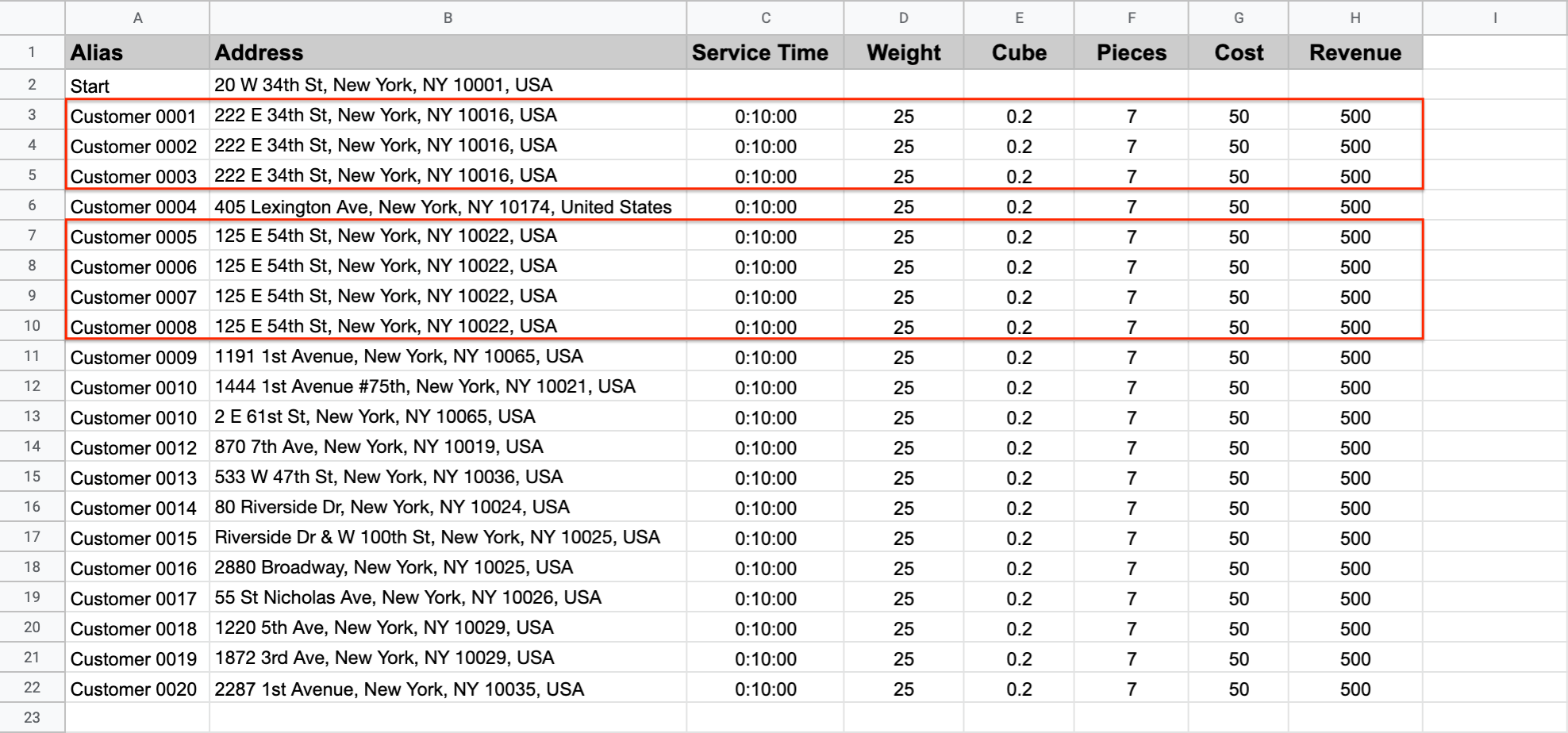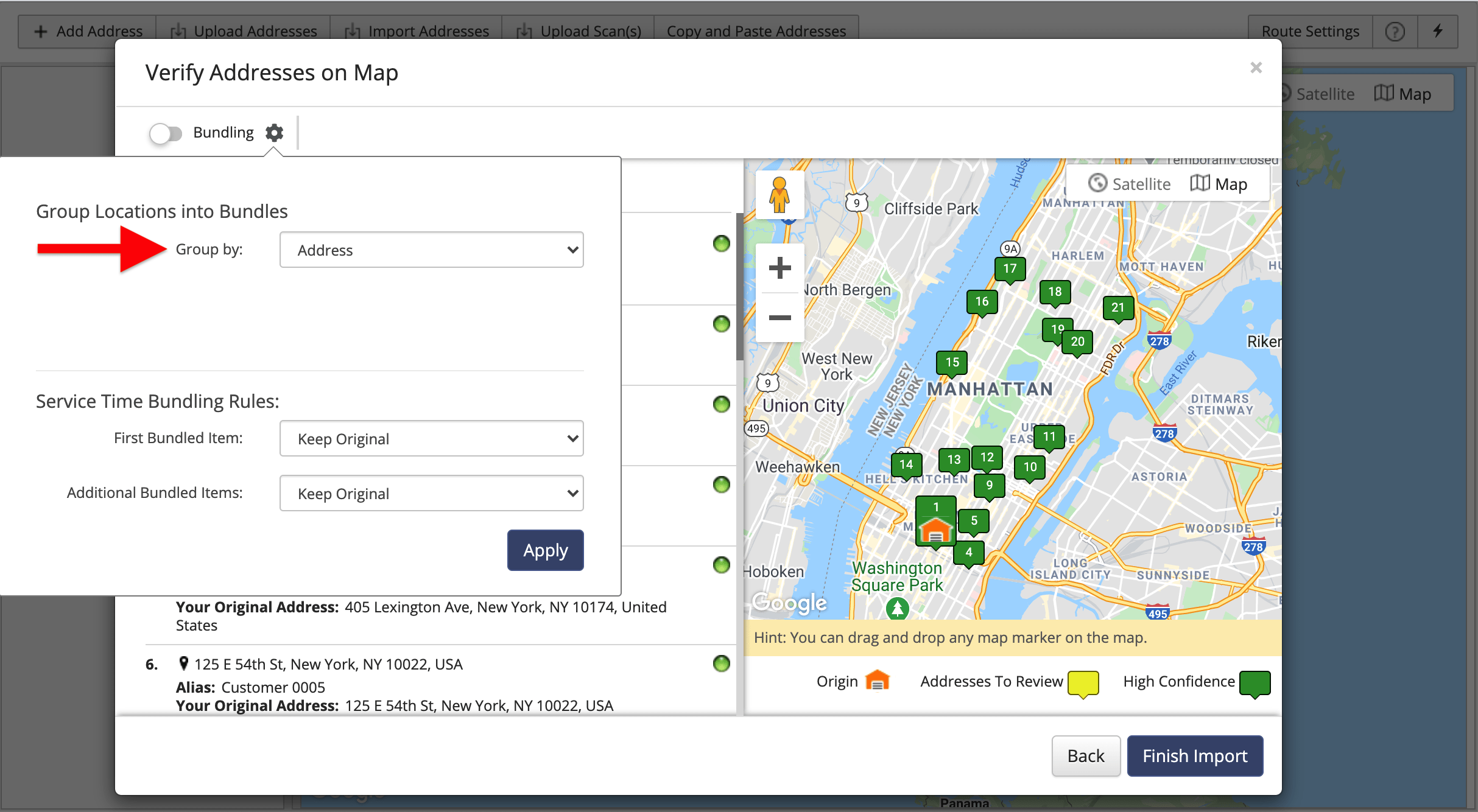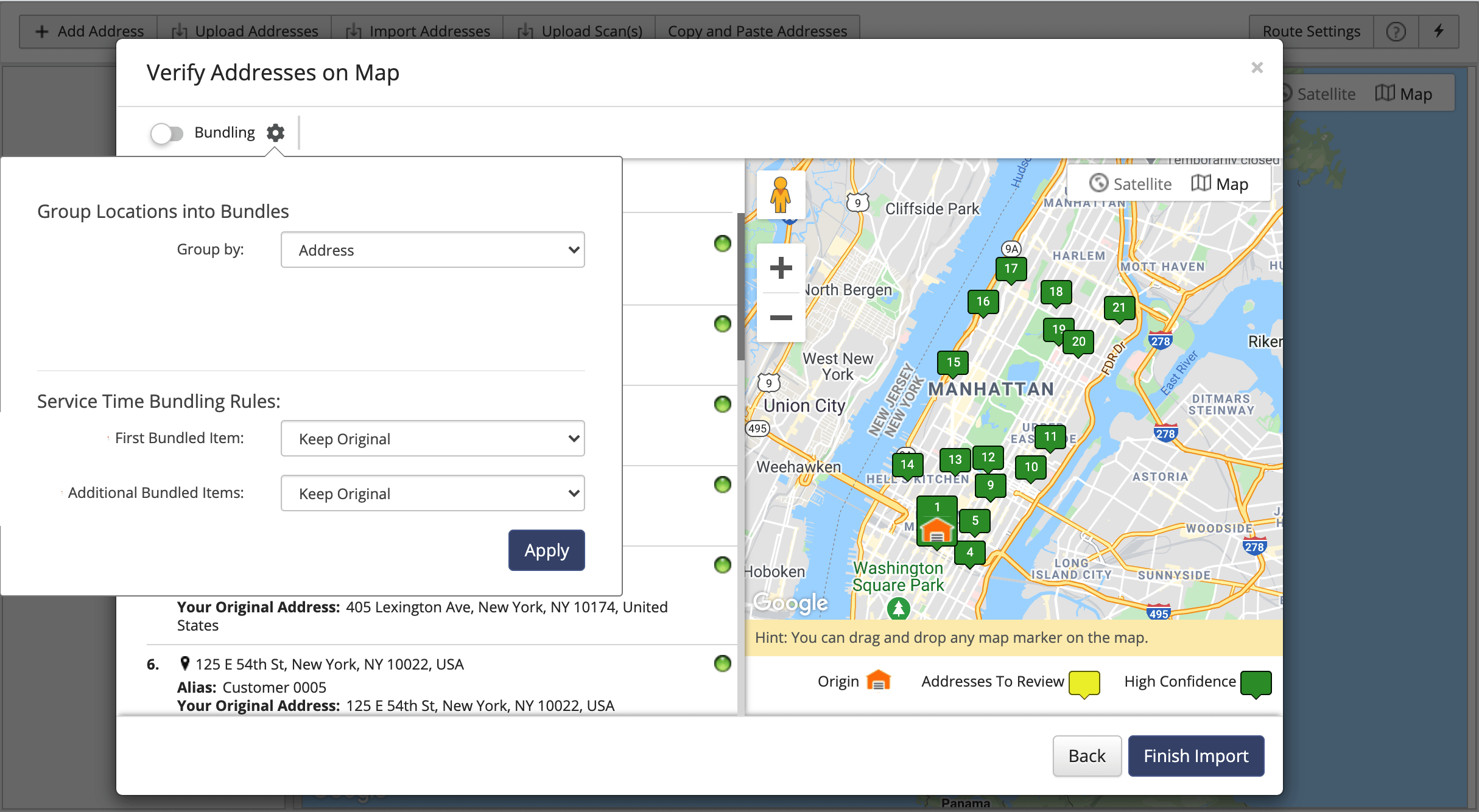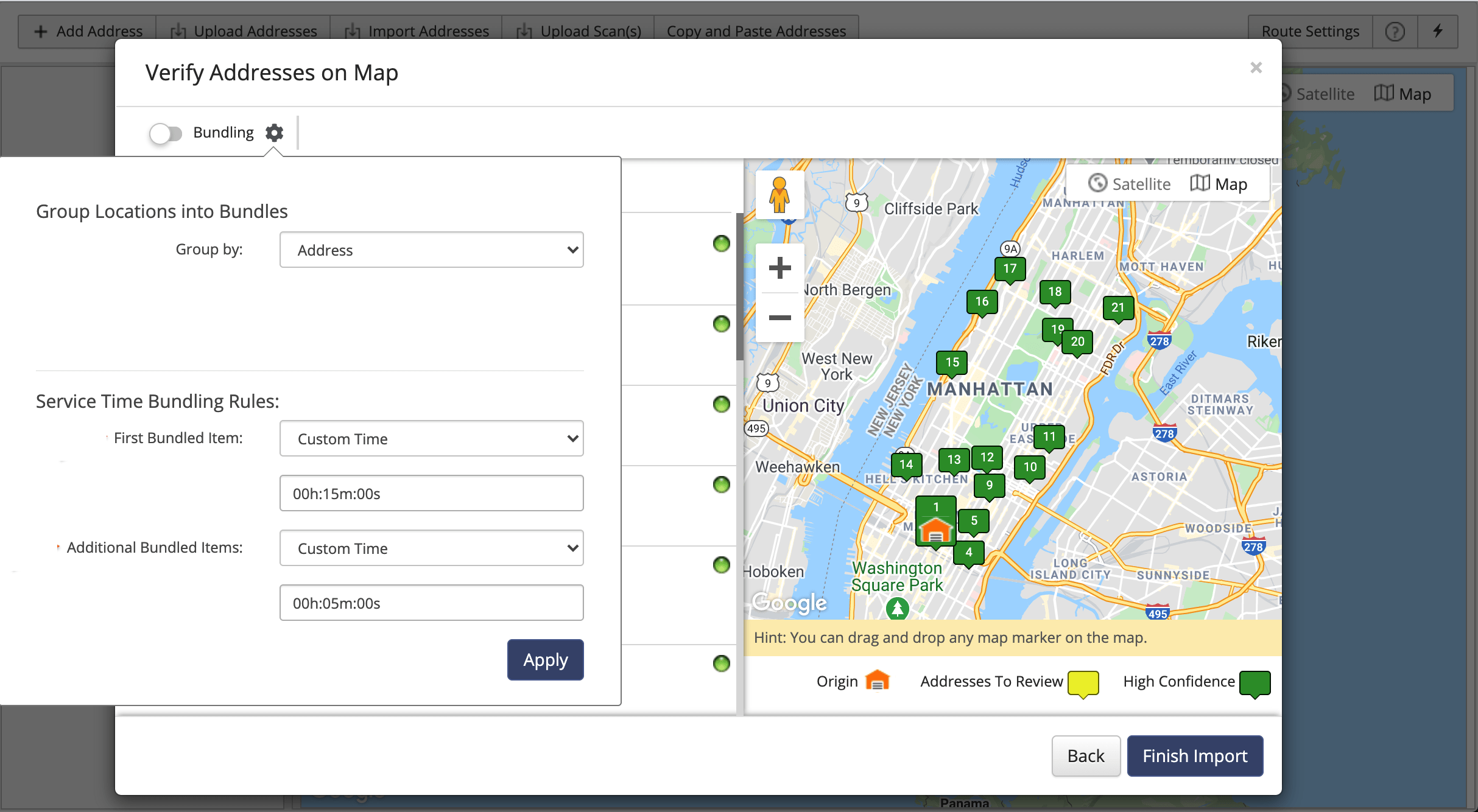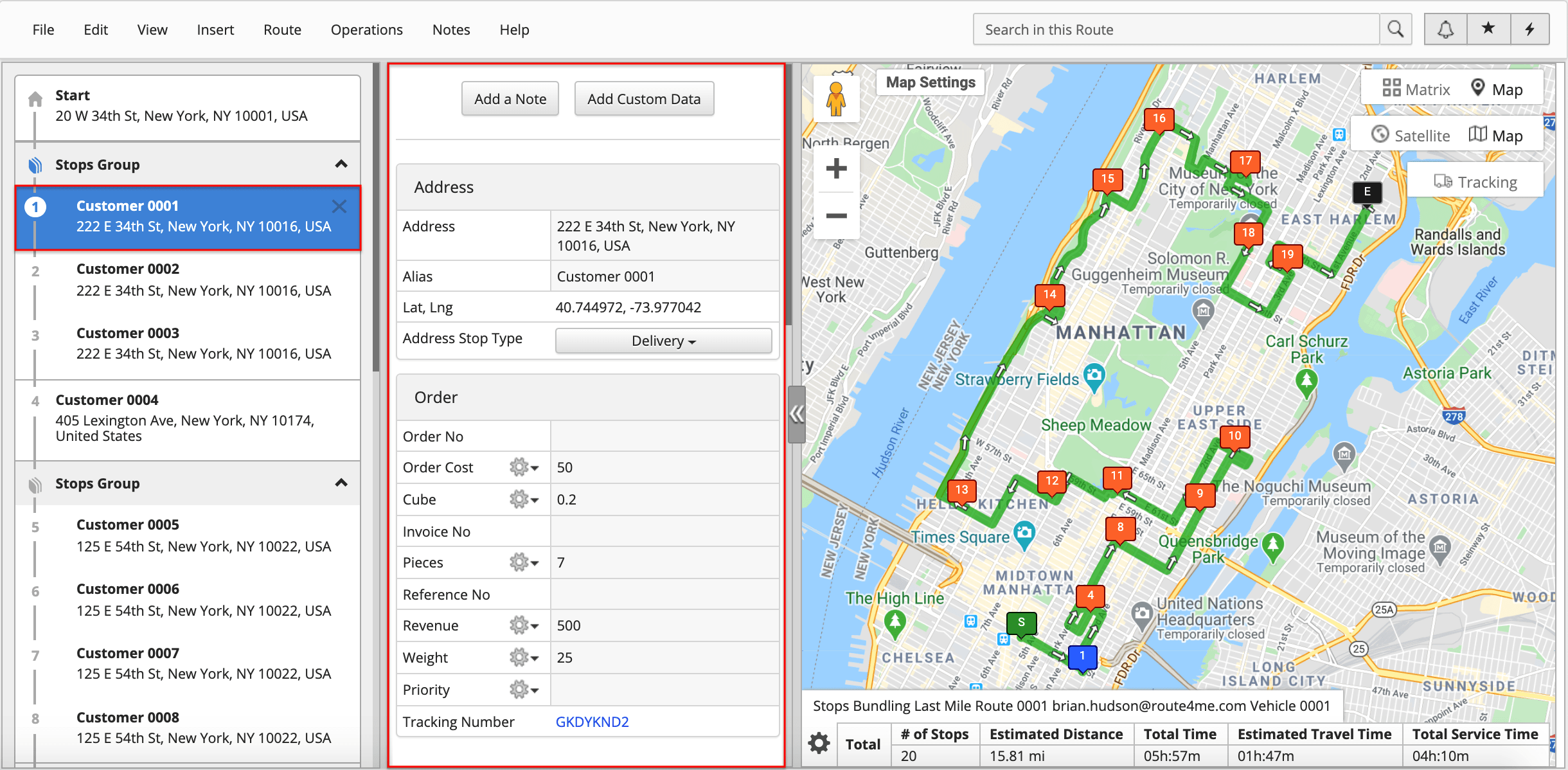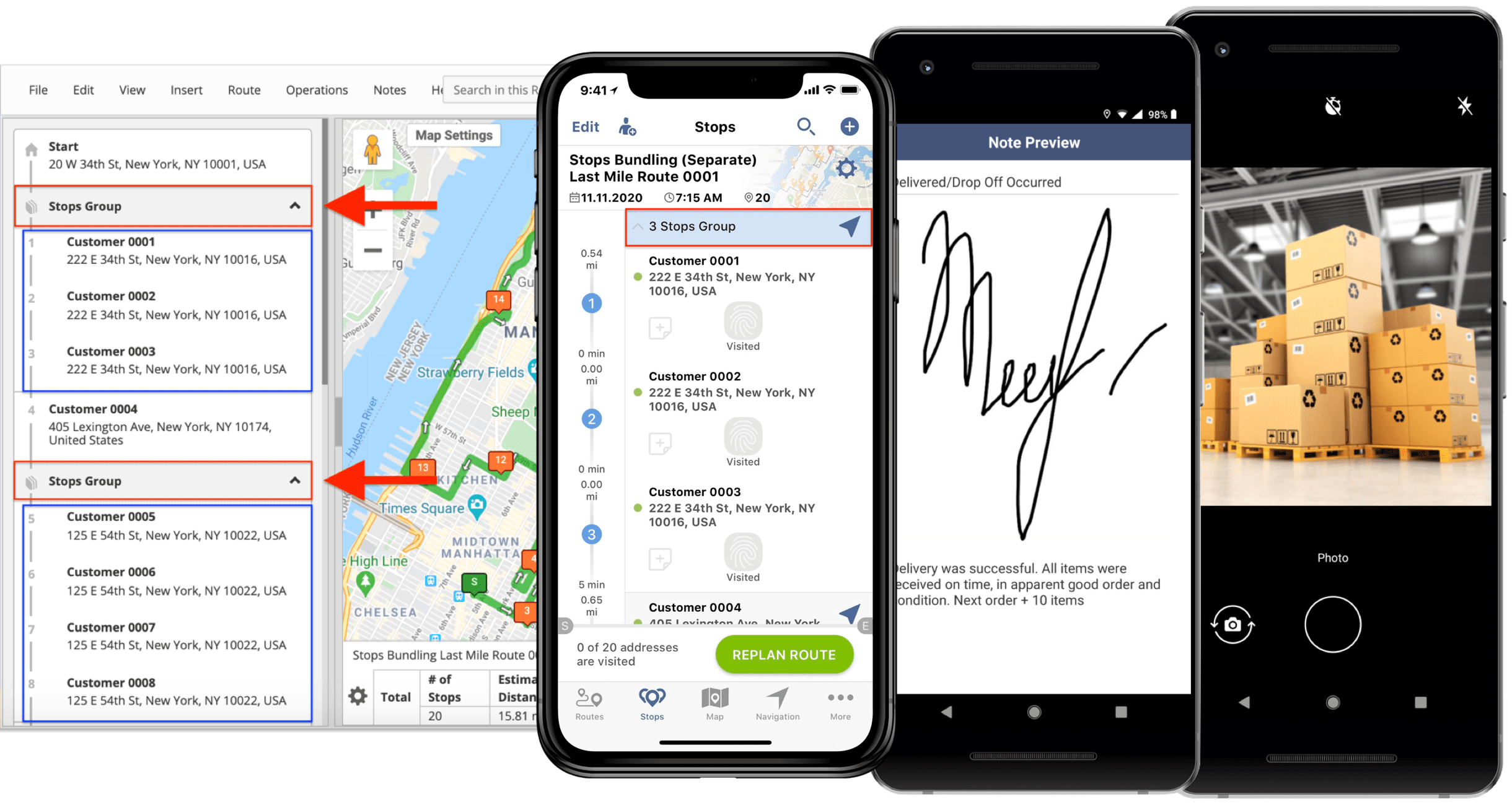Route Stop Bundling – Group Stops By Address And Coordinates
When your team members are out in the field, some of the destinations on their routes may have the same address, be in the same building, or be on the same premises. For maximum efficiency and convenience, Route4Me’s optimization technology can automatically combine all the route destinations that are approximately in the same geographic region into Stops Groups.
To make sure that your routes are optimized for the most cost-efficient results possible, Route4Me permits you to customize your bundling rules. You can specify the preferred bundling settings for such parameters as service times, apply bundling to destinations with the same address or the same coordinates, merge destinations into Stops Groups, and more. Here are a couple of examples of numerous possible combinations:
- 5 minutes to take out and load the hand pallet truck, and 7 minutes to deliver each additional item from the bundle;
- 10 minutes for unloading the first pallet, 2 minutes for unloading each additional pallet;
- 15 minutes to unload the equipment, and 30 minutes to service each customer in the building.
To plan and optimize routes with Stops Bundling, first, go to “Plan New Route” from the navigation menu. Next, select one of the preferred route data import methods: Copy-and-Paste, Upload a File, or Import Data.
After that, specify the preferred optimization parameters:
- Go to the “Optimization” tab;
- Select the preferred optimization type: Single Driver Route, Multiple Drivers Route, or Balanced Team Route;
- Select where you want your optimized route(s) to end.
To learn more about using such Advanced Constraints as Pieces, Volume, Revenue, Weight, etc., visit this page. Next, specify the rest of the route parameters to your preference.
After that, upload your route data spreadsheet into the system. For your spreadsheet to be successfully processed, it must contain a Header Row and Data Rows. The Header Row defines the type of information you are importing, while the corresponding Data Rows contain the actual data that is being imported into the system. NOTE: In addition to the obligatory “Address” column, you can also include other data columns with Route4Me’s reserved attributes (i.e., Revenue, Weight, Pieces, etc.) and Custom Data. To learn more about Route4Me’s spreadsheet requirements, visit this page.
Route4Me’s Stops Bundling allows you to bundle route stops that have the same address or the same latitude and longitude coordinates. Thus, when you are preparing your route data spreadsheet, for multiple route stops to be bundled, these route stops must have the same address (as in the example below) or the same latitude and longitude coordinates. You can also define various order parameters (i.e., Weight, Revenue, Cube, etc.) for each route stop that will be bundled. Once the route stops with the same addresses or coordinates are bundled, their order parameters will be automatically aggregated.
NOTE: The specified order parameters of each stops bundle affect the constraints of the used optimization and the sequence position on the route where the given stops bundles will be placed.
After uploading the spreadsheet with addresses, make sure that each address is geocoded with high confidence (green dot) and then adjust the Stops Bundling parameters to your preference. To adjust the Stops Bundling settings, first, click on the “Bundling” menu button in the bottom right corner of the “Verify Addresses on Map” window. After that, use the “Group Locations into Bundles” window to specify the preferred bundling settings.
In the “Group By” dropdown list, you can select whether you want to bundle all route stops with the same address or all route stops with the same location coordinates (latitude and longitude coordinates).
Next, you can adjust the Service Time Bundling Rules for all route stops that will be bundled. If you select “Keep Original” in the “First Bundled Item” and “Additional Bundled Items” dropdown lists, the Service Times of all stops on the optimized route(s) will remain unchanged (the same as specified in the uploaded spreadsheet or when specifying the optimization parameters).
Route4Me’s Stops Bundling allows you to customize Service Times of all bundled route stops. Typically, the time required to service the first route stop in a given stops bundle is longer than the time required to service the rest of the following stops in this stops bundle. Therefore, it is recommended to specify custom Service Times for your bundled addresses in order to get more realistic ETAs and route durations.
To do so, specify the preferred Service Time for the first route stop in each bundle using the “First Bundled Item” field. After that, specify the preferred Service Times for the rest of the bundled stops in each given bundle using the “Additional Bundled Items” field. Alternatively, you can specify custom Service Time only for the first stop in each bundle, only for the stops that follow the first stop in each address bundle, keep the original Service Time of the first stop and customize the Service Times of the following addresses in each bundle or vice versa, etc.
After specifying the preferred Stops Bundling settings, make sure to enable the Stops Bundling by checking the corresponding checkbox. Once Stops Bundling is enabled, Route4Me will automatically bundle all route stops that have the same addresses or coordinates into the corresponding bundle destinations (bundles). Route destinations that have multiple bundled stops will have the corresponding icon next to them, indicating how many stops each given bundle contains.
Route4Me creates one or multiple Stops Groups for all destinations with the same address or coordinates. Each destination in each Stops Group is displayed as a separate destination and has its separate order details, stop manifest, ETAs, and other stop details.
You can open each Stops Group to check which bundled destinations it contains. To do so, click on the arrow (menu) icon next to the preferred Stops Group. To see the order details, stop manifest, and other details of a particular destination in a given Stops Group, click on this destination.
Having separate destinations in each Stops Group allows you to add images, signatures, videos, text notes, and other types of data to each separate bundled destination using Route4Me’s iOS and Android mobile apps.
Visit Route4Me's Marketplace to Check out Various Modules and Add-Ons:
- Operations
Advanced Team Management Add-On