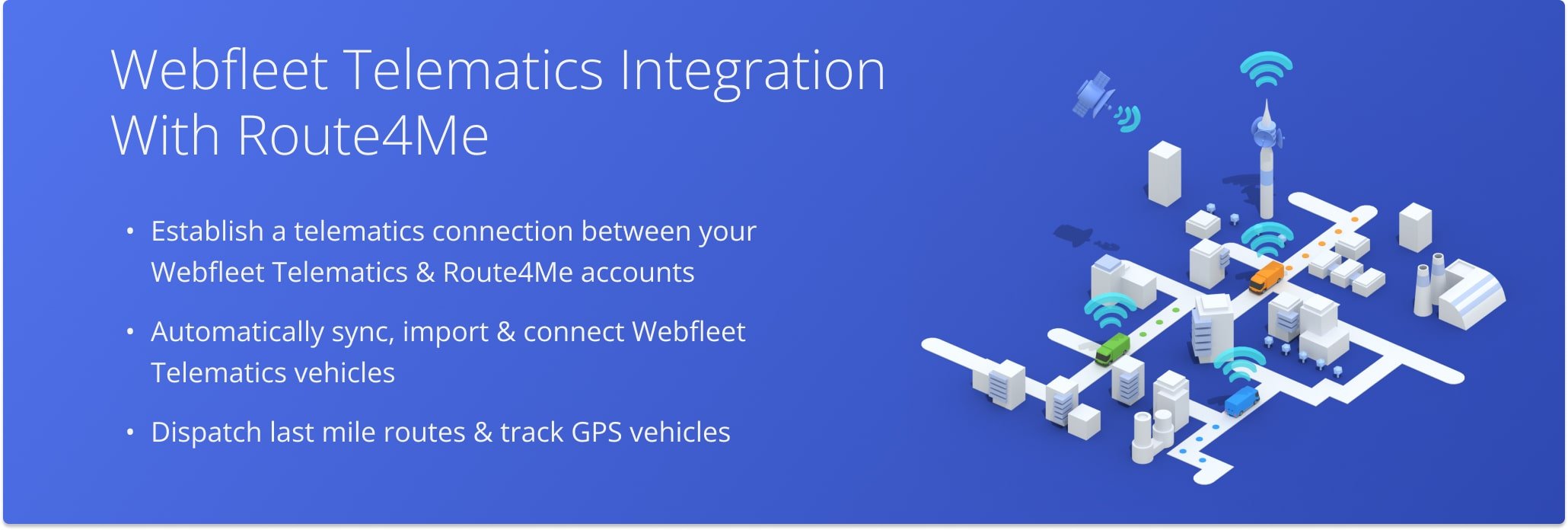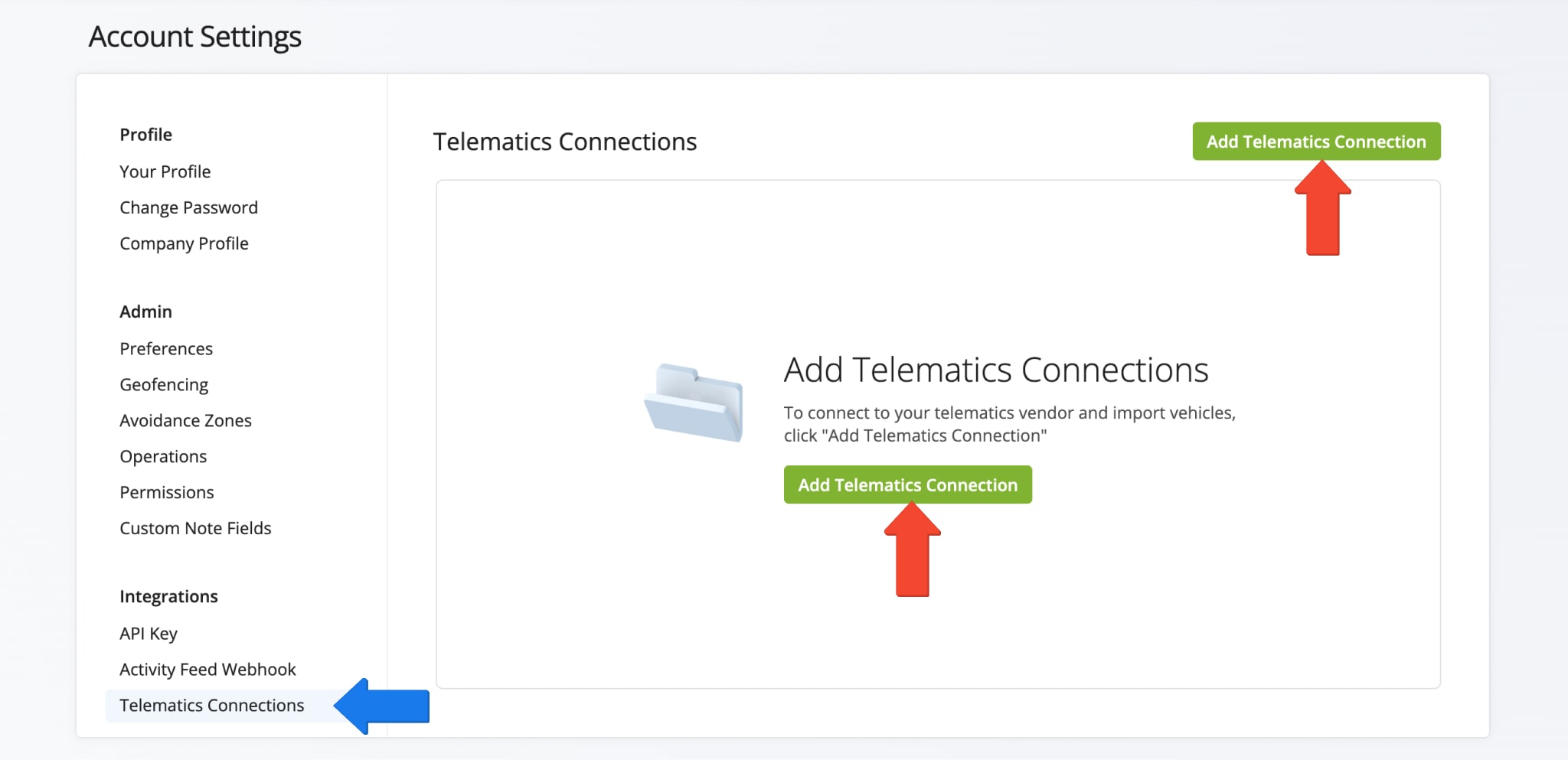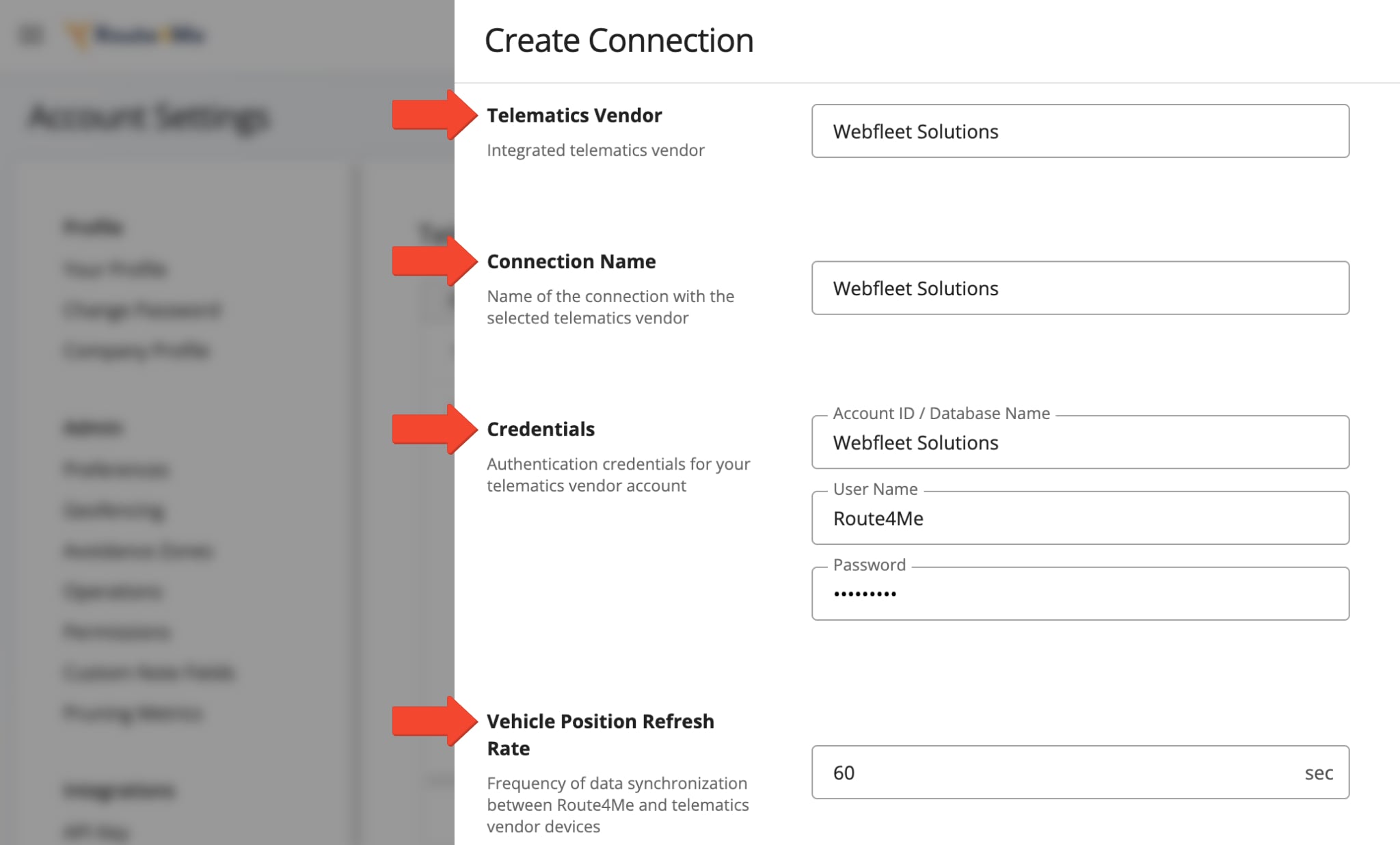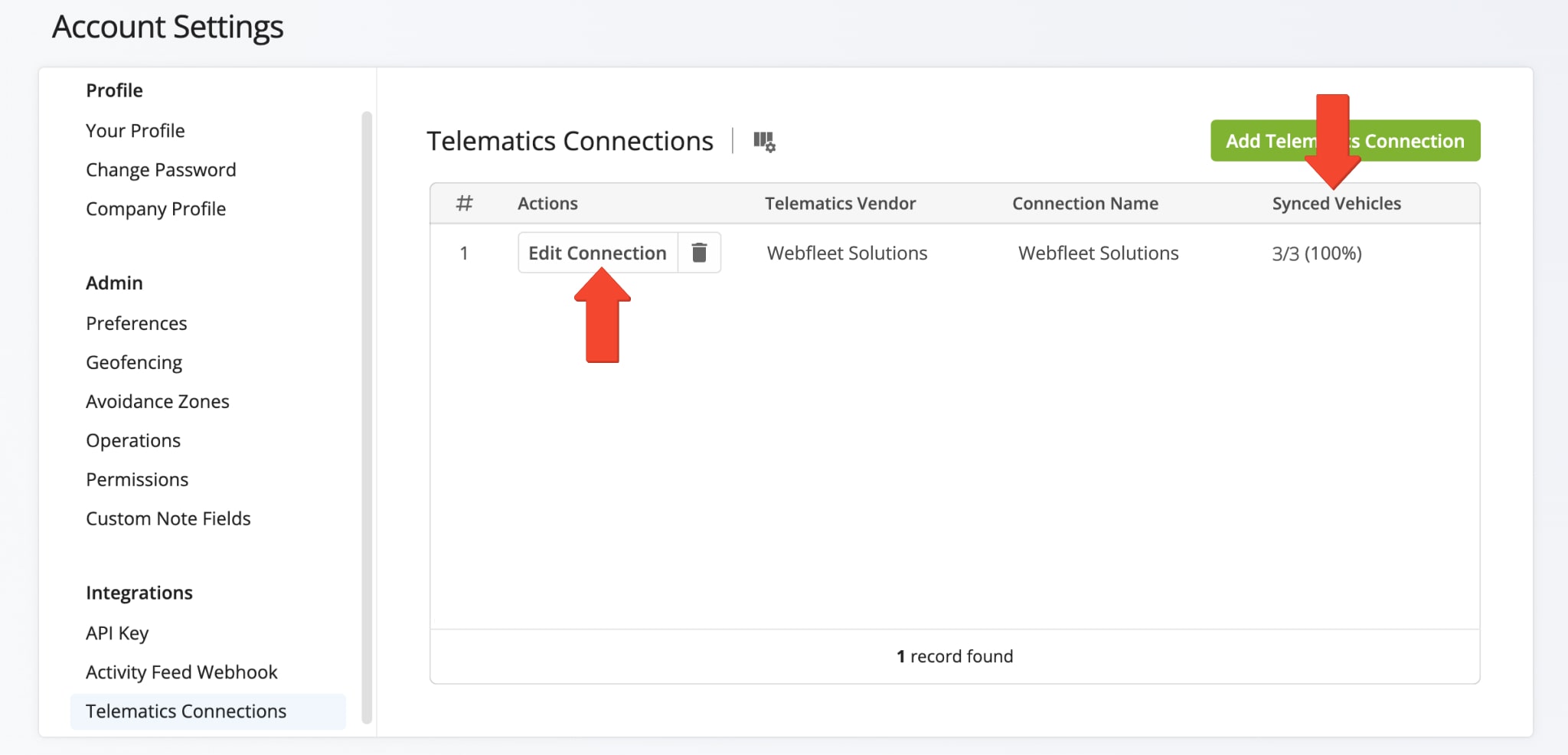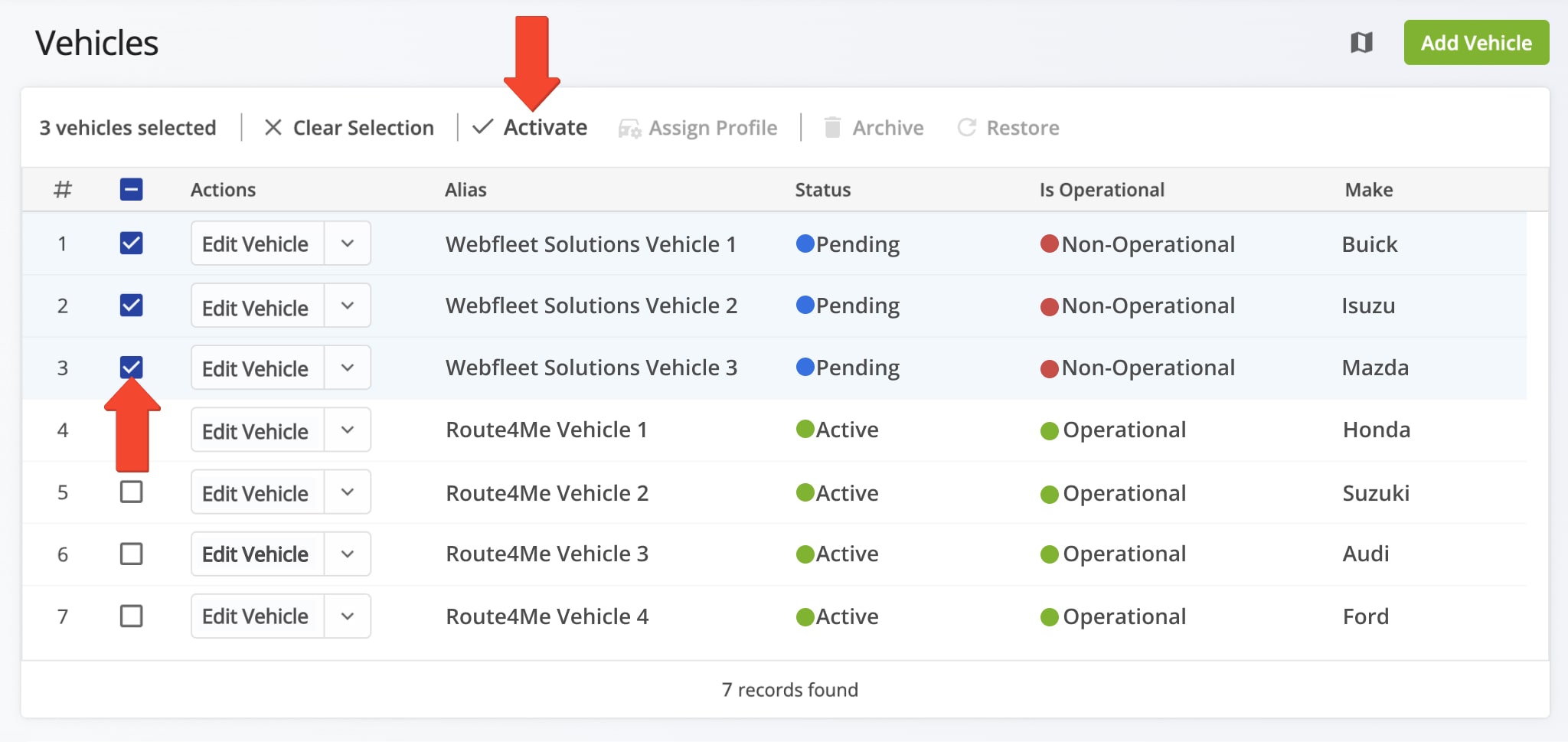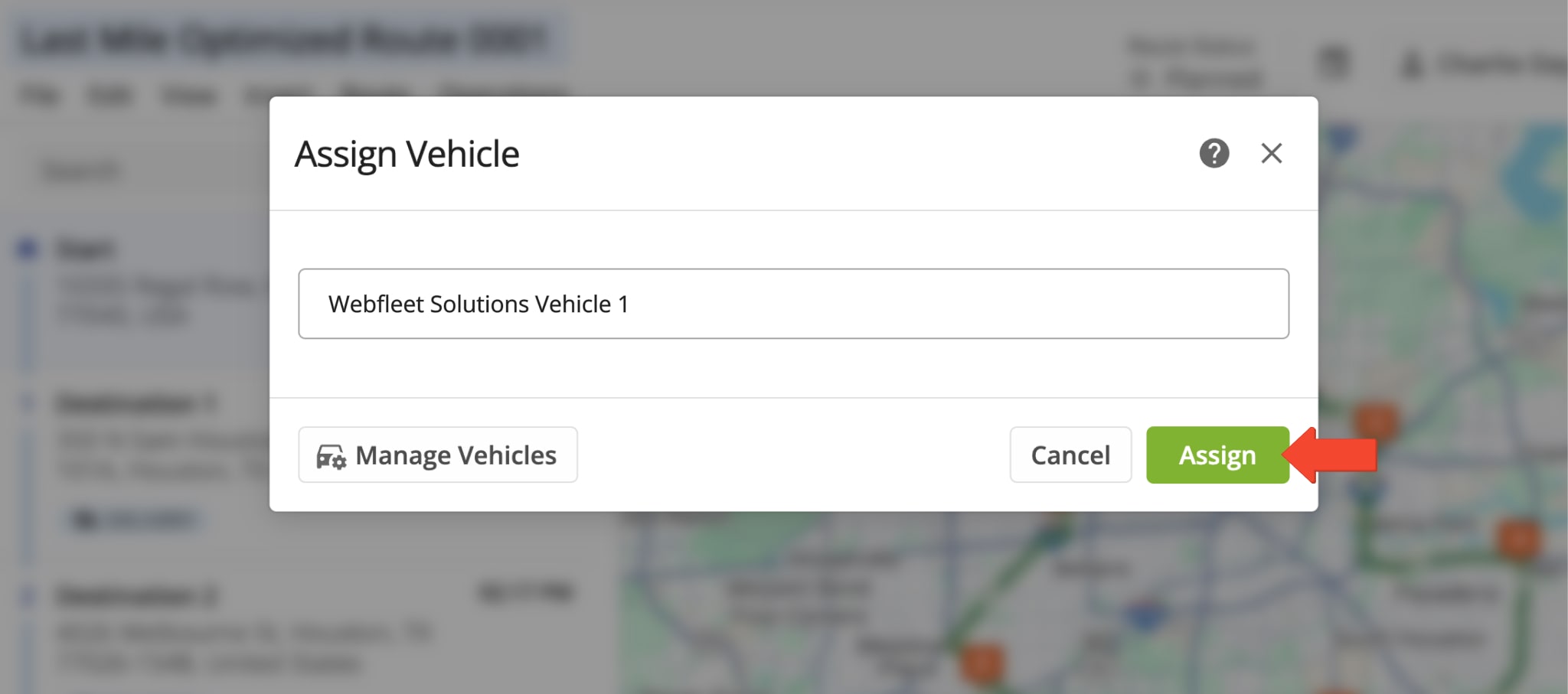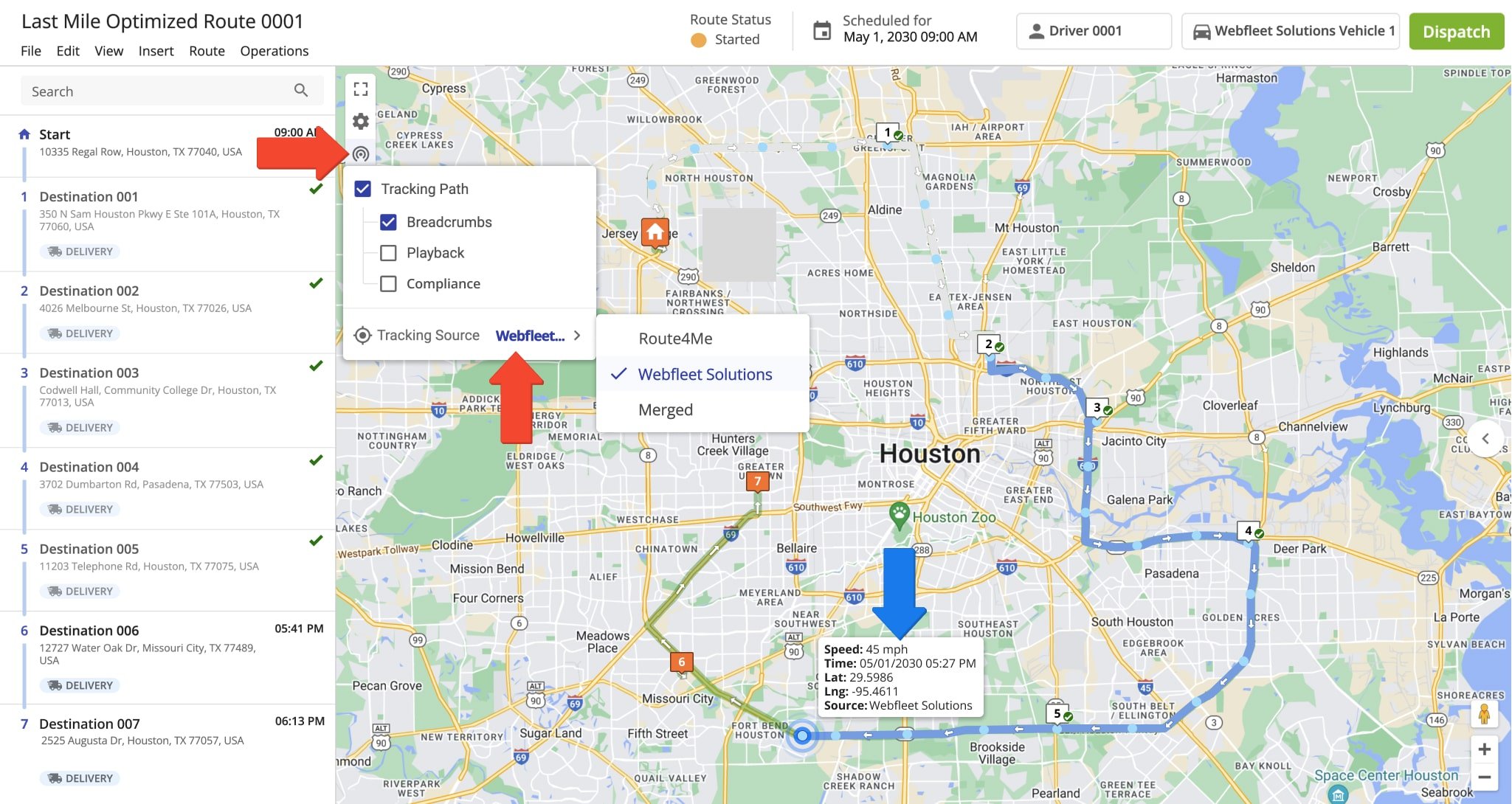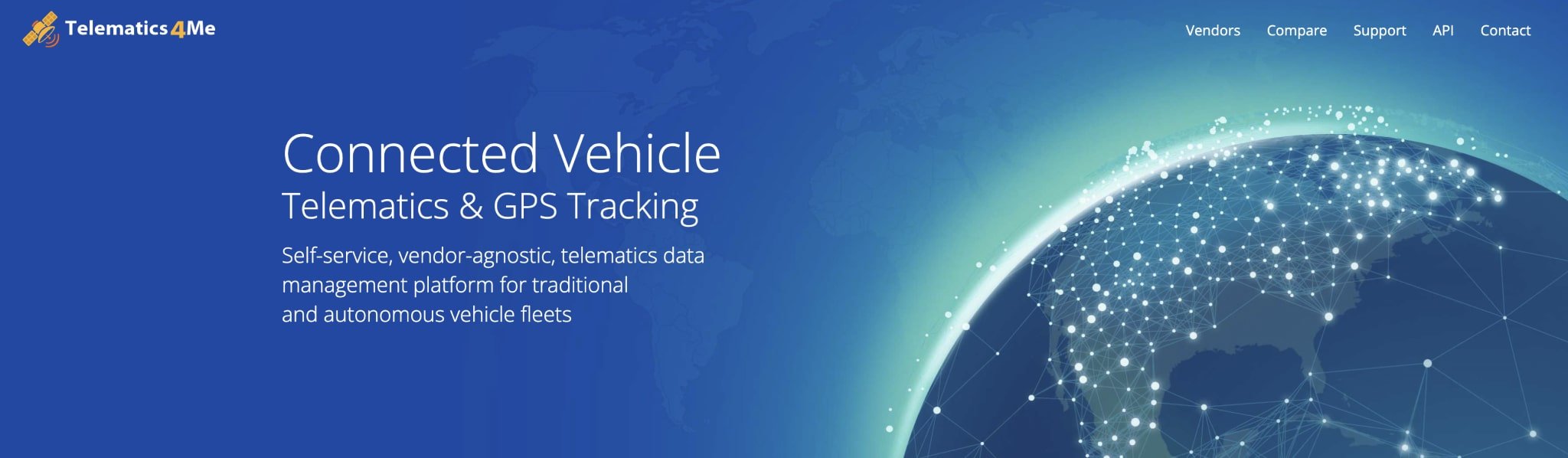Webfleet Telematics Integration With Route4Me
Webfleet is an award-winning fleet management solution that enables users to leverage real-time fleet tracking while reducing fuel, maintenance, and labor costs. It saves administration time, simplifies mileage registration, optimizes routes to cut driving times, and provides actionable insights into fleet performance. Webfleet integration combines Webfleet’s advanced fleet vehicle management features with Route4Me’s powerful route optimization engine. To seamlessly integrate Webfleet with Route4Me, follow the step-by-step instructions in this guide.
Table of Contents
Sync Your Webfleet Telematics Integration With Route4Me
To establish a telematics connection with and integrate Webfleet, click on “Settings” > “Organization Settings” in the Navigation Menu. Then, click “Telematics Connections” under “Integrations“. From there, click the “Add Telematics Connection” button.
Open Telematics Connections
In the “Add Connection” panel, select Webfleet Solutions from the Telematics Vendor drop down menu. Then, provide a connection name (for example, the name of the telematics vendor), enter your credentials, and set your desired Vehicle Position Refresh Rate.
The Vehicle Position Refresh Rate is the frequency at which Route4Me’s Telematics Gateway retrieves vehicle tracking data from the corresponding telematics partner. Most telematics vendors receive and store data between 1 and 5 minutes, while other vendors can capture data at a higher frequency. With Route4Me, you can specify your preferred Vehicle Position Refresh Rate and extract tracking data as often as every second.
After successfully establishing the telematics connection, it will appear on your Telematics Connections page. The “Synced Vehicles” column shows the percentage of vehicles successfully synchronized. To make changes to the connection, click the “Edit Connection” button. To delete the connection, click the trash icon next to the button.
Activate Webfleet Telematics Vehicles In Your Route4Me Account
Once connected to your Webfleet account, all vehicles are automatically imported and re-synchronized with your Route4Me account. To view your vehicles page, go to “Team & Equipment” > “Vehicles” in the Navigation Menu. From your Vehicles page, you can edit and manage all Route4Me and telematics vehicles linked to your account.
Imported fleet vehicles from Webfleet or other telematics vendors will appear in your list with either a or “Pending” or “Active” status. To enable a pending vehicle, click the “Edit Vehicle” button next to it and toggle the “Is Operational” setting. Or, to enable multiple pending vehicles, check the box next to each and click the “Activate” button above the list. Once activated, you can assign imported vehicles to routes you’ve already planned or are in the process of planning.
Open Your Vehicles Page
Dispatch Routes – Assign Webfleet Vehicles To Routes
To dispatch a route to a Webfleet vehicle, simply assign the vehicle to a route. But, before doing this, make sure the vehicle you wish to assign has the Webfleet GPS tracking device installed and that your Route4Me account is connected to your Webfleet account. Then, from the Routes Map, Routes List, or Route Editor, you can assign the vehicle.
Track Webfleet Vehicles – Gather GPS Fleet Tracking Data
Once you’ve assigned a Webfleet telematics vehicle to a route from Route4Me’s last mile route planning software, Webfleet will collect GPS fleet tracking data associated with that vehicle. It will share with you all GPS data – from route start to completion – so you can easily obtain comprehensive real-time fleet vehicle insights.
To track a vehicle on the map, click the tracking icon which appears in the map’s upper left side and check the “Tracking Path” box. Then, check “Breadcrumbs” and select Webfleet Solutions as your “Tracking Source“. Learn more about GPS tracking data.
Explore Route4Me’s Telematics4Me Solution
Route4Me’s Telematics4Me solution offers a comprehensive list of all delivery telematics vendors worldwide. Explore detailed information and key vendor features, which you can compare side by side, so you can select the vendors that best meet the specific needs of your business or business model.
All the trademarks, logos, and brand names on this page are for identification purposes only. We do not endorse these trademarks, logos, and brand names. All the trademarks, logos, and brand names are the property of their respective owners. If any of the trademarks, logos, and brand names are your property or the property of your company, and you would like us to remove them from our website, please contact us at [email protected] to submit your request.
Visit Route4Me's Marketplace to Check out Associated Telematics Modules:
- Telematics
Telematics Gateway
- Telematics
Geofencing Analytics
- Telematics
Route4Me Smartphone App GPS Tracking