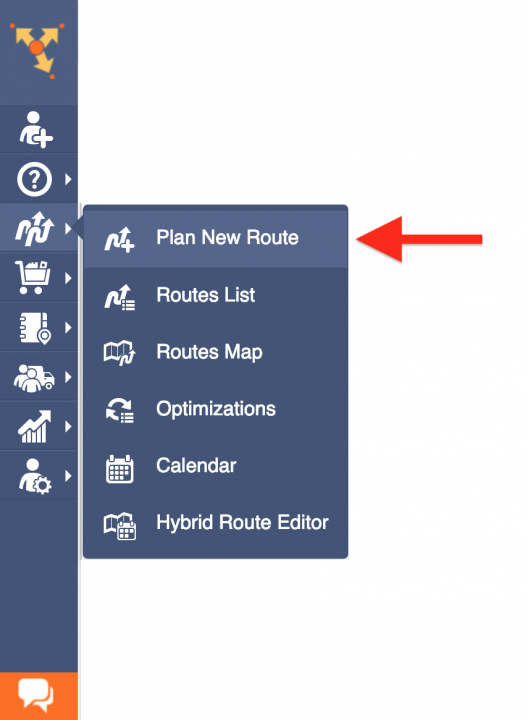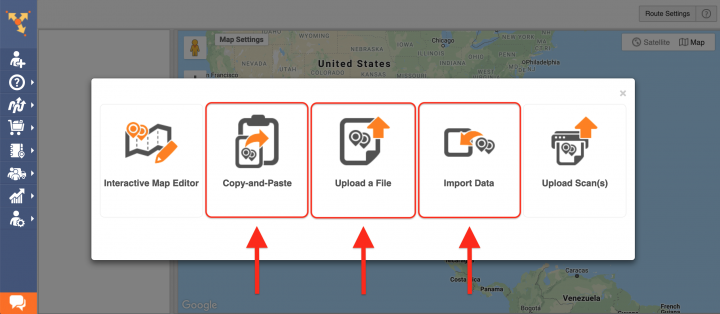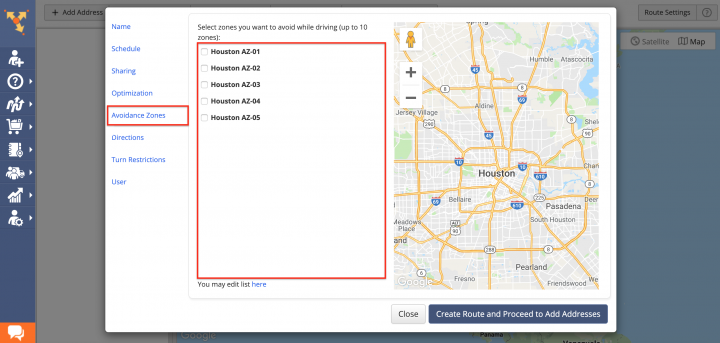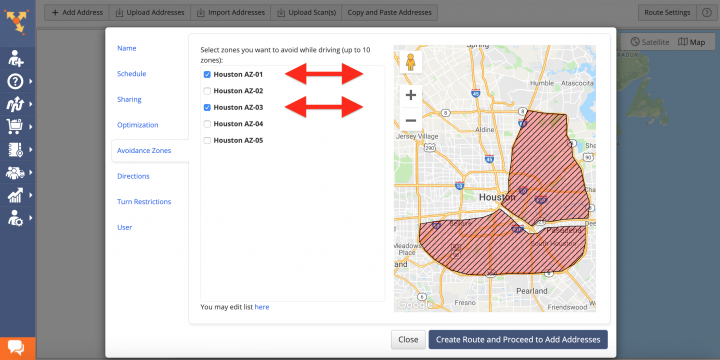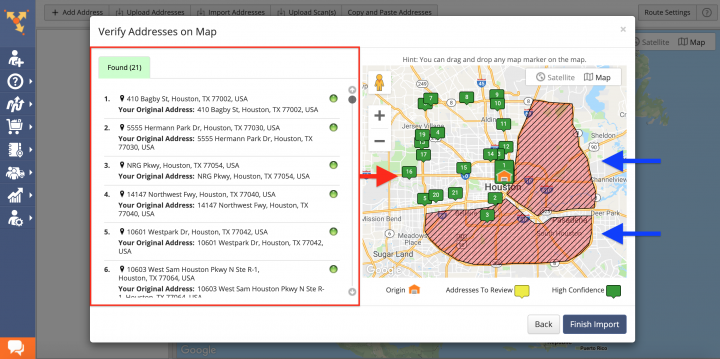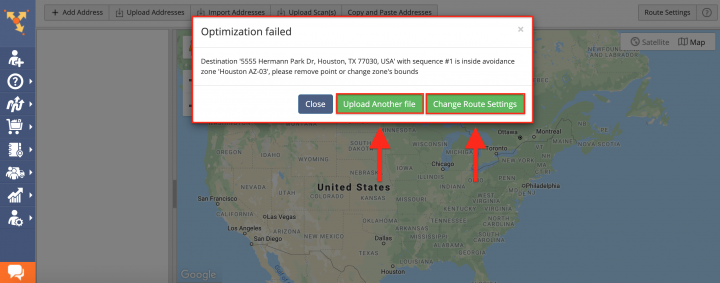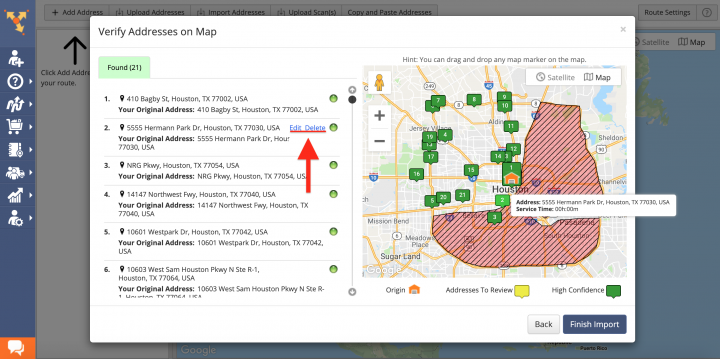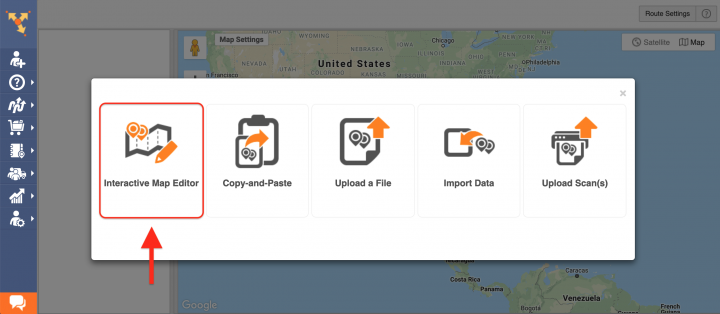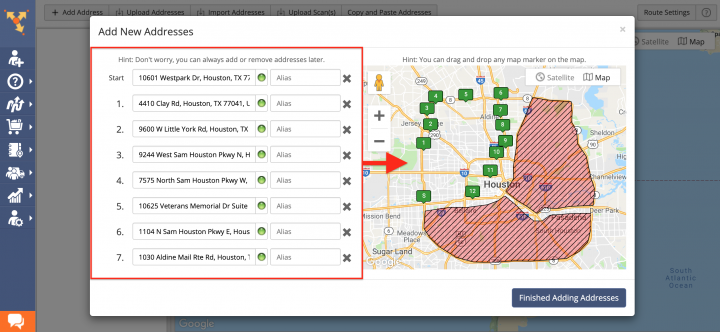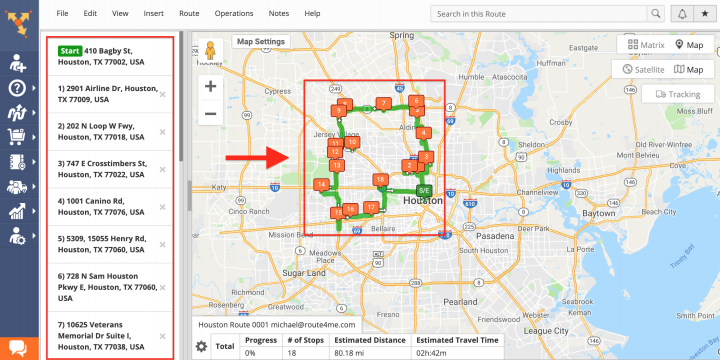Avoidance Zones Route Planning and Optimization
There are probably some places in your service area that you would like to avoid, such as high-traffic areas, particularly accident-prone intersections, locations with high crime rates, high-risk areas, and so on. Moreover, you may want to separate particular service zones that you want to be avoided by specific team members and visited by others. The Route4Me route optimization software allows you to create custom-shaped Avoidance Zones that can be effortlessly enabled when planning multi stop routes. With Route4Me’s Avoidance Zones, you can not only avoid danger zones, but you can also significantly increase the overall efficiency and security of your route planning activities by ensuring that your delivery drivers, sales reps, field service technicians, or other field employees never visit or drive through the places or even entire areas that you want them to avoid.
To plan routes with Avoidance Zones and avoid danger zones and high-risk areas, first, go to Plan New Route from the navigation menu.
Next, select one of the preferred route data import methods (Copy-and-Paste, Upload a File, Import Data).
After that, go to the Avoidance Zones tab in the route’s parameters window.
Then, select one or multiple Avoidance Zones that you want to apply to the route by checking the boxes next to the corresponding zones in the list. Once you select a particular Avoidance Zone, it is displayed on the map respectively. Please note that you can add up to 10 Avoidance Zones per one route.
Next, import route addresses using one of the previously selected methods. After importing addresses, you can use the map to view which addresses are located in the applied Avoidance Zone(s).
If you try to plan the route with any of the route stops located in any Avoidance Zone, the system will notify you accordingly and suggest to either import another route data file or change the route’s settings.
If you choose to change the route’s settings, then you can remove the stops that are located in one or multiple Avoidance Zones and avoid danger zones and high-risk areas. To remove a particular stop from the route, click on the Delete button next to the corresponding stop. Click on the Edit button to modify the address of the corresponding stop.
Alternatively, you can use Route4Me’s Interactive Map Editor that allows you to plan routes by picking addresses right from the map while displaying the selected Avoidance Zones. To do so, select the corresponding option when planning a new multi stop route.
After that, select one or multiple Avoidance Zones when adjusting the route’s settings.
For more convenience, Route4Me’s Interactive Map Editor enables you to view the selected Avoidance Zones while picking addresses right from the map and adding them to the route.
Once the route is planned, you can access it in your Routes List and modify it using the Route Editor.