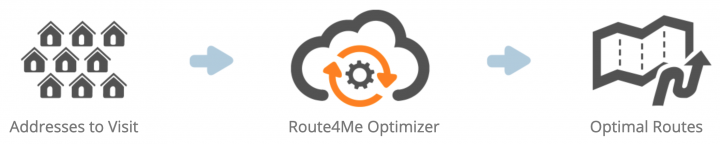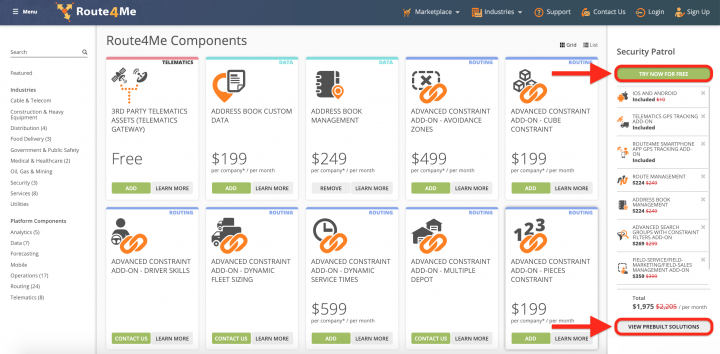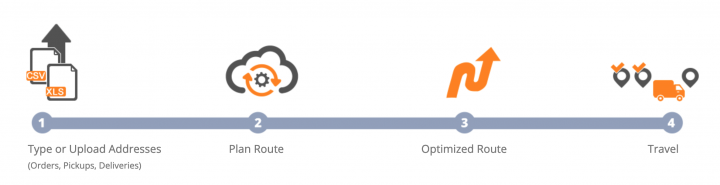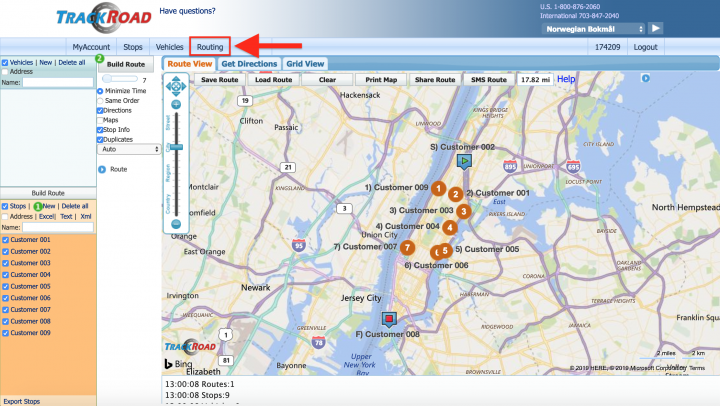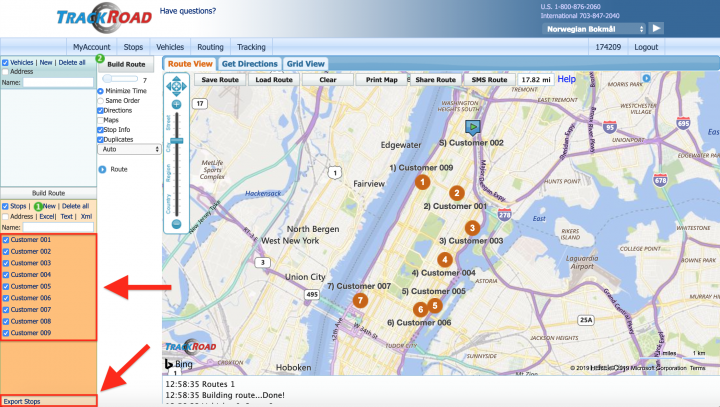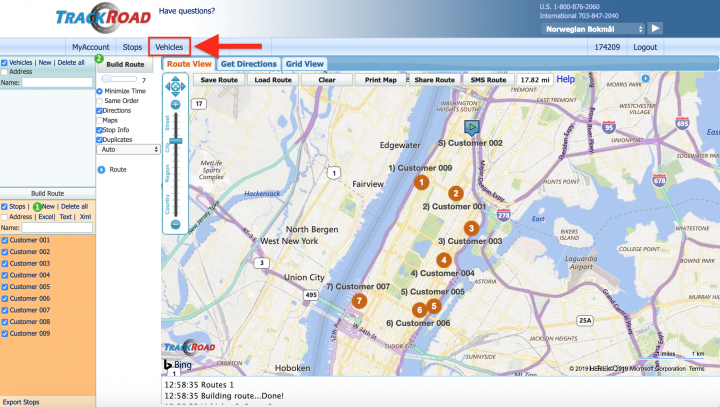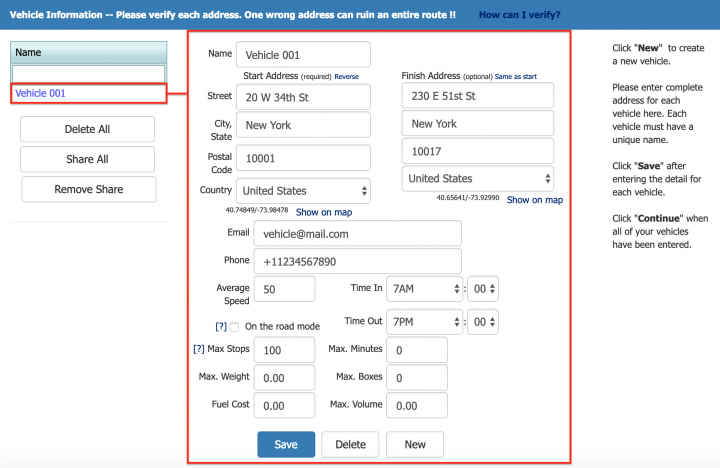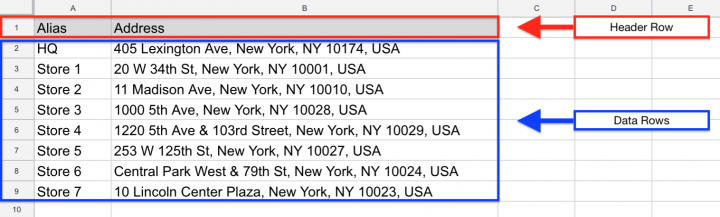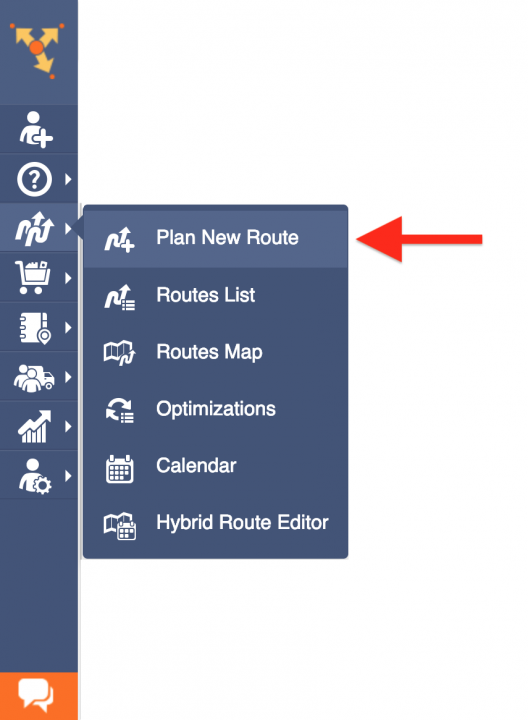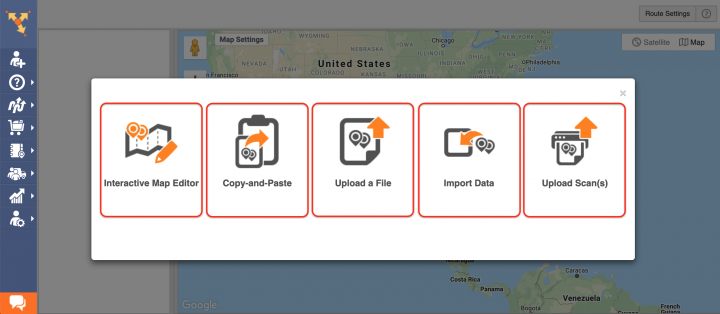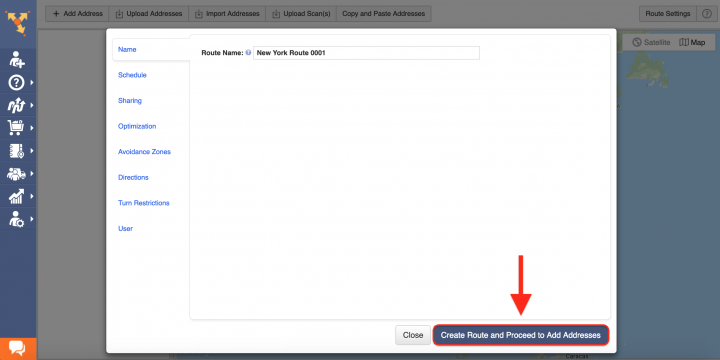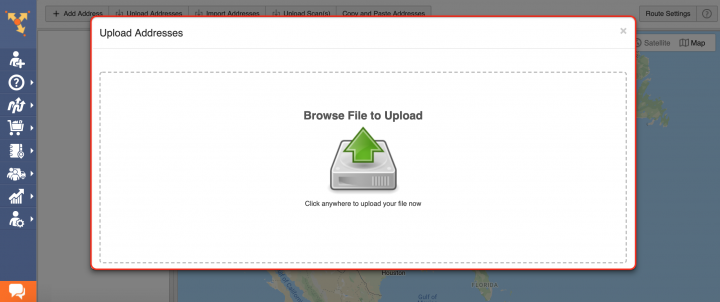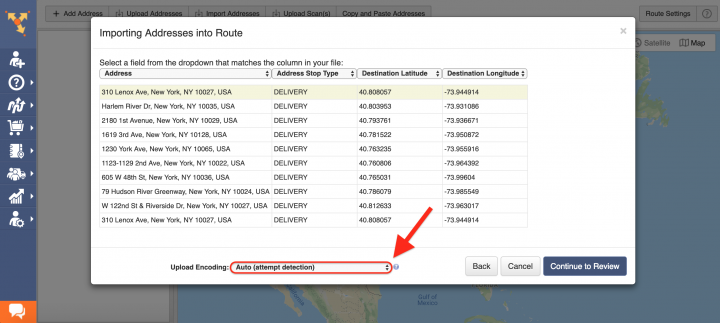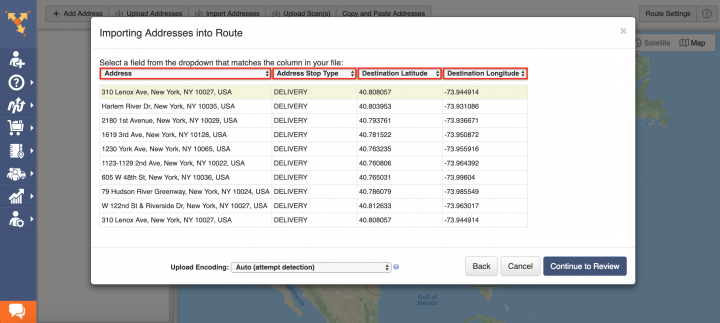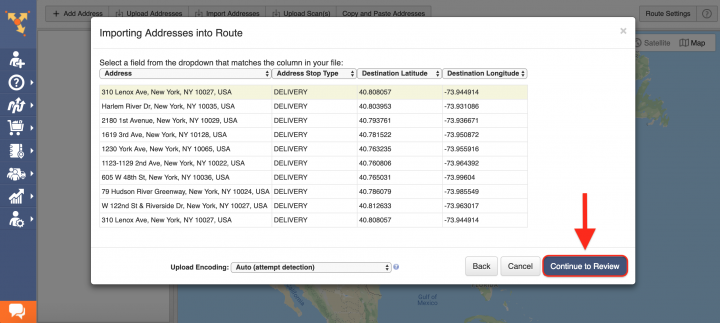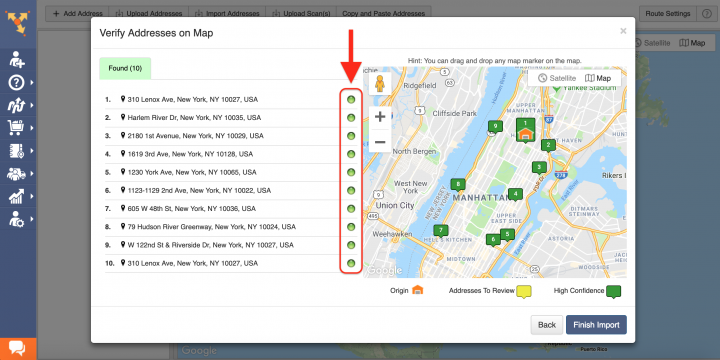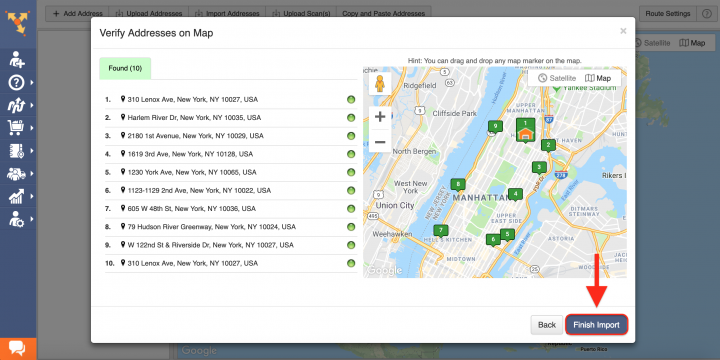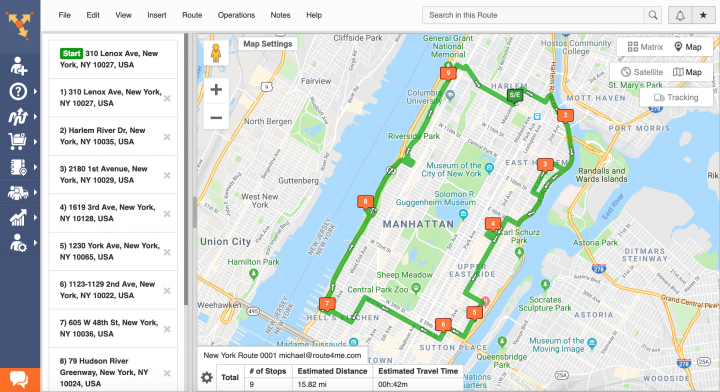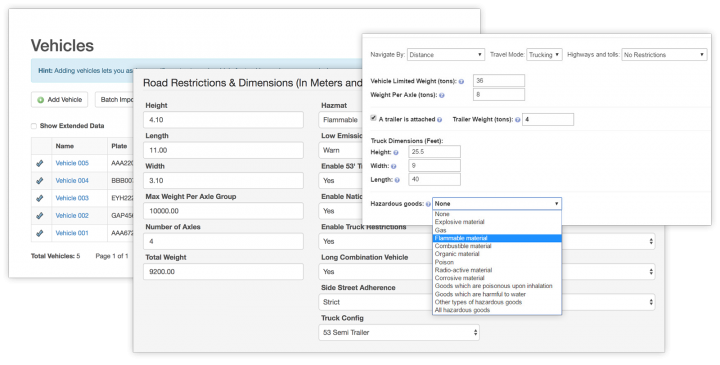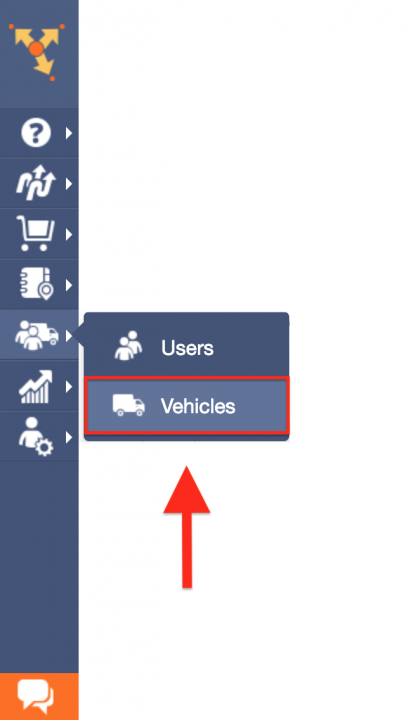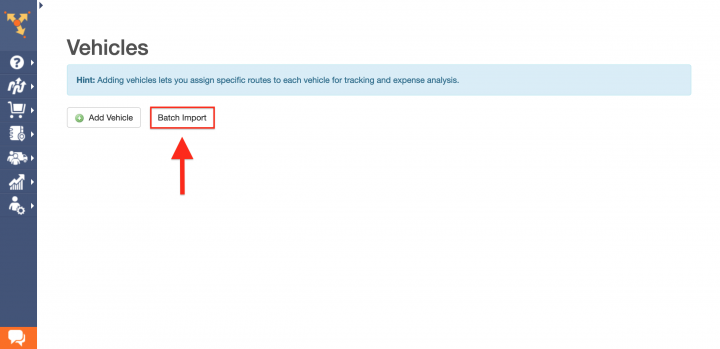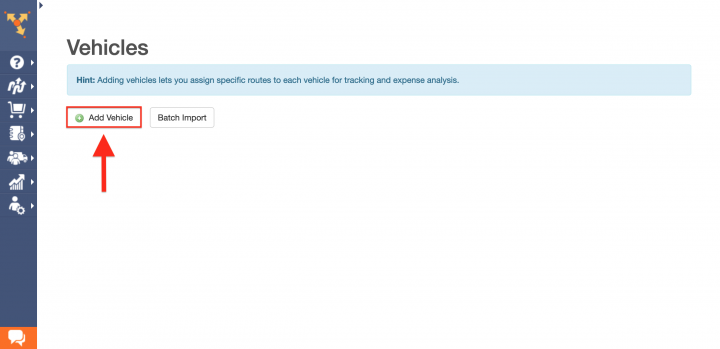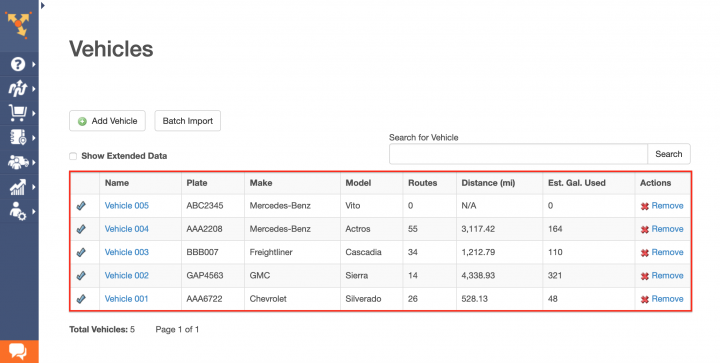Switch from Trackroad to Route4Me Route Planner
What makes Route4Me dynamic routing software the best Trackroad alternative is Route4Me’s versatility together with its capable route optimization, fleet management, and driver tracking solutions that can address the needs of virtually any field service, field sales, last-mile delivery, or any other business that requires logistics and routing services. Route4Me offers powerful and user-friendly route planning and driver tracking solutions for generating actionable intelligence and optimizing your costs and assets distribution, as well as increasing the overall efficiency of your routing operations. With Route4Me you can effortlessly organize all your routing data in one centralized interface that can be easily accessed by multiple team members from any computer device or using one of the dedicated iOS and Android multi stop route planner apps.
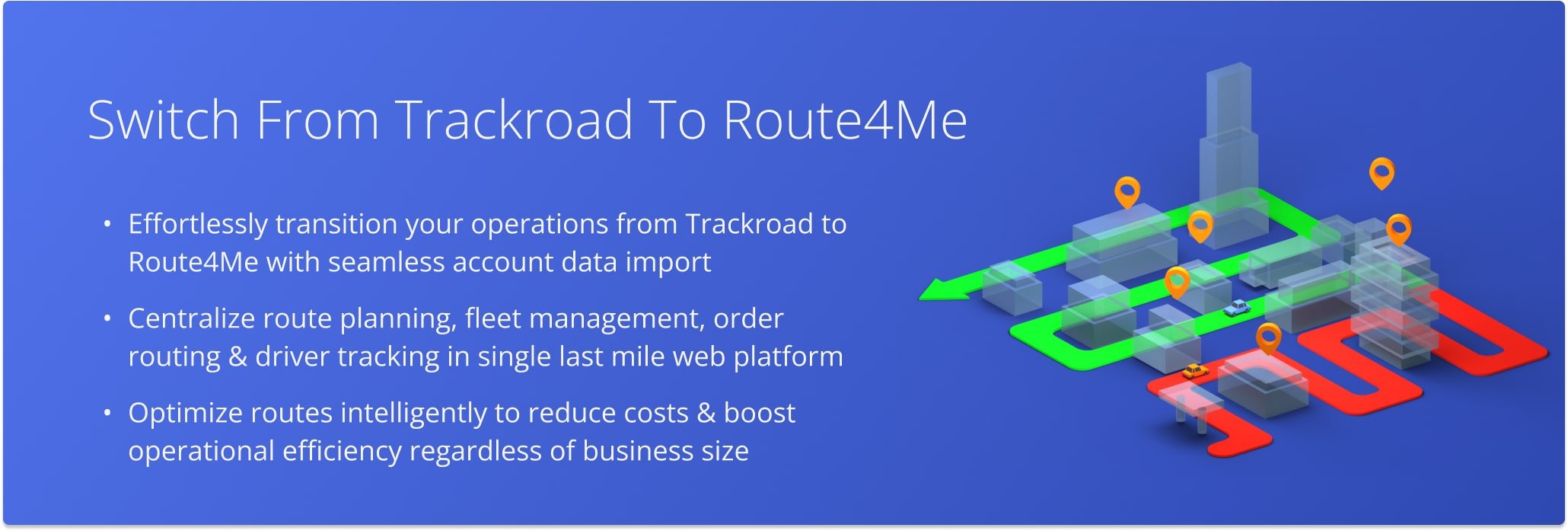
Table of Contents
Route4Me Optimization Engine
Route4Me’s best routing api is designed to process hundreds of thousands of addresses in a fast and smooth manner. All you need to do is input your routing information into the system, and Route4Me will automatically process, correct, geocode and filter it, outputting ready-to-use data for planning and optimizing efficient and cost-effective routes. Route4Me offers multiple types of route optimization that are designed for facilitating the commercial needs of small businesses and large enterprises.
Route4Me Marketplace
Unlike Trackroad’s platform, Route4Me’s Marketplace enables you to fully configure your own custom subscription plan and include only those features and functionalities that you actually need for accommodating the particular needs of your business or business model. For more convenience, you can choose among various industry-specific packages of preselected modules which are focused on solving the unique problems inherent to specific industries. Customizing your subscription plan allows you to gain more control over your operations, as well as eliminate unnecessary and undesired expenses.
Route4Me is the best Trackroad alternative on the market.
How to Switch to Route4Me – The Best Trackroad Alternative
Getting started with Route4Me route planning software as a Trackroad alternative is fast and easy. All you need to do is export or copy your Trackroad routing data and import it into your Route4Me account. To do so, first, create a new Route4Me account using the Marketplace. You can get a free trial for 7 days without any payments or attachments.
To export your Trackroad routing data, first, go to the Routing tab from the main screen.
In the Routing tab, first, select the stops/addresses that you want to export by checking the corresponding boxes. After that, click Export Stops in the bottom left corner of the screen.
To copy your Trackroad vehicles’ information, first, go to the Vehicles tab from the main screen.
After that, on the left side of the screen, click on any vehicle to open its information. Then, copy the information of the opened vehicle and use it for creating a new vehicle(s) in your Route4Me fleet.
Once you downloaded or copied your Trackroad routing data, proceed to format it into a spreadsheet and upload into your Route4Me account.
Formatting Files for Uploading to Route4Me
To import routing data into your Route4Me account, first, format it into a spreadsheet. For a spreadsheet to be successfully processed, it should contain a header row and data rows. The header defines the type of information you are importing, while the corresponding data rows contain the actual information you input into the system. The only mandatory column is the Address column which should include the street name and number, city, state, and zip code. Currently, Route4Me supports CSV, XLS, and XLSX upload file formats.
Importing Your Trackroad Routing Data for Planning Routes
To start planning routes with the exported Trackroad data, first, go to Plan New Route from the navigation menu.
Route4Me offers multiple methods for importing your data into the system. You can upload spreadsheets with thousands of addresses or contacts, and Route4Me will do all the computing and processing for you, delivering corrected and geocoded route destinations. Route4Me allows you to upload scanned documents, import files from various cloud-based storage services, or pick addresses right from the map using Route4Me’s Interactive Map Editor. Select Upload a File to use the formatted spreadsheet.
After that, specify the preferred route parameters and then click on the corresponding button to proceed.
Then, either drag and drop the file/spreadsheet into the corresponding window or click Browse File to Upload and then upload the file from your device. Currently, Route4Me supports CSV, XLS, and XLSX upload file formats. For the most accurate results, it is recommended to use CSV file format spreadsheets.
Once you uploaded the spreadsheet, Route4Me processes the imported data and displays it in the corresponding window. For the system to process the data automatically, select the Auto (attempt detection) option respectively.
Alternatively, you can manually match column titles to the data contained in the corresponding columns.
Next, click Continue to Review.
In the Verify Addresses on Map window, you can view all imported and processed addresses on the map, as well as check their geocoding statuses. Green colored dots indicate that the corresponding addresses were successfully geocoded with High Confidence. Addresses that have yellow colored dots next to them should be reviewed and fixed accordingly.
Geocoding is the process of giving/assigning latitude and longitude values/coordinates to street addresses for accurate location detection and precise GPS tracking.
After reviewing the imported addresses, click Finish Import to plan the route.
Once the route is planned, it is optimized and then opened in the Route Editor where you can modify it, as well as added to the Routes List with all your routes.
Importing Your Trackroad Vehicles’ Information
Route4Me enables you to create an entire fleet of vehicles, providing the tools for the most efficient distribution of your assets and staff. You can add hundreds of vehicles to your Route4Me account and assign them to any route at any time. Route4Me offers multiple vehicle settings that allow you to assign the vehicles of a specific size, type and weight to particular drivers and routes, fit your fleet within your local state traffic regulations and laws, apply commercial routing constraints, get detailed fuel consumption reports, and more. Moreover, Route4Me helps to ensure that you always assign the right vehicles to the right routes and drivers for the most cost-effective results.
To import your Trackroad vehicles data and manage your fleet, first, go to Vehicles from the navigation menu.
To import multiple Trackroad vehicles at a time, click on the Batch Import button.
To create a new vehicle and manually fill out its information, click on the Add Vehicle button.
Once you imported or added all your Trackroad vehicles, you can start assigning them to your routes. With Route4Me you can effortlessly manage your fleet vehicles and keep track of all routing activities performed with or by your fleet and make the corresponding adjustments when needed.
All the trademarks, logos, and brand names on this page are for identification purposes only. We do not endorse these trademarks, logos, and brand names. All the trademarks, logos, and brand names are the property of their respective owners. If any of the trademarks, logos, and brand names are your property or the property of your company, and you would like us to remove them from our website, please contact us at [email protected] to submit your request.
Visit Route4Me's Marketplace to Check Out More Add-Ons and Modules:
- Route Optimization
Address Book and Territories Planning
- Operations
Custom Data Add-On
Last Updated: