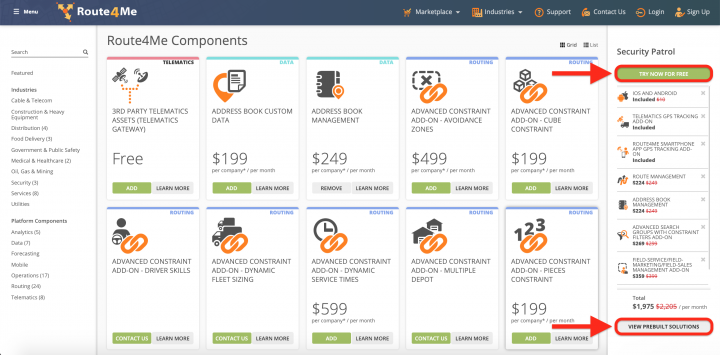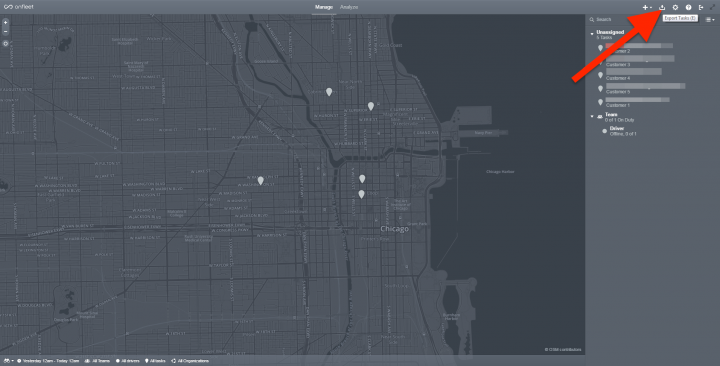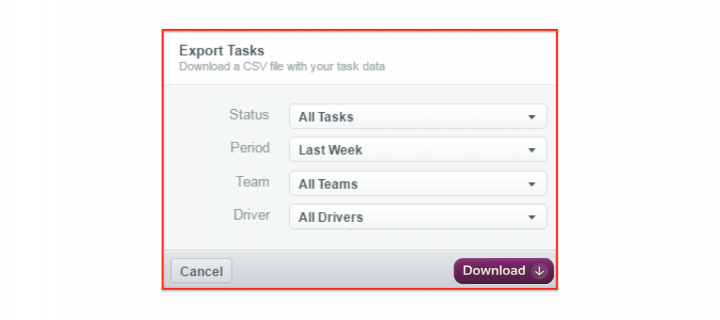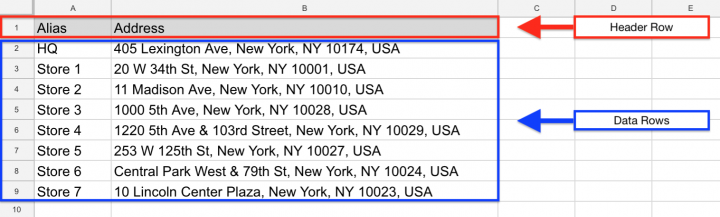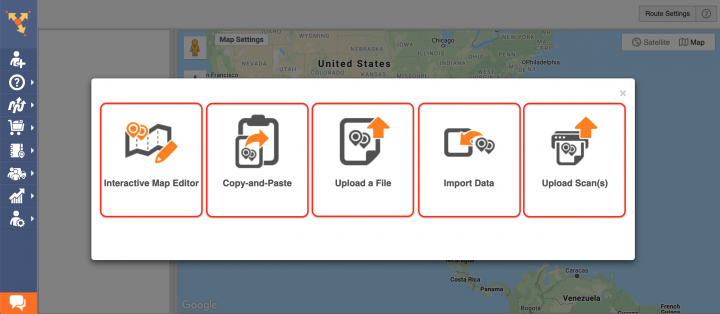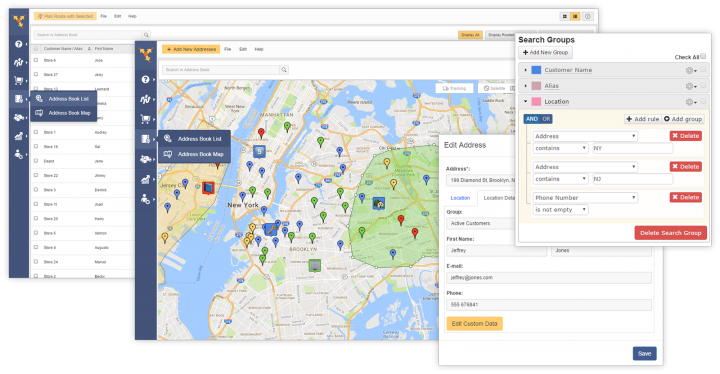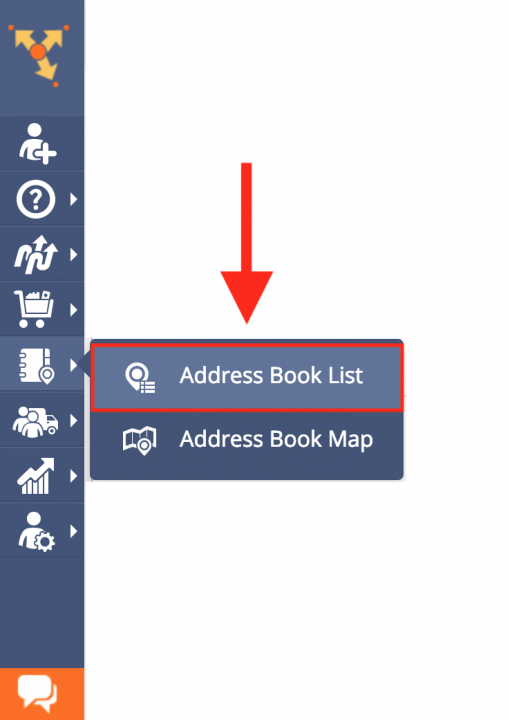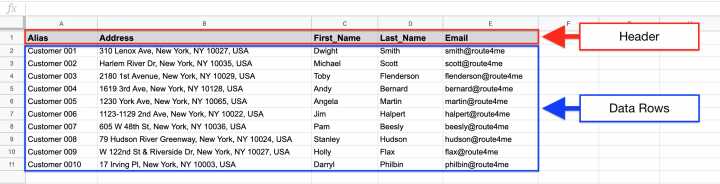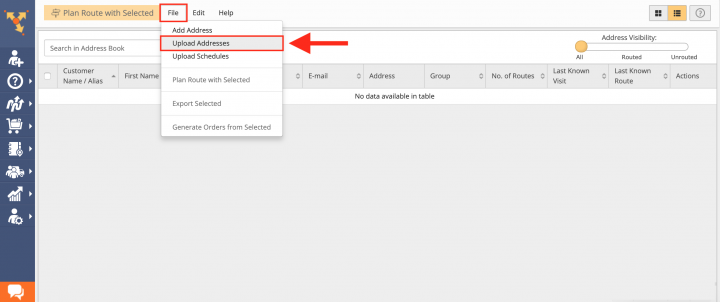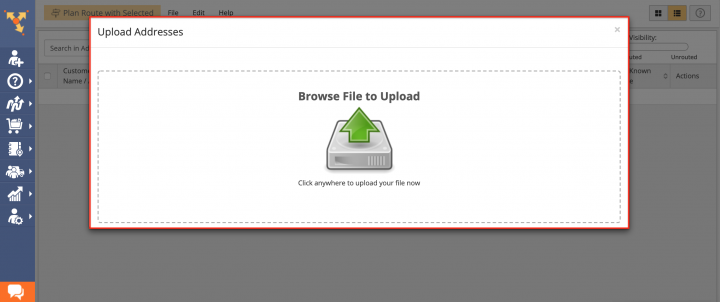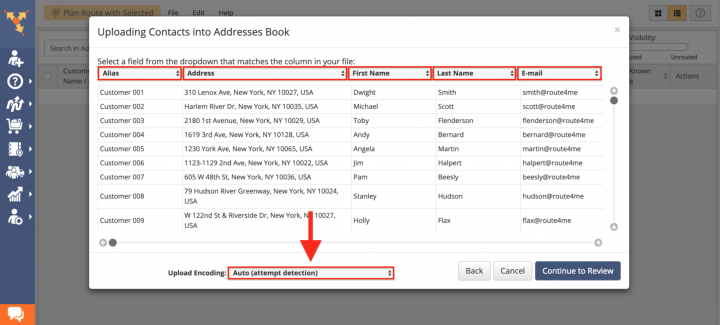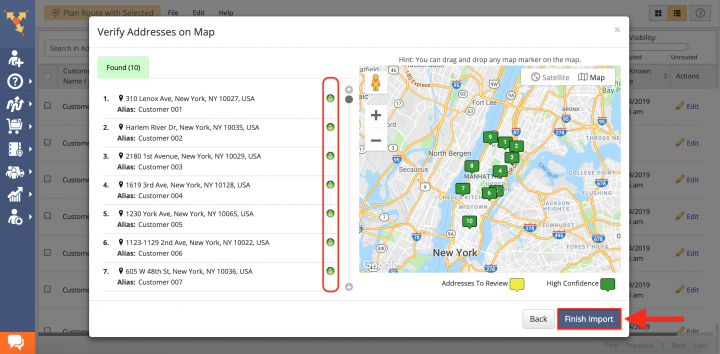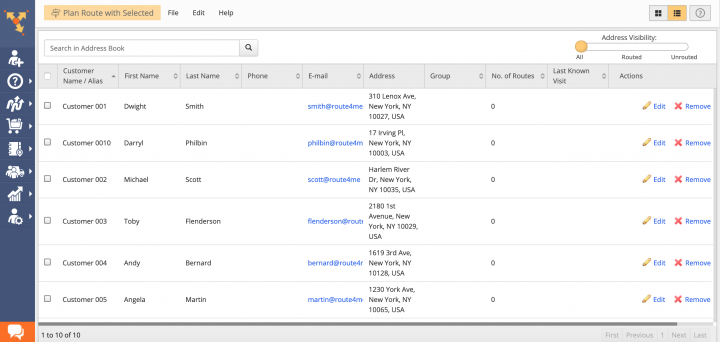Switch from Onfleet to Route4Me
The main difference between Route4Me route optimization software and Onfleet routing software is that Route4Me is capable of facilitating the needs of virtually any business that requires logistics and routing services. Route4Me is the best Onfleet alternative that offers powerful and easy-to-use route planning and driver tracking solutions for generating actionable intelligence and optimizing your last-mile costs and fleet asset distribution and allocation, as well as increasing the overall efficiency of your routing operations. With Route4Me’s best route planner software, you can effortlessly organize all your routing data in one centralized interface that can be easily accessed by multiple users from any computer device or using one of the dedicated iOS and Android multi stop route planner apps. Route4Me also enables you to synchronize and share various types of changes and updates in real time, allowing you to establish stable channels of communication between you and your field employees.
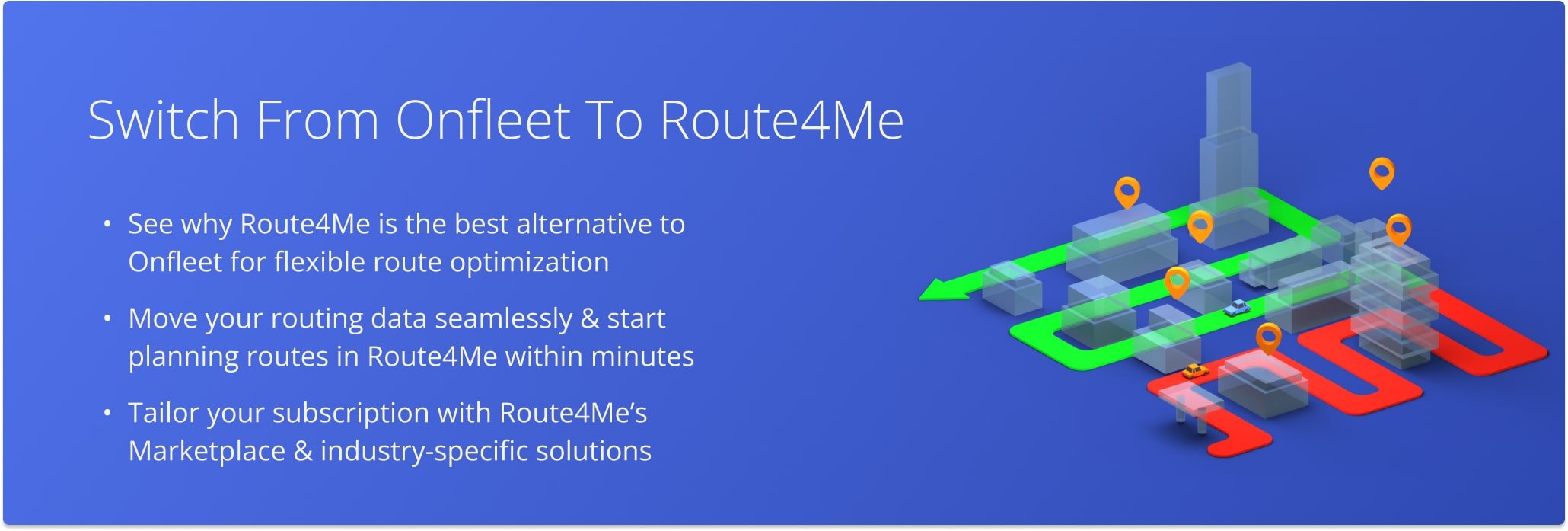
Table of Contents
Route4Me Marketplace
Unlike Onfleet’s platform, Route4Me’s Marketplace enables you to configure your own custom best route optimizer subscription and include only those features and functionalities that accommodate the particular needs of your last-mile business or business model. For more convenience, you can choose among various industry-specific packages of preselected modules which are focused on solving the unique problems inherent to specific industries. Customizing your subscription plan allows you to gain more control over your operations, as well as eliminate unnecessary and undesired expenses.
The Route4Me route planner is the best Onfleet alternative on the market.
How to Switch from Onfleet to Route4Me – Onfleet Alternative
Unlike other Onfleet alternative solutions, switching to Route4Me dynamic enterprise route planner software is very easy. All you need to do is download or copy your Onfleet routing data and import it into your Route4Me account. To do so, first, using the Marketplace. You can get a free trial for 7 days without any payments or attachments. To download your routing data, log into your Onfleet account and then click on the download icon in the top right corner of the main screen.
Learn more about how to switch from other third-party apps and software to Route4Me. For example, how to switch from Road Warrior, Routific, Badger Maps, Google Maps, etc.
After that, set your download preferences:
-
Status: The type of tasks you want to export;
-
Period: The time period for the export file;
-
Team: The team(s) you want to include into the export file;
-
Driver: The driver(s) you want to include into the export file.
After adjusting the settings, click on the Download button to finish.
Once you downloaded your Onfleet routing data, proceed to format it into a spreadsheet and upload into your Route4Me account.
Formatting Files for Uploading to Route4Me
To import routing data into your Route4Me account, first, format it into a spreadsheet. For a spreadsheet to be successfully processed, it should contain a header row and data rows. The header defines the type of information you are importing, while the corresponding data rows contain the actual information you input into the system. The only mandatory column is the Address column which should include the street name and number, city, state, and zip code. Currently, Route4Me supports CSV, XLS, and XLSX upload file formats.
Importing Onfleet Data for Planning Routes
Route4Me offers multiple methods for importing your data into the system. You can upload spreadsheets with thousands of addresses or contacts, and Route4Me will do all the computing and processing for you, delivering corrected and geocoded route destinations. Route4Me allows you to upload scanned documents, import files from various cloud-based storage services, or pick addresses right from the map using Route4Me’s Interactive Map Editor.
Importing Addresses and Contacts into Your Route4Me Address Book
Route4Me offers centralized and interactive tools for managing all your contacts and addresses. Contacts and addresses can be used for planning routes, generating orders, creating territories, and more.
To import addresses and contacts from Onfleet into your Route4Me Address Book, first, go to Address Book List from the navigation menu.
Next, prepare a spreadsheet that should include the addresses and contacts downloaded from your current route planner. The import spreadsheet should contain a header row and data rows. The header defines the type of information you are importing, while the corresponding data rows contain the actual data you input into the system. The only mandatory column is the Address column which should include the street name and number, city, state and zip code of the corresponding address.
Once you prepared the spreadsheet, in your Address Book, click File and then select Upload Addresses from the list.
After that, either drag and drop the file/spreadsheet into the corresponding window or click Browse File to Upload and then upload the file from your device.
Once you uploaded the spreadsheet, Route4Me processes the imported data and displays it in the corresponding window. For the system to process the data automatically, select the Auto (attempt detection) option respectively.
In the Verify Addresses on Map window, you can view all imported and processed addresses on the map, as well as check their geocoding statuses. Green-colored dots indicate that the corresponding addresses were successfully geocoded with High Confidence. Addresses in the yellow Review tab should be reviewed and fixed accordingly. To finish importing the data, click on the corresponding button.
Once you imported your addresses and contacts into the system, you can use them for planning and optimizing routes, scheduling recurring events, generating orders, as well as many other routing activities.
All the trademarks, logos, and brand names on this page are for identification purposes only. We do not endorse these trademarks, logos, and brand names. All the trademarks, logos, and brand names are the property of their respective owners. If any of the trademarks, logos, and brand names are your property or the property of your company, and you would like us to remove them from our website, please contact us at [email protected] to submit your request.
Visit Route4Me's Marketplace to Check Out More Add-Ons and Modules:
- Route Optimization
Address Book and Territories Planning
- Operations
Custom Data Add-On
Last Updated: