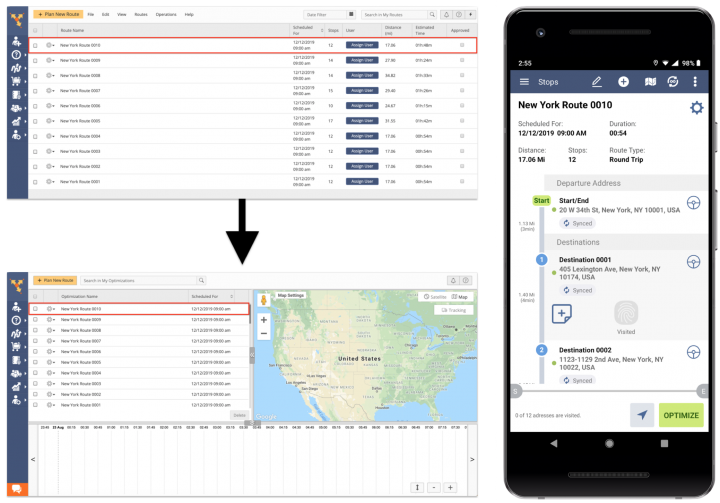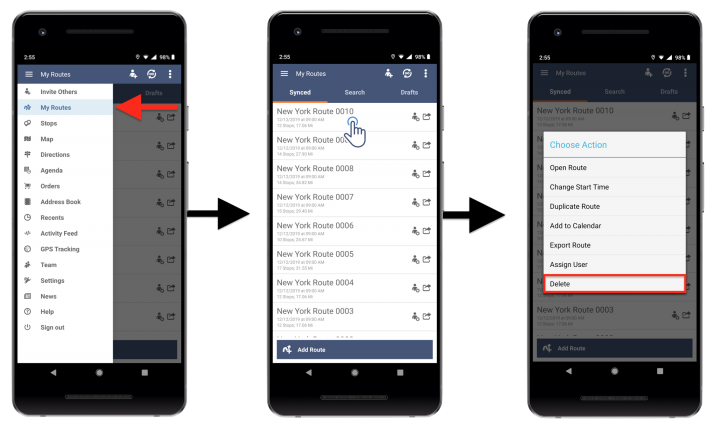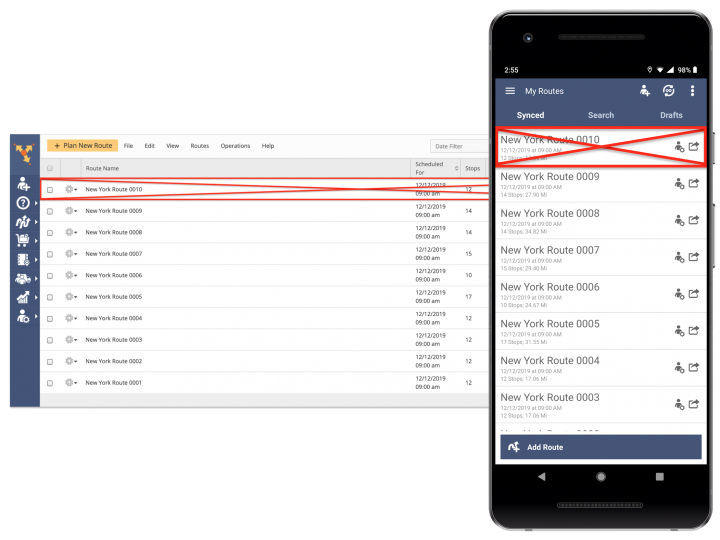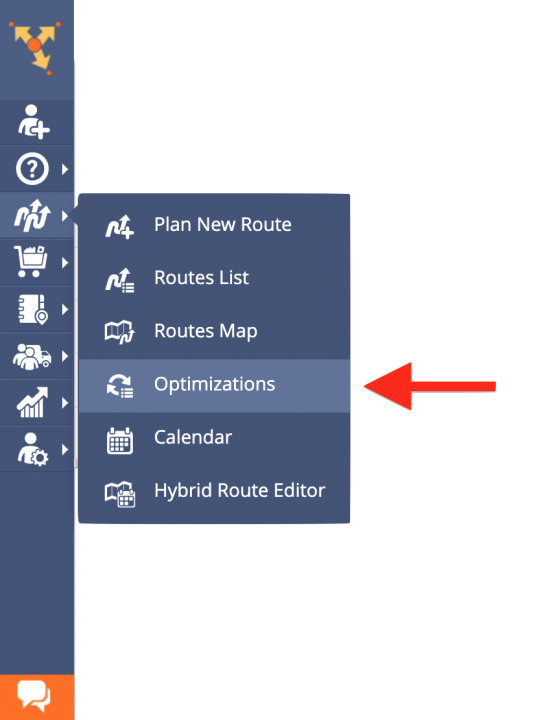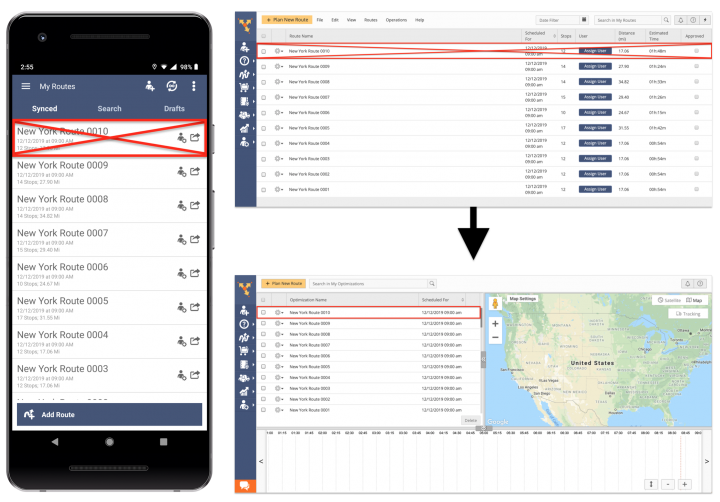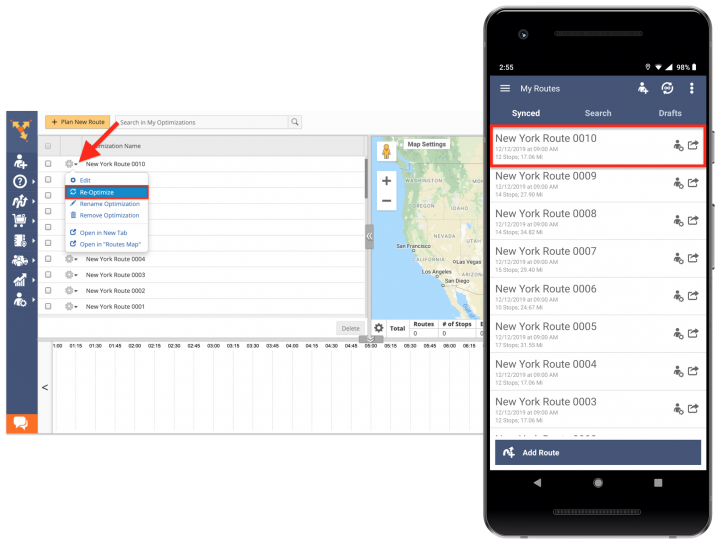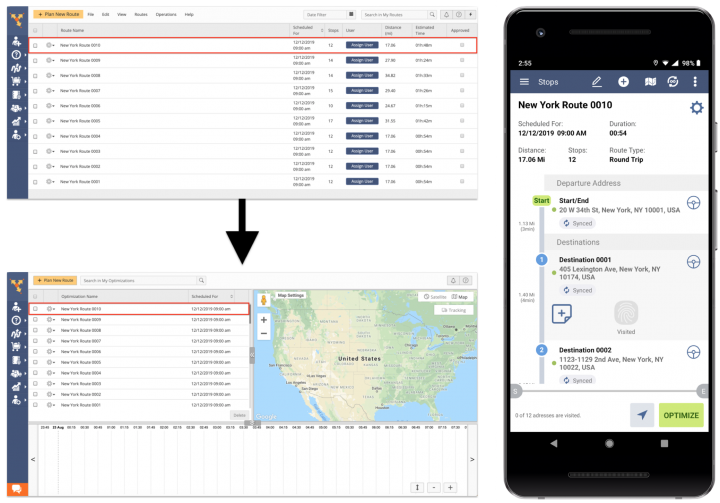Restore Android App Deleted Routes Using Account Optimizations
Route4Me’s Android Route Planner is designed to make your routing operations and transactions as fast and flexible as possible, allowing you to plan, optimize, and navigate routes of any complexity on the go. For more convenience, whenever you plan and optimize a new route using Route4Me’s Android and iOS mobile apps or the Route4Me Web Platform, the system automatically creates a unique optimization that is linked to this route and saves the corresponding optimization with all its parameters into your Account Optimizations List. Your Account Optimizations can be used for re-optimizing planned routes, optimizing multiple routes at a time, restoring deleted routes with the exact same optimization settings, and more.
NOTE: When you delete routes using the Route4Me Android Route Planner app, these routes’ data may be erased irreversibly.
To delete a particular route using your Route4Me Android app, first, go to routes from the navigation menu, tap on the route that you want to delete and then select “Delete” from the route’s menu.
Route4Me provides near real-time data synchronization across all associated computer and mobile devices so that when you delete a route using Route4Me’s Android and iOS mobile apps, this route becomes unavailable on the Route4Me Web Platform and vice versa.
To restore the route deleted from your Route4Me Android app using your Account Optimizations on the Route4Me Web Platform, first, go to “Optimizations” from the navigation menu.
When you delete a particular route using Route4Me’s Android Route Planner, this route is deleted from your Route4Me account and all associated devices, but the optimization that is linked to the deleted route is not affected and remains with unchanged settings in your Account Optimizations List.
By default, each optimization inherits the same name as the route that it is associated with. To restore the deleted route, first, find its linked optimization in your Account Optimizations List. After that, click on the gear icon next to the corresponding optimization and then select “Re-Optimize” from its menu.
Once the optimization associated with the deleted route is re-optimized, the deleted route is automatically restored with the same settings as the corresponding optimization and becomes available on all devices associated with your Route4Me account. To learn more about viewing and managing your Account Optimizations, visit this page.
Visit Route4Me's Marketplace to Check Out More Add-Ons and Modules:
- Route Optimization
Address Book and Territories Planning
- Operations
Custom Data Add-On