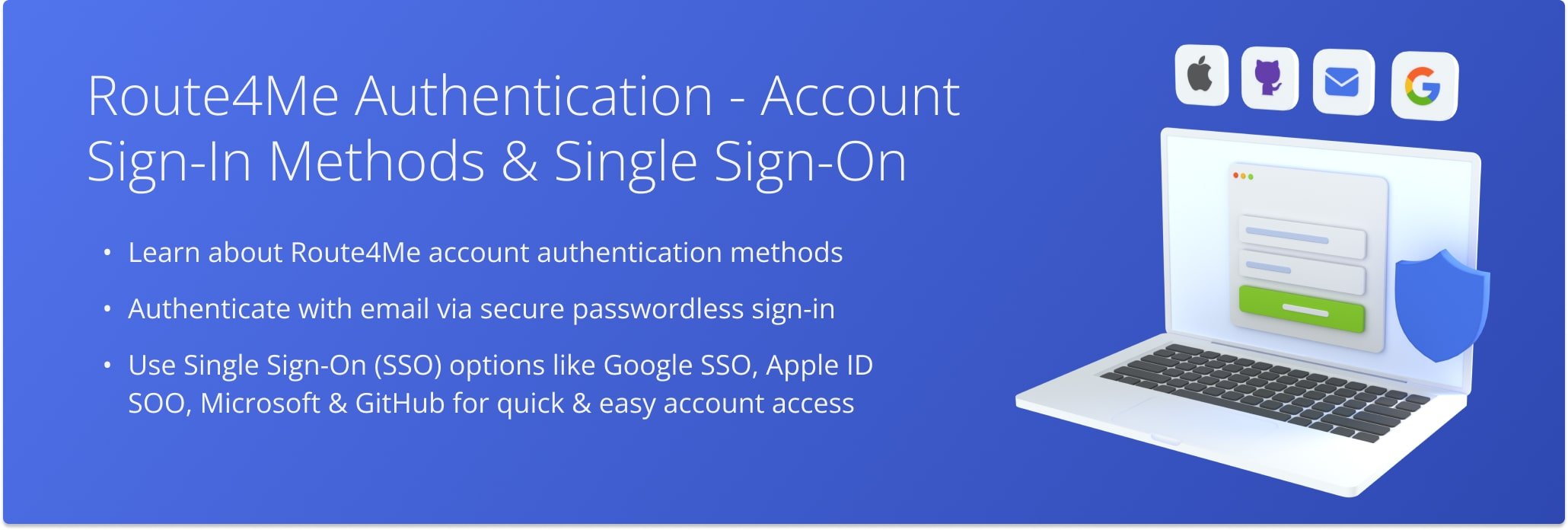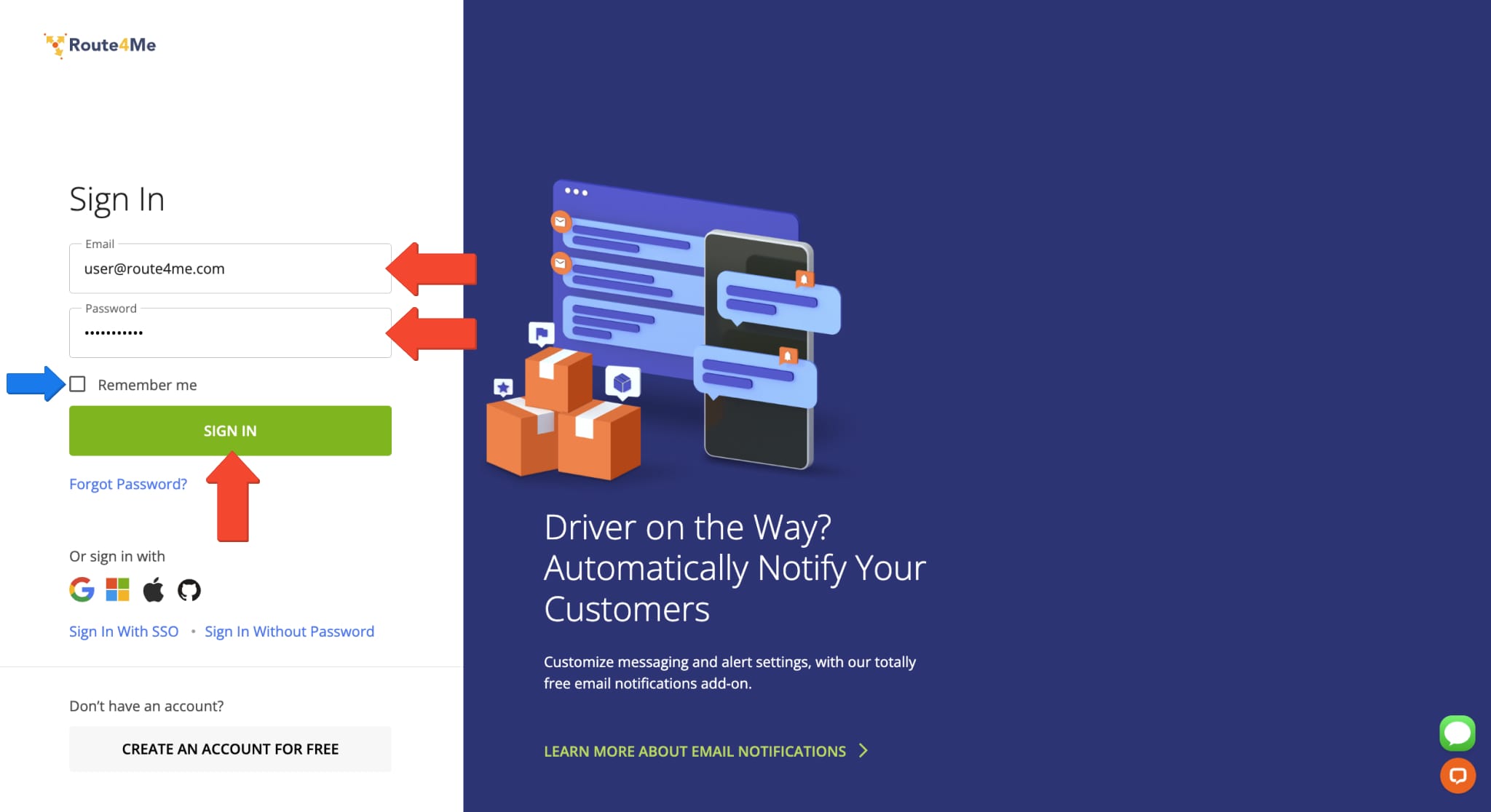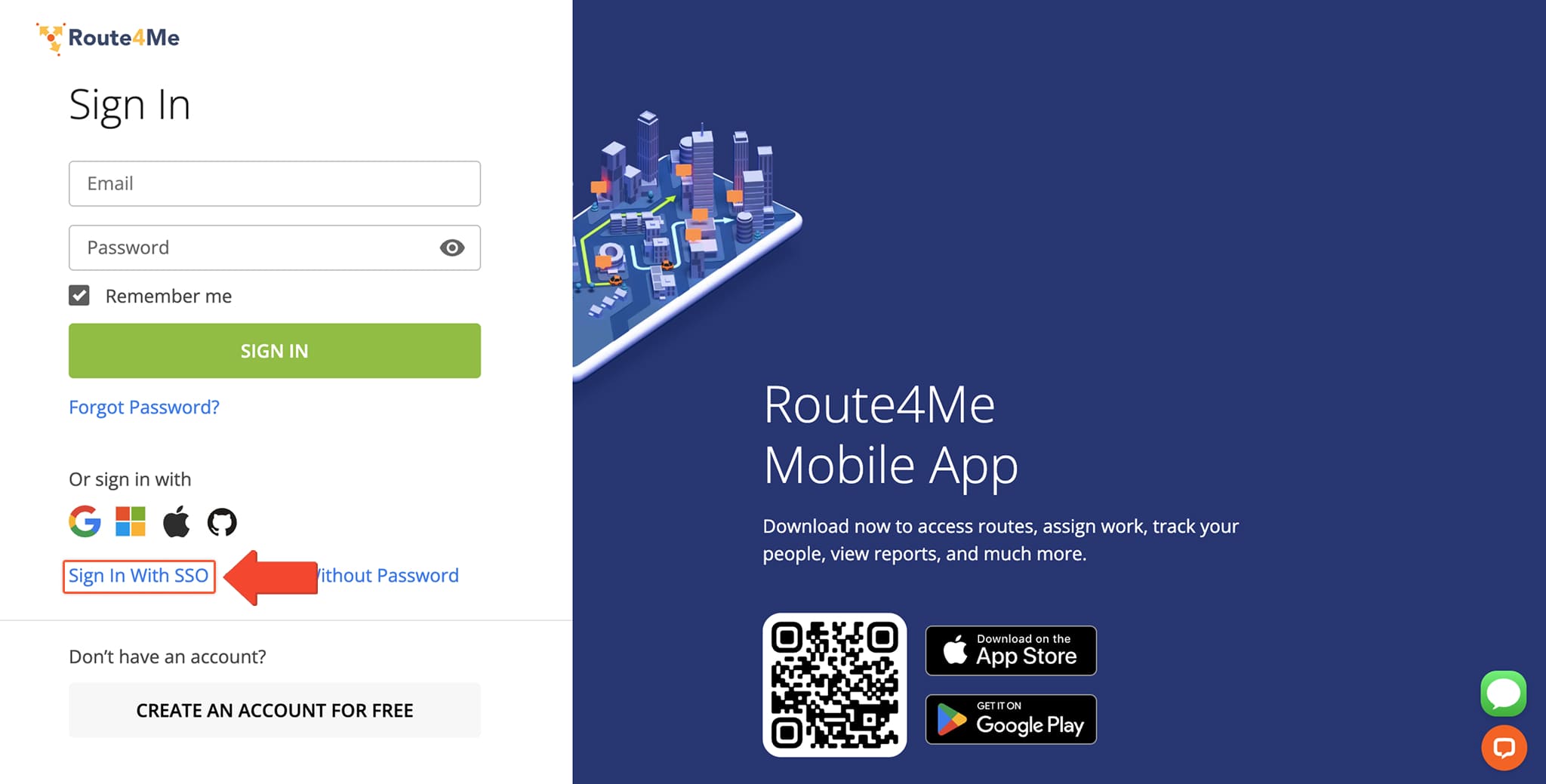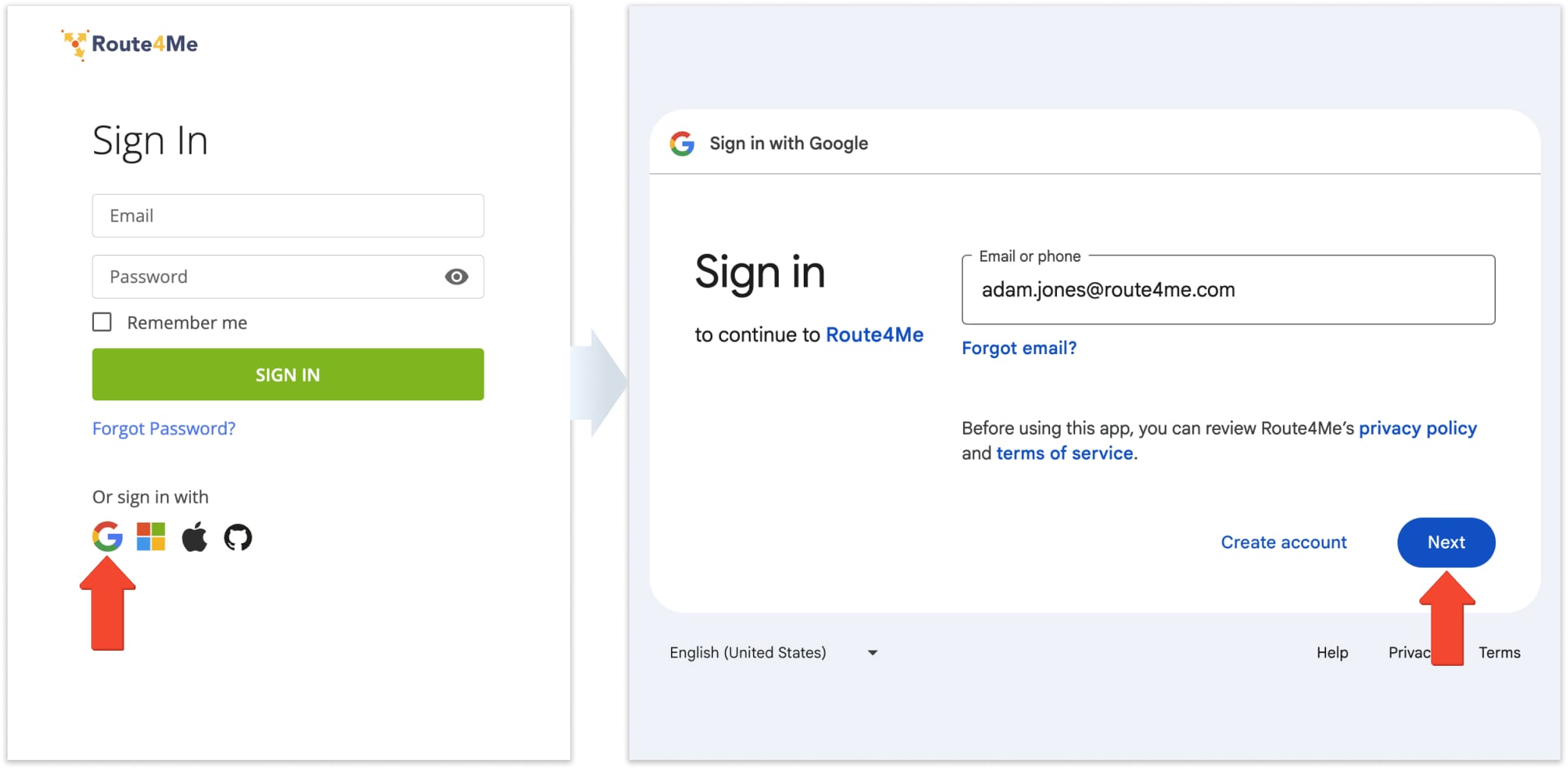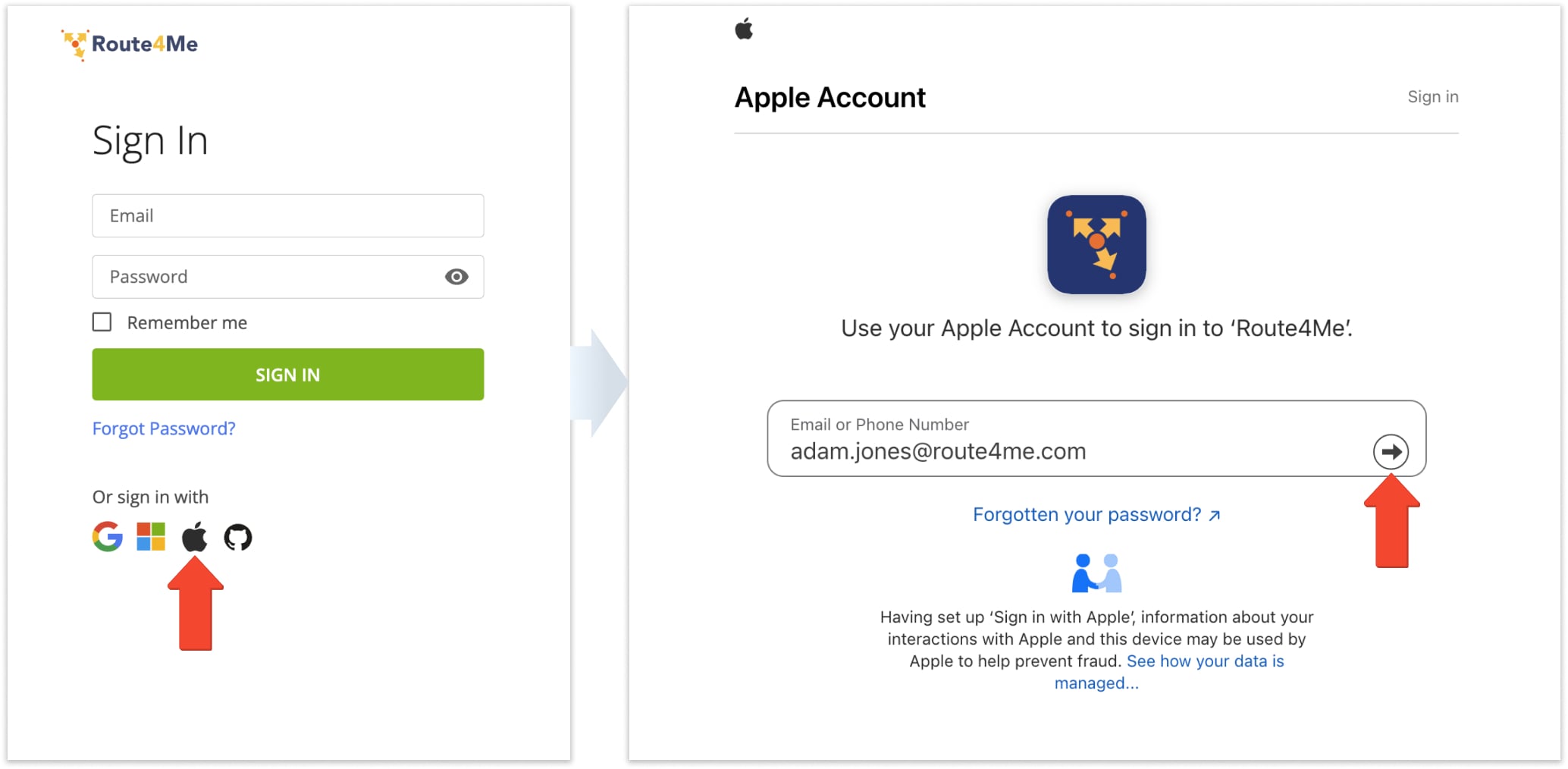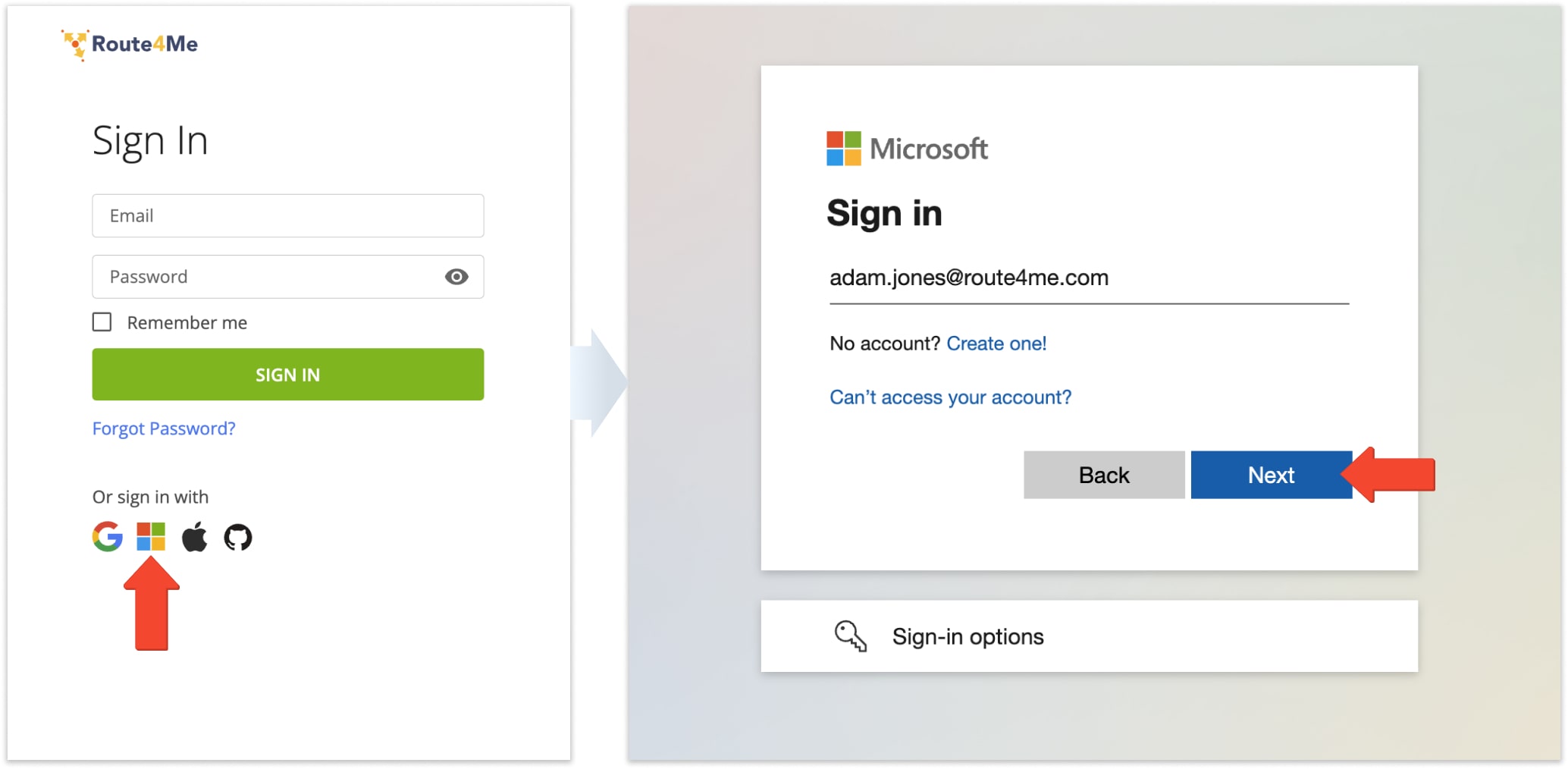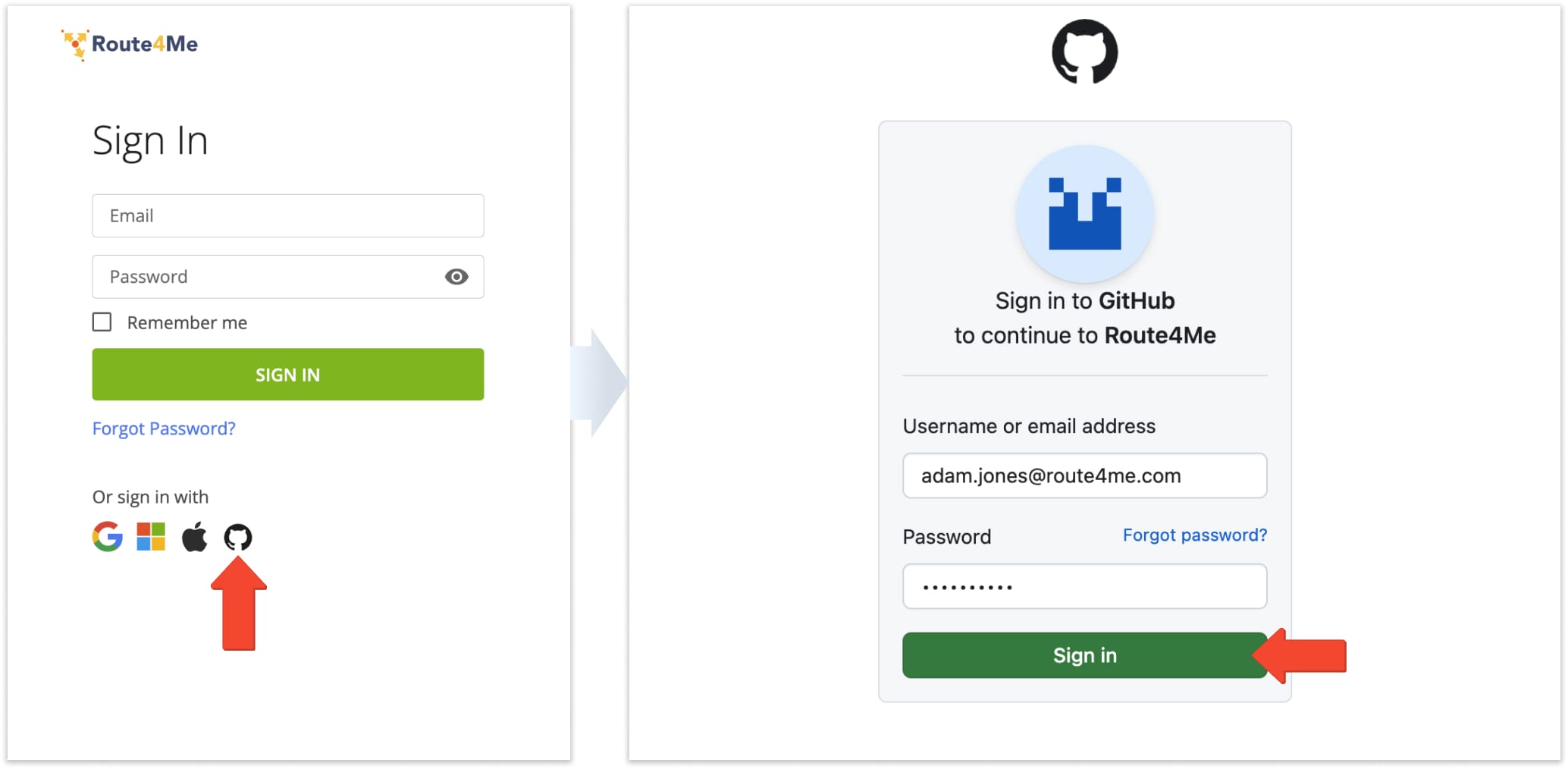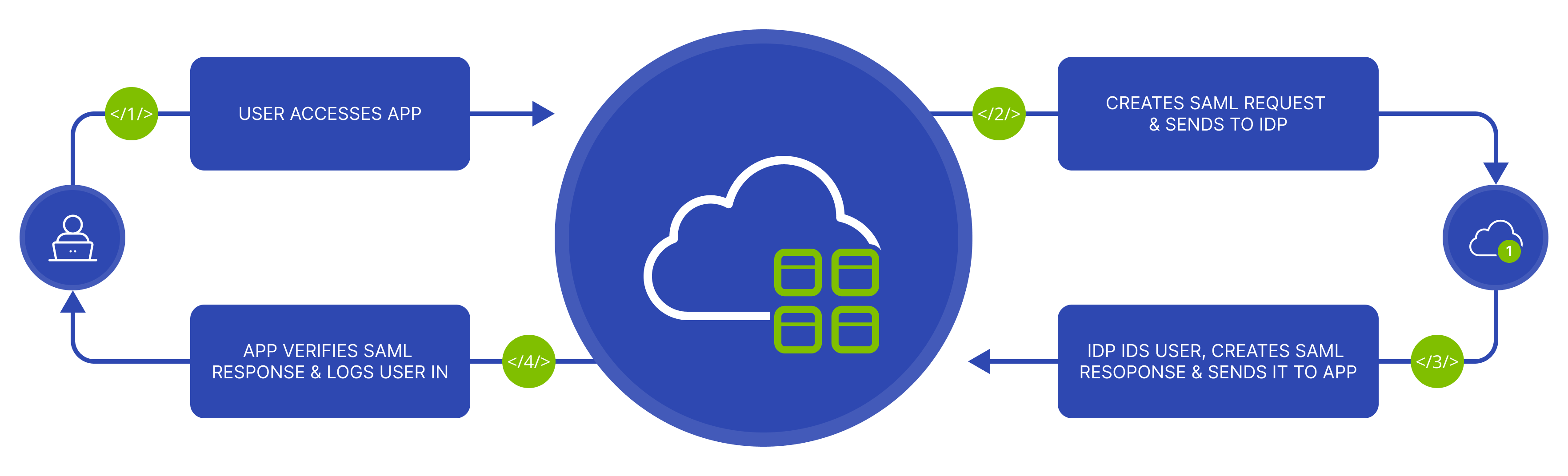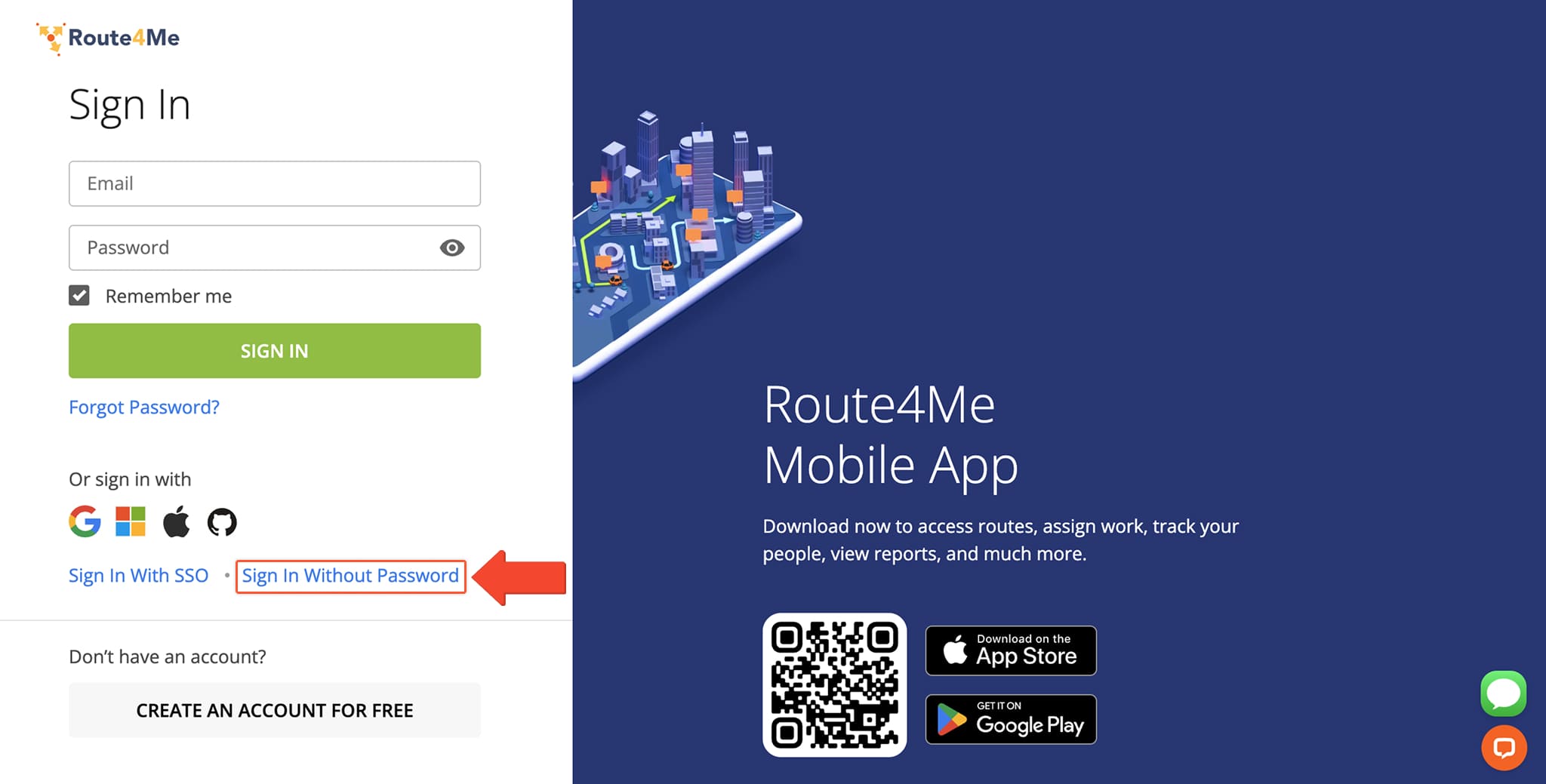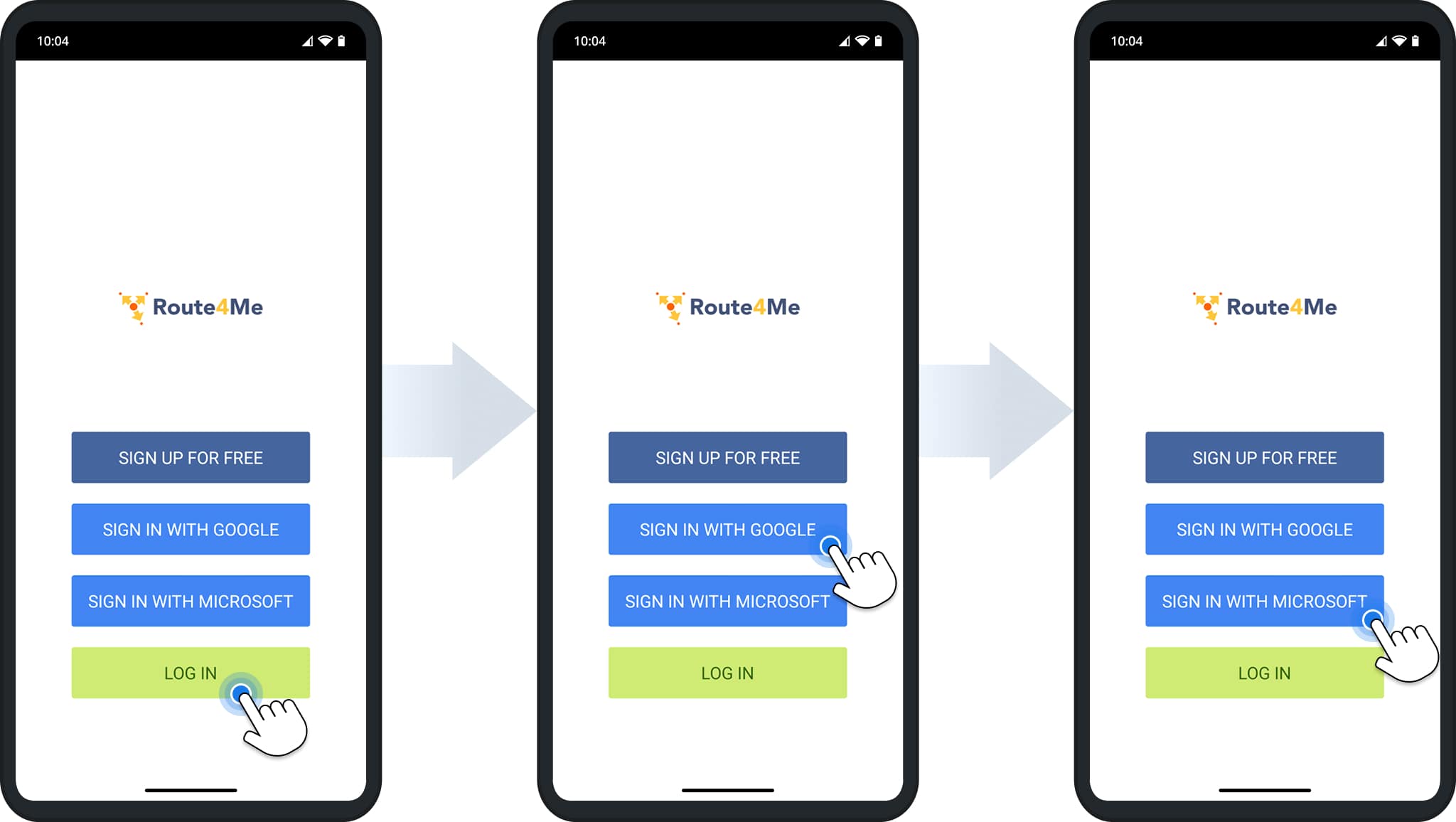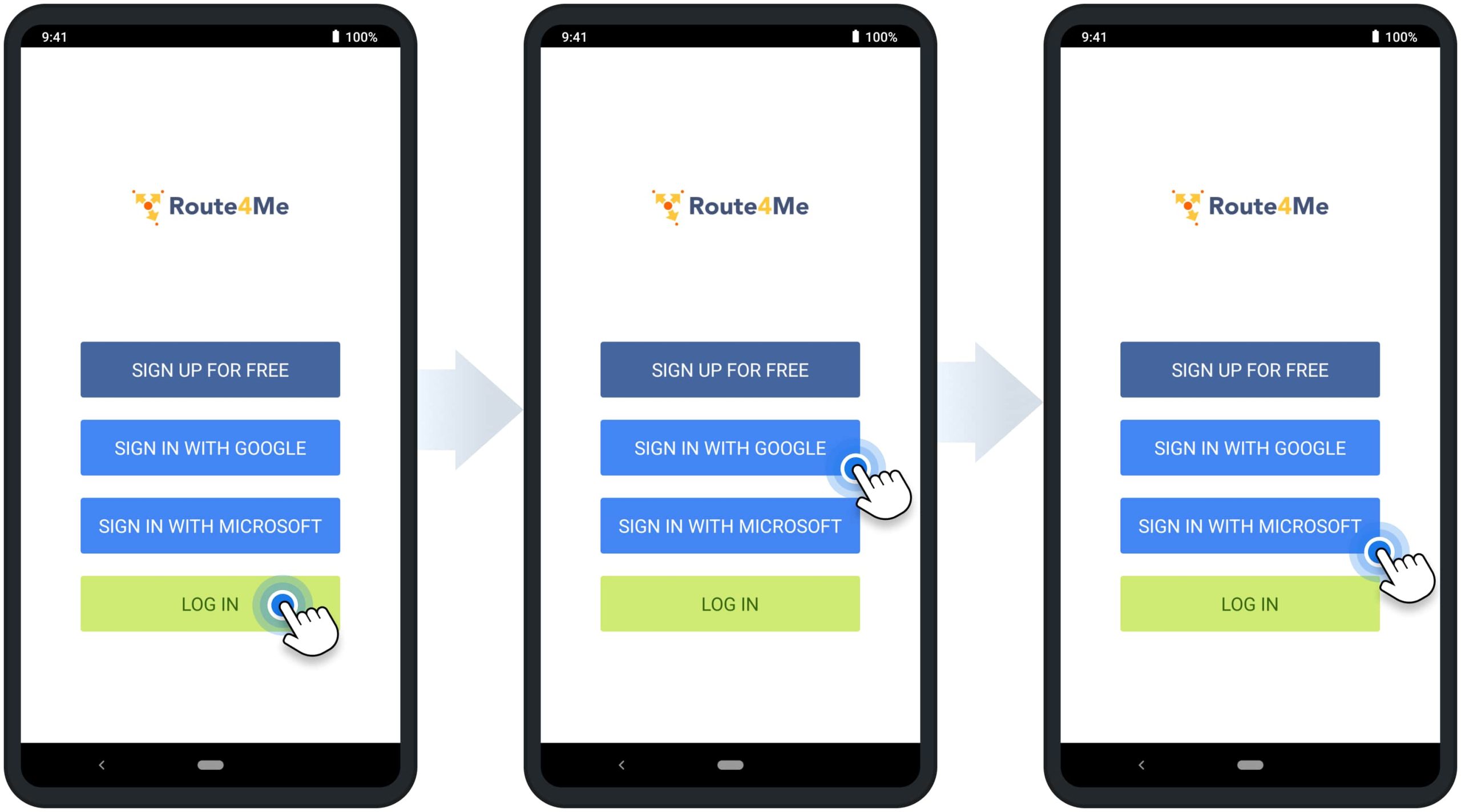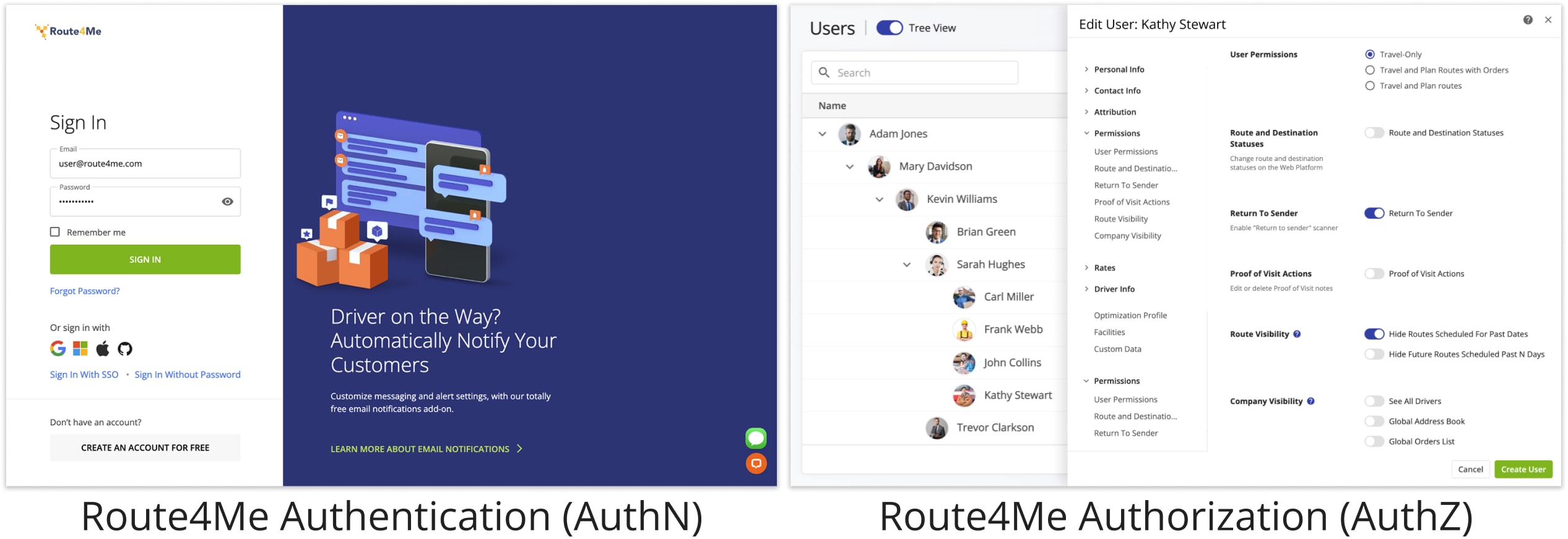Account Authentication – Email And Passwordless Sign-In, Google Single Sign-On, Apple ID, Microsoft And GitHub SSO
For convenience and security, Route4Me supports multiple account authentication methods. You can register a new account and log in with your email, or seamlessly sign in with Google SSO, GitHub, Apple ID, or Microsoft Azure SSO. This guide covers the available sign-in and authentication options, single sign-on methods, passwordless login, and more.
Table of Contents
Route4Me Account Authentication – Sign In With User Email And Password
Once an account is created, or you add a new user to your team, email and password authentication becomes available. To sign in with email and password, simply click “Sign In” on the Route4Me Web Platform, input your log-in credentials, and click the “Sign In” button to complete account authentication. You can also check the “Remember me” box to save your credentials for next time you want to authenticate with email.
Sign In To Your Route4Me Account
Sign In With SSO – Single Sign-On To Route4Me’s Web Platform
Route4Me supports Single Sign-On (SSO) for fast and secure access to company, organization, and enterprise accounts. To log in with SSO, go to the Sign-In Page and click “Sign In With SSO“. Enter your email, and you’ll be redirected to your organization’s authentication page. Follow the steps to complete sign-in.
NOTE: Route4Me cannot access, reset, or recover SSO credentials. For support, please contact your company or SSO provider.
Google Single Sign-On – Log Into Route4Me Account Using Google SSO
To use Google Single Sign-On to sign in to your account, go to the Sign-In Page, click the Google Icon, and complete the authentication steps.
NOTE: Route4Me cannot access or manage your Google Account credentials. For support, please visit the official Google website to reset your credentials. Learn more about Google Single Sign-On and how to change or reset your Google password.
Apple ID Single Sign-On – Log Into Route4Me Account Using Apple ID SSO
To use Apple ID Single Sign-On to sign in to your account, go to the Sign-In Page, click the Apple ID Icon, and complete the authentication steps.
NOTE: Route4Me cannot access or manage your Apple ID credentials. If you forget your password or can’t sign in, visit the official Apple website to reset your credentials. Learn more about Apple ID Single Sign-On and how to change your Apple ID password.
Microsoft Single Sign-On – Log Into Route4Me Account Using Microsoft SSO
To use Microsoft Single Sign-Onto to sign in to your account, go to the Sign-In Page, click the Microsoft Icon, and complete the authentication steps.
Note: Route4Me cannot access or manage your Microsoft Account credentials. For support, visit the official Microsoft website to reset your password. Learn more about Microsoft Single Sign-On and how to reset a forgotten Microsoft Account password.
GitHub Single Sign-On – Log Into Route4Me Account Using GitHub SSO
To use GitHub Single Sign-On to sign in to your account, go to the Sign-In Page, click the GitHub Icon, and complete the authentication steps.
NOTE: Route4Me cannot access or manage your GitHub credentials. If you forget your password or can’t sign in, visit the official GitHub website to reset your password. Learn more about GitHub Single Sign-On and updating your GitHub access credentials.
Route4Me SAML SSO – Single Assertion Markup Language Single Sign-On
Route4Me SAML SSO works by transferring a user’s identity from one place to another, from the Identity Provider to the Service Provider. Specifically, your website is the Identity Provider, and Route4Me is the Service Provider.
You can set up Route4Me SAML SSO directly, create a Route4Me Okta SAML Integration, or set up Microsoft Entra ID Azure SSO for secure Single Sign-On to Route4Me with existing credentials from your own website or app.
Sign In Without Password – Magic Link Secure Passwordless Sign-In
You can also sign in without a password via magic link. To use passwordless authentication, click “Sign In Without Password“. Then, enter your account email to receive a magic log in link. Click the magic sign-in link in the email to complete your passwordless log-in.
Route4Me’s Mobile Apps Sign-In And Password Settings
Route4Me’s Mobile Apps also support multiple Single Sign-On methods. Specifically, Route4Me’s iOS app allows registration and sign-in via email, Google, Microsoft, and Apple ID SSO. Learn more about Route4Me’s iPhone and iPad app password settings.
From Route4Me’s Android Mobile App, you can sign-in and register via email and Google and Microsoft Single Sign-On. Learn more about Route4Me’s Android Mobile App password settings.
Account Authentication vs User Authorization And Account-Level Permissions
Account Authentication (AuthN) is the process of verifying who a user is when they sign in by email, Google SSO, Microsoft SSO, Apple ID, or GitHub. Once a user’s identity is confirmed, Account Authorization (AuthZ) determines what the user can do on the Web Platform or Mobile App. Specifically, AuthZ involves account-level permissions and company visibility settings.
For example, a dispatcher might have permission to assign users to routes, while a driver may only be authorized to start, navigate, and complete routes. As described in this guide, AuthN verifies a user and provides access to their account, and AuthN controls which Route4Me Software Features the user is authorized to use. Learn more about Route4Me Account Authorization.
Visit Route4Me's Marketplace to Check Out More Add-Ons and Modules:
- Route Optimization
Address Book and Territories Planning
- Operations
Custom Data Add-On