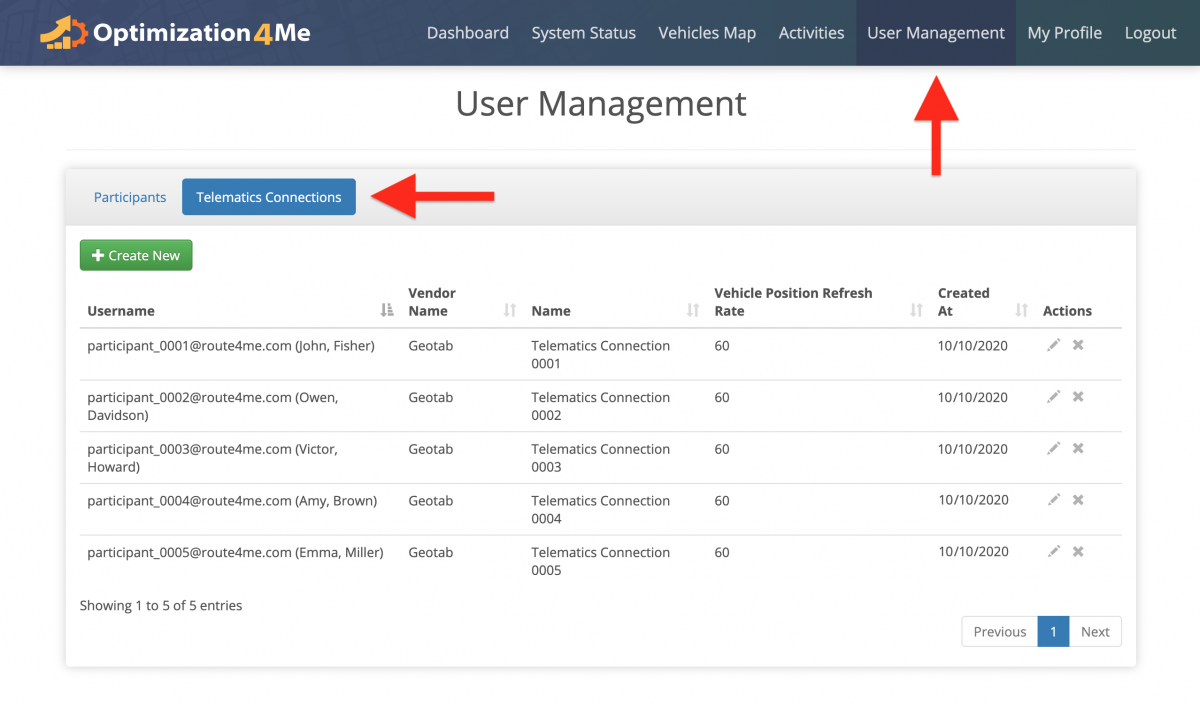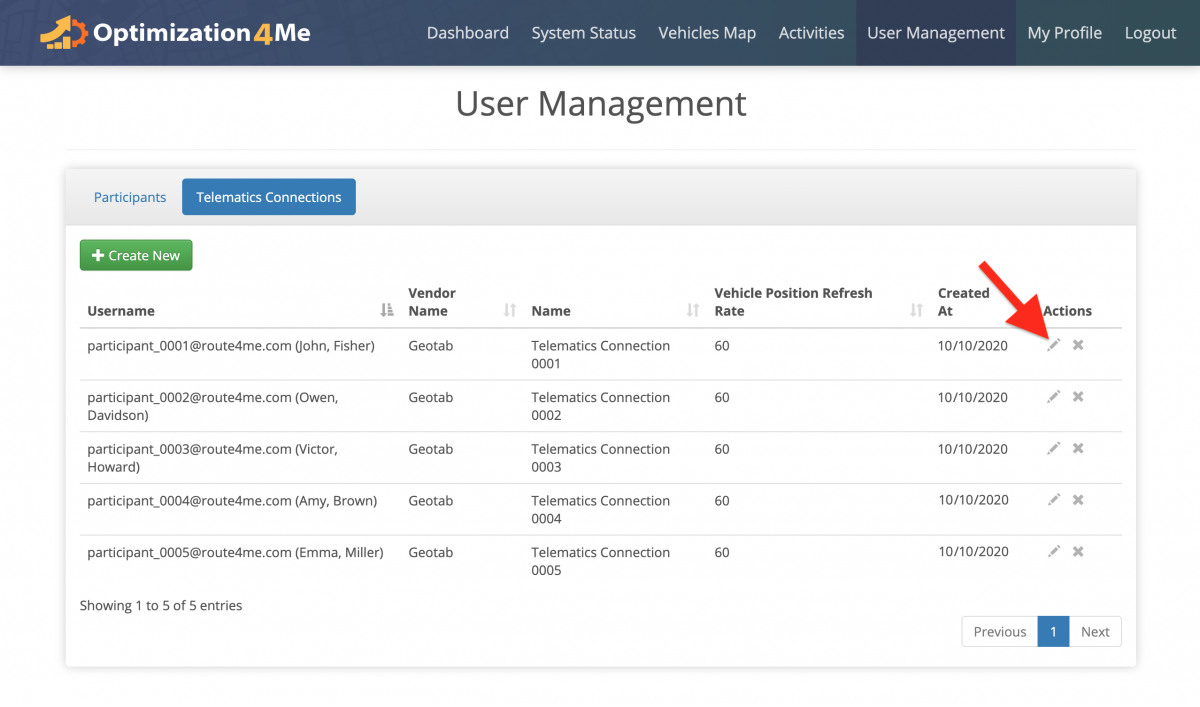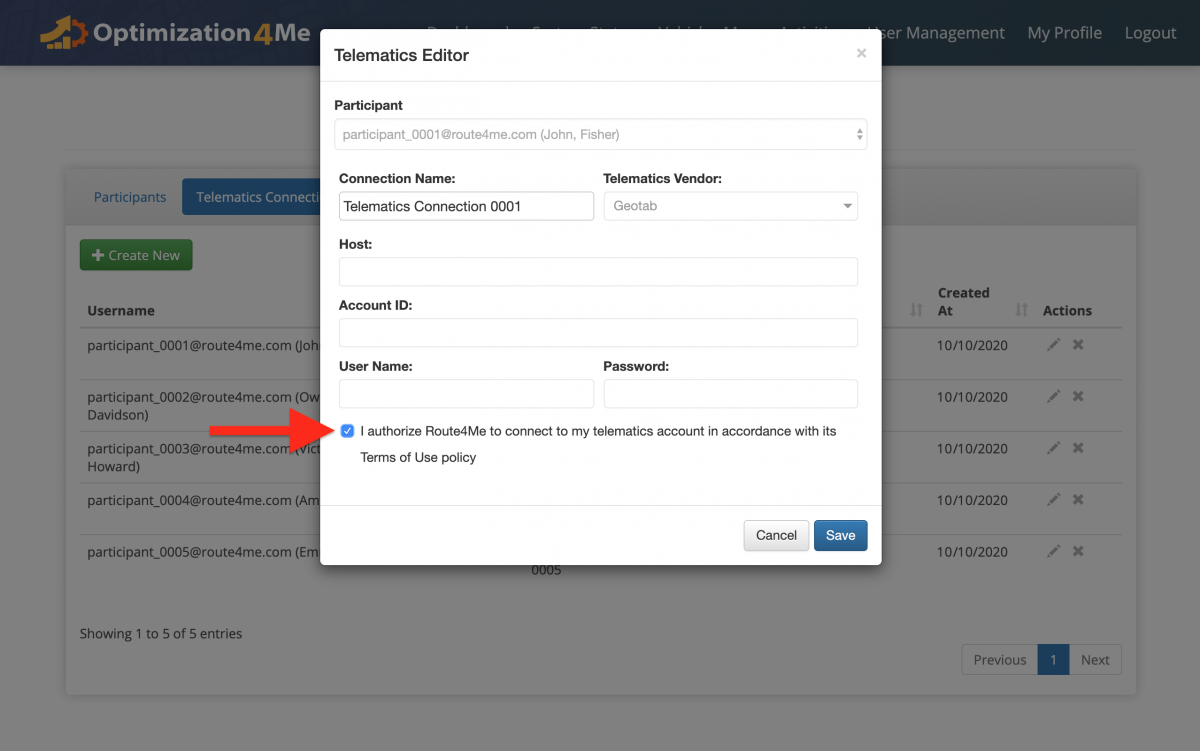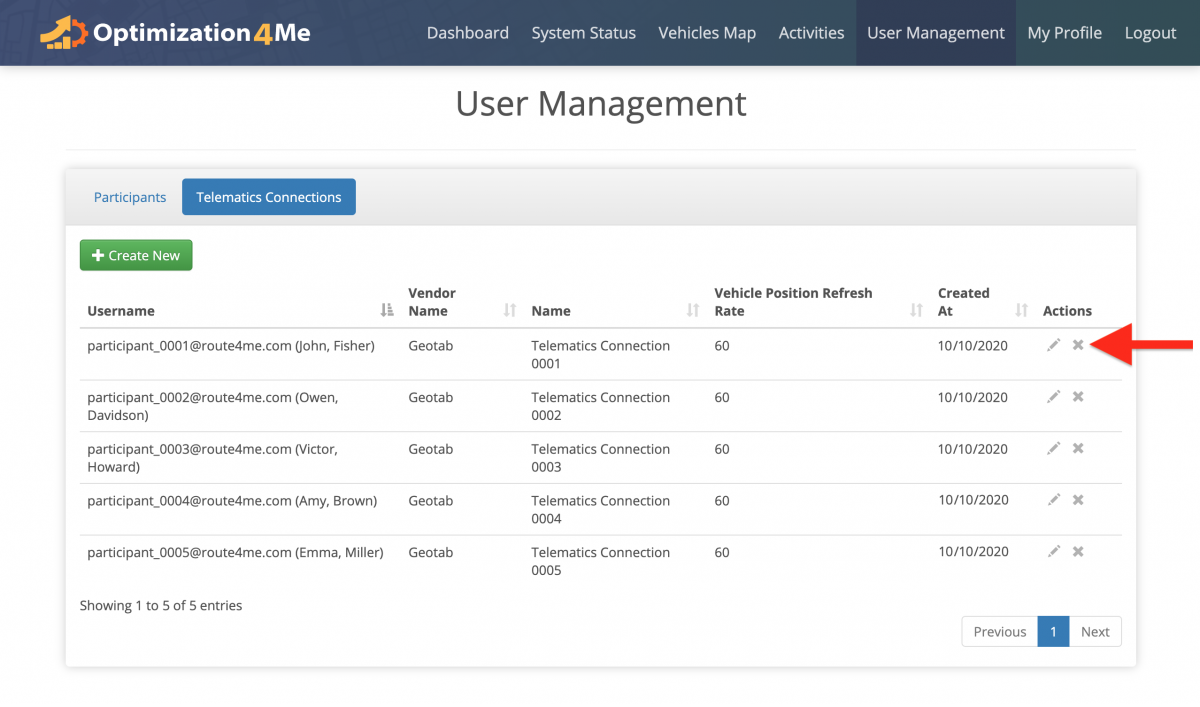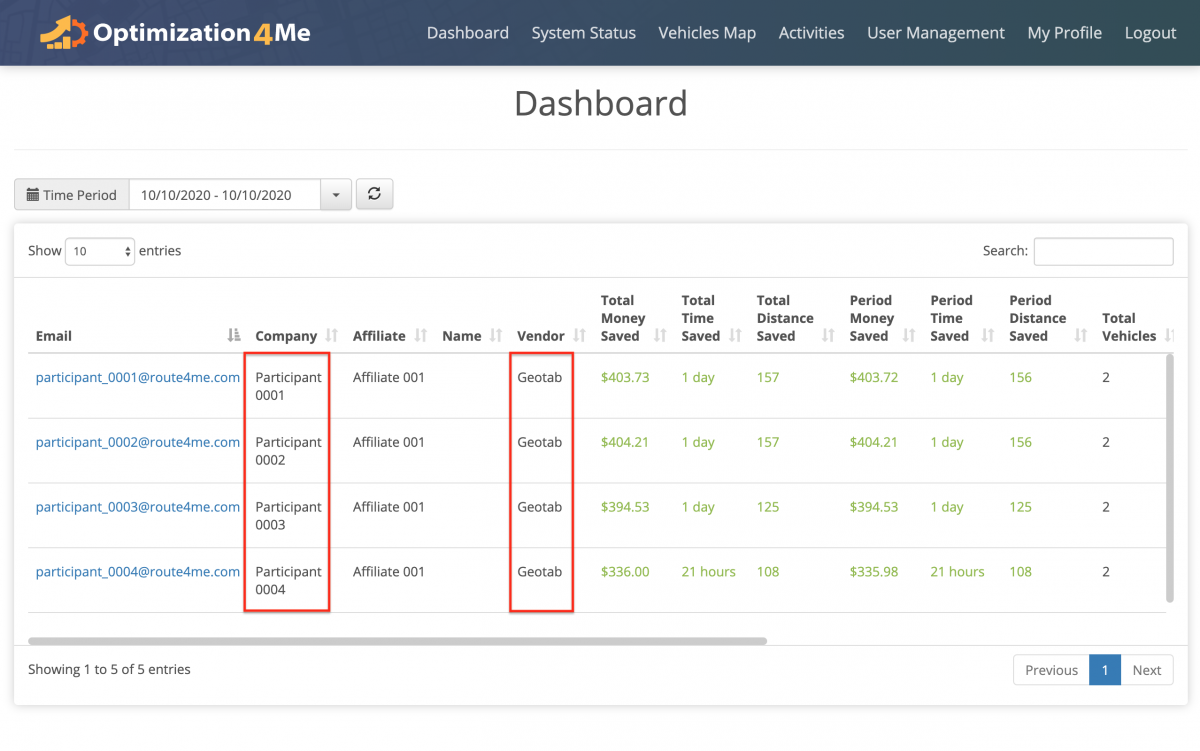Manage Telematics Connections in Optimization4Me Affiliate Account
An Affiliate is a Route4Me partner who has the Route4Me Operational Assessment (OA) system integrated into their business or organization for analyzing their customers’ telematics data or a reseller who rebrands Route4Me’s services and offers them to end-users, as well as uses the Route4Me OA system for attracting new customers by showing them the value of optimization. Participants are the customers (companies/businesses) or end-users who are associated with the given Route4Me Affiliate. To start importing tracking/routing data from the telematics device(s) of a particular Participant (company) into your OA Affiliate account for analysis and optimization, you need to create a new Telematics Connection between this Participant’s OA account and Telematics Vendor account. A Telematics Connection is the gateway through which telematics data travels from the Participant’s Telematics Vendor account to the Participant’s OA account. By establishing a Telematics Connection between the OA account of a particular Participant and this Participant’s Telematics Vendor, all tracking and vehicle data captured by the Participant’s telematics device(s) will first go to the Participant’s Telematics Vendor account and from there it will be automatically imported into the Participant’s OA account through the established Telematics Connection (Telematics Device → Telematics Vendor →(Telematics Connection)→ Participant’s OA Account).
To view and manage all Telematics Connections of all Participants associated with your OA Affiliate account, first, go to “User Management” from the navigation menu at the top and then go to the “Telematics Connections” tab.
To edit the details of a particular Telematics Connection in the list, click on the edit (pencil) icon next to this Telematics Connection.
Next, make the preferred changes, authorize Route4Me to connect to the selected Telematics Vendor by checking the corresponding box, and then click on the “Save” button to apply the changes.
To delete the Telematics Connection of a particular Participant associated with your OA Affiliate account, click on the delete (X) icon next to this Telematics Connection. To learn more about deleting your Participants’ Telematics Connections, visit this page.
All changes made to your Participants’ Telematics Connections are instantly applied and displayed accordingly in your OA Affiliate account. In your Affiliate Dashboard, the names of the Telematics Vendors associated with your Participants are displayed in the “Vendor” column and the data imported from these Telematics Vendors is displayed in other data columns (learn more).
Visit Route4Me's Marketplace to Check out Various Modules and Add-Ons:
- Operations
Advanced Team Management Add-On