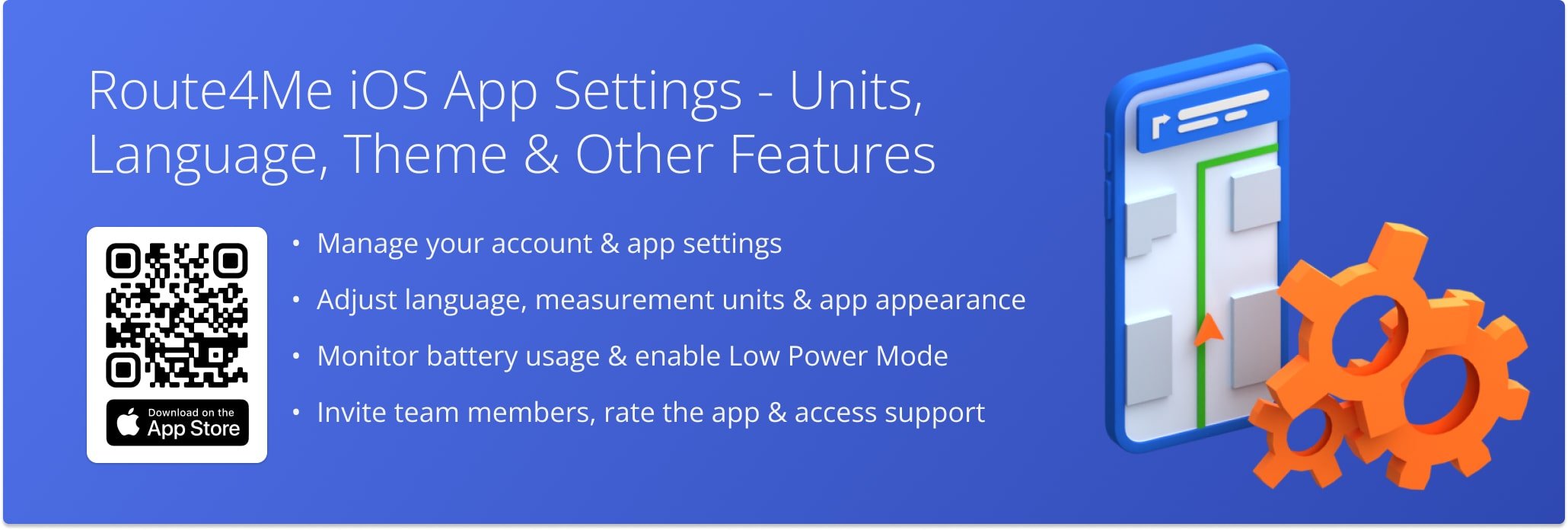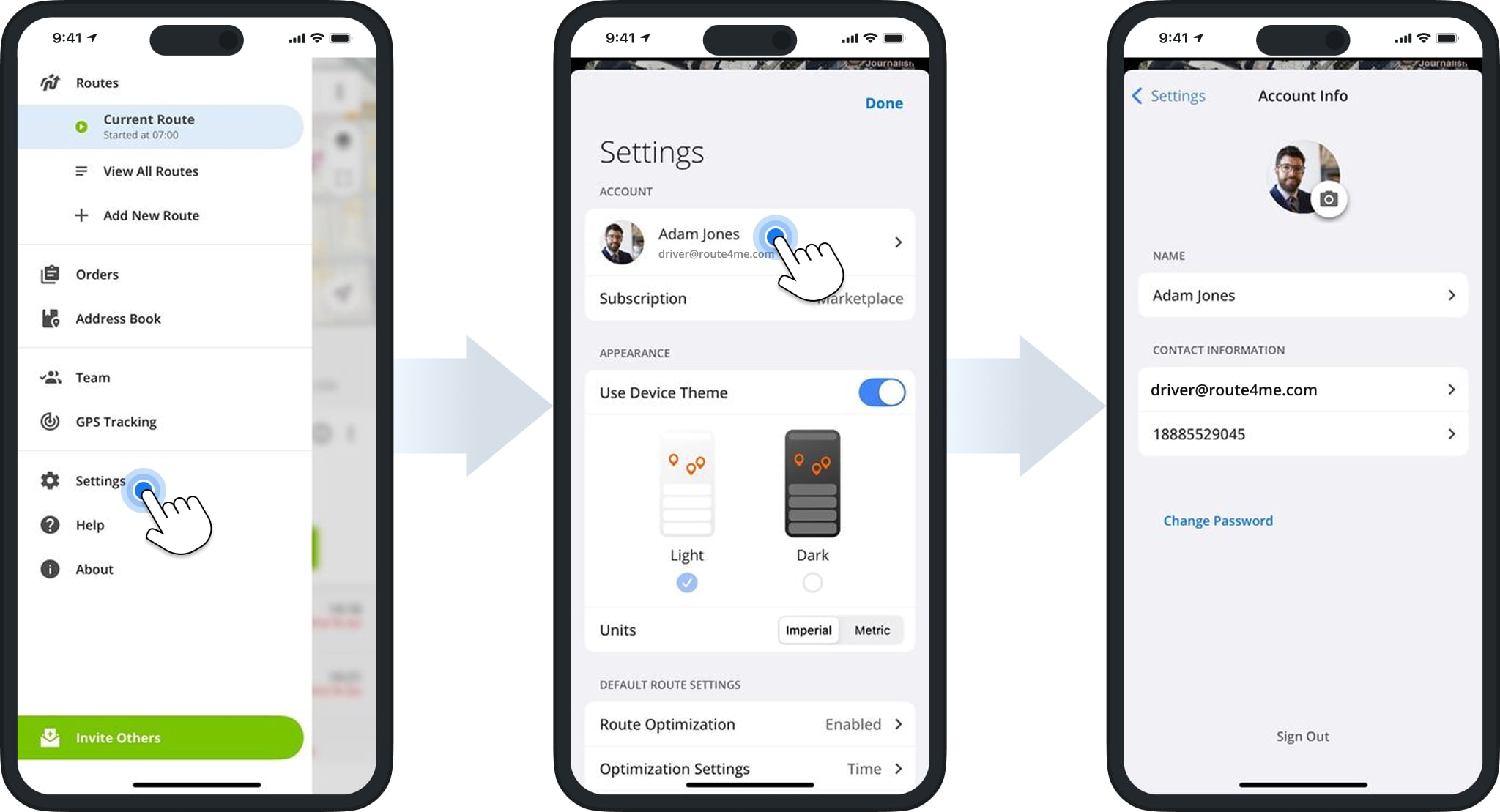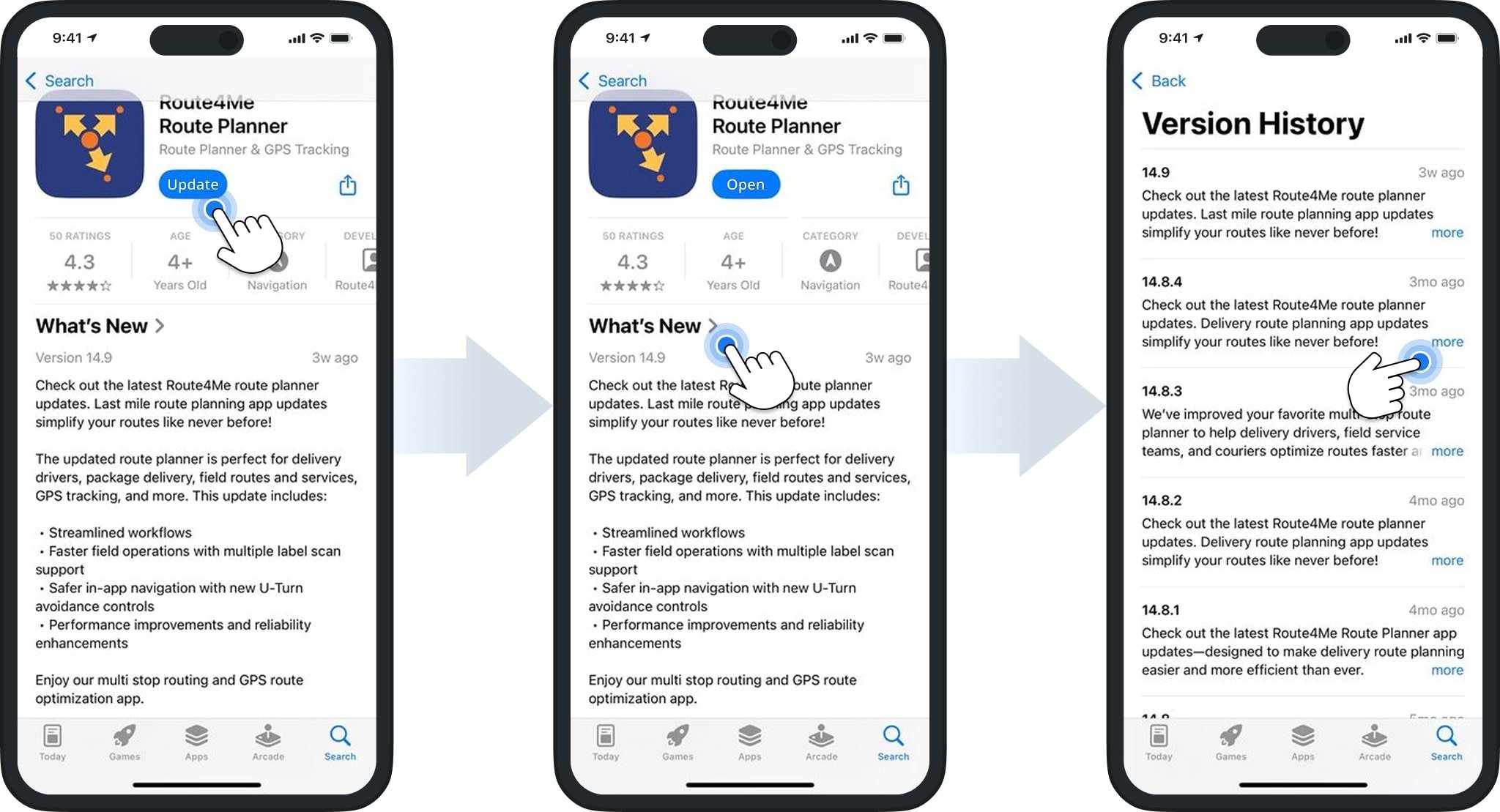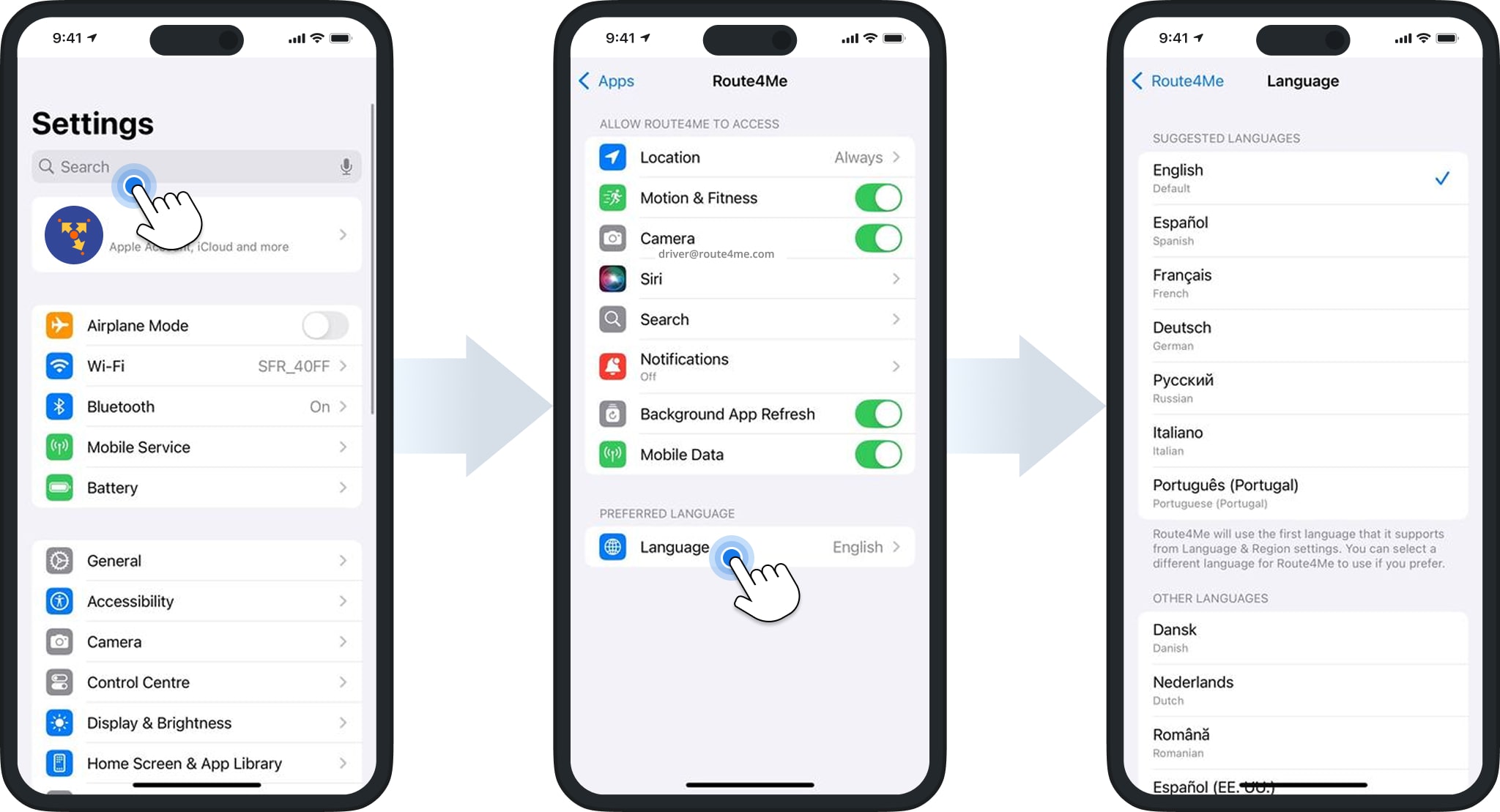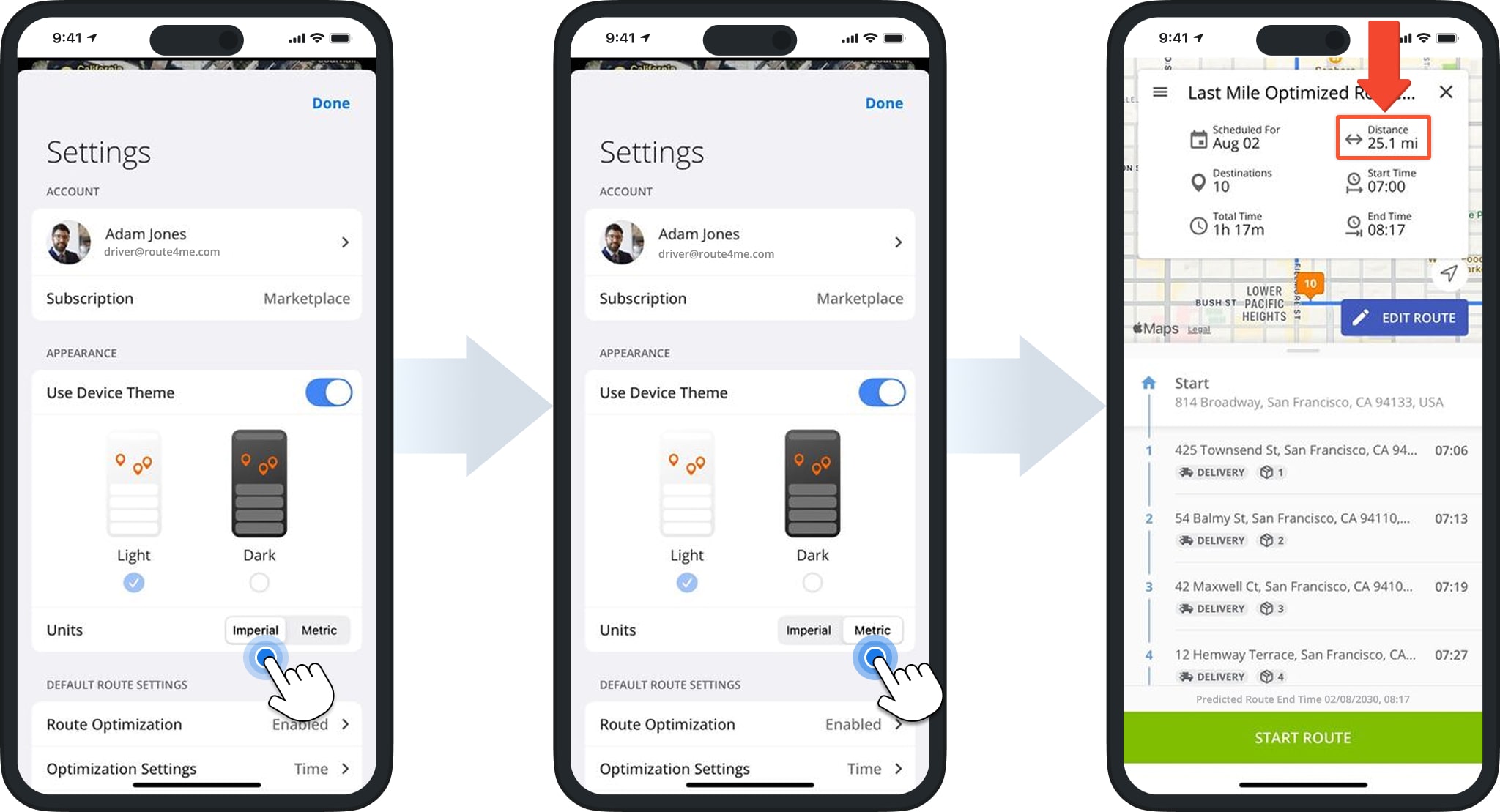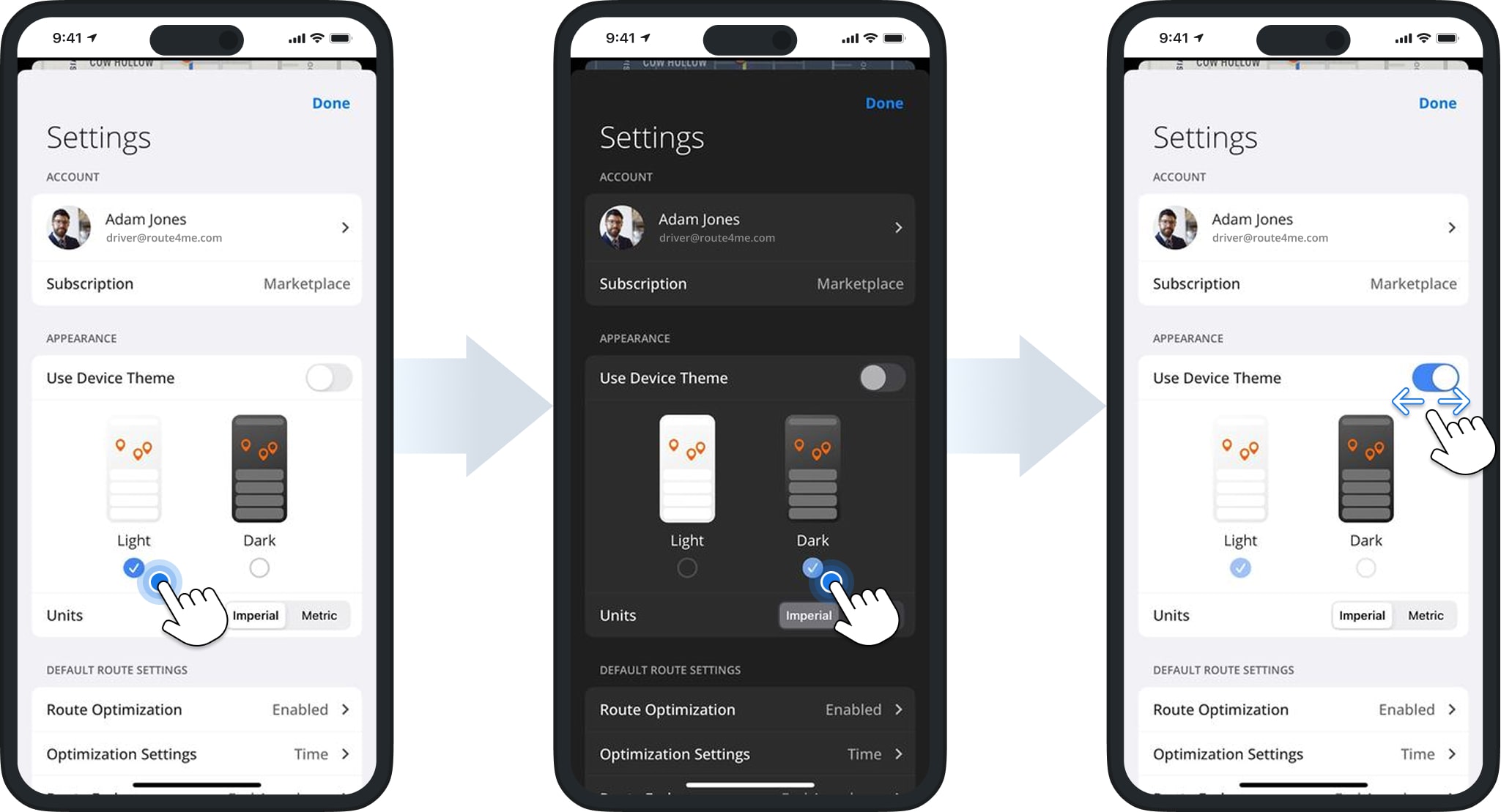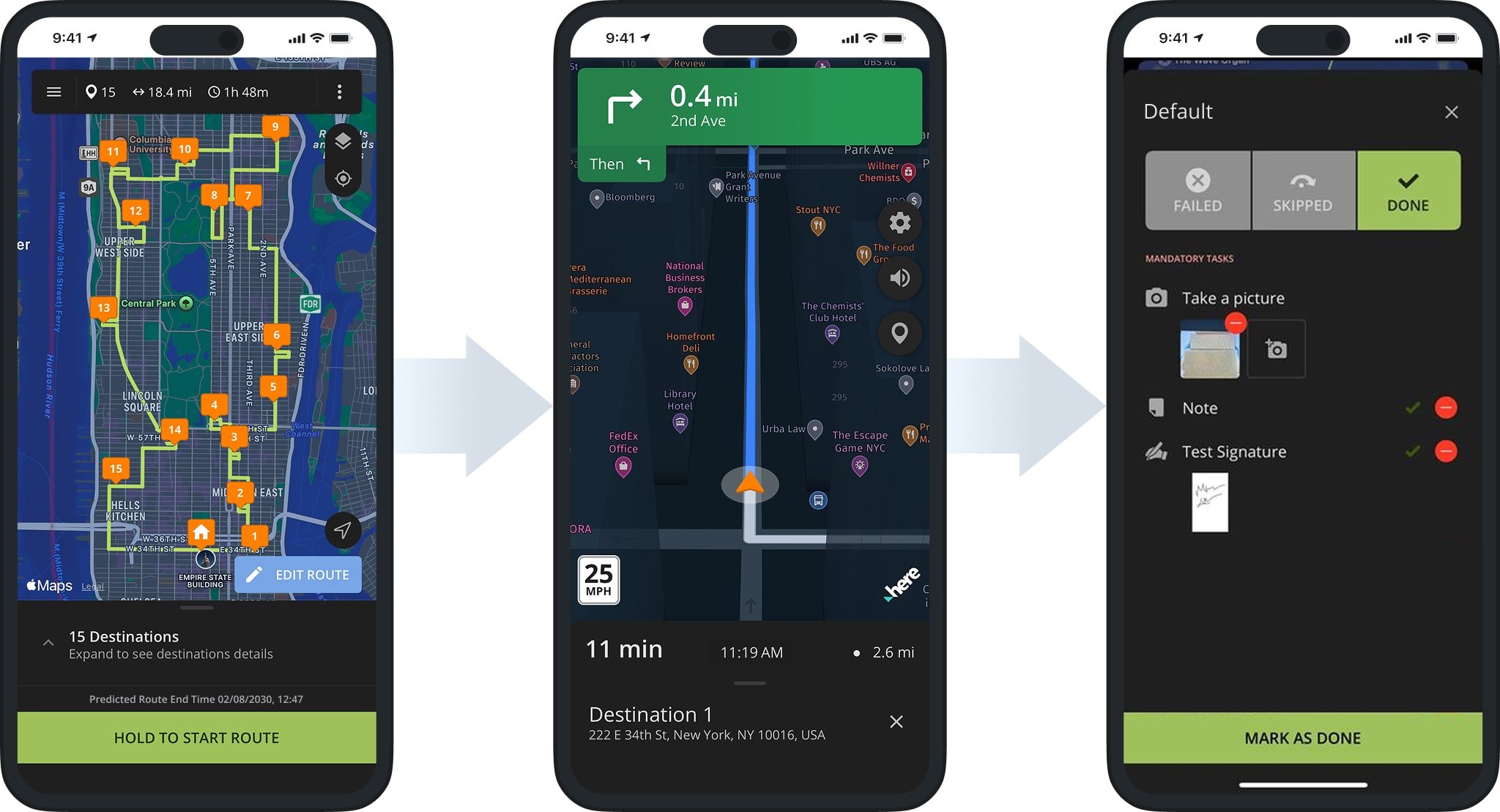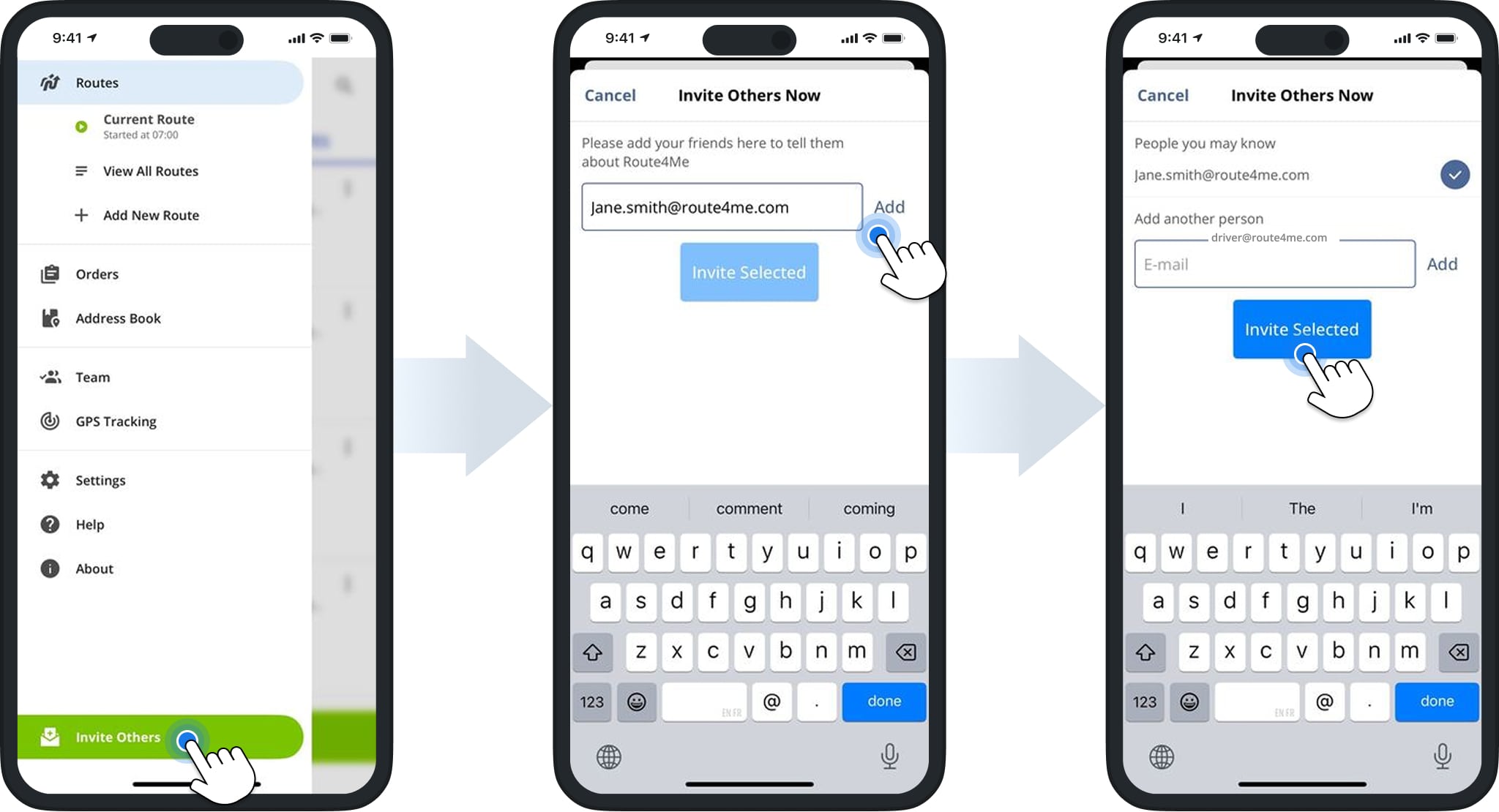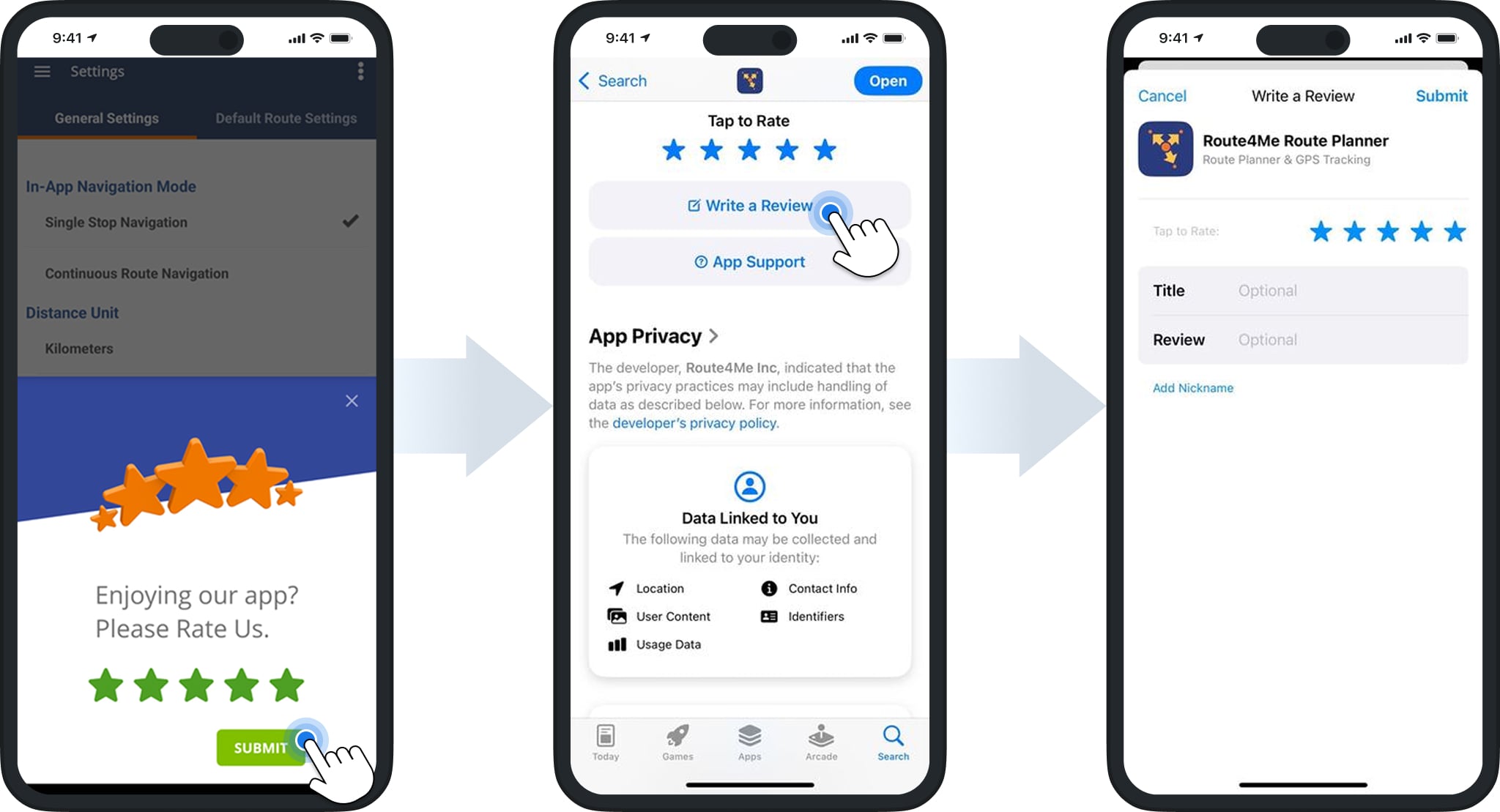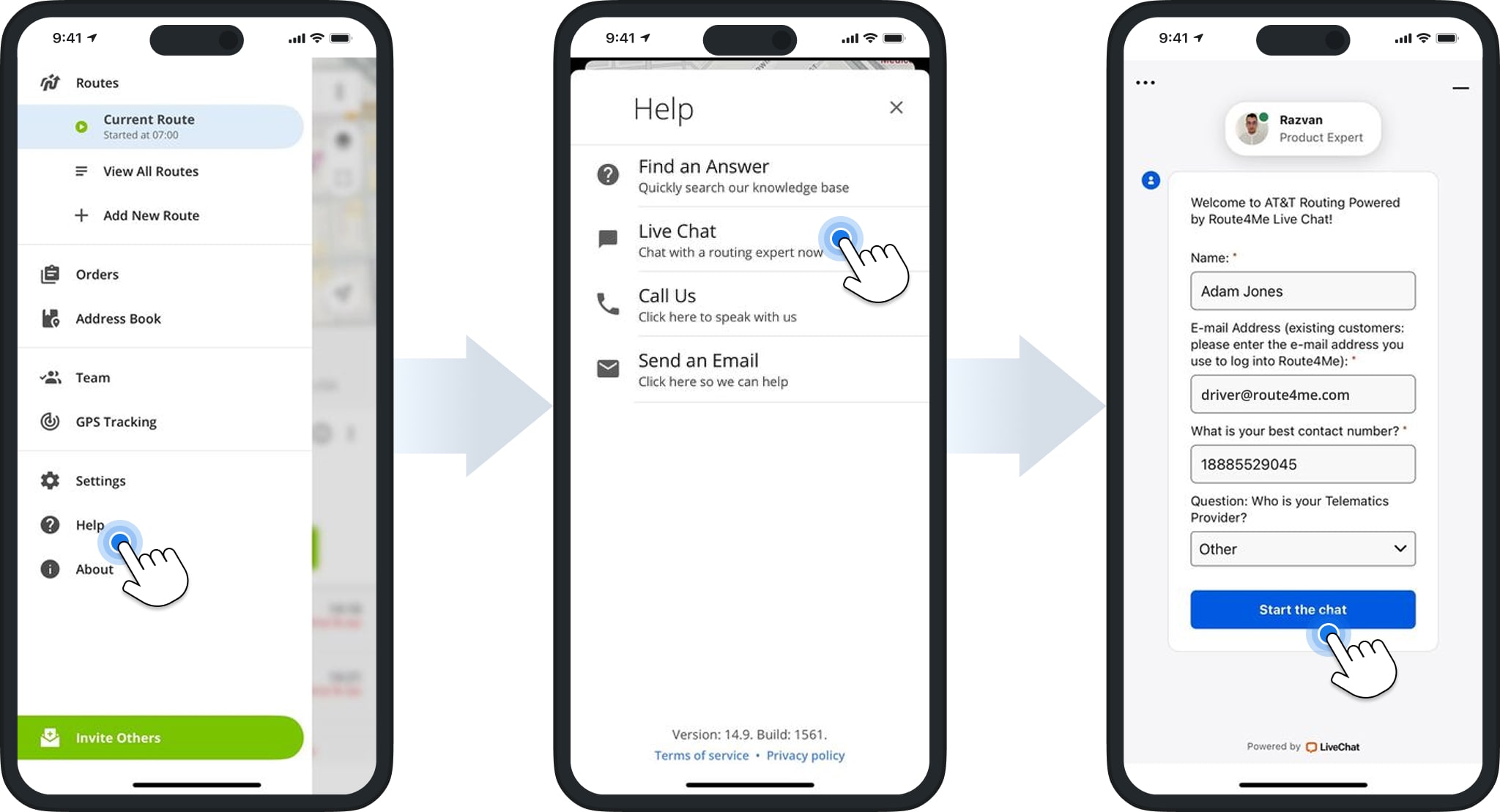Route4Me iOS App Settings – Measurement Units, Language, Theme, And Other Features
Route4Me’s iOS Route Planner app provides seamless continuity across the entire multi-address route planning, optimization, navigation, and visitation process. In this guide, you’ll learn how to adjust Route4Me iOS app settings on your iPhone or iPad. These include account settings, app language, measurement units, appearance, notifications, and other helpful features.
NOTE: Available features in your iOS Route Optimization app may vary depending on your account. To enable specific settings, contact Route4Me Support. You can also review differences in Route4Me’s Mobile and Marketplace subscriptions.
Table of Contents
Account Settings – Manage Your Route4Me Profile On iOS
To manage your account, go to “Settings” in the app’s main menu. Then, from the “Account” section, tap your name or email. On the “Account Info” screen, you can update your profile photo, name, email, phone number, and password.
NOTE: The email in your account settings is also your login email. If you change it here, your login email will update automatically.
Update Route4Me’s iOS Route Planner App
We regularly update our mobile route planning app to keep up with the latest address mapping technologies, routing trends, and user feedback. If you don’t have automatic updates enabled, you can update the app manually.
To do this, open the Route4Me Route Planner Page in the Apple App Store. If a new version is available, you’ll see the “Update” button. You can also review the “What’s New” section to see recent improvements, or tap “Version History” to see past releases.
NOTE: Learn more about updating apps on your iPhone or iPad.
Language Settings – Set Route4Me iOS App Display Language
To change the language, open “Settings” on your iPhone or iPad and search for Route4Me. Then, go to “Language” and select your preferred option. The app will reload and switch to the chosen language.
NOTE: Learn more about Route4Me’s supported languages.
Units Of Measurement – Set Units To Imperial Or Metric
To adjust measurement units in the Route4Me iOS app settings, go to “Settings” and scroll to the “Units” section. Here you can choose Imperial or Metric. All distances and metrics will then display in the selected format (e.g., miles vs. kilometers).
Appearance – Select Light Or Dark View Modes
For convenience and safety, you can switch between Light and Dark themes. Go to “Appearance” in “Settings” and select your preference, or enable “Use Device Theme” so the app matches your iPhone or iPad’s system theme.
The Dark Theme reduces eye strain in low light and improves driver safety. When enabled, it applies across the app, including route navigation, settings, and route metrics.
Battery Usage And Low Power Mode In Route4Me iOS App
To view Route4Me’s battery impact, go to “Settings” > “Battery“. You can review app usage over the last 24 hours or 10 days. Below, you can find Route4Me’s iOS iPhone Route Planner app’s average battery usage metrics:
| Usage Scenario | Performed Actions | Actual Traveled Time | Actual Traveled Distance | Average Battery Consumption |
|---|---|---|---|---|
| Typical User Operations Consumption + LTC | Opening the app, loading routes, optimizing and re-optimizing routes, opening routes on the map, navigating routes, adding notes, adding stop statuses, and performing other routine routing operations, with enabled location services, Wi-Fi, and cellular data. | 30 min | 10 miles | 8% |
| Route4Me In-App Navigation | Using Route4Me’s iOS Route Planner In-App Navigation with enabled location services, Wi-Fi, and cellular data. | 30 min | 10 miles | 12% |
| External Navigation | Using third-party navigation apps (i.e., Google Maps, Apple Maps, CoPilot, Waze, etc.) and performing typical activities on Route4Me’s iOS Route Planner app with enabled location services, Wi-Fi, and cellular data. | 30 min | 10 miles | 14% |
You can also enable “Low Power Mode” to extend battery life. Go to “Settings” > “Battery” and toggle “Low Power Mode“. Learn more about Low Power Mode on iPhone and iPad.
NOTE: When Low Power Mode is on, Route4Me pauses GPS data syncing when the app runs in the background.
Invite Others To Join Route4Me Via The App
You can invite team members to join Route4Me directly from the app. Open the main menu, tap “Invite Others” and add one or more email addresses. Then, tap “Invite Selected“. Invitees will receive an email to create their own Route4Me account.
NOTE: Learn more about inviting users and team members.
Rate Route4Me’s iOS Route Planner App
The app may occasionally prompt you to provide a rating. We value your feedback as it helps us improve your experience. When asked, simply select your preferred rating and tap “Submit“.
You’ll then be redirected to the Route4Me page in the Apple App Store, where you can leave a rating and write a review.
Rate And Review Route4Me’s iOS App
In-App Help – Access Support In The Mobile Route Planner
The Route4Me iOS app includes built-in support options. From the main menu, go to “Help” and choose the type of support you need. Options may vary depending on your mobile and marketplace subscriptions:
| Help Type | Description |
|---|---|
| Find An Answer | Search Route4Me’s Support Portal for step-by-step articles, troubleshooting guides, and FAQs. This is the fastest option if you want to quickly resolve common issues on your own. |
| Live Chat | Connect with a Route4Me Routing Expert in real time directly within the app. Live Chat is best if you need quick clarification while planning routes or adjusting settings. |
| Call Us | Access Route4Me’s Support Team phone number. Calling is helpful for urgent or complex issues that require speaking directly with a support specialist. |
| Send Email | Send detailed questions or issues to Route4Me’s Support Team by email. Email support is useful when you need to provide screenshots, logs, or when live assistance isn’t available. |
Visit Route4Me's Marketplace to Check out Associated Modules:
- Operations
Custom Data Add-On
- Operations
Advanced Team Management Add-On