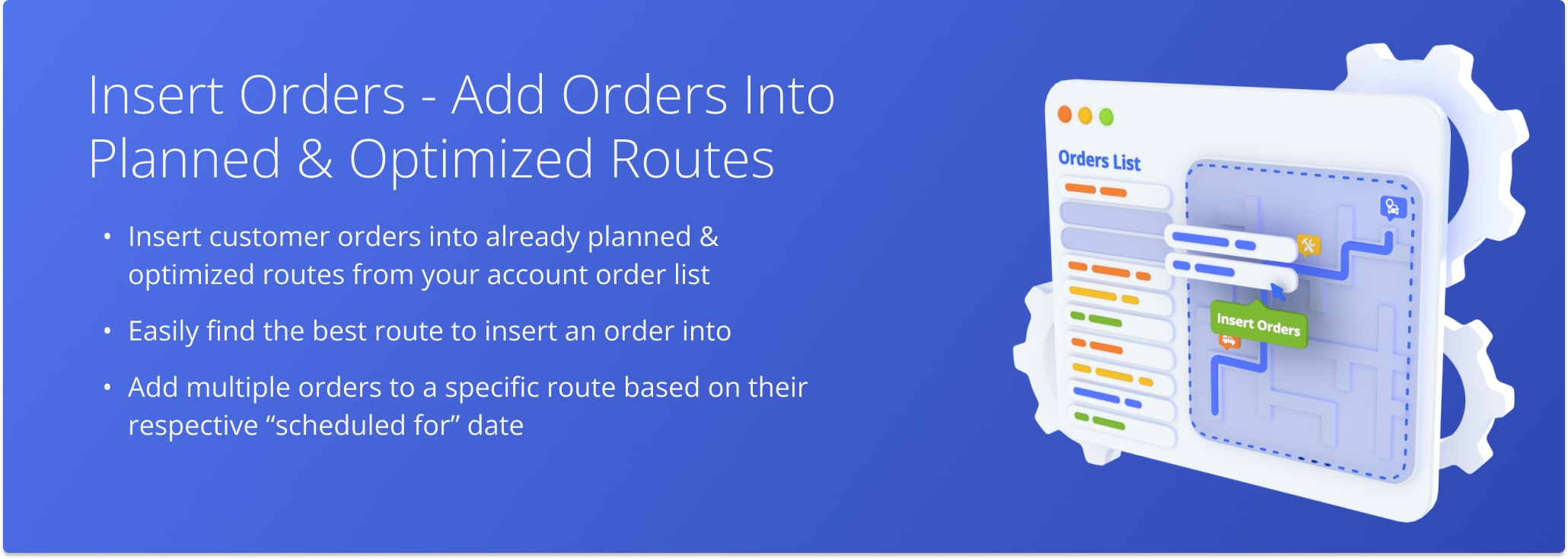Insert Orders – Add Orders To Planned Routes
With Route4Me, you can effortlessly insert customer orders into planned last mile order routes and instantly re-optimize them. For convenience, there are multiple ways to add orders to a planned route, including easily picking the best possible route to insert an order into. Keep reading to learn how to add orders to planned routes from your Orders Page.
Table of Contents
Insert An Order Into A Specific Route Based On Scheduled Date
Right-click any order with a scheduled date to easily insert it into a planned route. Then, follow these steps:
- Select “Insert Into Route” from the right-click menu.
- Use the “Route Lookup” field to find a route by entering its alias (route name).
- Click the “Insert” button to add the order to the route as a new destination.
Route4Me’s ERP order management software will add a new destination to the specified route with the same address and associated customer details as the order.
The order’s status will change to “Routed“, and the system will automatically re-optimize the route for the best driving directions.
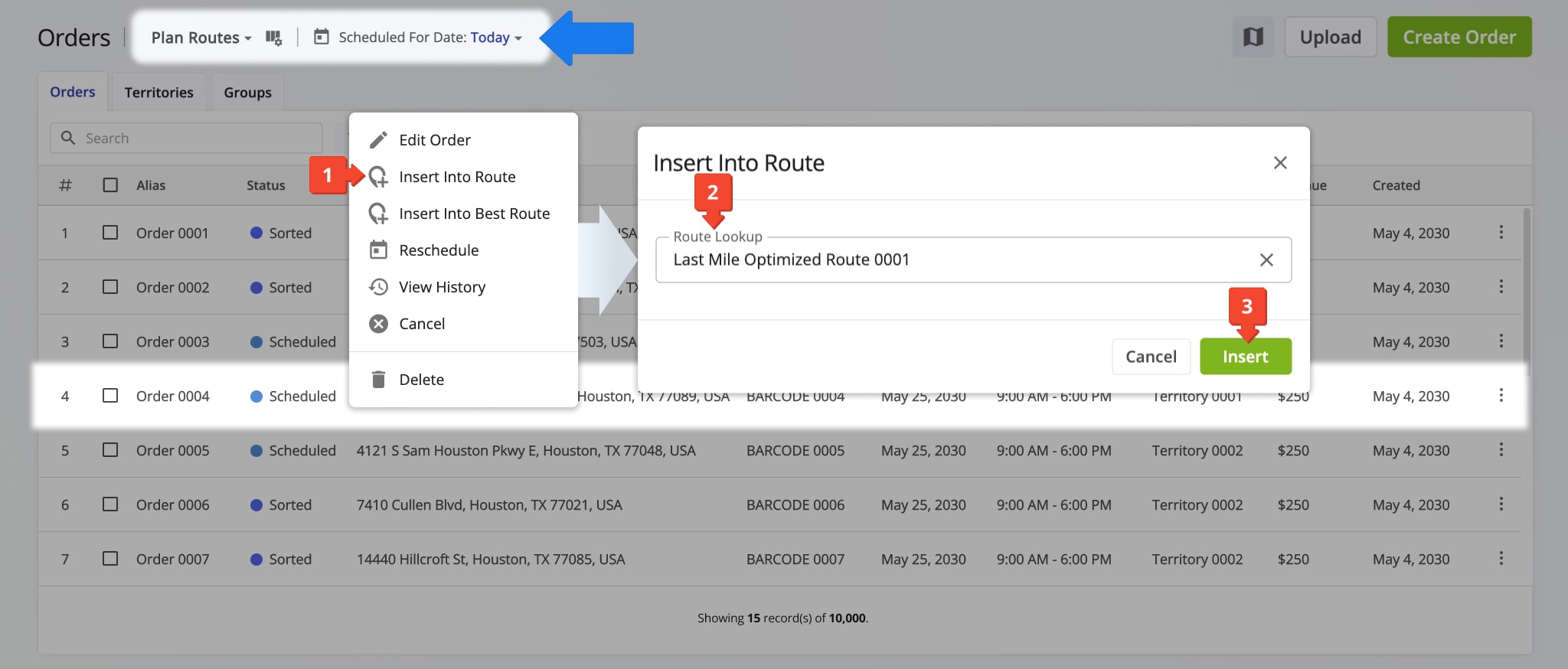
Use Best Route Finder To Insert Orders Into Optimal Routes
Quickly find the best route for an order by right-clicking any scheduled order. Then, follow these steps:
- Select “Insert Into Best Route” from the right-click menu.
- Use the “Insert Position” field to choose where to place the order in the route sequence. You can add orders at the start or end, after the last visited destination on started routes, or let Route4Me calculate the optimal position with minimal time and distance impact.
- Use the “Scheduled For” date picker to filter routes scheduled by a specific date.
- Select a route by clicking the Radio Button next to it.
- Click “Insert Order” to add the order as a new destination.
The “Insert Order Into Best Route” panel shows scheduled routes and how adding the order changes route distance and duration, displayed in absolute values and percentages to help you choose a route with minimal extra travel time and distance.
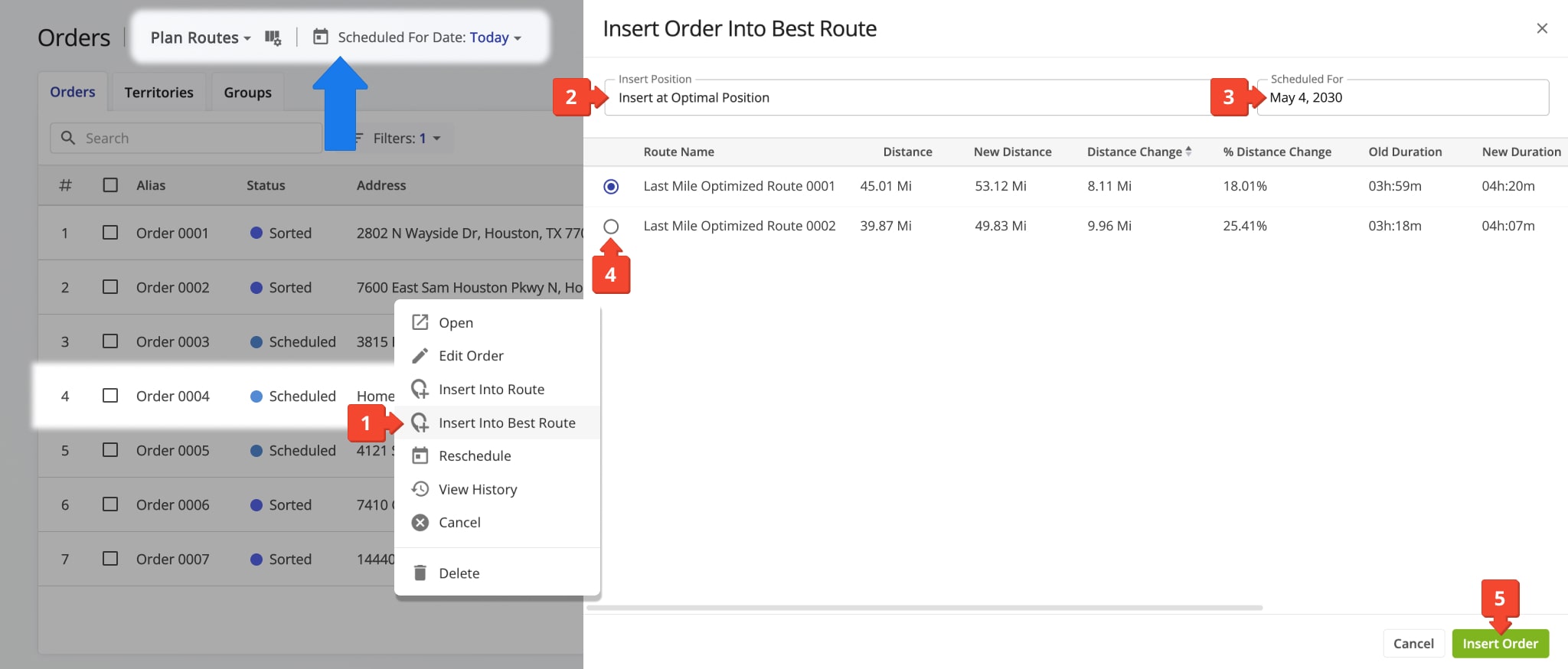
Add Multiple Orders To A Planned Route From The Orders List
Inserting multiple orders into a specific route is just as easy as adding a single order. Follow these steps:
- Select the orders by checking the boxes next to them.
- Click “Insert Into Route” in the action bar above the Orders List.
- Use the “Route Lookup” field to find a route by entering its alias (route name).
- Click the “Insert” to add the orders as a new destination.
Route4Me will add the selected orders to the chosen route, re-optimize it, change to status to “Routed“, and copy all associated customer details to the new destination.
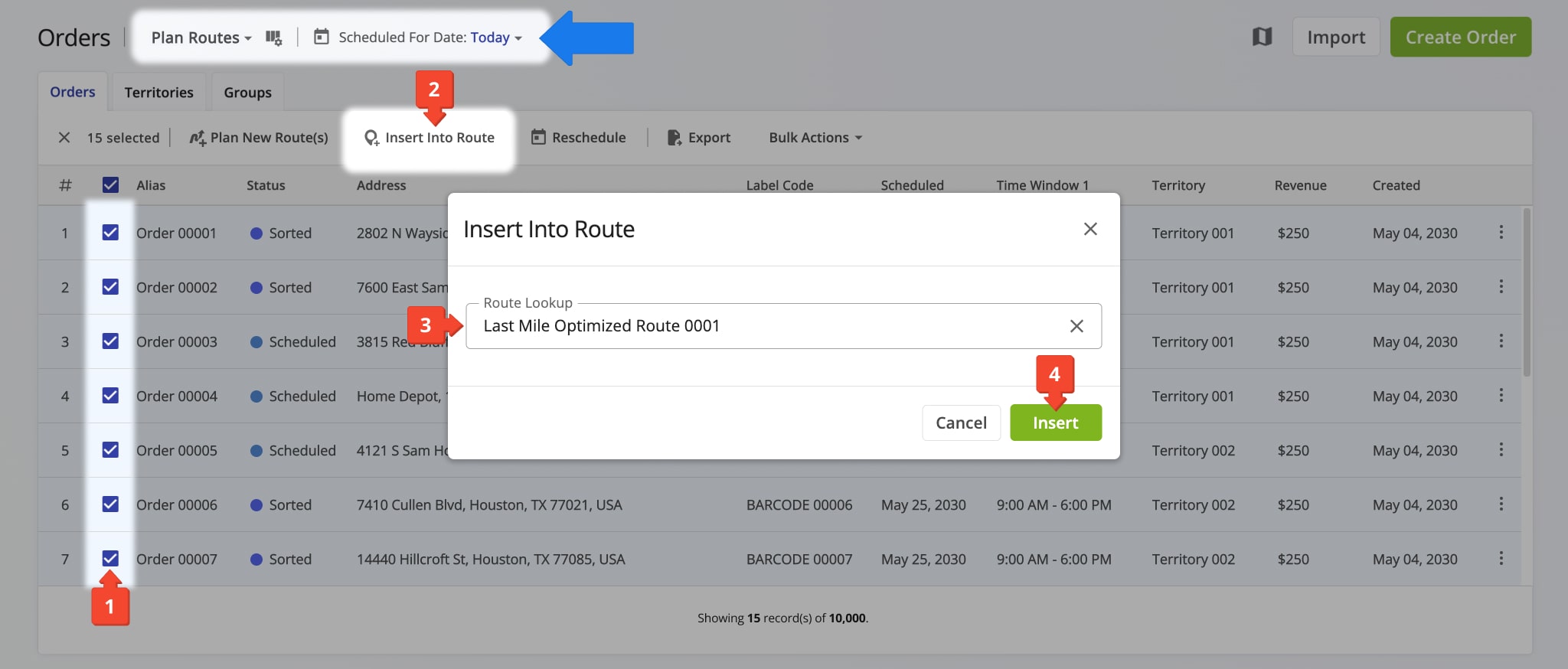
Visit Route4Me's Marketplace to Check out Associated Modules:
- Operations
Advanced Team Management Add-On
- Operations
Custom Data Add-On