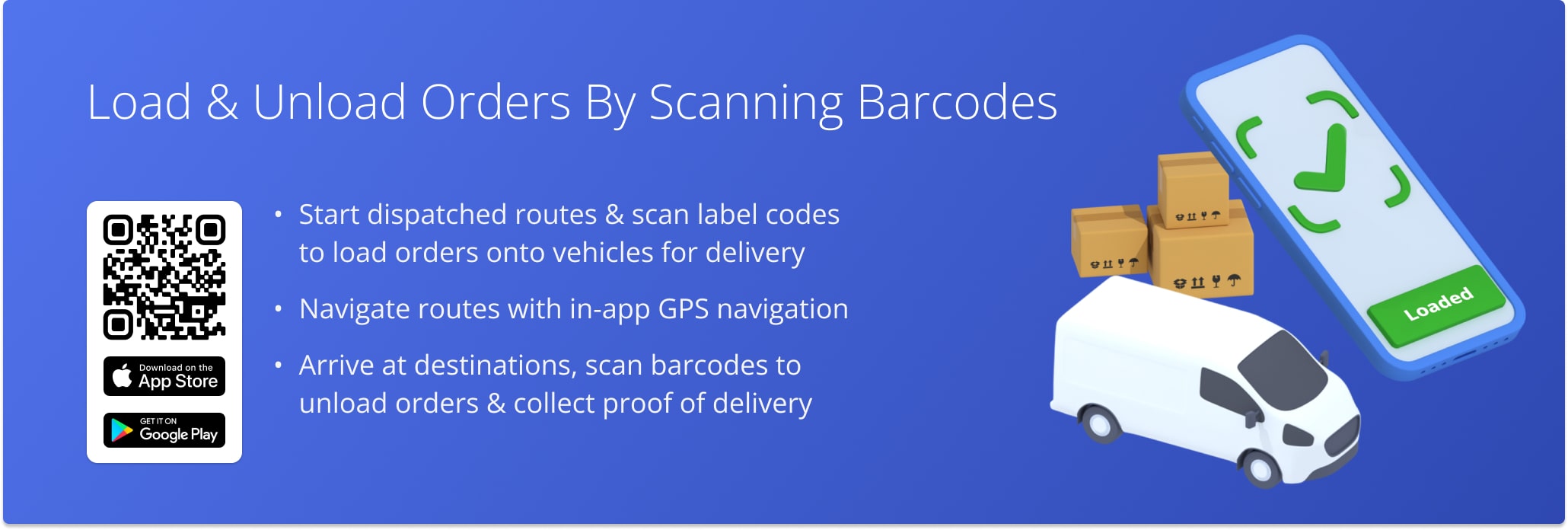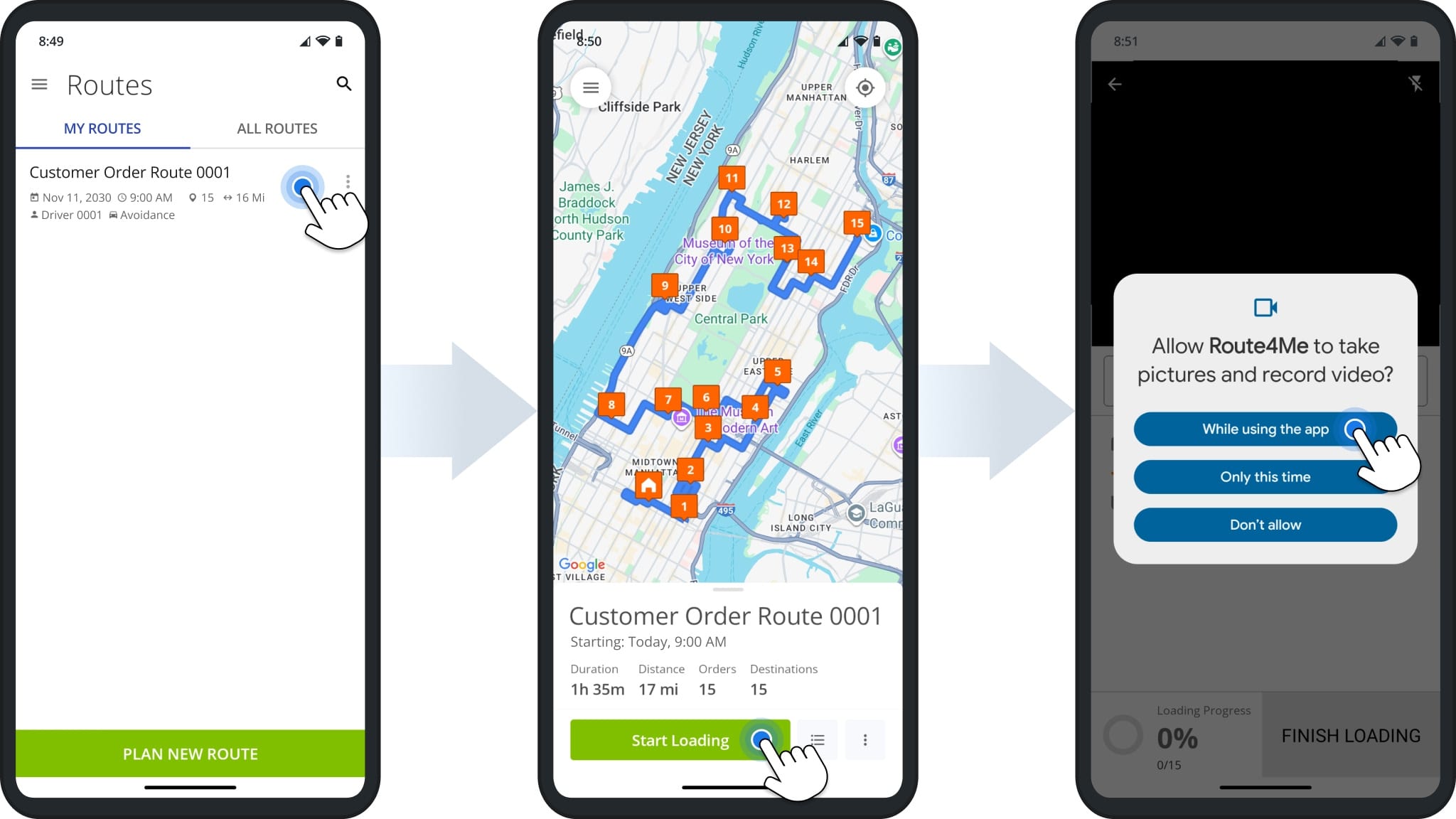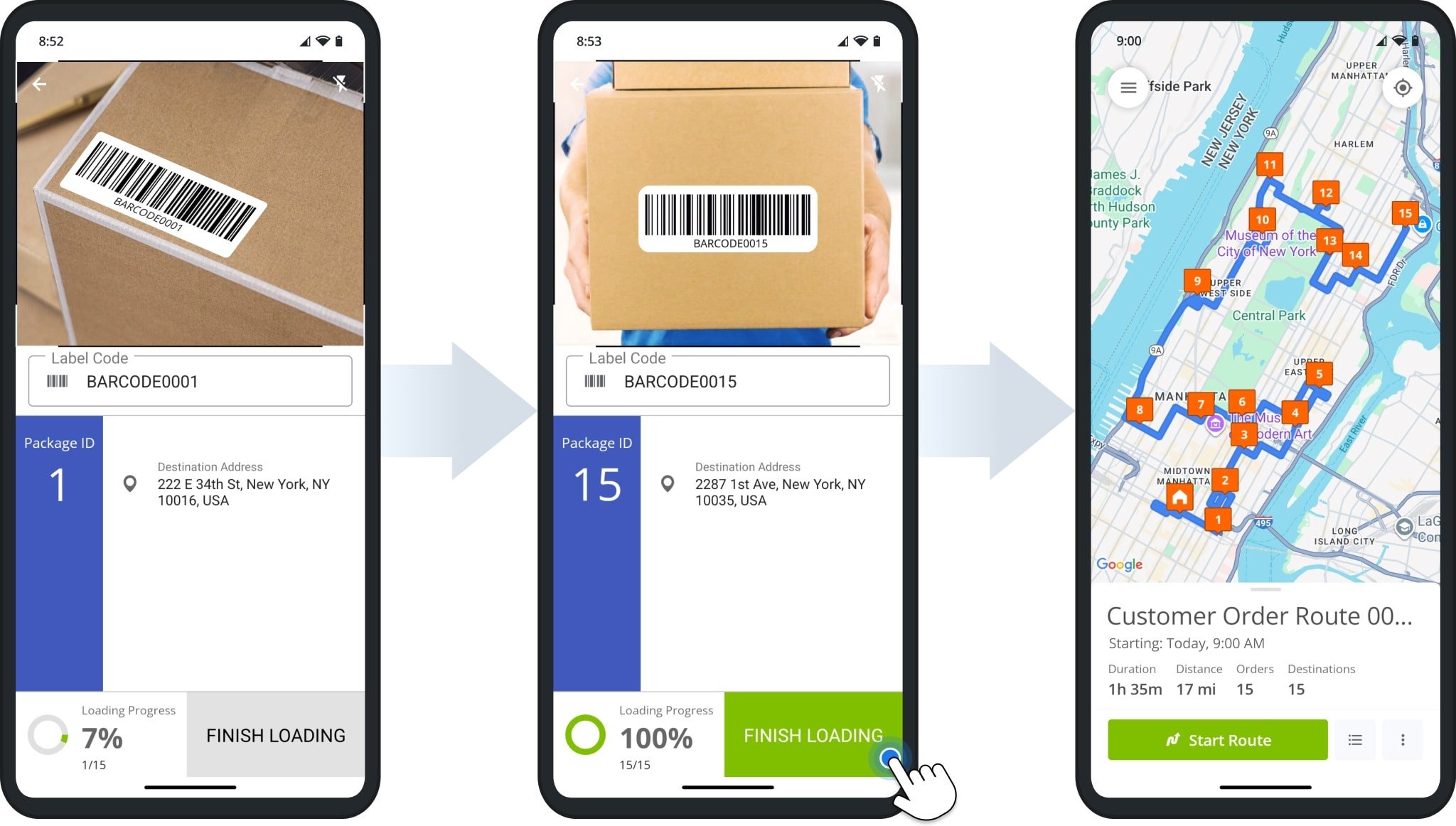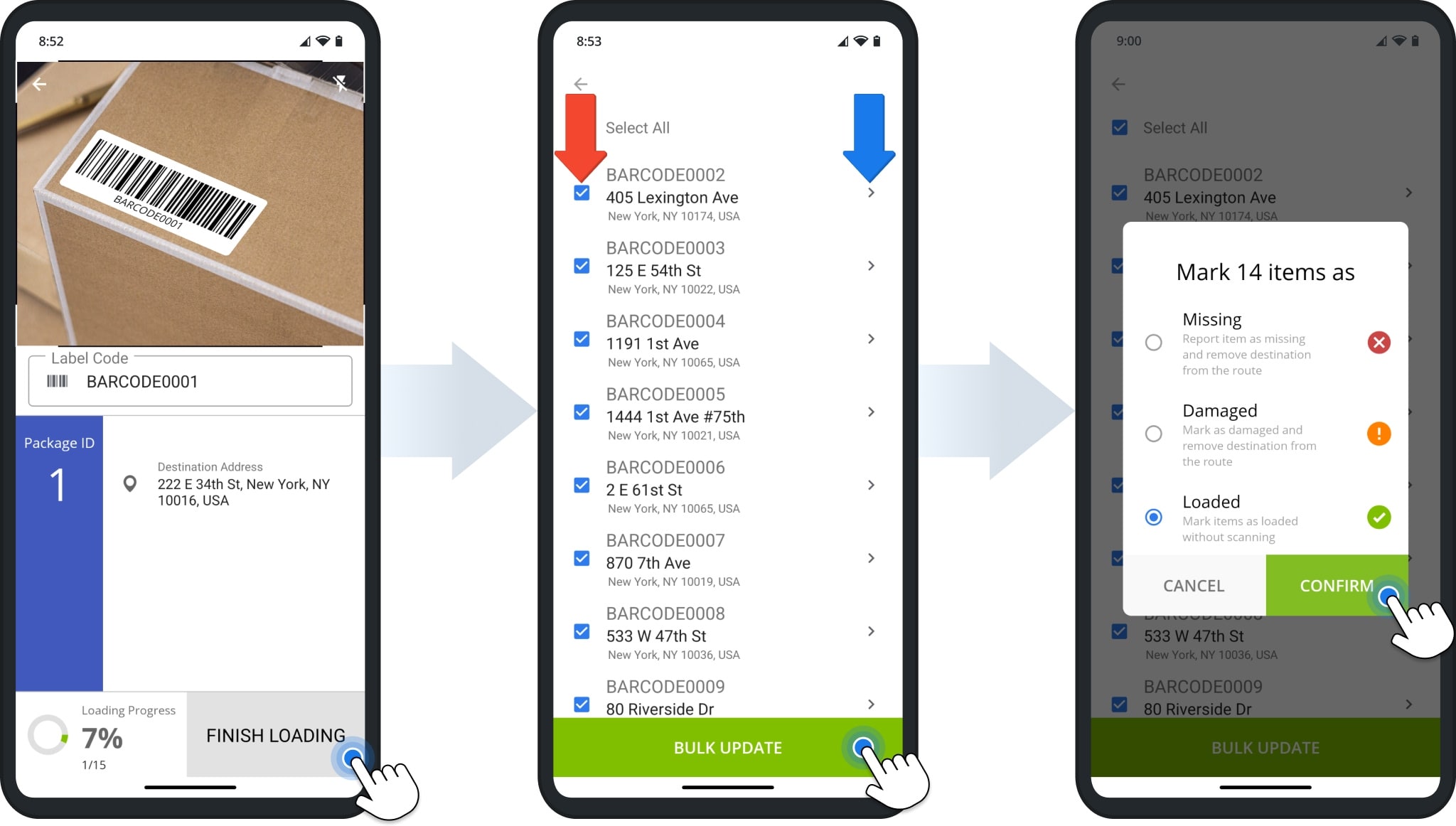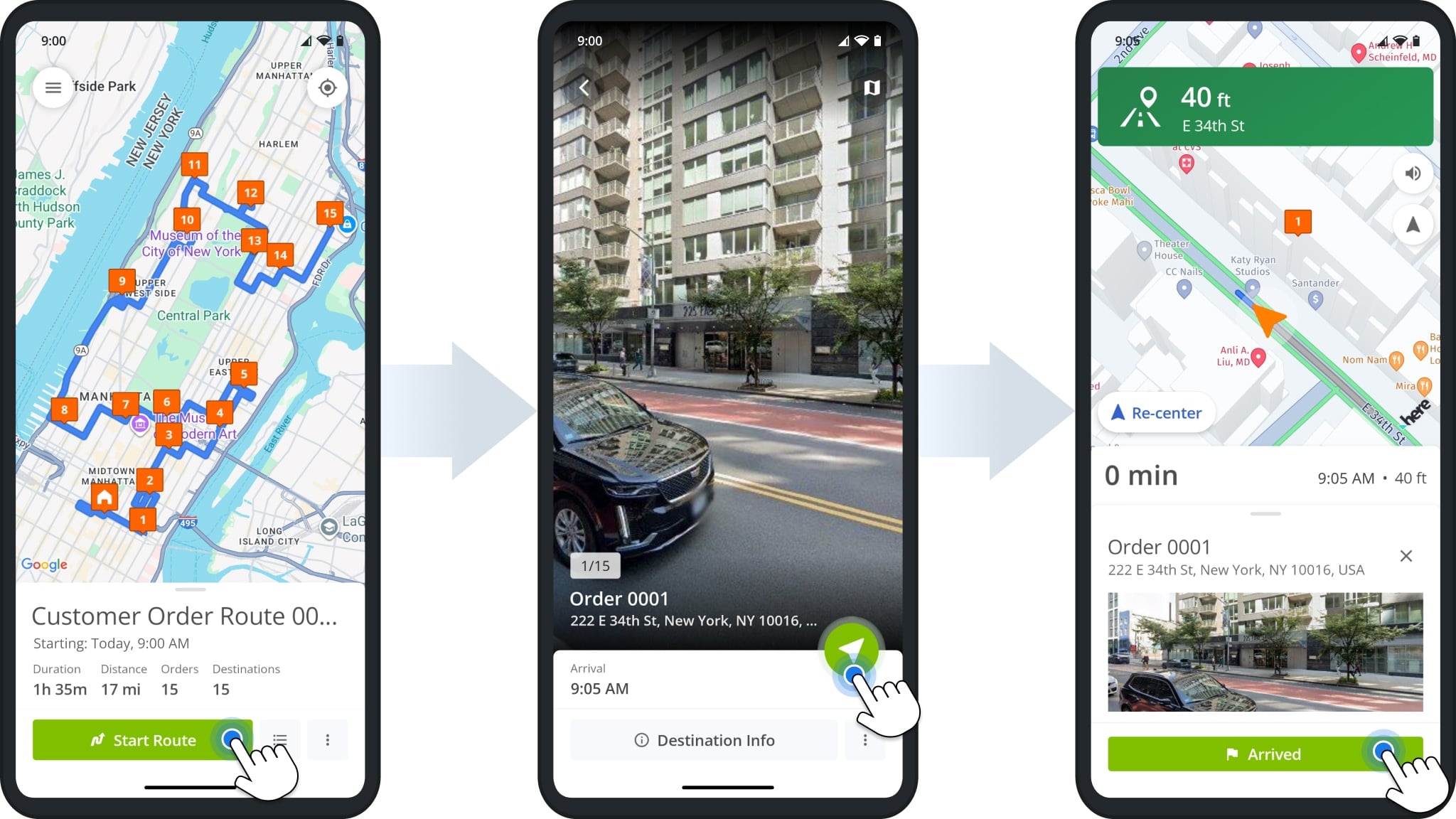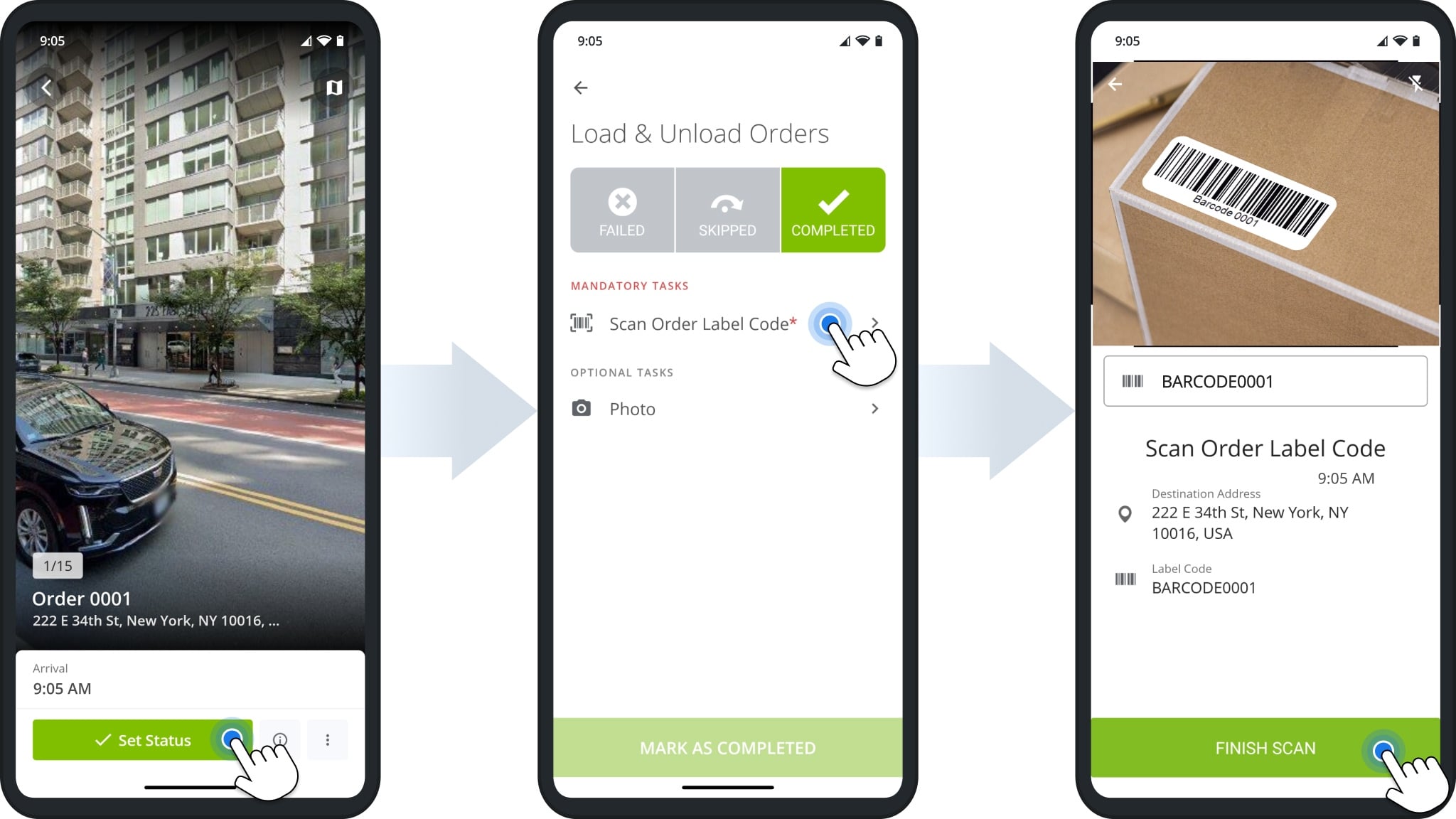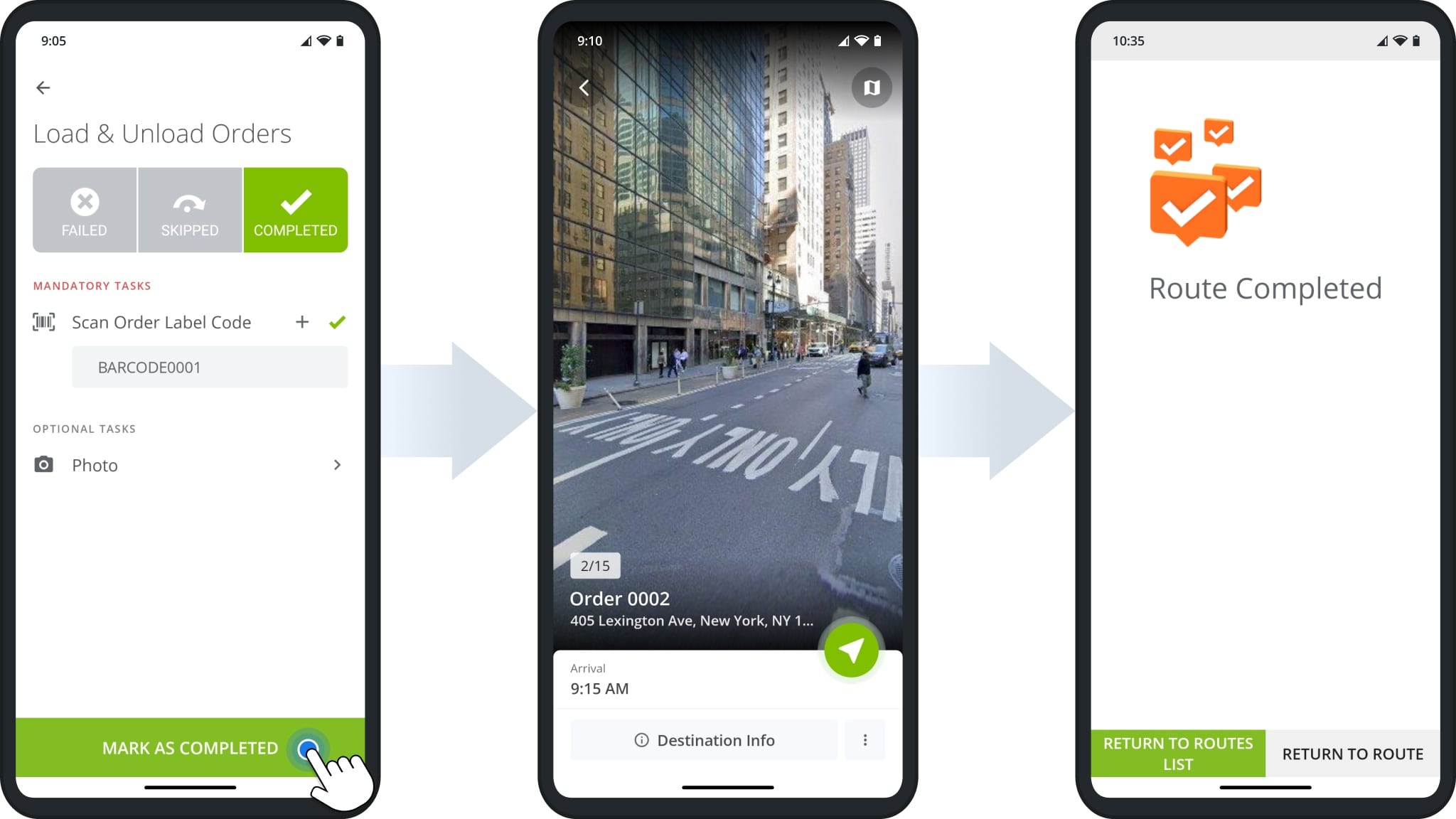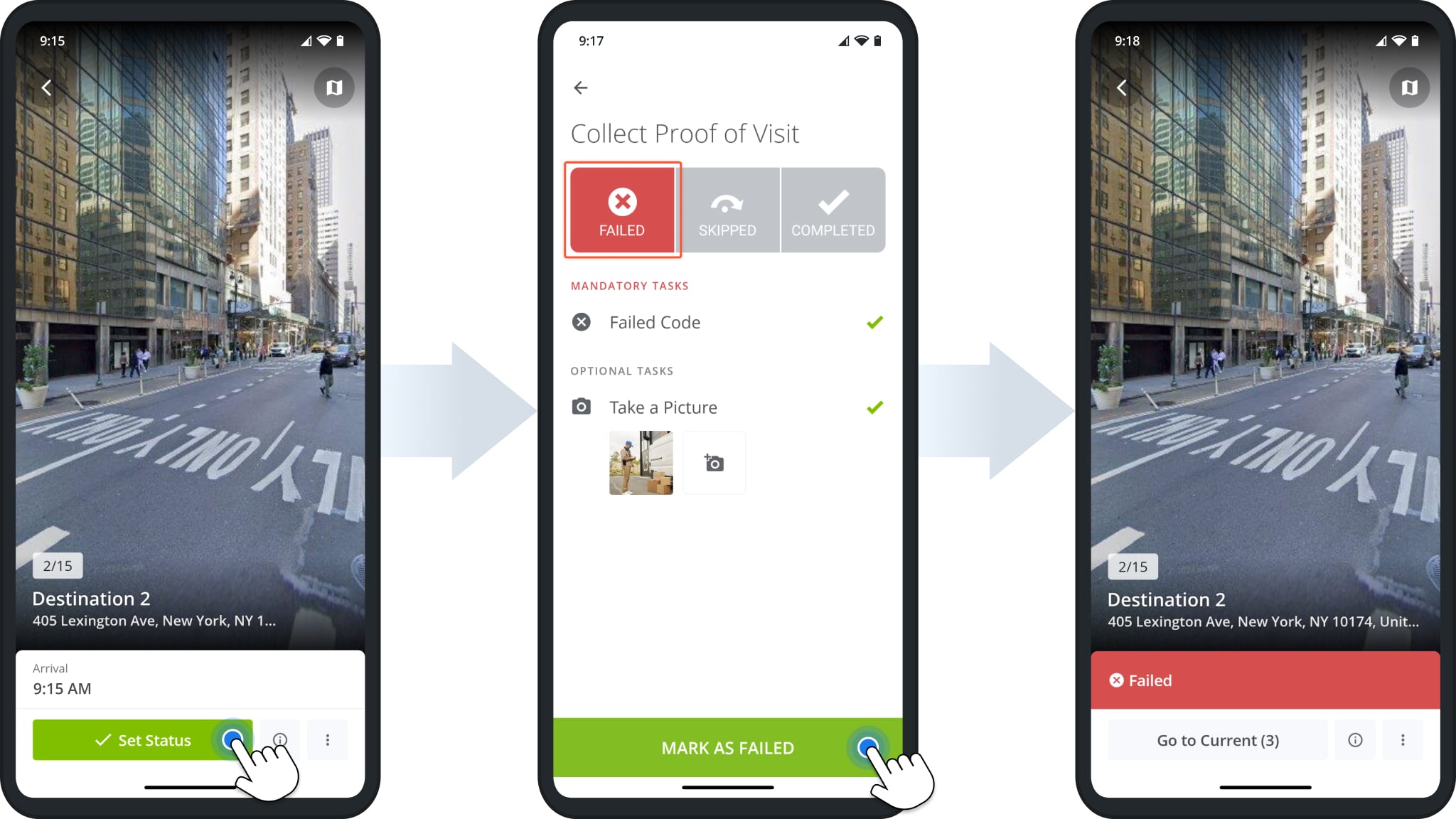Load And Unload Orders By Scanning Barcodes With The Route4Me Mobile App
Route4Me’s Multi Stop Route App provides seamless continuity throughout the entire process of loading and unloading orders with the in-app barcode scanner, navigating and completing routes, and completing destination workflows to collect proof of visit. Keep reading to learn how to complete order routes using the app to scan barcodes for loading and unloading orders.
Table of Contents
Scan Labels to Load Orders
To scan barcodes and load orders, open the Route4Me Android Order Routing App or iPhone Order Route Planner.
Select a route and tap “Start Loading” to open the label scanner and begin scanning orders. These steps are the same whether you use your device camera or a connected Bluetooth scanner.
NOTE: If you’re using the in-app barcode scanner for the first time, the app will prompt you to enable camera permissions.
Next, scan the barcodes on the orders to be loaded. You can continuously scan labels without closing the scanner. As you scan, the app displays the number and percentage of loaded orders, along with each order’s Package ID, barcode data, and address.
The Package ID is a unique serial number assigned to the order’s destination in the scan sequence. After scanning all required orders, the green “Finish Loading” button will appear. Tap it to complete the process.
Not Scanned – Report Missing And Damaged Orders
You can finish loading without scanning all orders by tapping the grey “Finish Loading” button.
Tap each order’s Package ID to report it as “Missing”, “Damaged”, or “Loaded” without scanning. You can also select and report multiple orders at once or manage individual orders by tapping the “>” Icon next to them.
NOTE: Reporting an order as “Missing” or “Damaged” automatically removes its Destination from the route.
Start & Navigate Routes
After scanning and loading orders, tap and hold the “Start Route” button to begin. The app will automatically open the first Destination, simply tap the Navigate Button and follow the in-app voice guided navigation directions to the Destination.
Once you’ve arrived, the app will automatically expand the navigation panel to show the “Arrived” button. Tap it to proceed.
Unload Orders & Collect POD
To unload an order after confirming you’ve arrived at a Destination, tap “Set Status“. Then, complete any required Mandatory Tasks. To confirm an order is delivered, you’ll usually have to have scan its respective barcode.
Tap the corresponding scanning task, scan the label code, and tap “Finish Scan“.
Next, tap “Mark as Completed” to finalize workflow tasks and confirm order delivery.
The app will open the next Destination. To finish the route, simply navigate to the following Destinations, unload orders by scanning barcodes, and complete all Destination visits and collect proof of delivery.
Manual Barcode Input & Scanless Unloading
You can also manually input label codes if you’re unable to use your device’s camera for any reason. Simply tap the “Label Code” field on the in-app barcode scanner, use your device’s keyboard to input the corresponding code, and tap “Search Code“.
NOTE: Contact your direct manager if you have questions about scanless loading and unloading.
Failed Status – Can’t Unload Order And Order Failed Reason
If an order can’t be unloaded at its address, mark the destination as “Failed“. Select the “Failed” status and tap “Failed Reason“. Then, choose the appropriate reason followed by “Set Exception Code“. To confirm, tap “Mark as Failed“.
Visit Route4Me's Marketplace to Check out Associated Modules:
- Operations
Custom Data Add-On
- Operations
Advanced Team Management Add-On