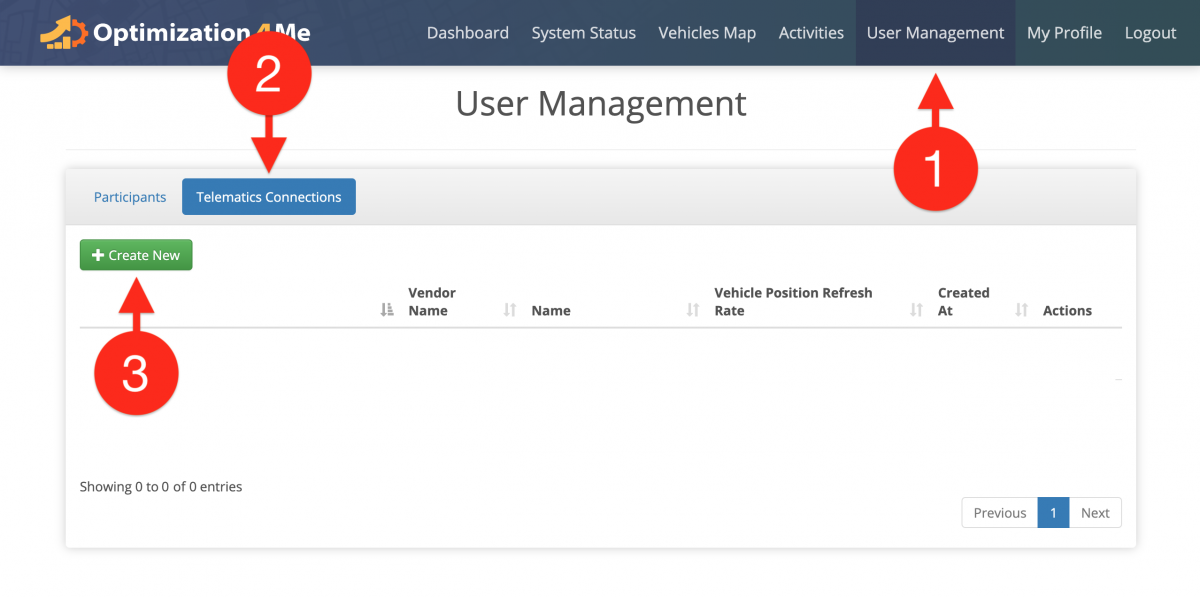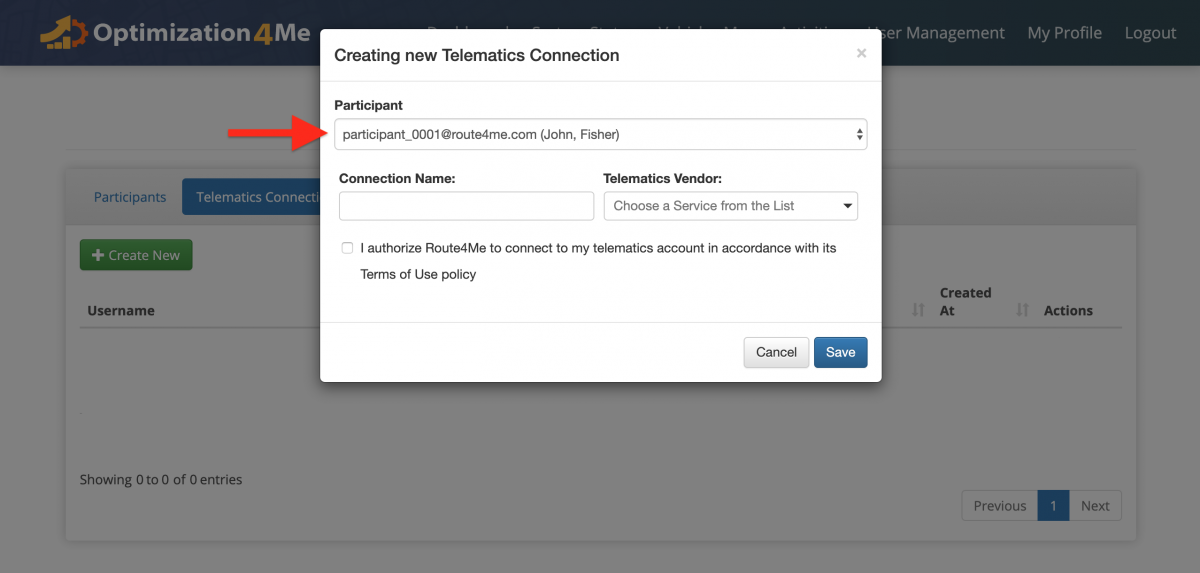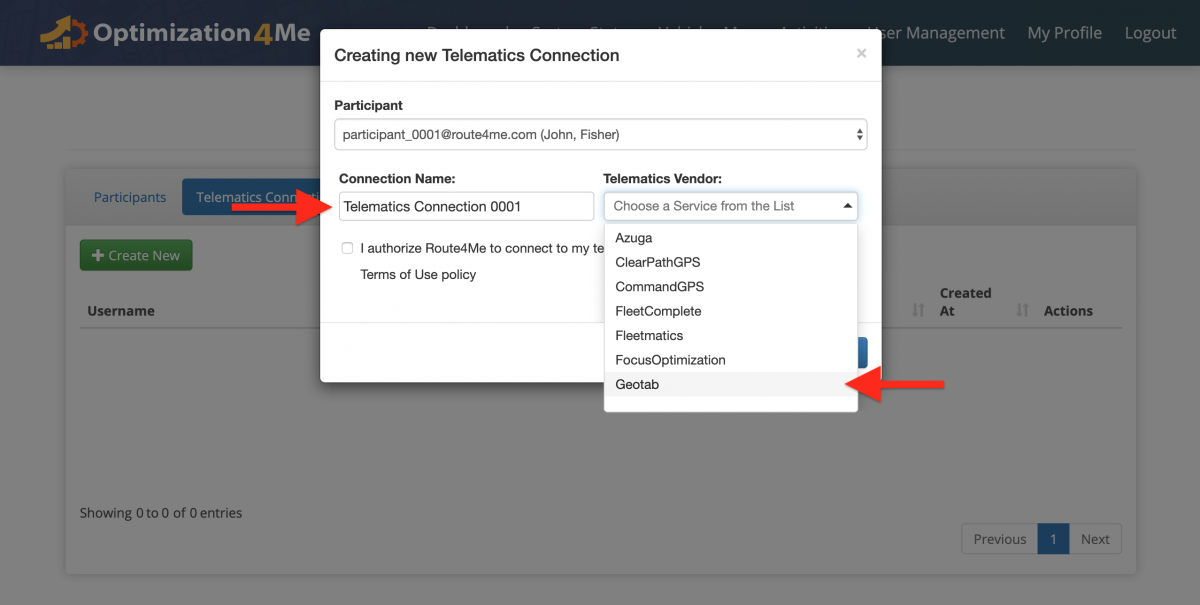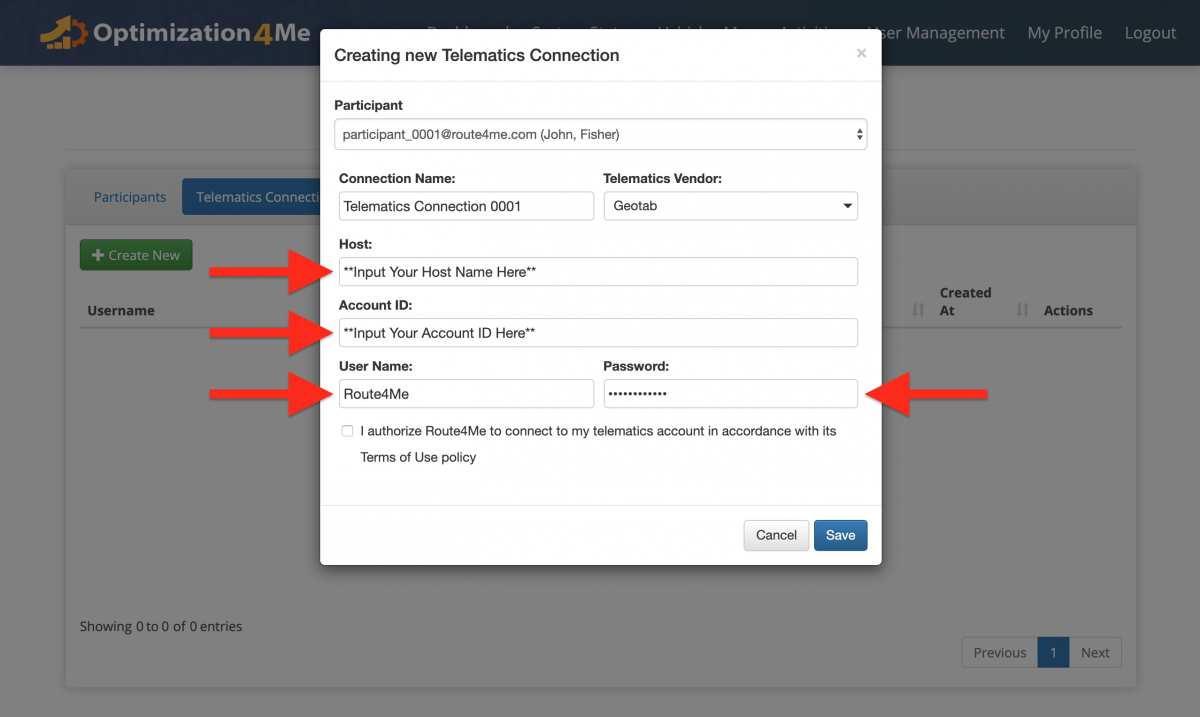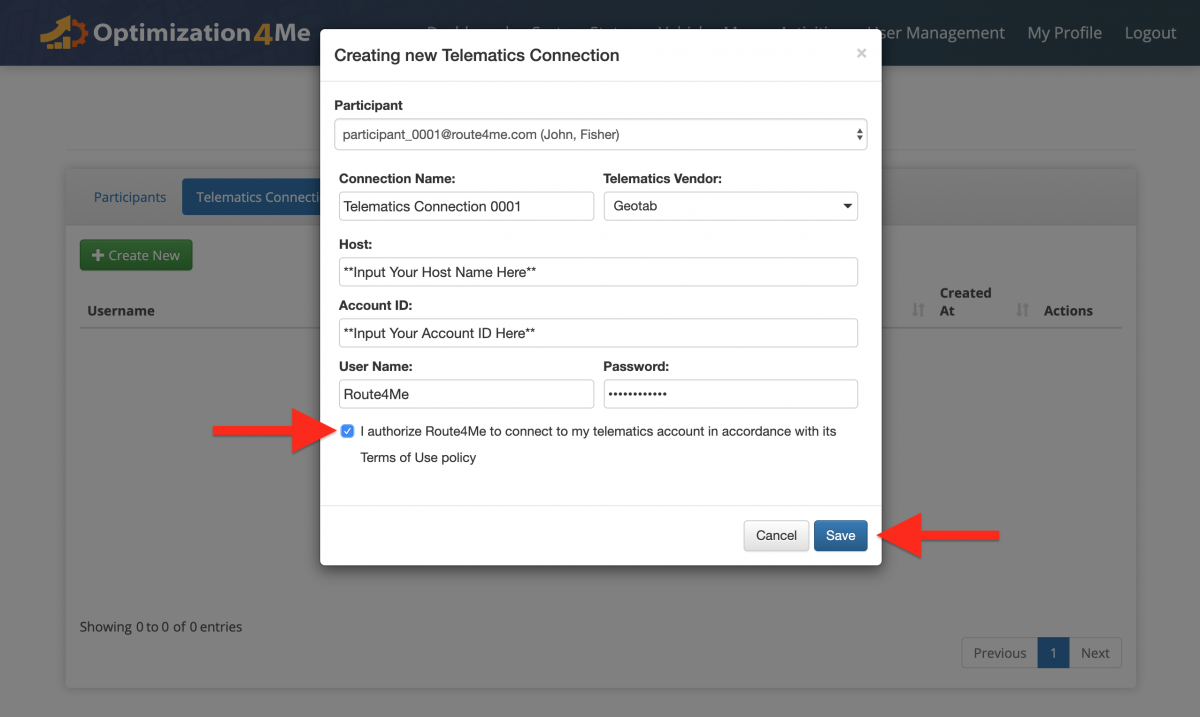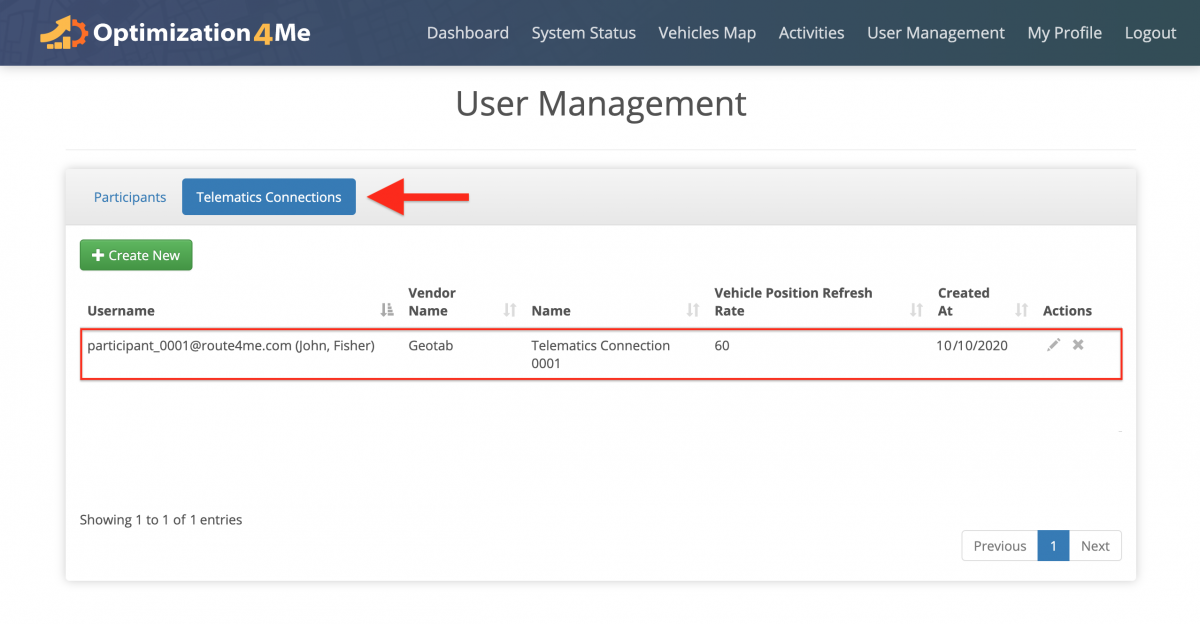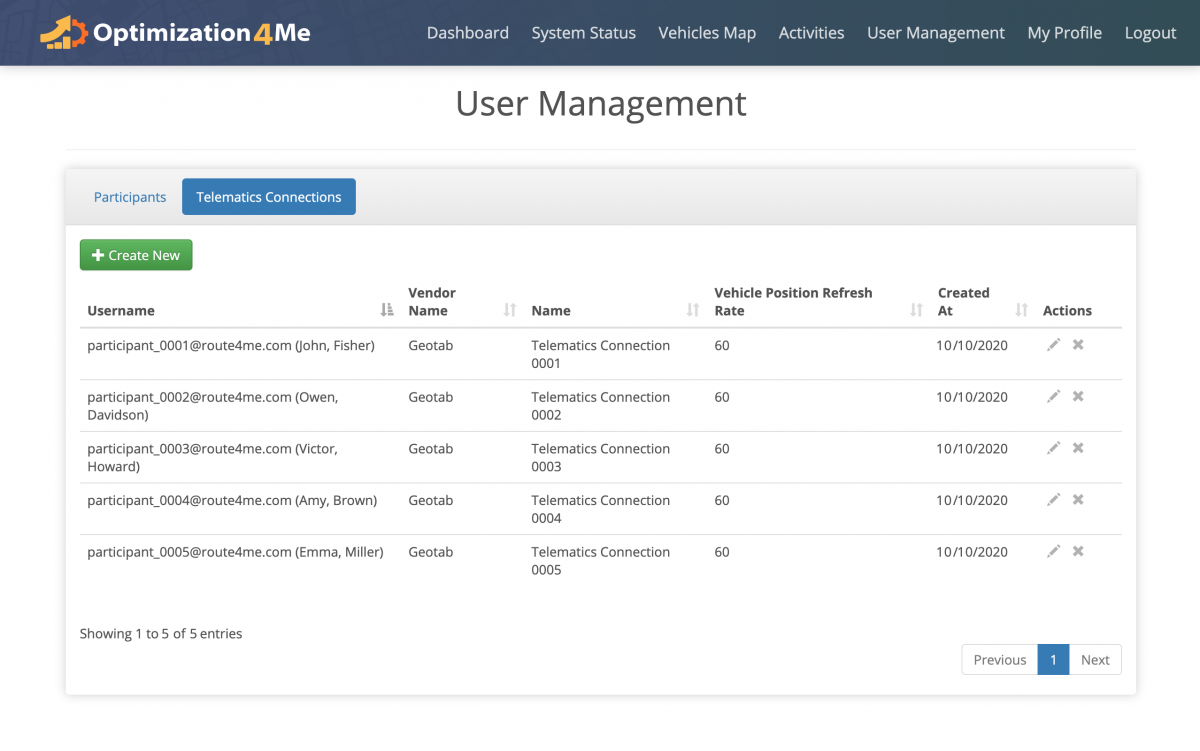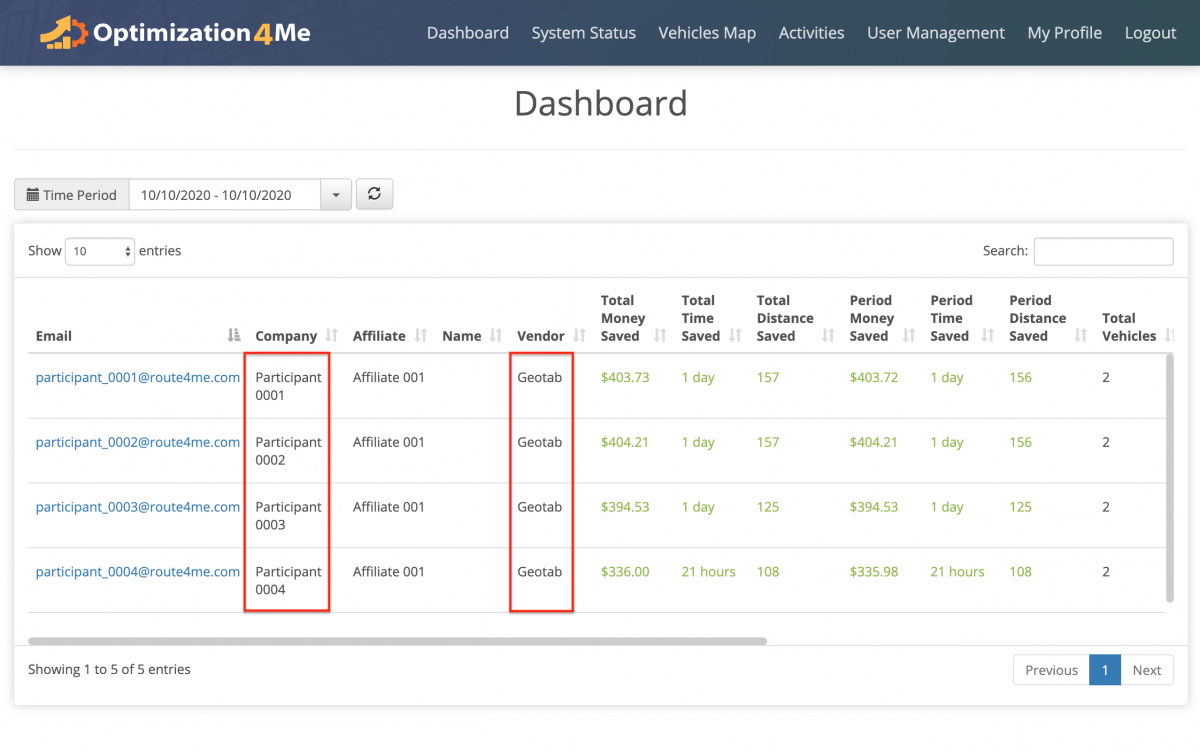Create Telematics Connections in Optimization4Me Affiliate Account
An Affiliate is a Route4Me partner who has the Route4Me Operational Assessment (OA) system integrated into their business or organization for analyzing their customers’ telematics data or a reseller who rebrands Route4Me’s services and offers them to end-users, as well as uses the Route4Me OA system for attracting new customers by showing them the value of optimization. Participants are the customers (companies/businesses) or end-users who are associated with the given Route4Me Affiliate. To start importing tracking/routing data from the telematics device(s) of a particular Participant (company) into your OA Affiliate account for analysis and optimization, you need to create a new Telematics Connection between this Participant’s OA account and Telematics Vendor account. A Telematics Connection is the gateway through which telematics data travels from the Participant’s Telematics Vendor account to the Participant’s OA account. By establishing a Telematics Connection between the OA account of a particular Participant and this Participant’s Telematics Vendor, all tracking and vehicle data captured by the Participant’s telematics device(s) will first go to the Participant’s Telematics Vendor account and from there it will be automatically imported into the Participant’s OA account through the established Telematics Connection (Telematics Device → Telematics Vendor →(Telematics Connection)→ Participant’s OA Account).
To create a new Telematics Connection in your OA Affiliate account:
- Go to “User Management” from the navigation menu at the top;
- Go to the “Telematics Connections” tab;
- Click on the “Create New” button.
Next, in the “Creating New Telematics Connection” window, in the “Participant” field, select the Participant who you want to link the new Telematics Connection to.
After that, give a custom alias to the new Telematics Connection and then select the Telelmaics Vendor for the new Telematics Connection from the corresponding drop-down list.
Next, fill out the fields required by the selected Telematics Vendor. NOTE: Depending on the selected Telematics Vendor, you may be required to fill out different authentication fields.
To finish creating the new Telematics Connection, authorize Route4Me to connect to the selected Telematics Vendor by checking the corresponding box and then click on the “Save” button.
Once the new Telematics Connection is established between the corresponding Participant and the selected Telematics Vendor, the new Telematics Connection will be displayed in the “Telematics Connections” tab on the “User Management” page where you can manage it. To learn more about managing Telematics Connections in your OA Affiliate account, visit this page.
Repeat the process to create a Telematics Connection for each Participant in your OA Affiliate account.
In your Affiliate Dashboard, the names of the Telematics Vendors associated with your Participants are displayed in the “Vendor” column.
Visit Route4Me's Marketplace to Check out Various Modules and Add-Ons:
- Operations
Advanced Team Management Add-On