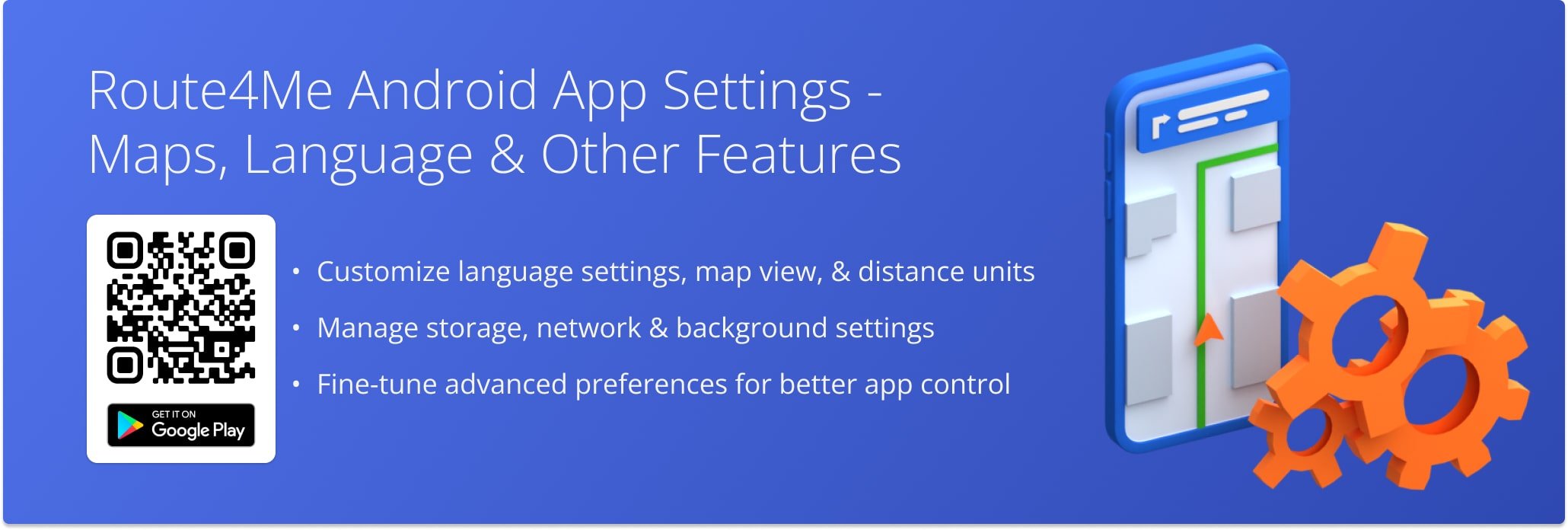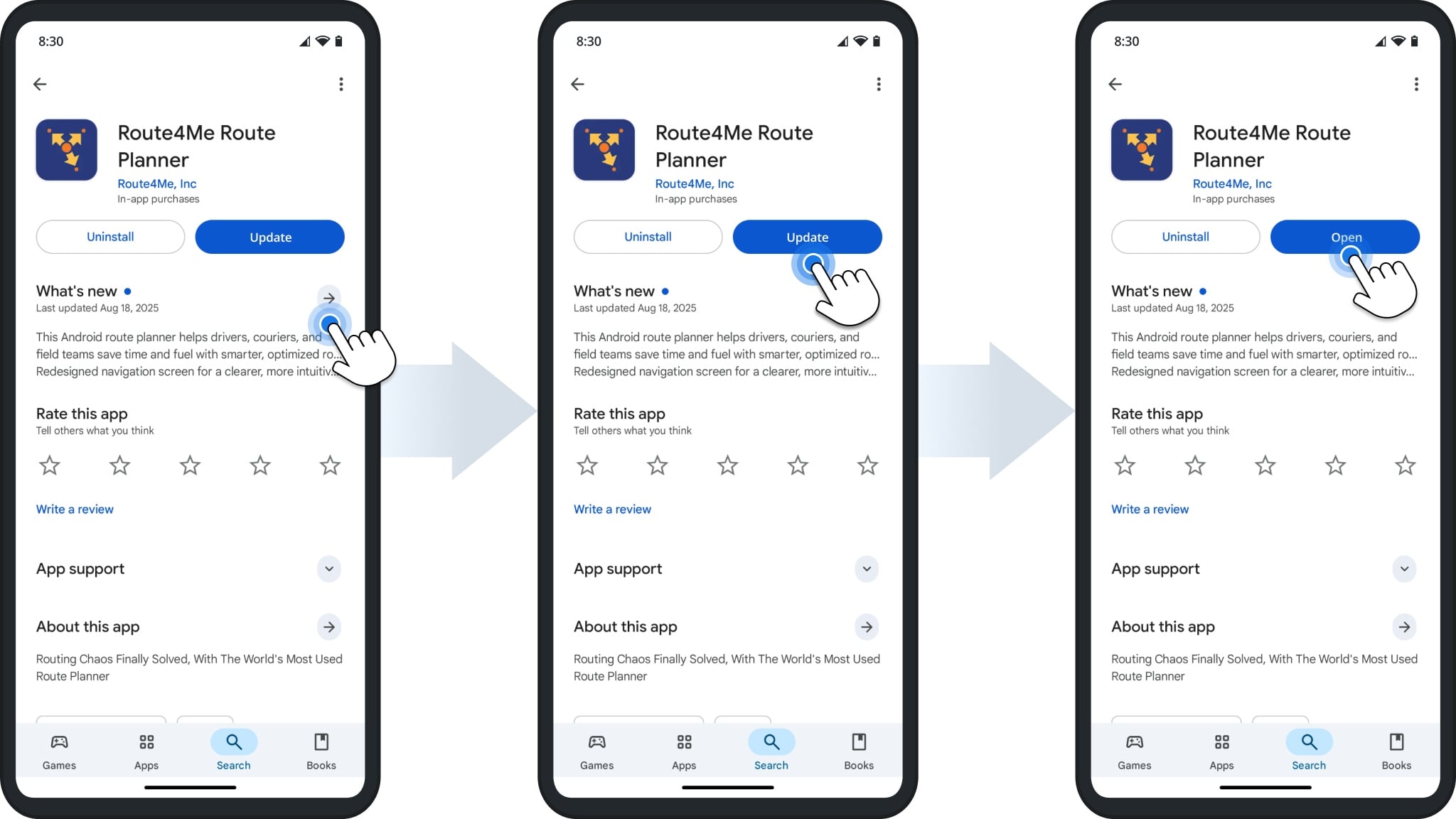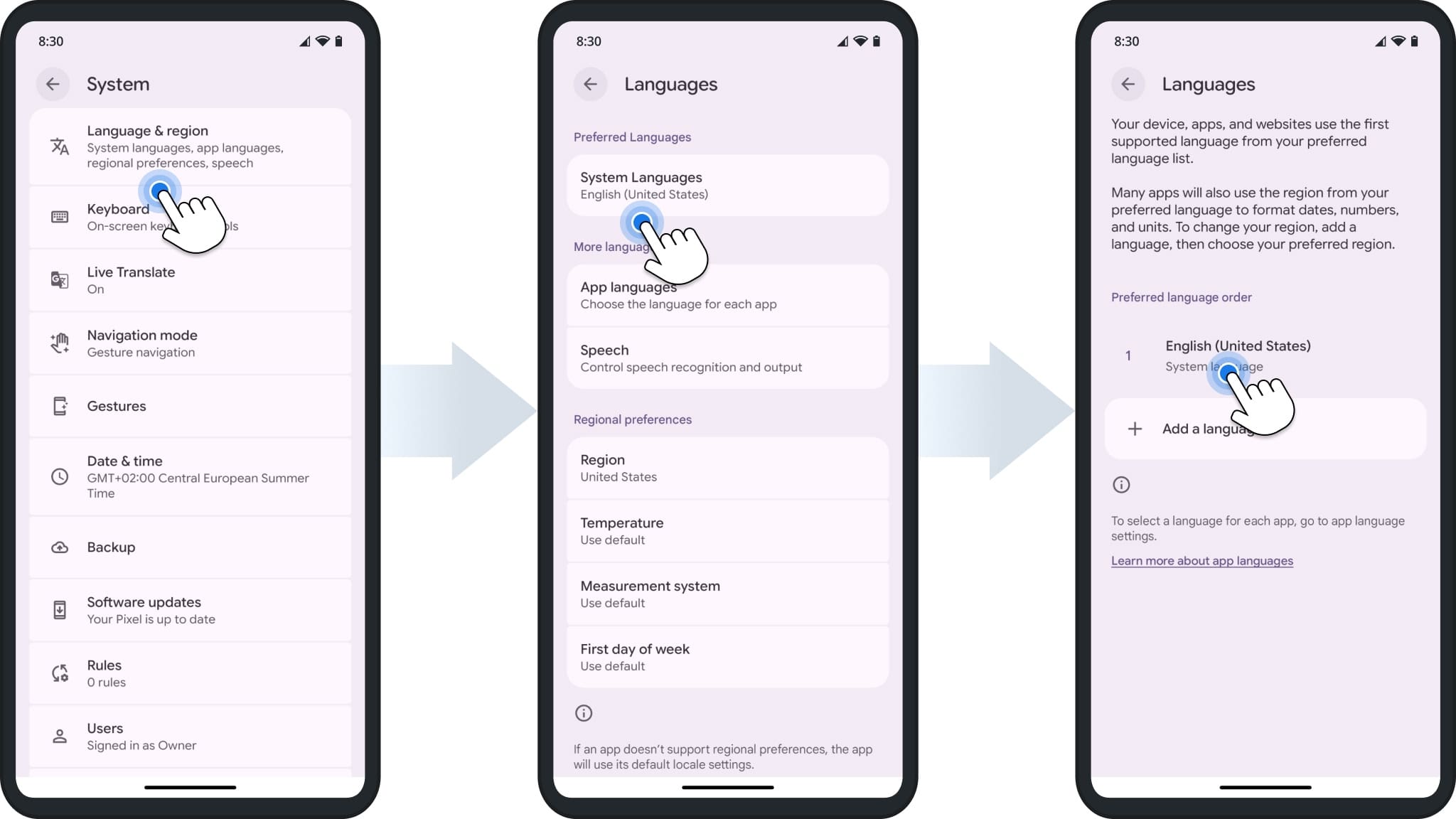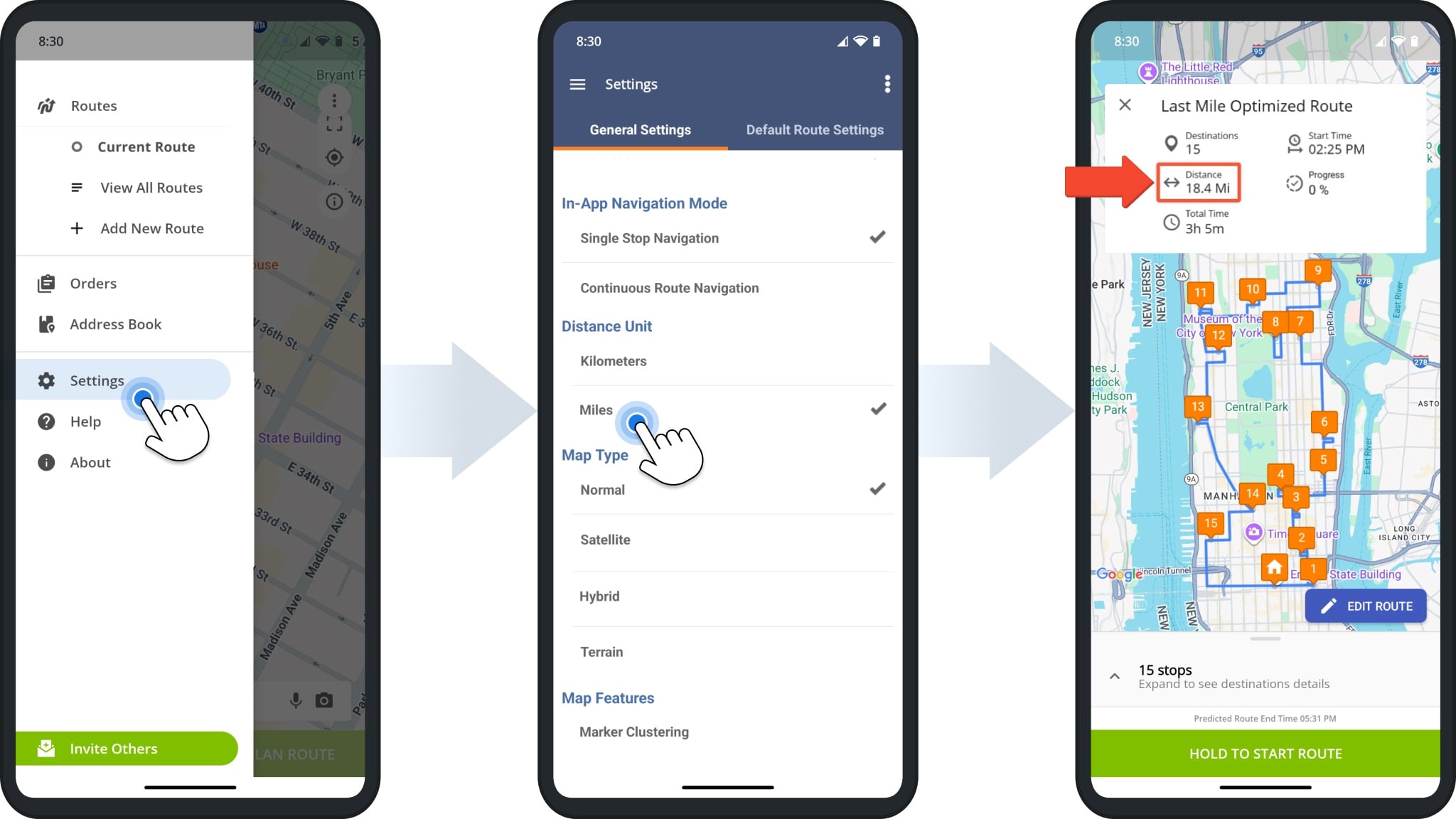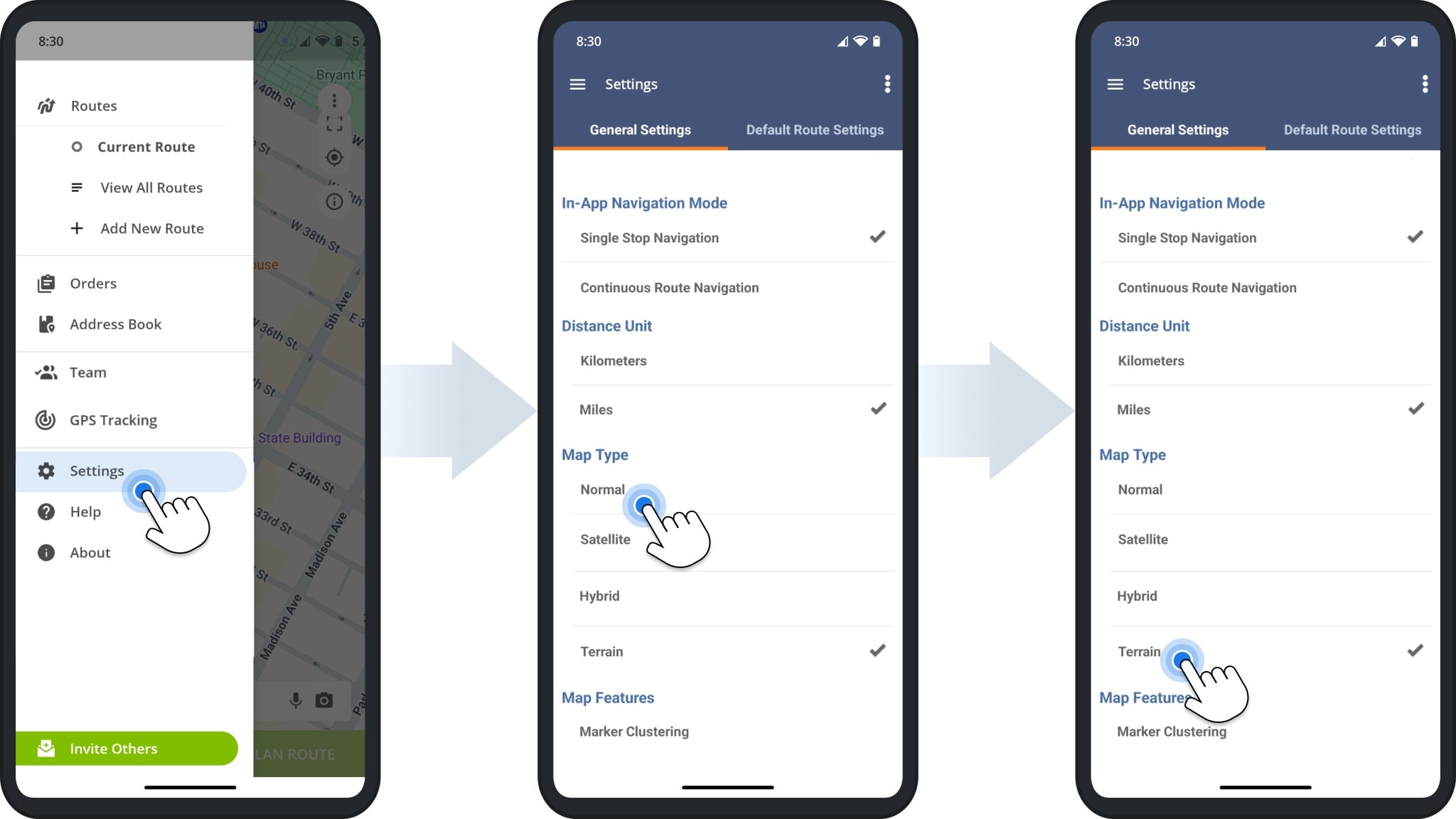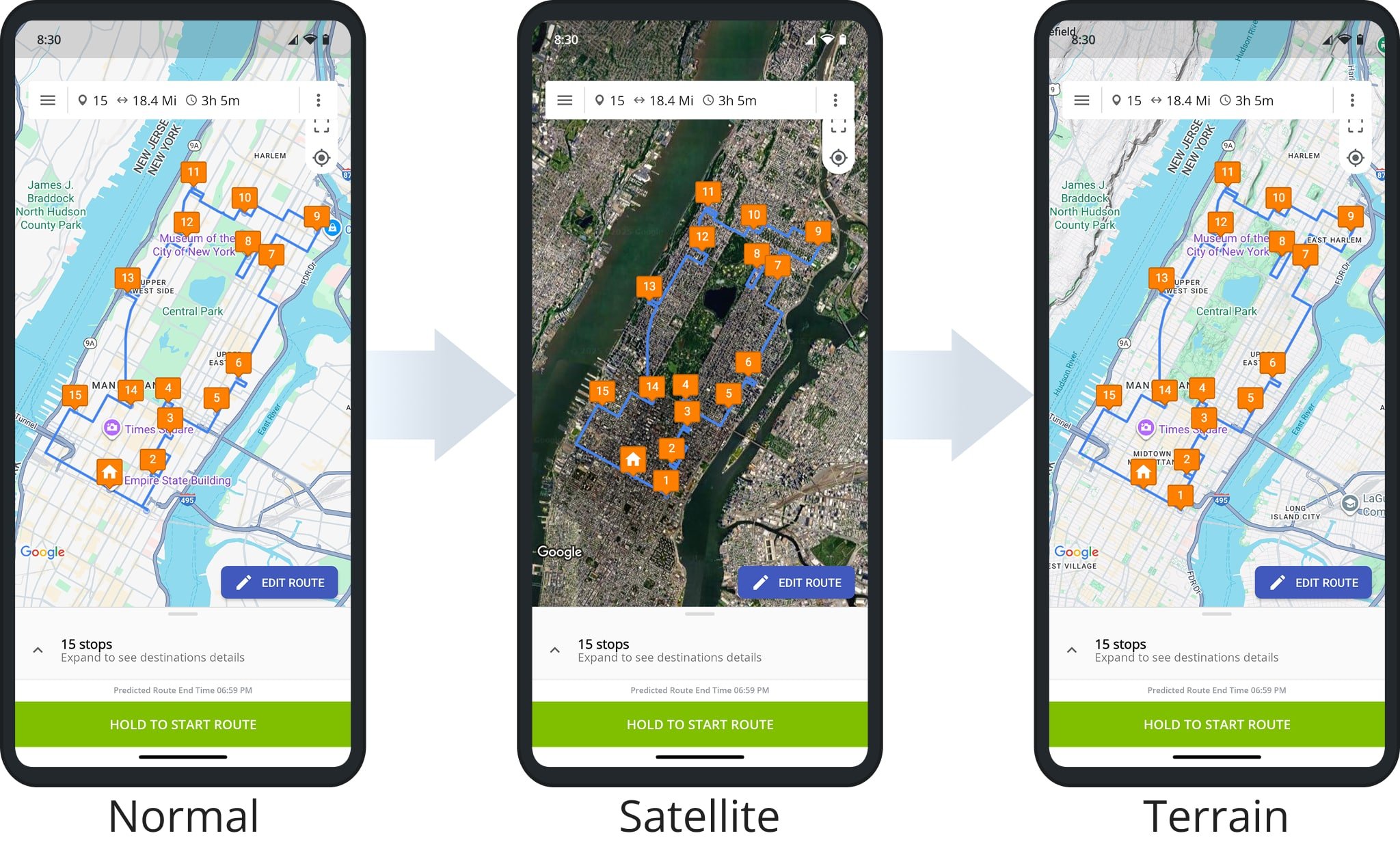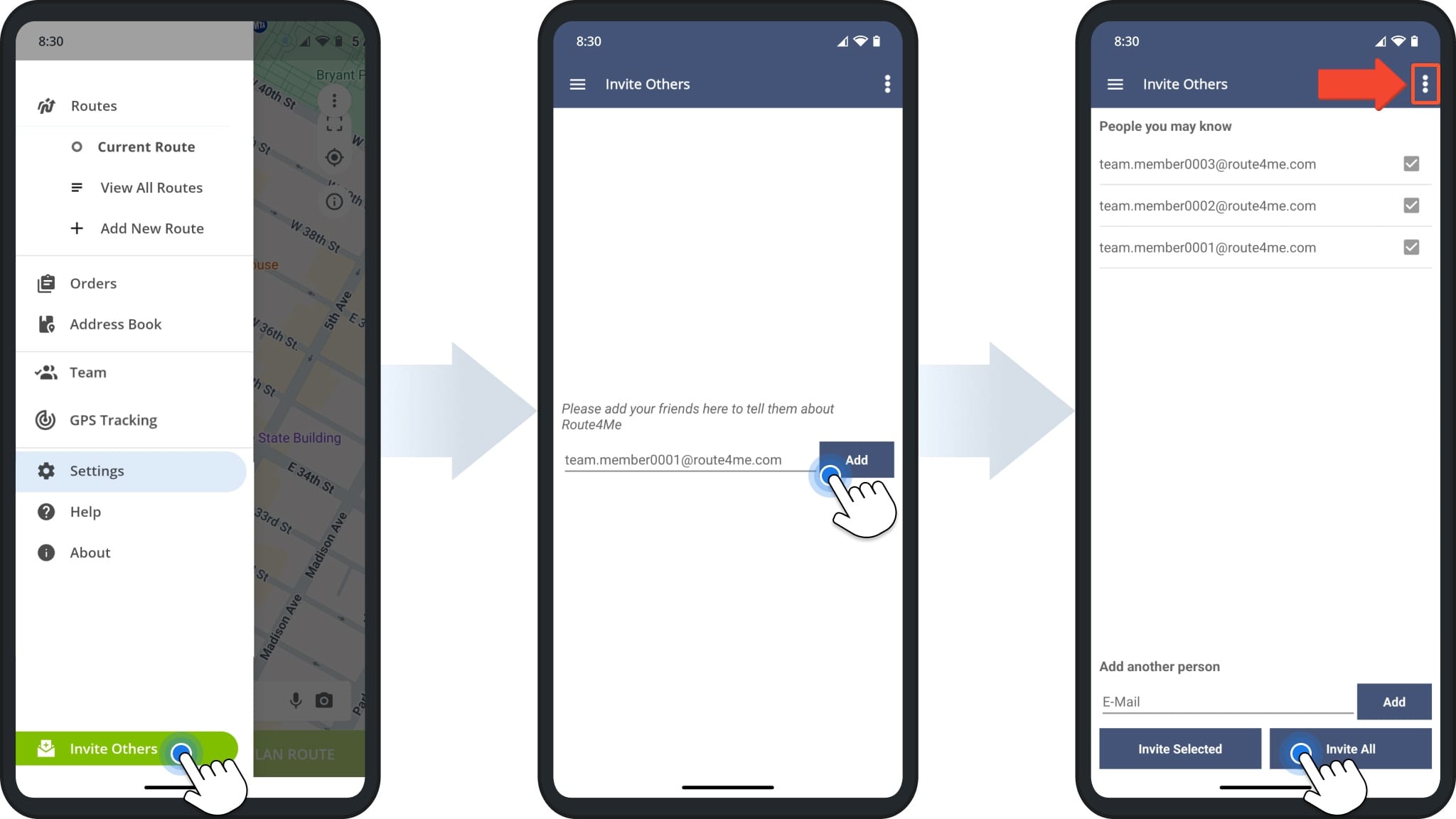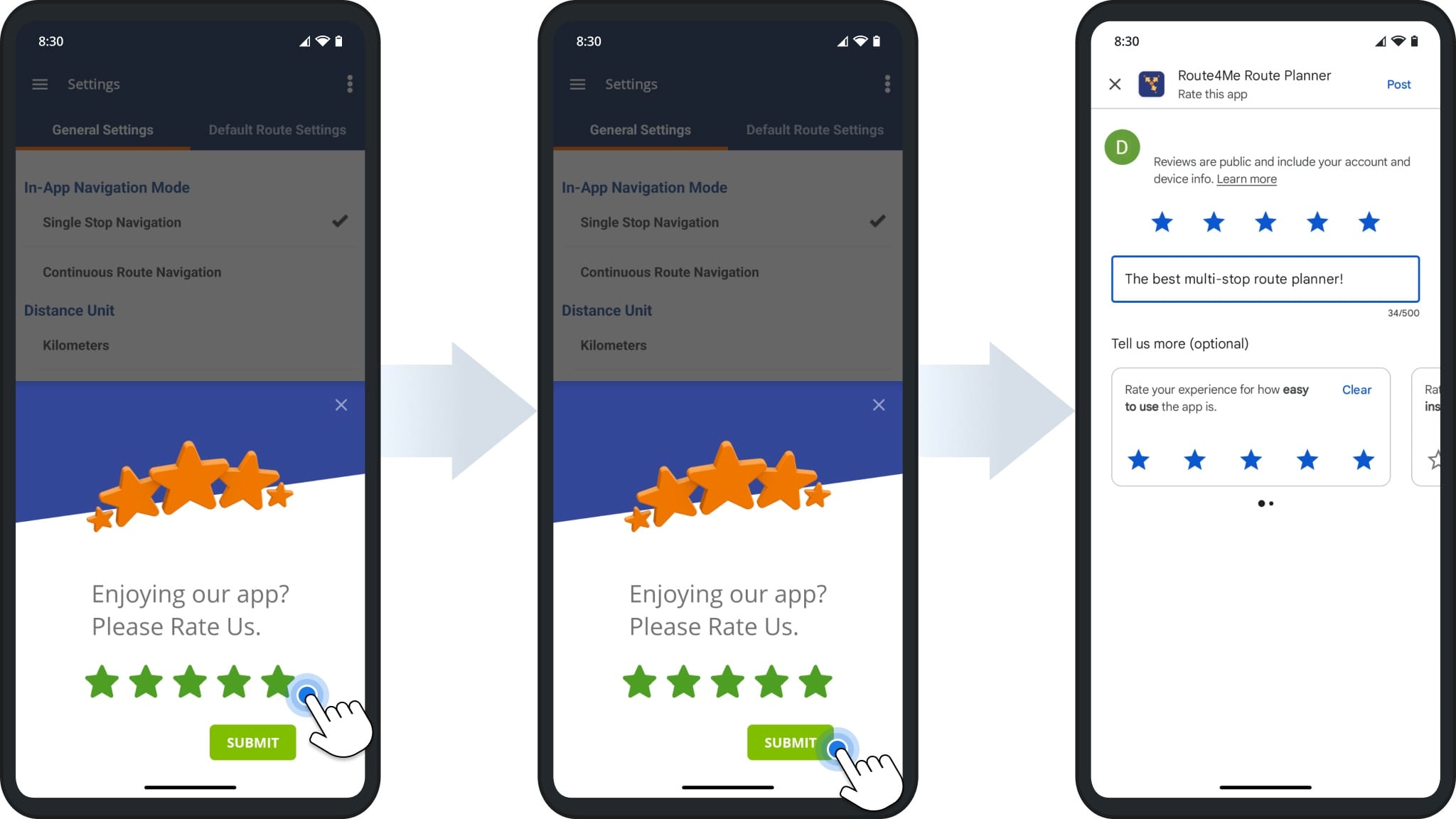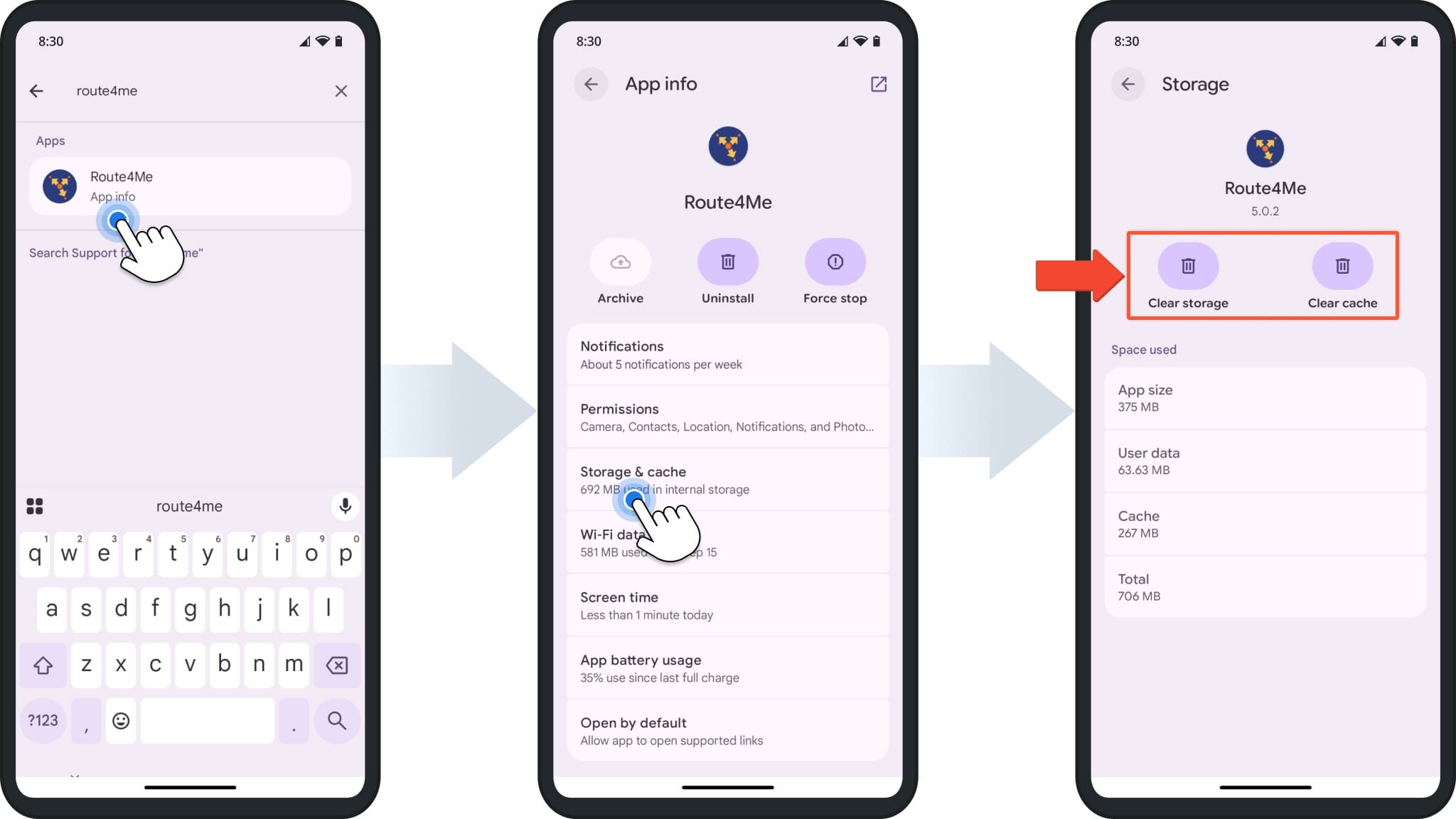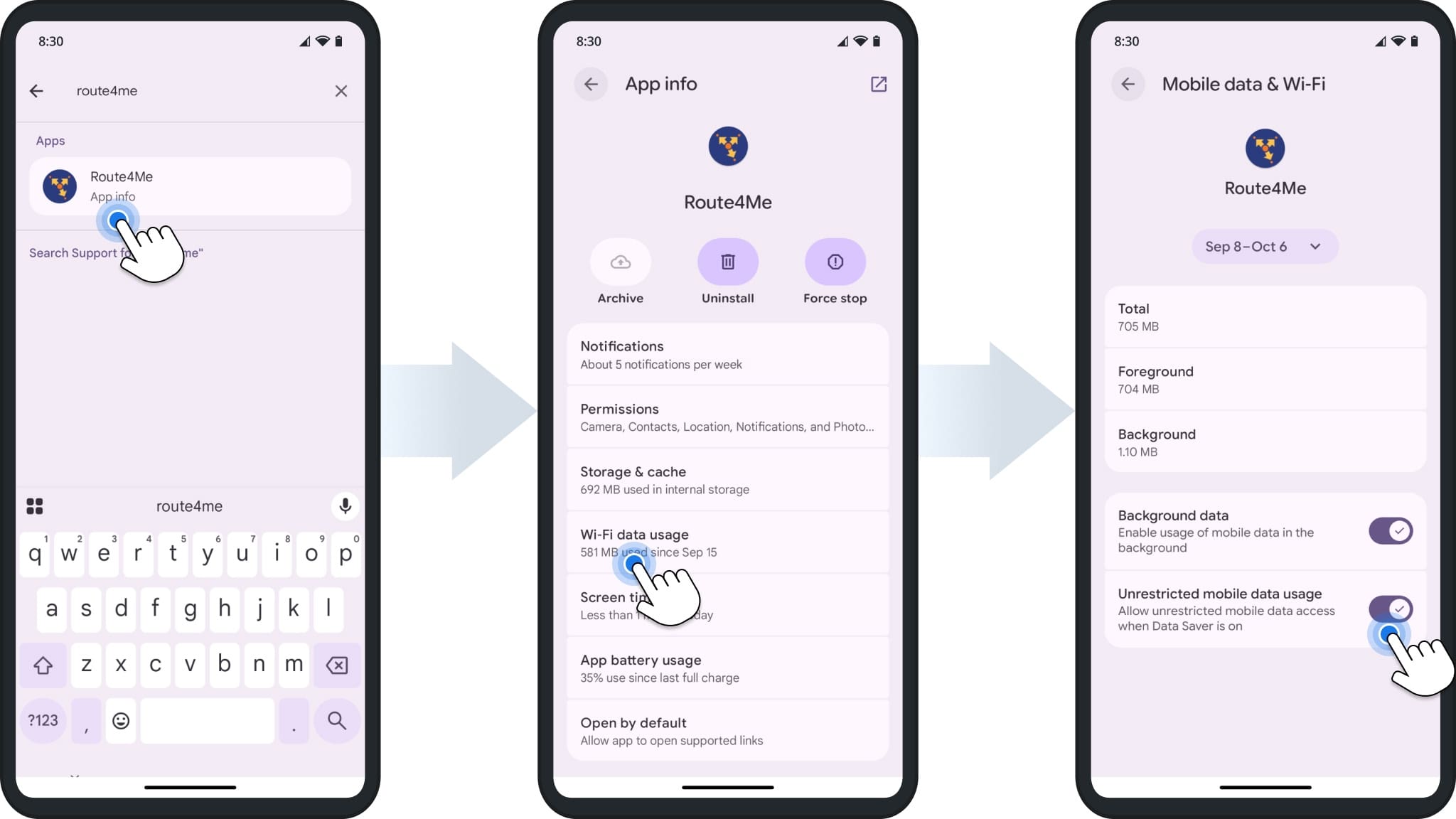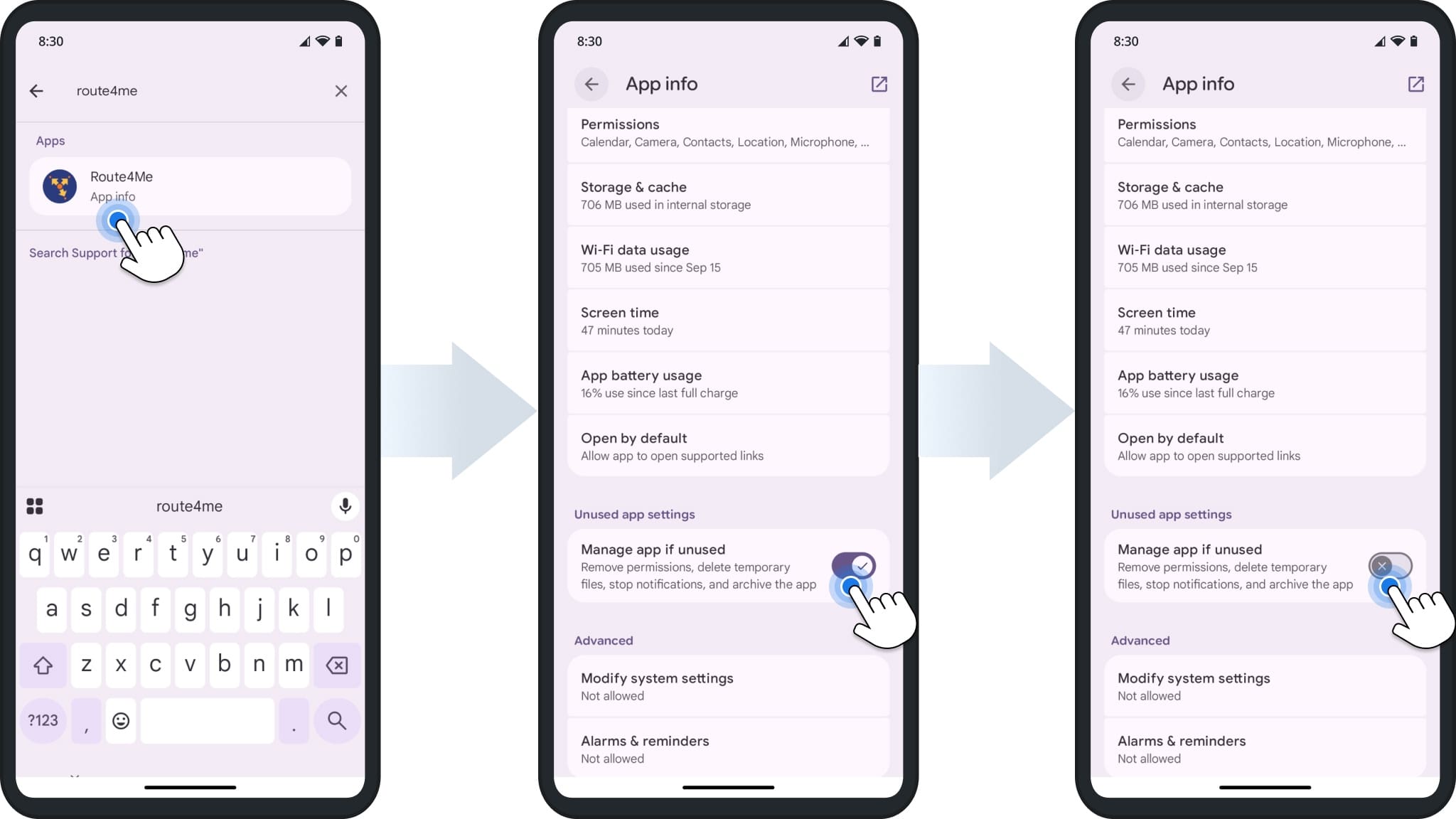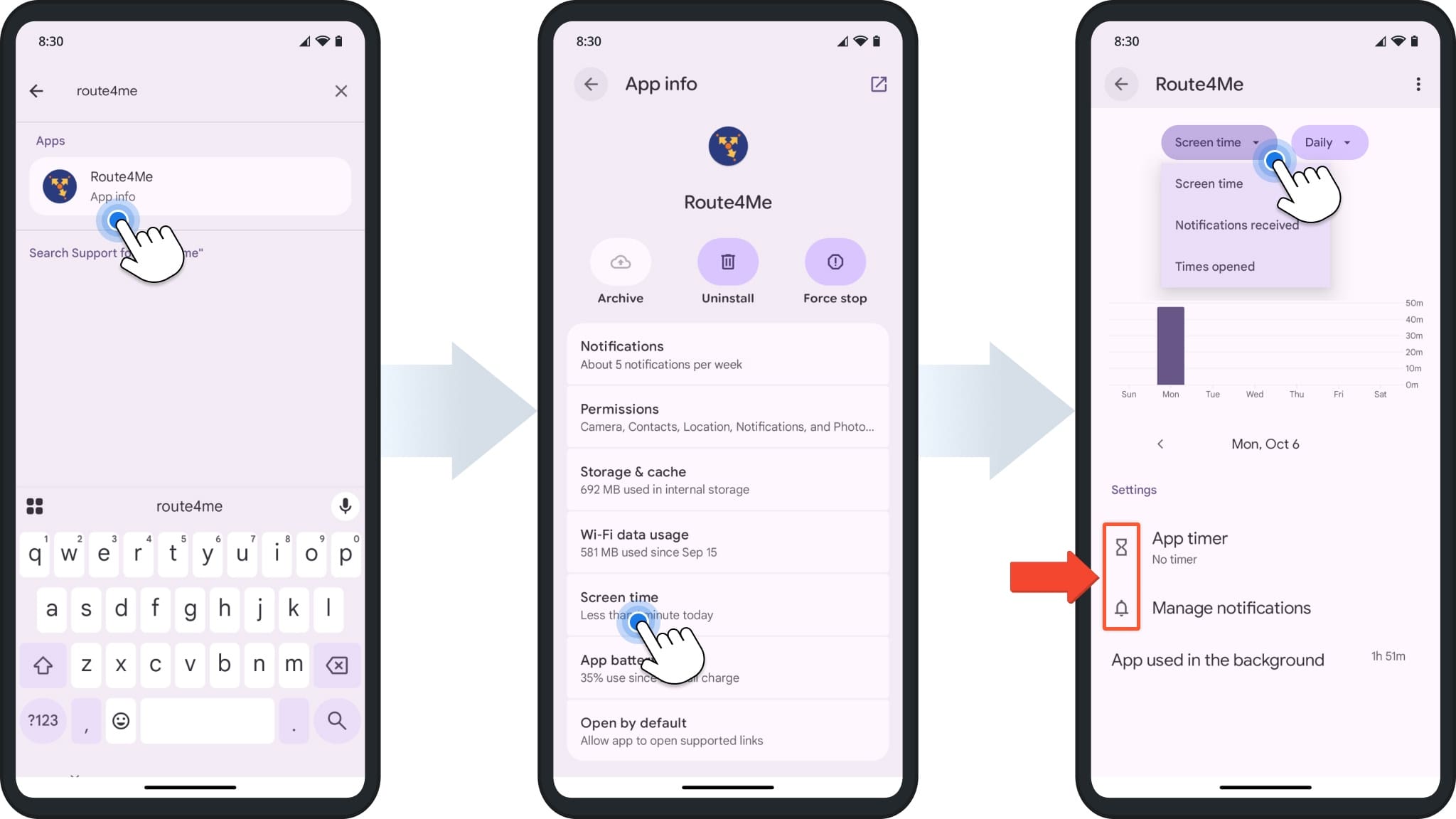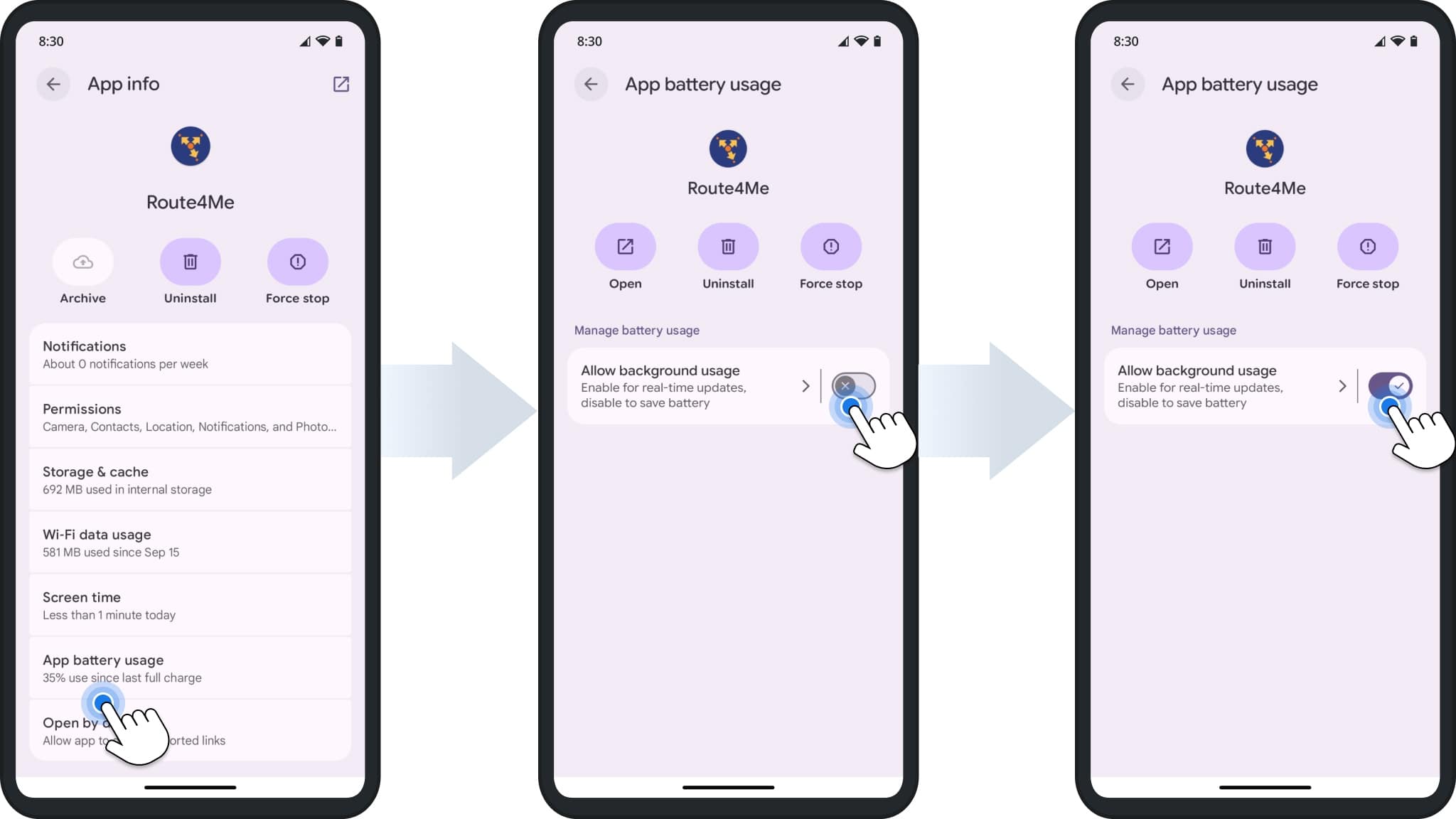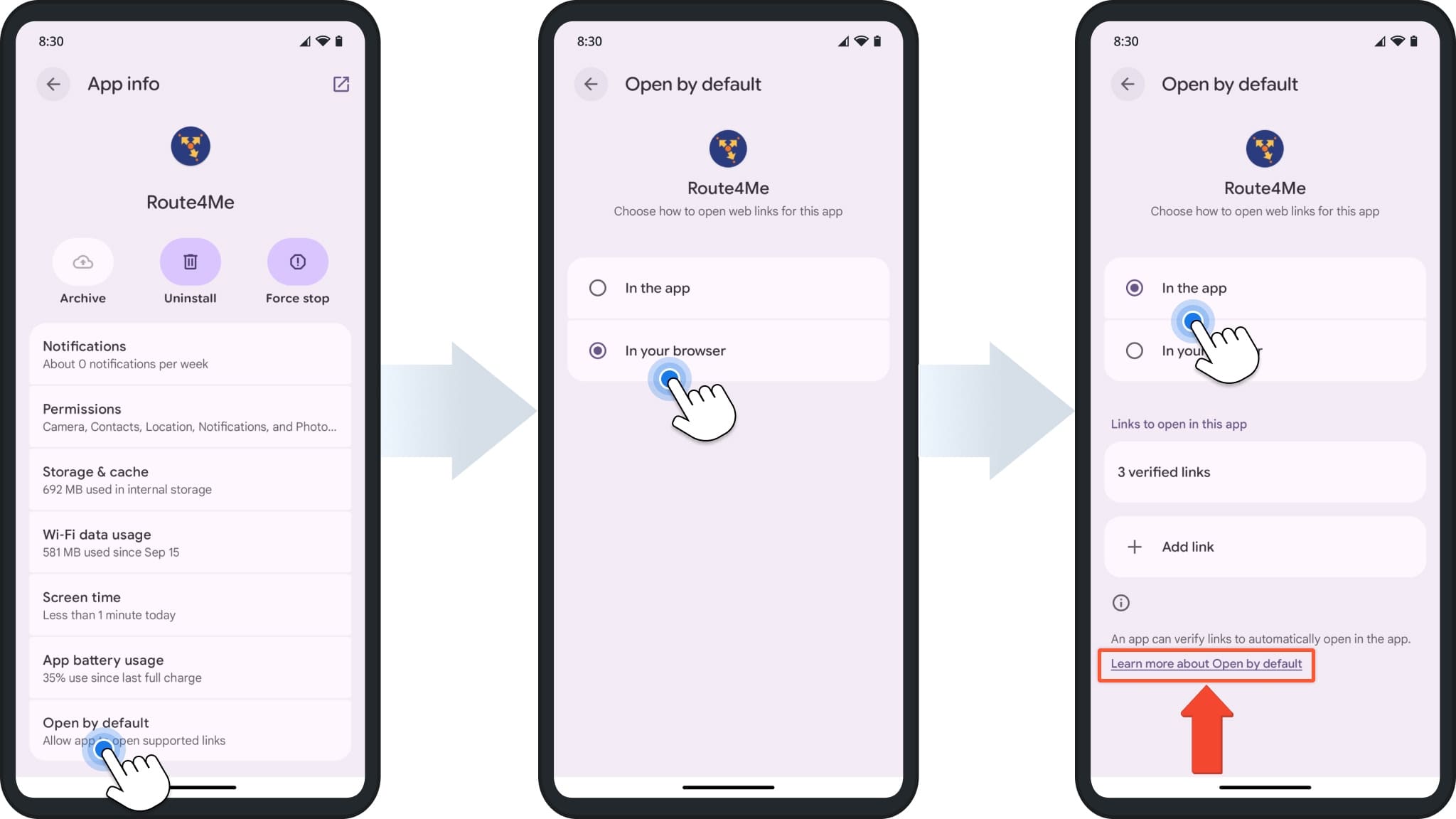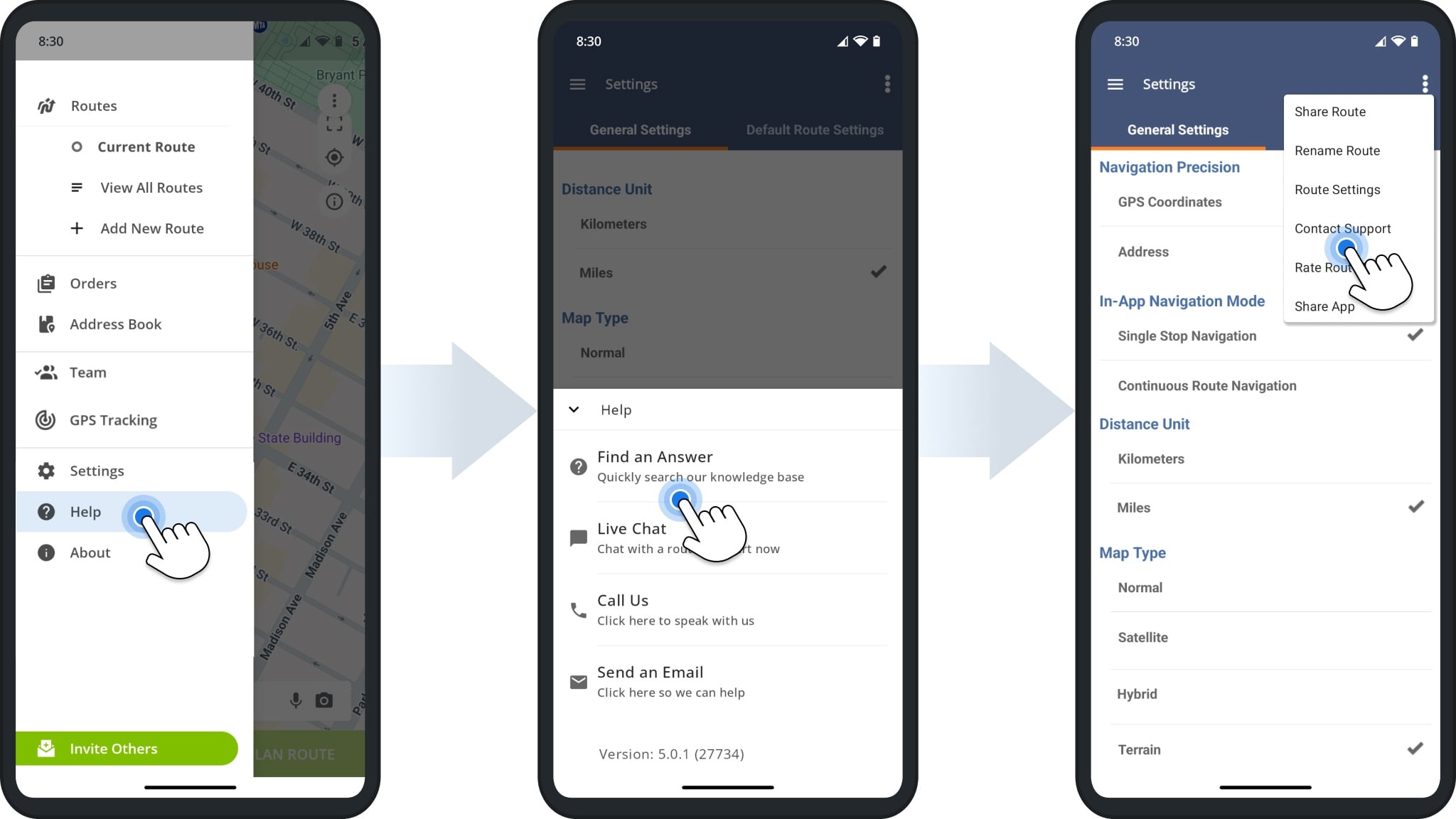Route4Me Android App Settings – Maps, Language, Distance Units, And Other Features
Route4Me’s Android Route Planner app includes a variety of settings that let you customize how the app behaves on your device. Configuring these options ensures the app works smoothly and matches your preferences. This guide covers essential settings, including maps, distance units, language, updates, in-app help, and many other key features.
NOTE: Available features depend on your account subscription. To enable specific options, contact Route4Me Support. You can also compare Route4Me’s Mobile and Marketplace subscriptions to see which settings each supports.
Table of Contents
App Basics – Configure Core Features And Personal Preferences
Learn how to update the app, change language and distance units, select map views, manage invitations, and rate Route4Me. These settings help you manage the general behavior and appearance of the Route4Me Android app.
Update Route4Me’s Android App On Google Play
Route4Me continuously improves its mobile route planning apps with the latest features, performance enhancements, and updates to address mapping technologies. Keeping the app updated ensures you have the best tools for route optimization.
If automatic updates are not enabled on your device, you can manually update the app by visiting the Route4Me Android Route Planner app page on Google Play.
There, you can review the “What’s New” section to see the latest improvements and tap “Update” to install the newest version. Once updated, the button will change to “Open“, allowing you to launch the app immediately
Language Settings – Supported Languages In Route4Me Android App
Route4Me’s Android app uses the same language as your Android device. To change the language, open your device’s settings, search for “Language & region”, then tap “System Languages” to adjust your preference. The app will automatically update.
NOTE: Learn more about languages supported by Route4Me and changing language on your Android device.
Distance Units – Choose Between Miles And Kilometers
To change Distance Units in your Android route planner, go to “Settings” in the app’s navigation menu. Scroll to “Distance Units” and select either “Miles” or “Kilometers“. Your choice will be applied automatically to all route distance metrics.
Maps Settings – Normal, Satellite, Hybrid, And Terrain Map Views
To update the map type in your Route4Me Android app settings, go to “Settings” in the app’s navigation menu. Scroll to “Map Type” and choose between Normal, Satellite, Hybrid, or Terrain views.
The app will automatically apply your map type selection when opening routes. To view a route on the map type you’ve selected, click “View All Routes” and choose a route from your Routes List.
Invite Others – Email Invitation To Join Route4Me
To add team members, open the app’s Navigation Menu and tap “Invite Others“. Enter one or more email addresses, then click “Invite All” to send invitations. Invitees will receive a registration email they can use to create a Route4Me account.
You can also click the Three-dot Icon in the upper right corner and select “Share App” from the menu to generate a link to Route4Me’s Google Play store page. You can send the link along with a personalized message to anyone you wish to invite.
Rate Route4Me’s Android Route Planner App On Google Play
From time to time, the app may ask you to provide a rating. Please share your feedback to help us improve. When you rate the app, you’ll be directed to the Route4Me’s Google Play store page where you can submit a rating and review.
Data And Storage – Manage App Data And Network
Manage how Route4Me uses storage, cache, and network data on your device. You can clear temporary files, monitor Wi-Fi and cellular usage, set unused app behavior, and track screen time to optimize performance.
Storage And Cache – Manage App Data For Better Performance
Android lets you view and manage Route4Me’s stored data and cache.
Clearing the cache can help resolve minor issues, like slow performance or outdated map data, without affecting saved routes or settings. Clearing storage removes all app data, including sign-in details and preferences, and resets the app to its default state.
To access these options, open your device’s Settings and search for Route4Me to access its App Info page. Then, tap “Storage and Cache” and select “Clear Storage” or “Clear Cache” as needed.
Wi-Fi Data Usage – Control App Network Access
Route4Me’s Android Route Planner app requires internet access to load and optimize routes, sync data, and provide navigation. The app connects via both cellular data and Wi-Fi.
To view and manage usage, go to your device’s settings, search for “Route4Me“, and select the app. Then tap “Wi-Fi data usage” to check how much data the app consumes. Below are Route4Me’s average data usage metrics:
| Usage Type | Description | Daily Average Data Usage | Monthly Average Data Usage |
|---|---|---|---|
| Location Traffic Consumption (LTC) | Data used by the app to detect and update your real-time location. | 4.8 MB | 96 MB |
| Typical User Operations Consumption (TUOC) | Opening the app, loading routes, optimizing/re-optimizing, viewing maps, adding notes, and updating stop statuses. | 8.712 MB | 174.24 MB |
| Total Average Data Usage | Combined location tracking and user operations. | 13.512 MB | 270.24 MB |
Unused App Settings – Automatic Management When Not In Use
Android can automatically manage apps that haven’t been used for a while. For Route4Me, this may include removing permissions, clearing temporary files, stopping notifications, or archiving the app.
Toggle Options:
- On: Android handles the app automatically, saving storage and reducing background activity. Some features, like route tracking or notifications, may pause until you reopen the app.
- Off: All permissions and background functions remain active, ensuring Route4Me continues to run normally even when unused.
To adjust, open “Settings“, search for Route4Me, and click on it to access the App Info page. Scroll down to “Unused App Settings” and toggle on or off “Manage app if unused” as per your preference.
Screen Time – Monitor And Manage App Usage
Android lets you track how long you use Route4Me and how often you open it. You can view daily and hourly usage, notifications received, and background activity.
The App Timer lets you set a daily limit for using the app; it resets at midnight. You can also manage notifications from this screen to control alerts while using it or after closing the app.
To access these options, open “Settings“and search for Route4Me. From the App Info page, tap “Screen Time” to view your screen time. Tap the Timer Icon or Notifications Bell Icon to adjust as needed.
Battery And Background – Optimize Performance
Adjust background usage and battery settings to keep the app running efficiently. These options let you enable real-time updates and control how links and background activity behave.
Battery Usage In Android Route Planner App
You can manage how Route4Me uses your device’s battery. Open your device’s settings, search for and select “Route4Me”, and go to “App Battery Usage“. Here, you can enable or disable background usage. Below are Route4Me’s average battery usage metrics:
NOTE: Learn more about Android battery usage and saver mode.
| Usage Scenario | Performed Actions | Actual Traveled Time | Actual Traveled Distance | Average Battery Consumption |
|---|---|---|---|---|
| Typical User Operations Consumption + LTC | Opening the app, loading/optimizing routes, viewing maps, adding notes, and updating stop statuses while location, Wi-Fi, and data are enabled. | 30 min. | 7 mi | 8% |
| Route4Me In-App Navigation | Using Route4Me’s In-App Navigation with location, Wi-Fi, and data enabled. | 30 min | 7 mi | 12% |
| External Navigation | Running Route4Me together with Google Maps, Waze, or another third-party navigation app. | 30 min | 7 mi | 14% |
Open By Default – Control How Links Can Open
Android lets you manage how Route4Me handles web links. You can choose whether supported links open directly in the app or in your browser. You can also view the number of links set to open in the app and add additional supported links as needed.
To adjust these settings, open your device’s settings, search for “Route4Me”, and tap the app. Then, tap “Open by default” and select your preferred options. NOTE: For further details, click “Learn more about Open by default“.
Get Support – Access Help Directly From The Android App
You can access help directly from your Route4Me Android app settings. Just open the Navigation Menu and tap “Help” or click the 3-Dot Icon and select “Contact Support” to email Route4Me Support. The table below details all available options.
NOTE: Available help options can differ based on Route4Me’s Mobile and Marketplace subscription offerings.
| Help Type | Description |
|---|---|
| Find An Answer | Search Route4Me’s Support Portal for step-by-step articles, troubleshooting guides, and FAQs. This is the fastest option if you want to quickly resolve common issues on your own. |
| Live Chat | Connect with a Route4Me Routing Expert in real time directly within the app. Live Chat is best if you need quick clarification while planning routes or adjusting settings. |
| Call Us | Access Route4Me’s Support Team phone number. Calling is helpful for urgent or complex issues that require speaking directly with a support specialist. |
| Send Email | Send detailed questions or issues to Route4Me’s Support Team by email. Email support is useful when you need to provide screenshots, logs, or when live assistance isn’t available. |
Visit Route4Me's Marketplace to Check out Associated Modules:
- Operations
Custom Data Add-On
- Operations
Advanced Team Management Add-On