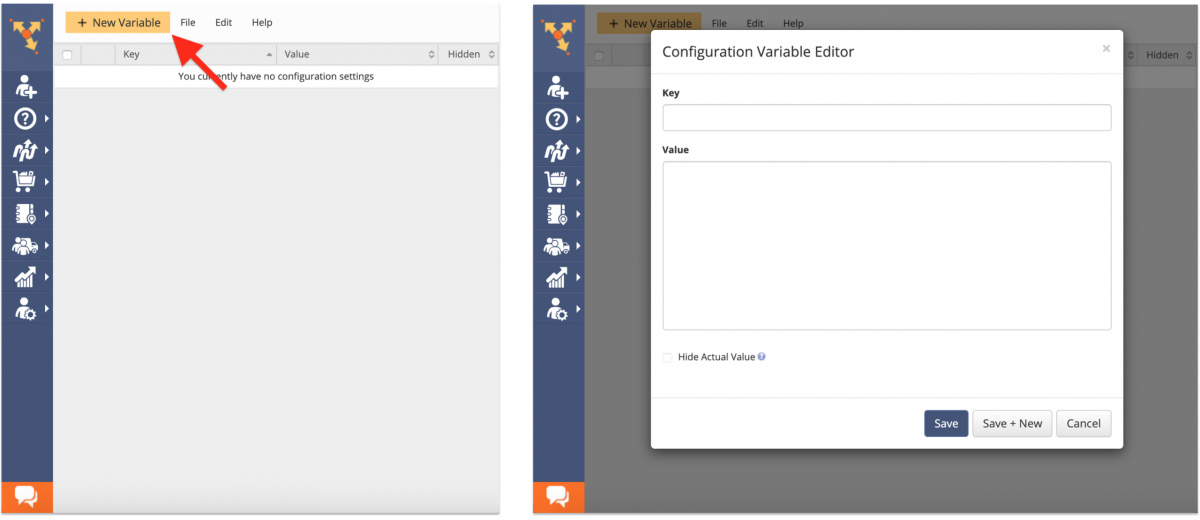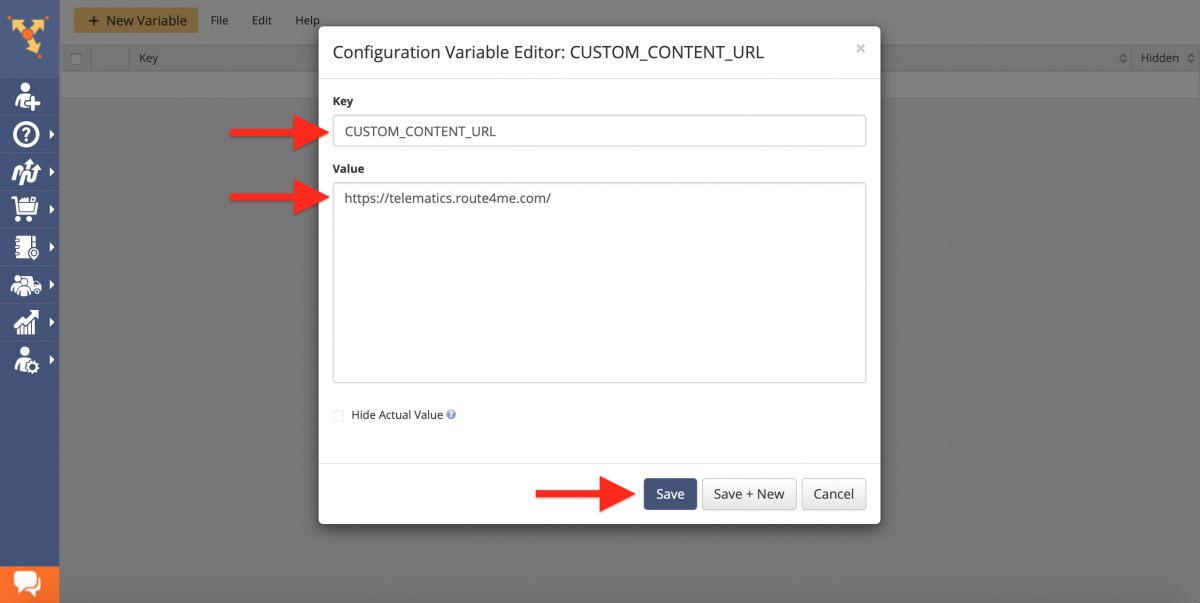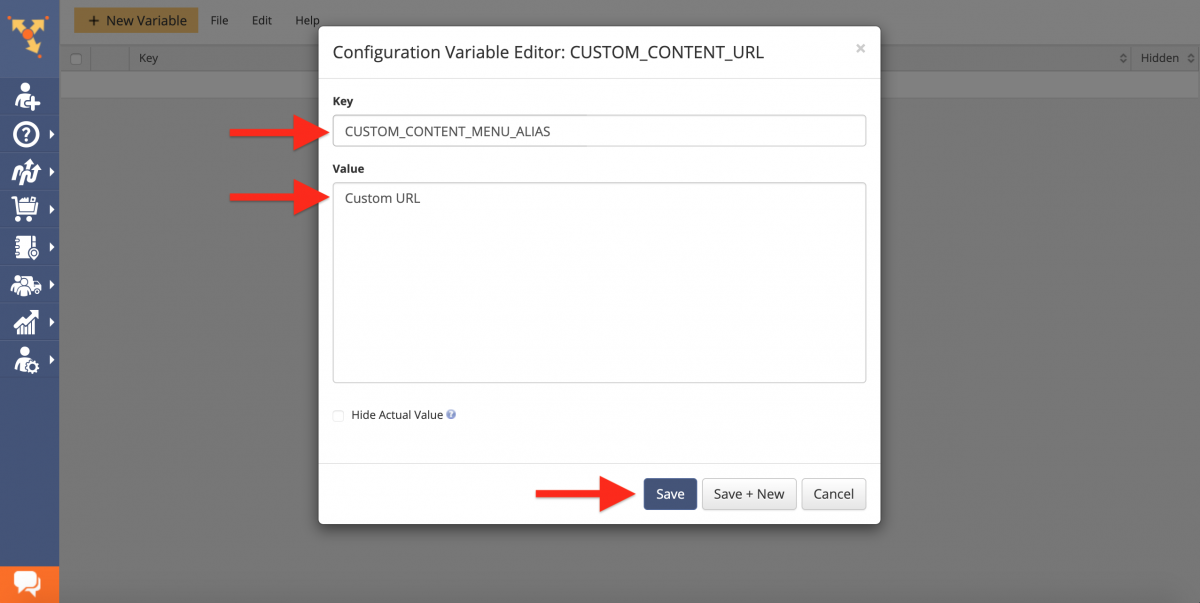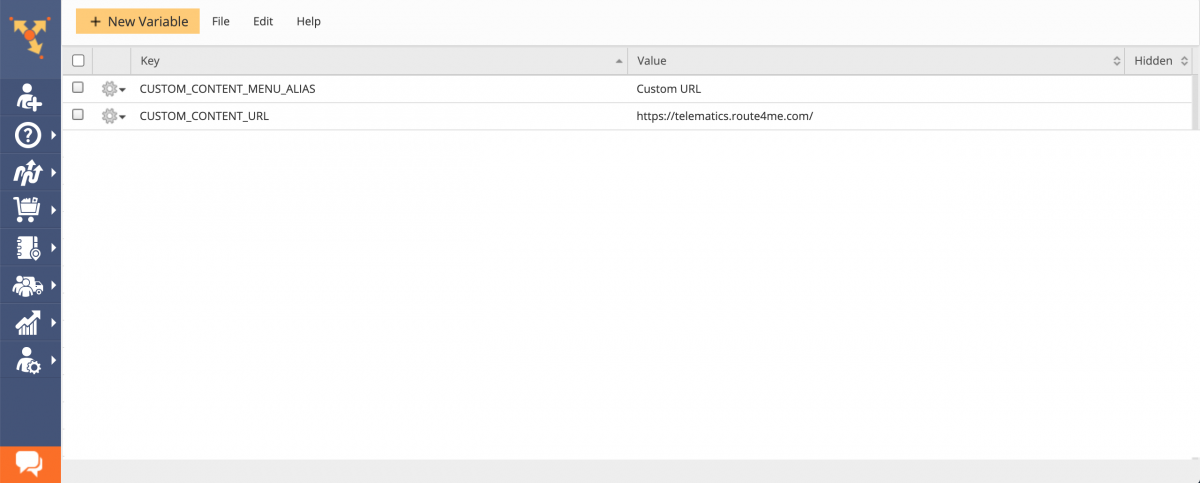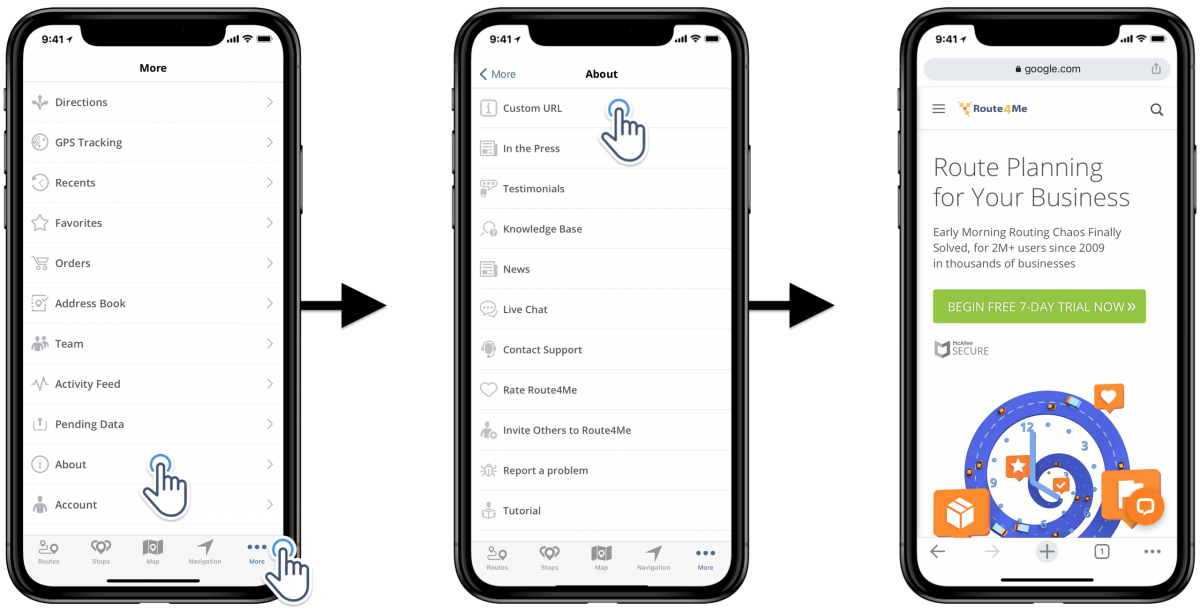iOS App Custom Content URL – Add Website URL in Navigation Menu
The Route4Me routing software has cross-industry applicability and is suitable for any business type that is looking for ways to enable business growth, save time, improve fleet resource utilization, and more. Route4Me offers route optimization solutions tailored to industry-specific business needs.
Moreover, the Route4Me route optimization software enables companies to utilize multiple white-labeling solutions for rebranding and reselling Route4Me’s technology to partners, resellers, and end customers.
On that note, you can customize the About screen from the navigation menu on the Route4Me iOS multi-stop route planner app. On the About tab, you can embed any custom URL – be it your company’s website, your business’ blog, and any other landing page that will help you get more customers.
Route4Me’s Advanced Configuration Editor will help you facilitate your Custom Content URL to all devices associated with your Primary Route4Me Account running the Route4Me iOS route planner app.
To enable the Custom Content URL, first, log into your Route4Me account. Next, access the Advanced Configuration Editor. Once logged in, add a new variable by clicking on the New Variable button on the top left side of the screen. This will open the Configuration Variable Editor.
In the Configuration Variable Editor, fill out the following fields to enable the Custom Content URL:
- “CUSTOM_CONTENT_URL” Key: Enables this advanced white-labeling configuration.
- Value: Input the URL of the web page that you want to embed into the About screen on Route4Me’s iOS Route Planner.
Click on the Save button to save and enable the configuration for your entire Route4Me account.
In the Configuration Variable Editor, fill out the following fields to name the Custom Content URL tab in the iOS route planner app:
- “CUSTOM_CONTENT_MENU_ALIAS” Key: Enables this advanced white-labeling configuration.
- Value: Input the preferred name for the Custom Content URL tab in your iOS Route Planner app.
Click on the Save button to save and enable the configuration for your entire Route4Me account.
As soon as you create the white labeling configurations for your Custom Content URL, you can view, disable, edit, manage, and delete them at any time. Moreover, you are able to customize the name of the tab and the custom URL as you please by editing the respective configs.
Once the Custom Content URL configs are enabled for your account, you can access them in the following steps:
- Go to More from the navigation menu;
- Tap on About in the More menu;
- Tap on the Custom Content URL tab name in the About menu;
- The app will automatically prompt you to the specified URL.
So, you can display and embed any link or URL so that any customer, business partner, or team member associated with your Route4Me account can access your custom content whenever they go to the navigation menu About screen.
Visit Route4Me's Marketplace to Check out Various Modules and Add-Ons:
- Operations
Custom Data Add-On
- Operations
Advanced Team Management Add-On