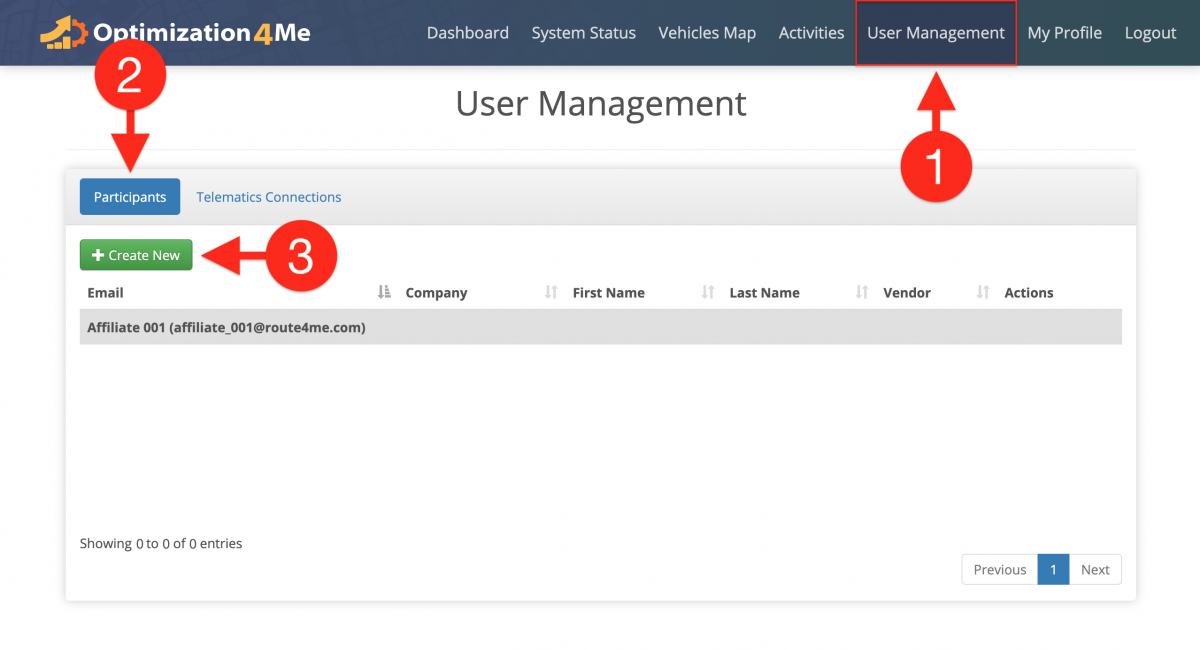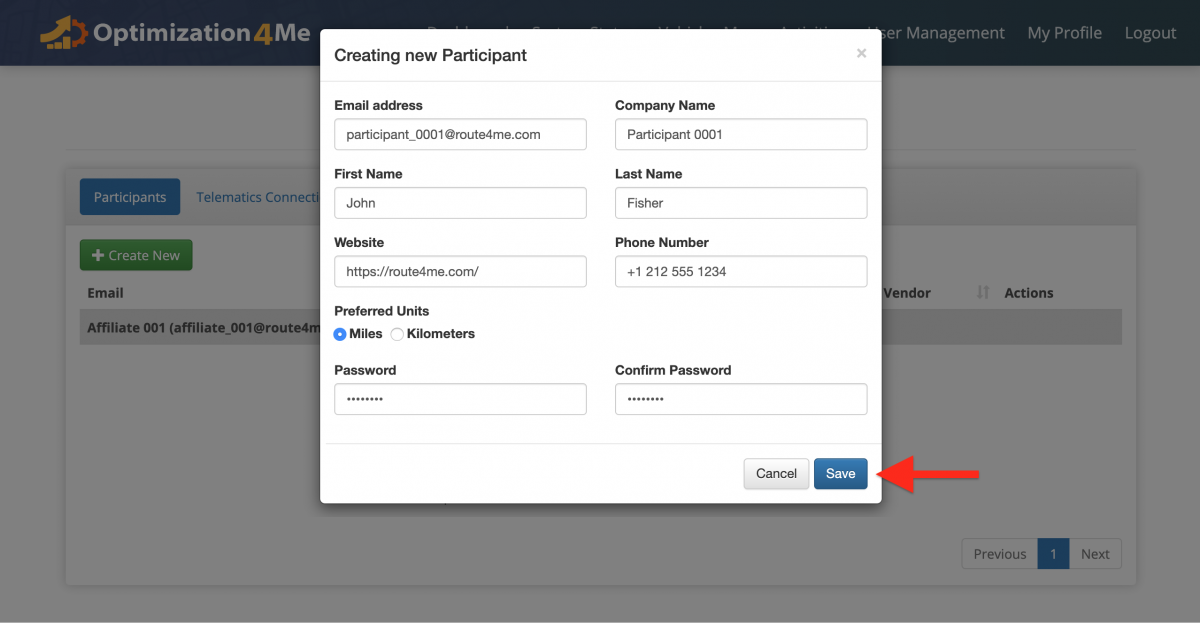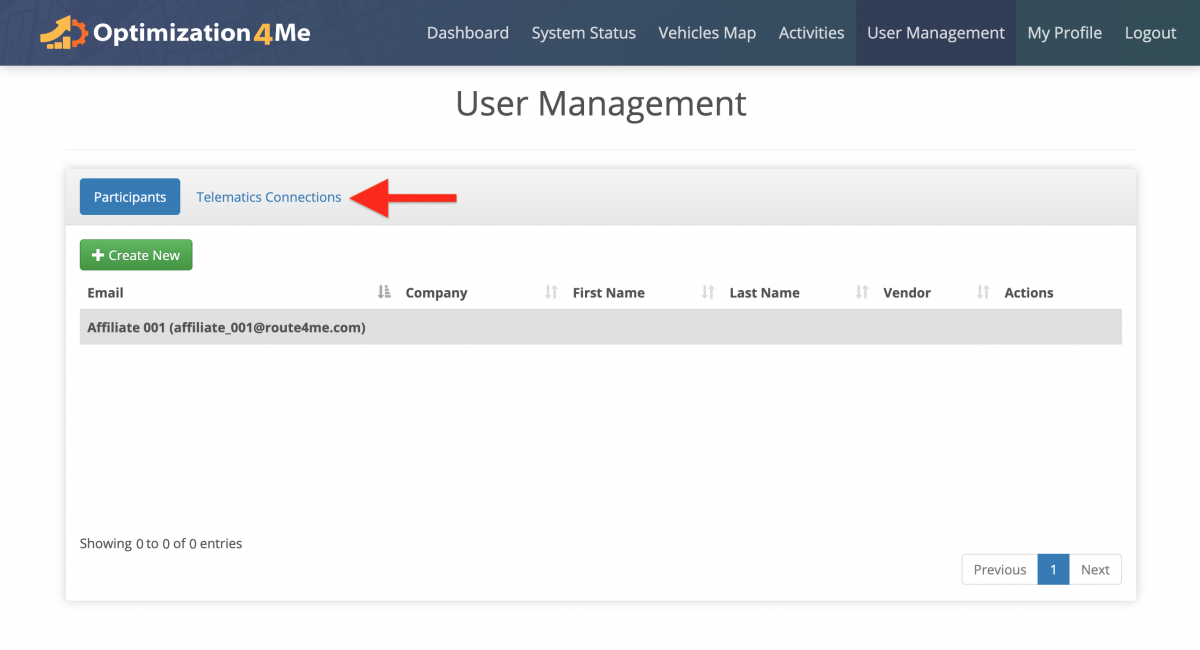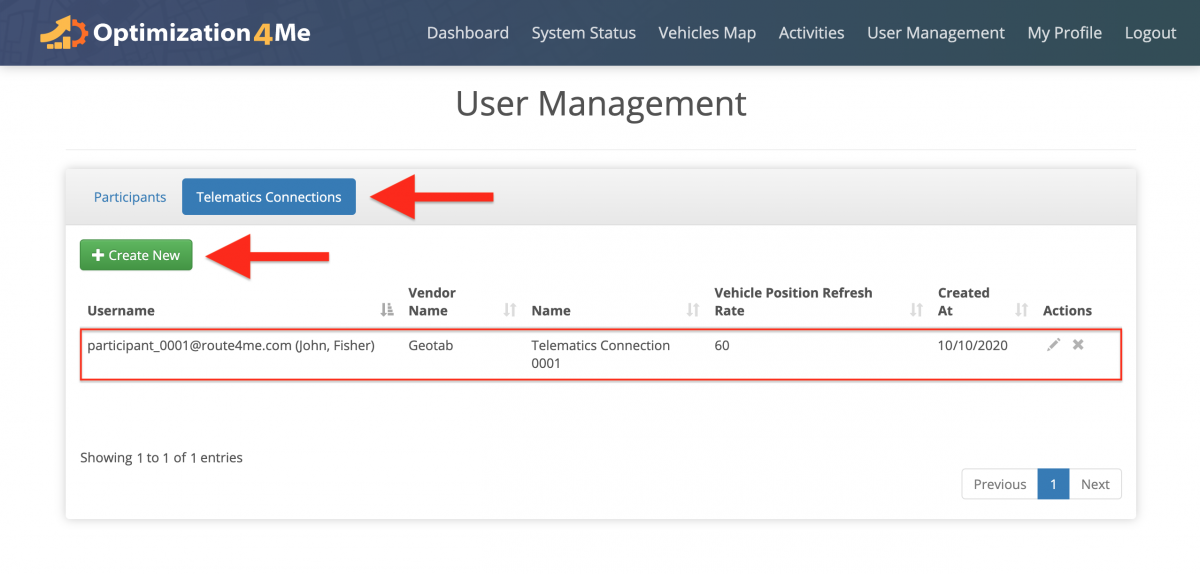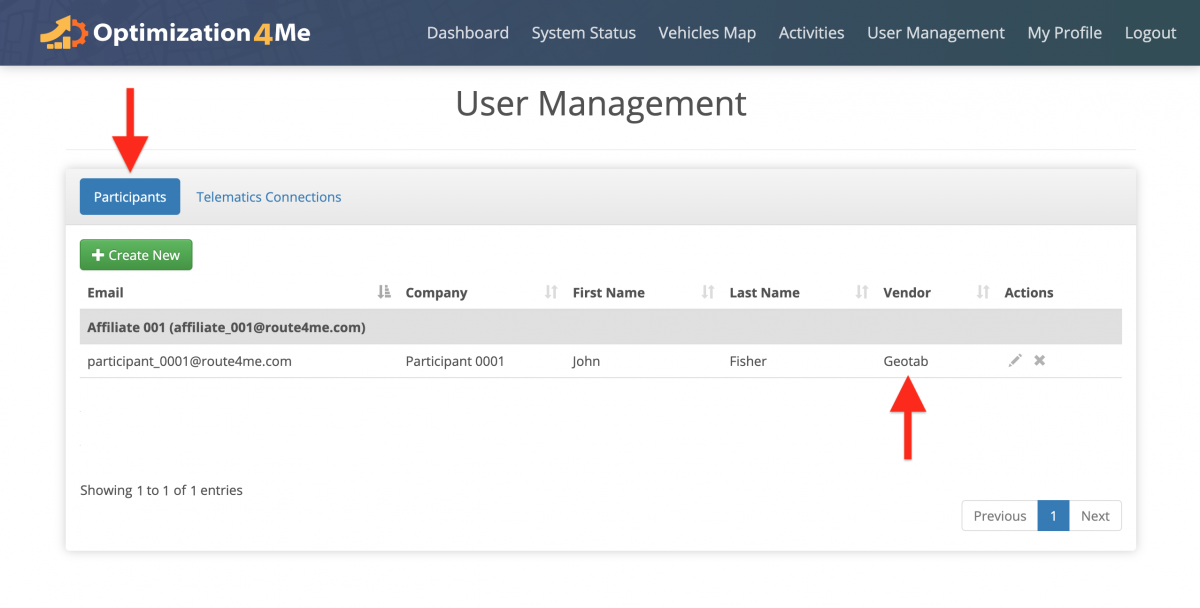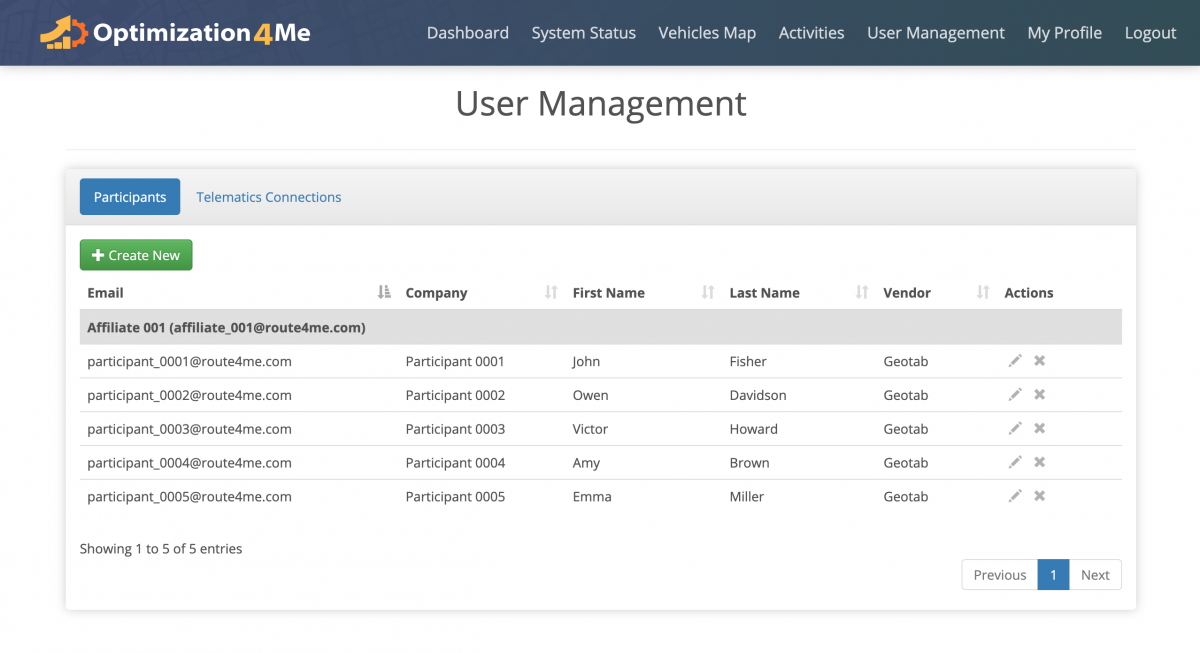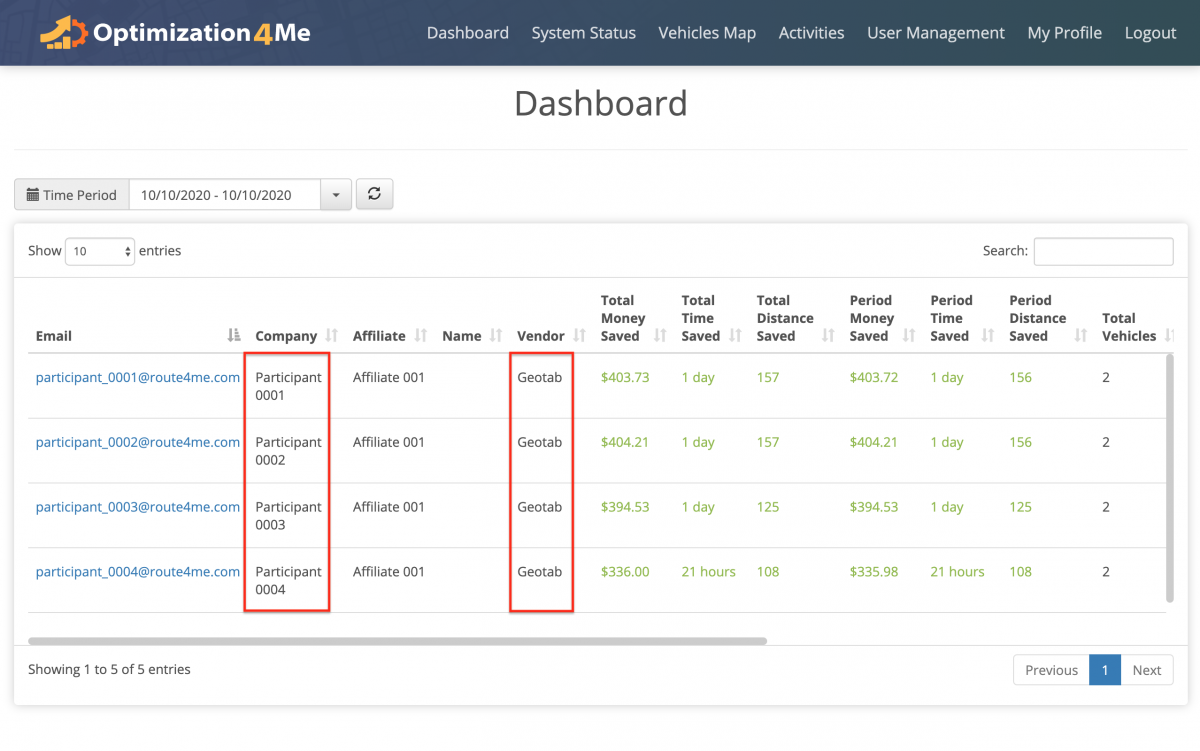Create New Users (Participants) in Optimization4Me Affiliate Account
An Affiliate is a Route4Me partner who has the Route4Me Operational Assessment (OA) system integrated into their business or organization for analyzing their customers or a reseller who rebrands Route4Me’s services and offers them to end-users, as well as uses the Route4Me OA system for attracting new customers by showing them the value of optimization. Participants are the customers (companies/businesses) or end-users associated with the given Route4Me Affiliate. As a Route4Me OA Affiliate, you can create and manage multiple Participants within your organization/OA account. All Participants associated with your OA account can import vehicle and routing data into their OA accounts by establishing a Telematics Connection between their OA account and Telematics Vendor, and as an Affiliate, you can see all their imported tracking data in your Affiliate Dashboard and all their imported vehicle data on your Vehicles Map.
To create a new Participant in your OA Affiliate account:
- Go to “User Management” from the navigation menu at the top;
- Go to the “Participants” tab;
- Click on the “Create New” button in the “Participants” tab.
To learn more about viewing and managing all Participants associated with your OA Affiliate account, visit this page.
Next, fill out the Participant’s details:
- Email Address: Participant’s contact email address that this Participant will also use for logging into their OA Participant account;
- Company Name: The name of the Participant’s company (will be visible in the Affiliate’s Dashboard, Vehicles Map, etc.);
- First and Last Name: Participant’s first and last name;
- Website: Participant’s company/business website;
- Phone Number: Participant’s contact phone number;
- Preferred Units: The distance units (miles or kilometers) that will be displayed in the Participant’s OA account (can be adjusted at any time);
- Password: The password that the Participant will use for logging into their OA Participant account.
To finish and create the Participant’s OA account, click on the “Save” button accordingly.
Once you created the new Participant, you need to establish a Telematics Connection between the Participant’s OA account and the Participant’s Telematics Vendor in order to activate this Participant’s OA account and see this Participant’s routing data in your Affiliate Dashboard. To do so, first, go to the “Telematics Connections” tab.
Next, click on the “Create New” button and then create a new Telematics Connection for the corresponding Participant. To learn more about creating Telematics Connections, visit this page.
Once you establish a Telematics Connection between the new Participant and this Participant’s Telematics Vendor, this Participant’s OA account will be activated and displayed in your “Participants” list. The name of the Participant’s Telematics Vendor will be displayed in the Participant’s “Vendor” column.
Repeat the process to create more Participants in your OA Affiliate account.
Once you created the new Participant and established a Telematics Connection between the new Participant and this Participant’s Telematics Vendor, the Participant’s Telematics Vendor will start sending the tracking data captured by the Participant’s telematics device(s) to this Participant’s OA account, and you will be able to see all imported tracking data in your Affiliate Dashboard and all imported vehicle data on your Vehicles Map.
Visit Route4Me's Marketplace to Check out Various Modules and Add-Ons:
- Operations
Advanced Team Management Add-On