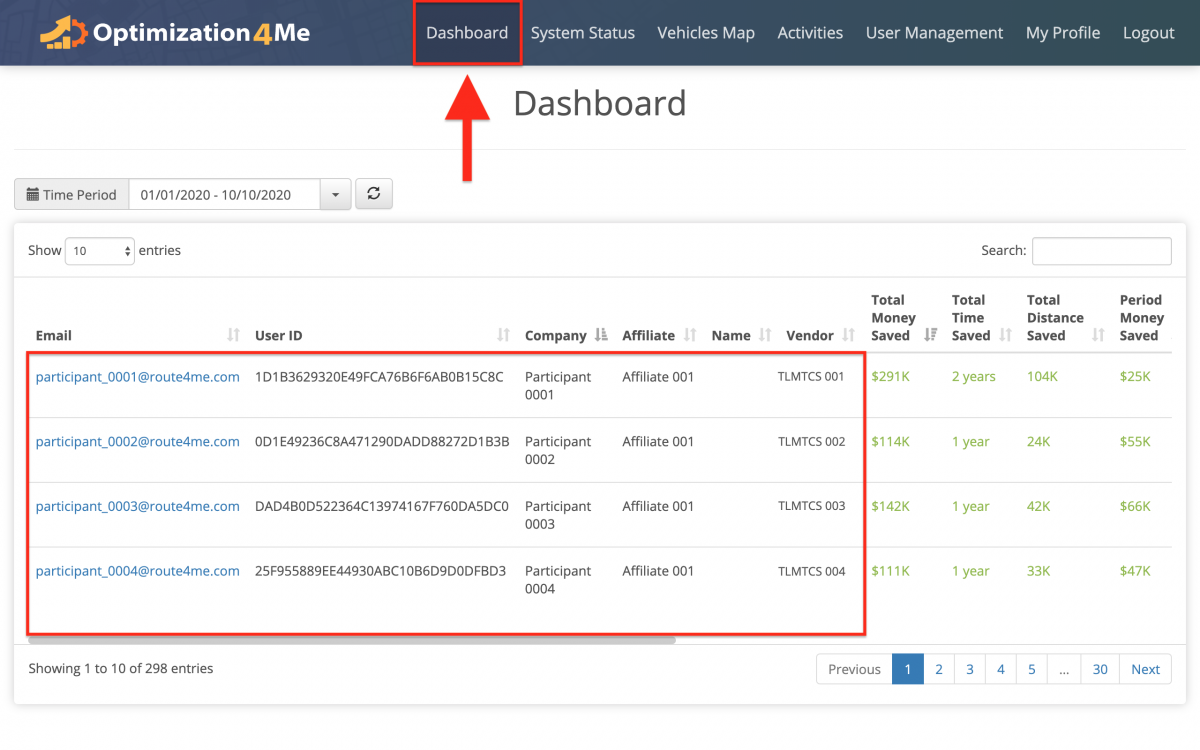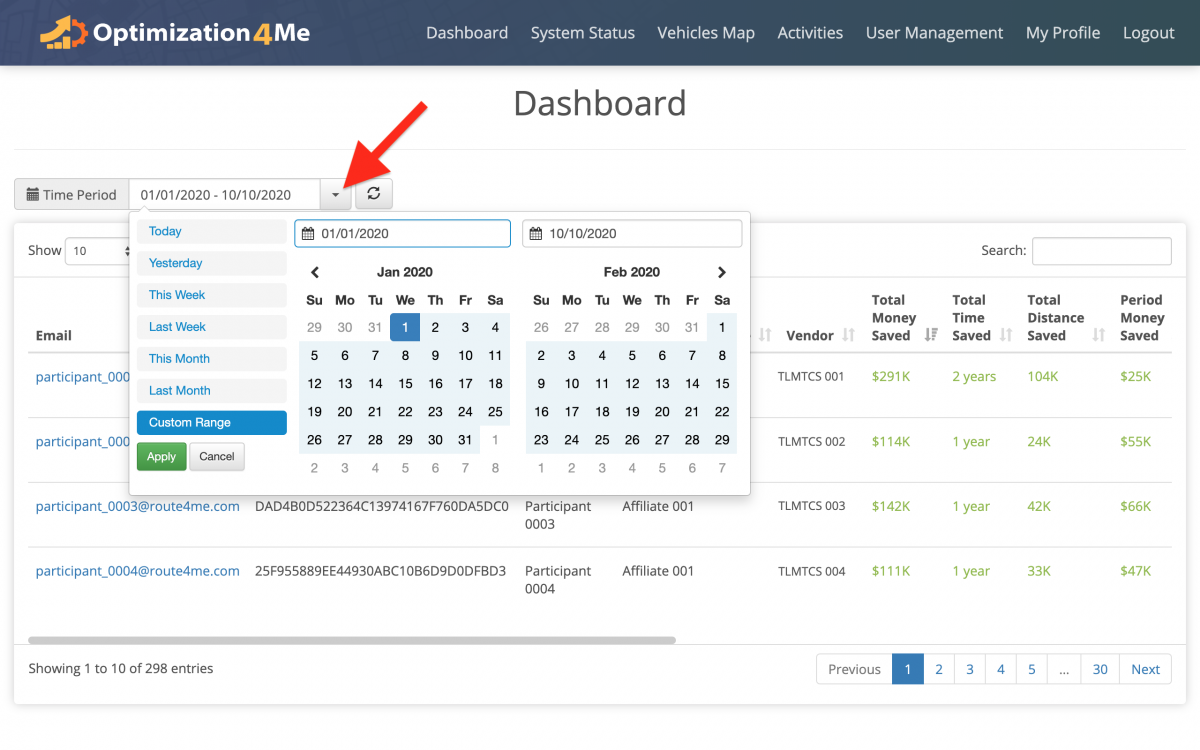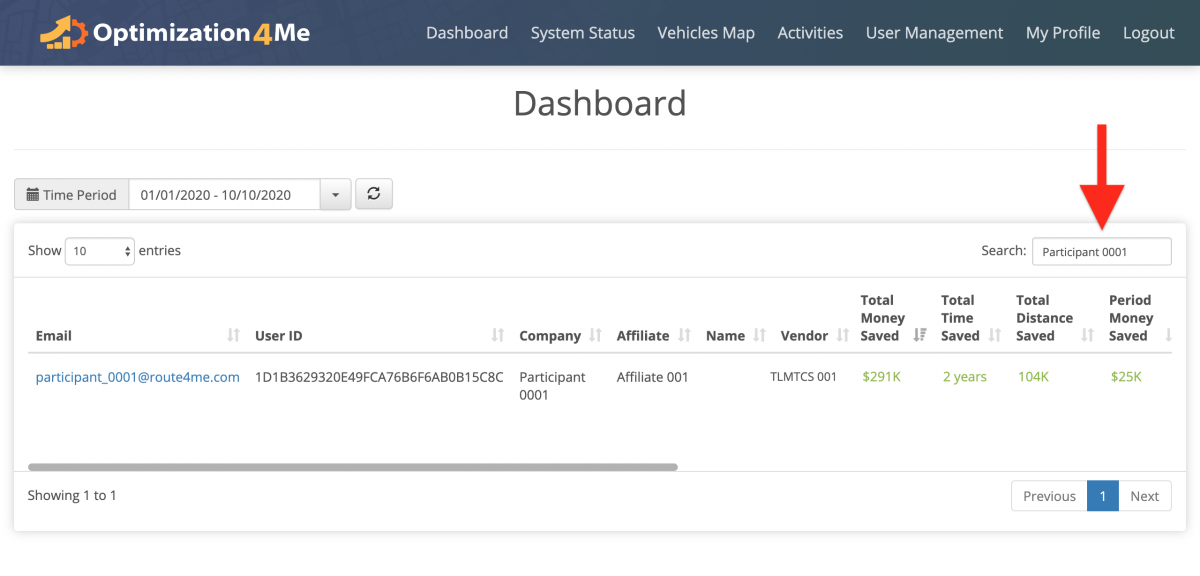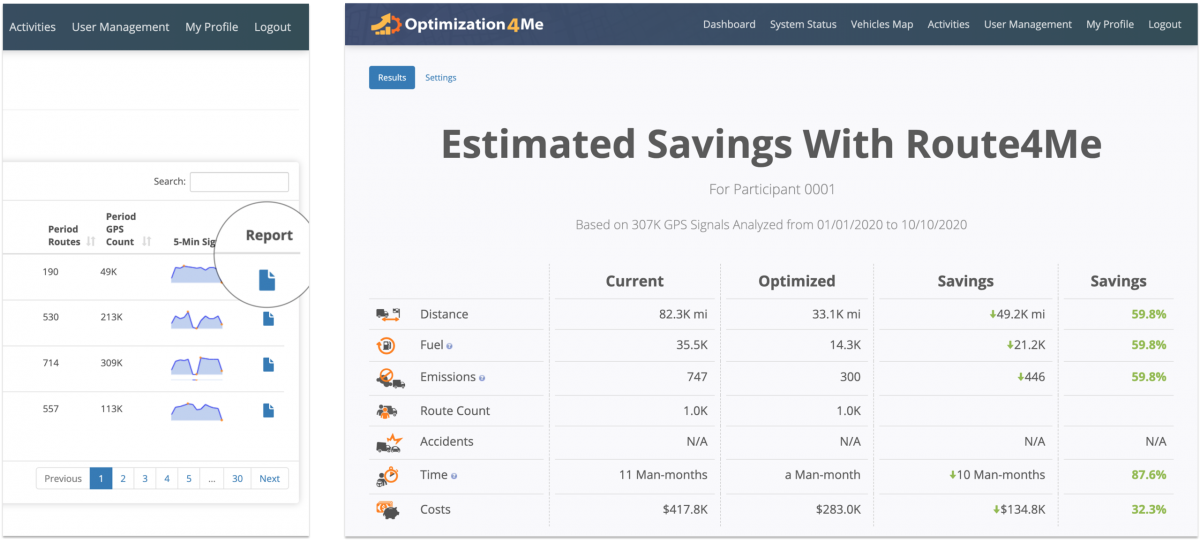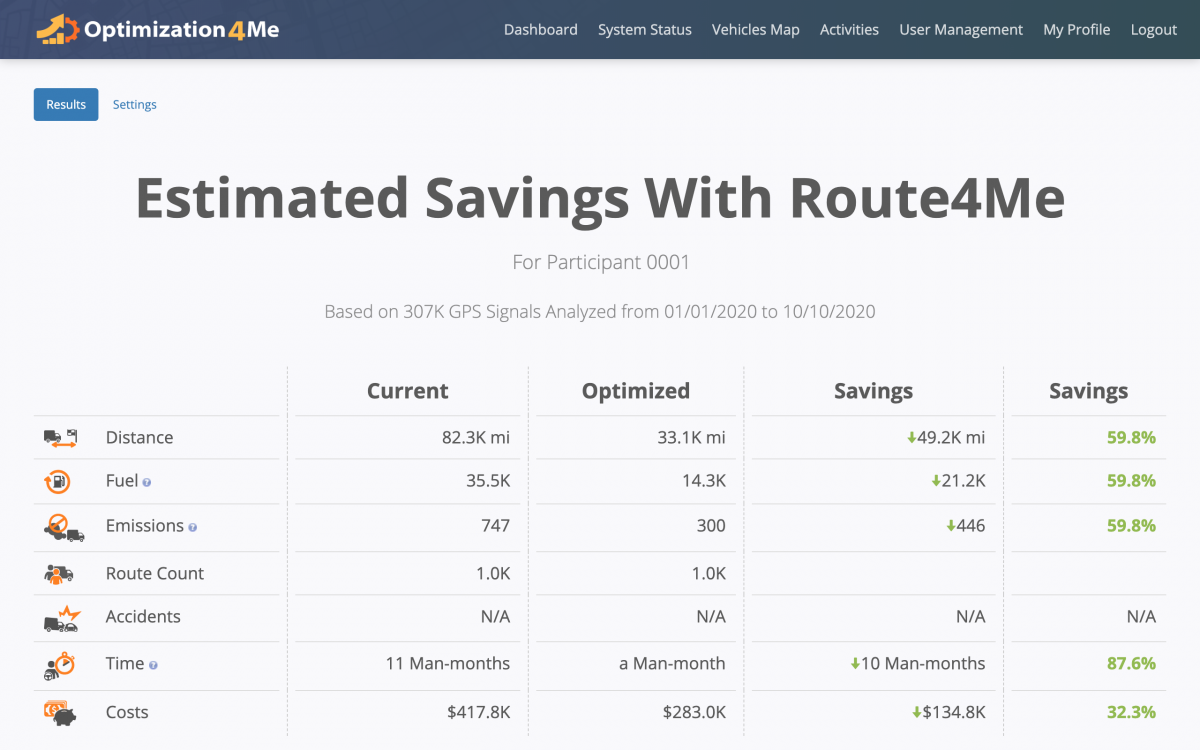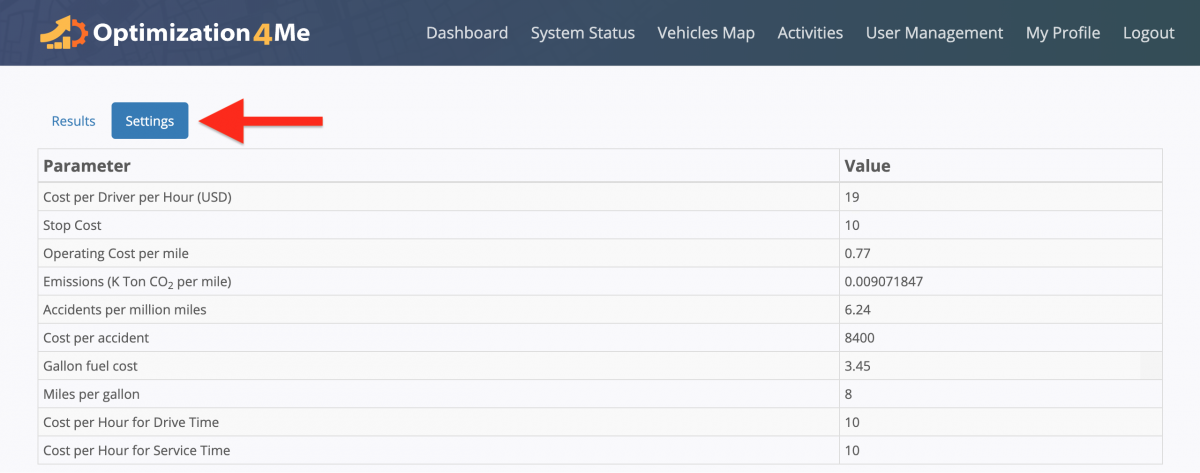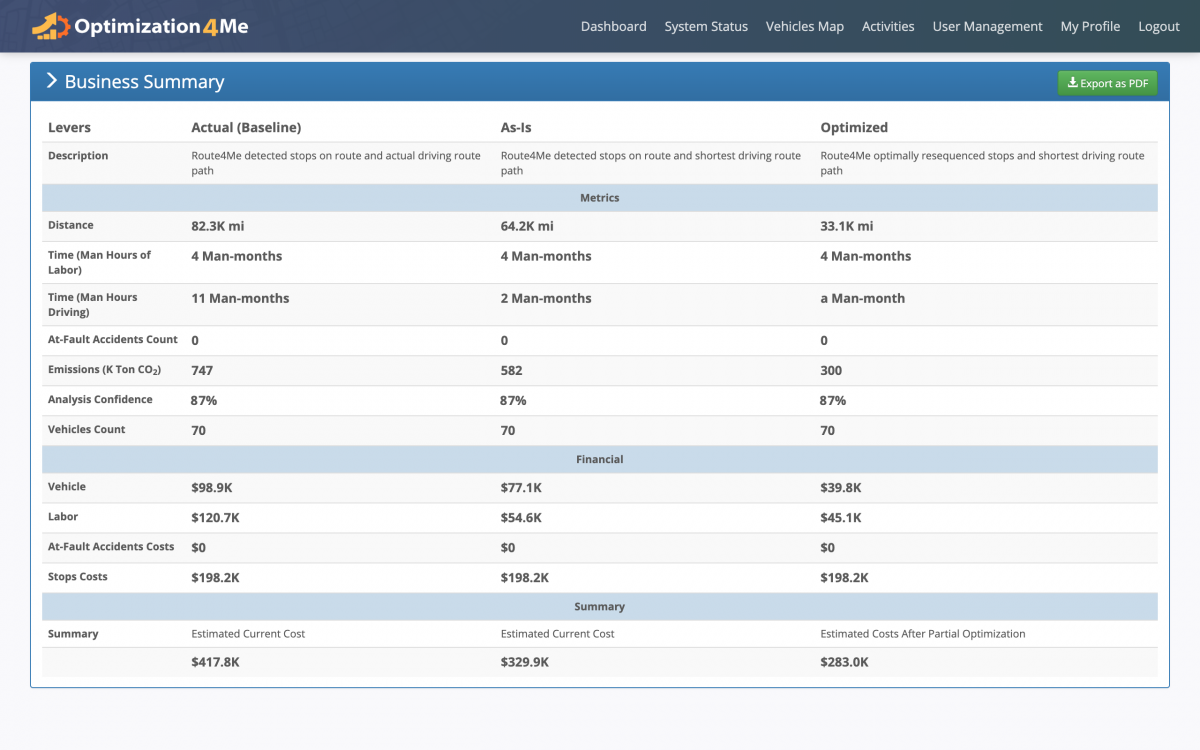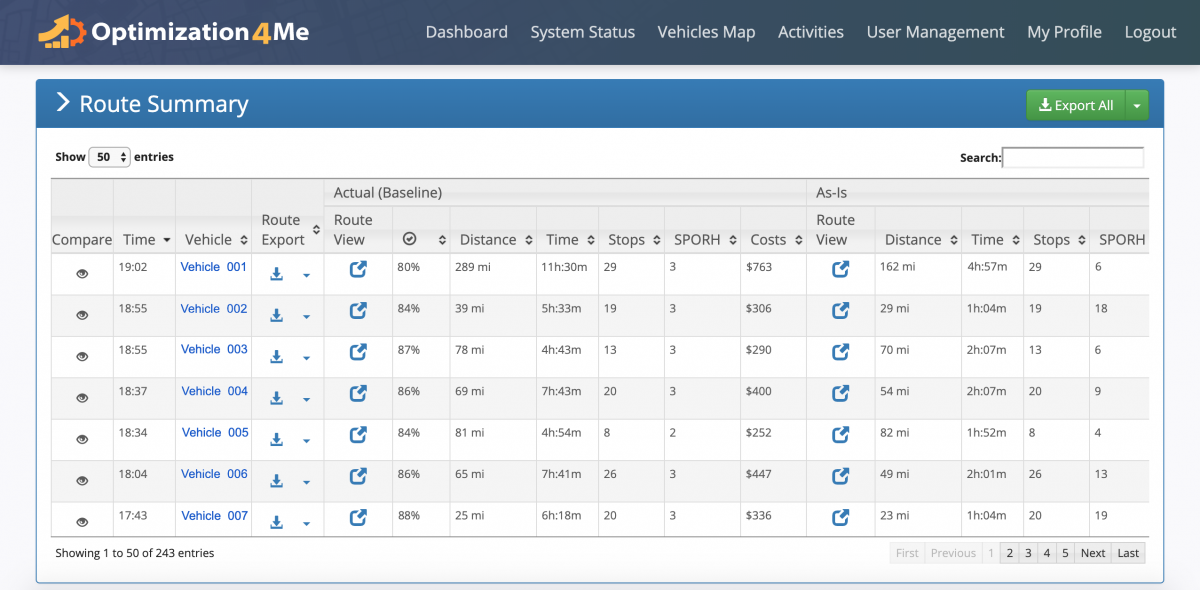Participant Savings Report – Optimization4Me
An Affiliate is a Route4Me partner who has the Route4Me Operational Assessment (OA) system integrated into their business or organization for analyzing their customers or a reseller who rebrands Route4Me’s services and offers them to end-users, as well as uses the Route4Me OA system for attracting new customers by showing them the value of optimization. Participants are the customers (companies/businesses) or end-users associated with the given Route4Me Affiliate. As a Route4Me Affiliate, you can view the OA Report (Estimated Savings With Route4Me) of each Participant associated with your Route4Me OA Affiliate account. In your Participants’ OA Reports, you can view their Business (Savings) Summary, detected and generated routes, Routing Savings Summary, and more. All routing data displayed in your Participants’ OA Reports is divided into three categories: Actual (Baseline), As-Is, and Optimized. Your Participants’ Actual (Baseline) data is the raw tracking data imported from the Participants’ Telematics Connections established between the given Participants and these Participants’ Telematics Vendors through the Route4Me Telematics Gateway. The As-Is and Optimized data is the Participants’ telematics tracking data that is partially or fully optimized by the Route4Me OA to show the potential Savings this Participants can get by optimizing their routes.
To open the “Estimated Savings with Route4Me” Report of a particular Participant, as an Affiliate, first, open your Affiliate Dashboard with all Participants in your organization. To do so, go to “Dashboard” from the navigation menu at the top. To learn more about using the Affiliate Dashboard, visit this page.
NOTE: Next, use the calendar to filter the data of all Participants displayed on your Affiliate Dashboard by date.
You can use the search in the top right corner of the screen to find Participants by their attributes (i.e., associated email address, internal User ID, company name, etc.).
To open the Operational Assessment Report of a particular Participant from your Affiliate Dashboard, click on the folder/report icon in the “Report” column next to the corresponding Participant.
In the “Results” tab on the “Estimated Savings With Route4Me” page, first, you can view the summary of the Participant’s OA Report with the Total Savings data generated by optimizing the raw routing data imported from the Participant’s Telematics Connection established between the given Participant and this Participant’s Telematics Vendor through the Route4Me Telematics Gateway.
To adjust the Report Settings (Business and Route Summary parameters), first, go to the “Settings” tab in the top left corner of the opened Participant Report. In the Report Settings, you can define values for the following parameters:
| Parameter | Description |
|---|---|
| Cost per Driver per Hour (USD) | The average amount of money paid to a driver per one hour (in USD). |
| Stop Cost | The average cost of making one route stop. |
| Operating Cost per Mile | The average operating cost per one on-road mile/one mile of driving. |
| Emissions (K Ton CO2 per Mile) | The average amount of carbon dioxide (CO2) emissions produced per one mile (K Ton CO2 per Mile). |
| Accidents per Million Miles | The average number of accidents per one million of on-road miles. |
| Cost per Accident | The average cost per one accident (in USD). |
| Gallon Fuel Cost | The average cost per one gallon of fuel (in USD). |
| Miles per Gallon | The average amount of miles driven per one gallon of fuel. |
| Cost per Hour for Drive Time | The average cost of one hour of driving (travel cost). |
| Cost per Hour for Service Time | The average cost per one hour of service time (onsite service time). |
In the Business Summary section of the Participant’s OA Report, you can view how the Participant’s Actual (Baseline) tracking data was processed and optimized by the Route4Me OA to produce the As-Is and Optimized savings figures. To learn more about the Participant Report Business Summary, visit this page.
In the Route Summary section of the Participant’s OA Report, you can view how the Participant’s raw tracking data was processed by the Route4Me OA to detect and generate Actual (Baseline), As-Is, and Optimized routes. To learn more about using the Participant Report Route Summary, visit this page.
Visit Route4Me's Marketplace to Check out Various Modules and Add-Ons:
- Operations
Advanced Team Management Add-On