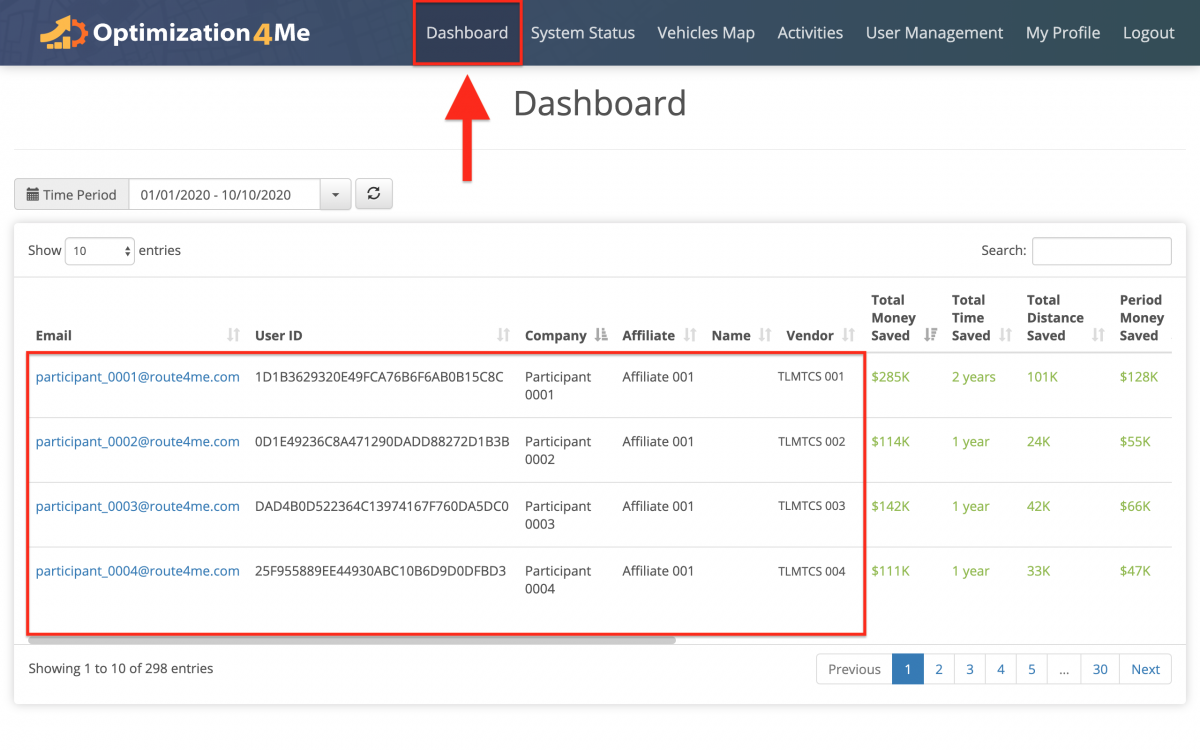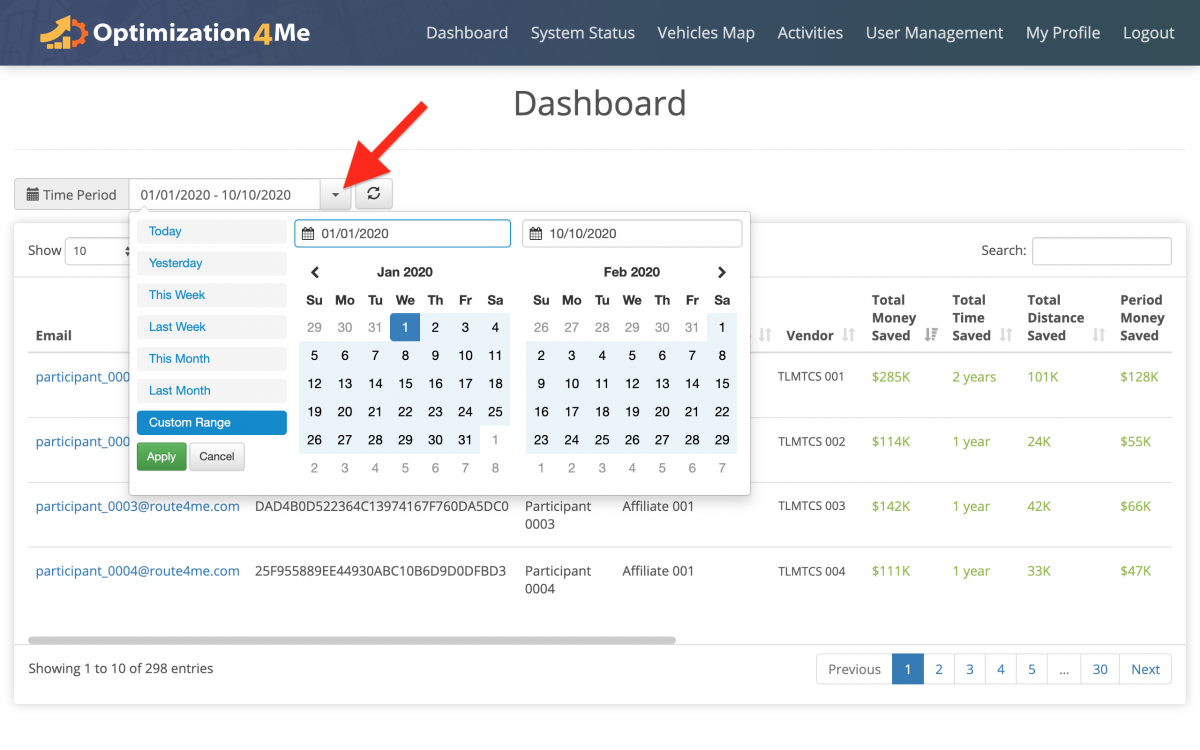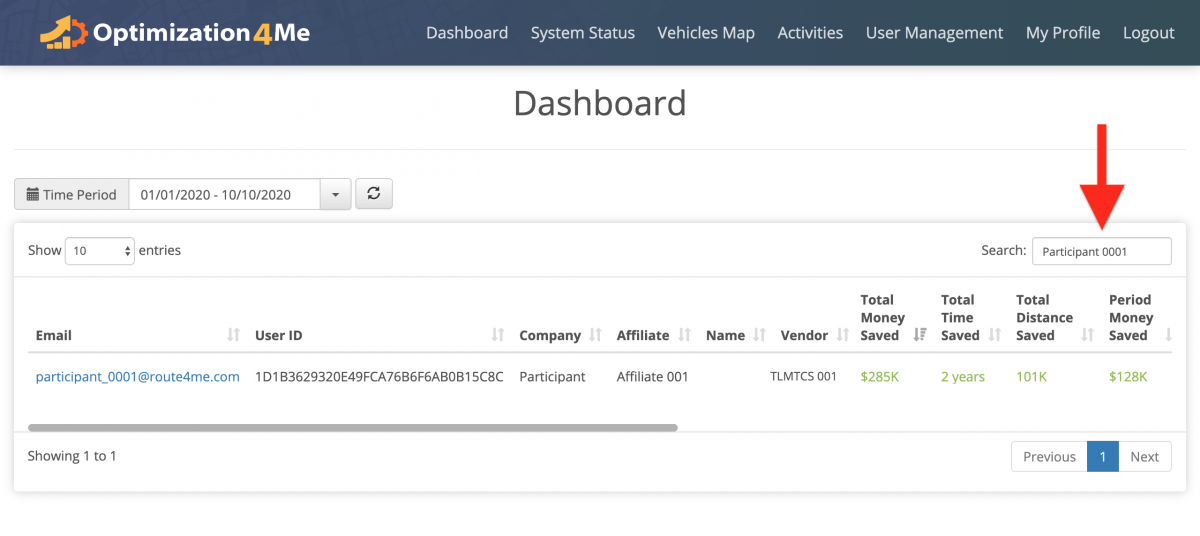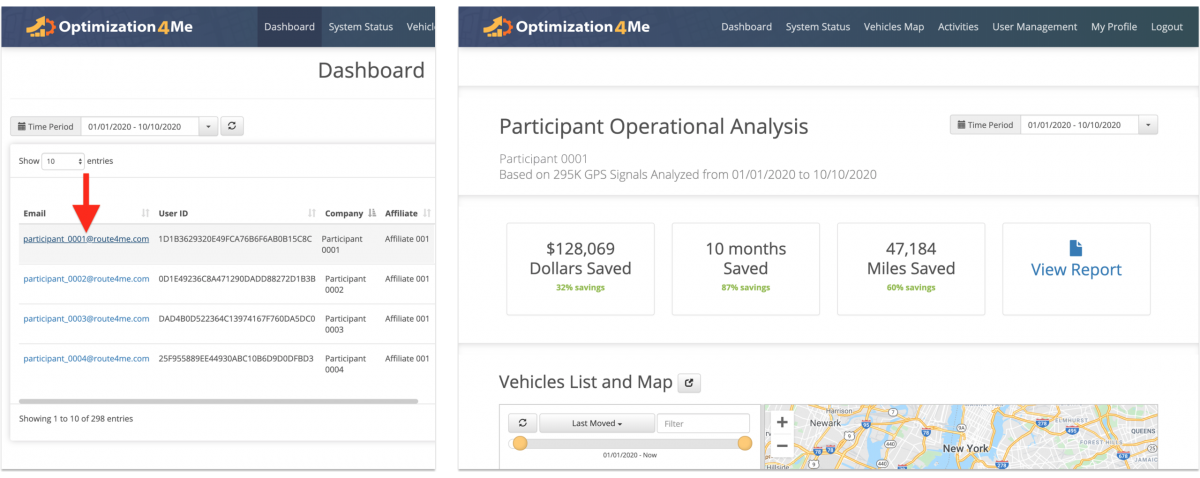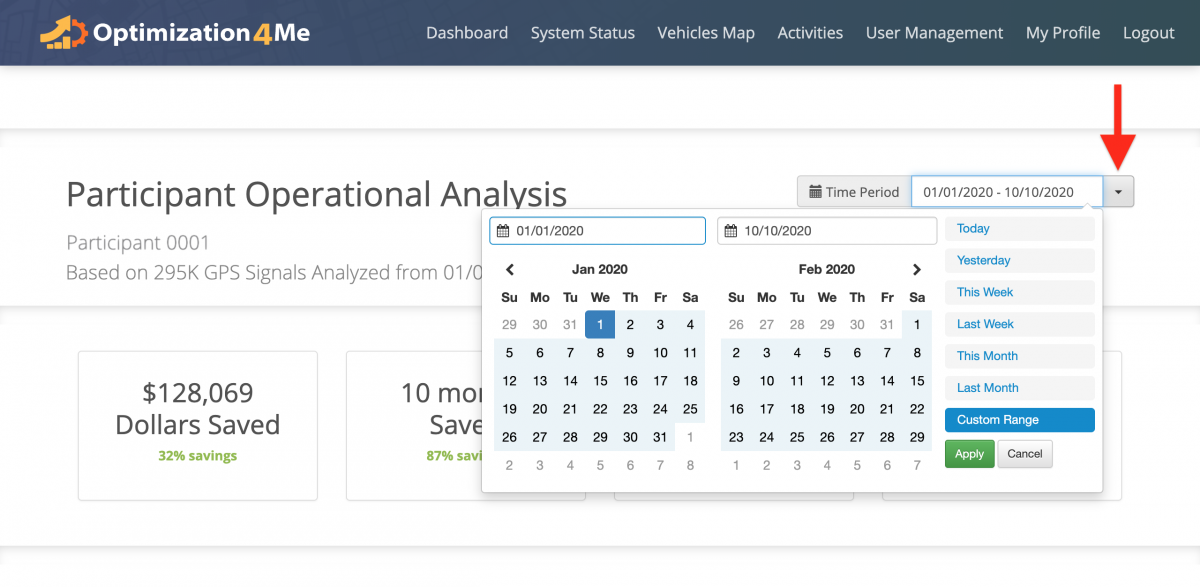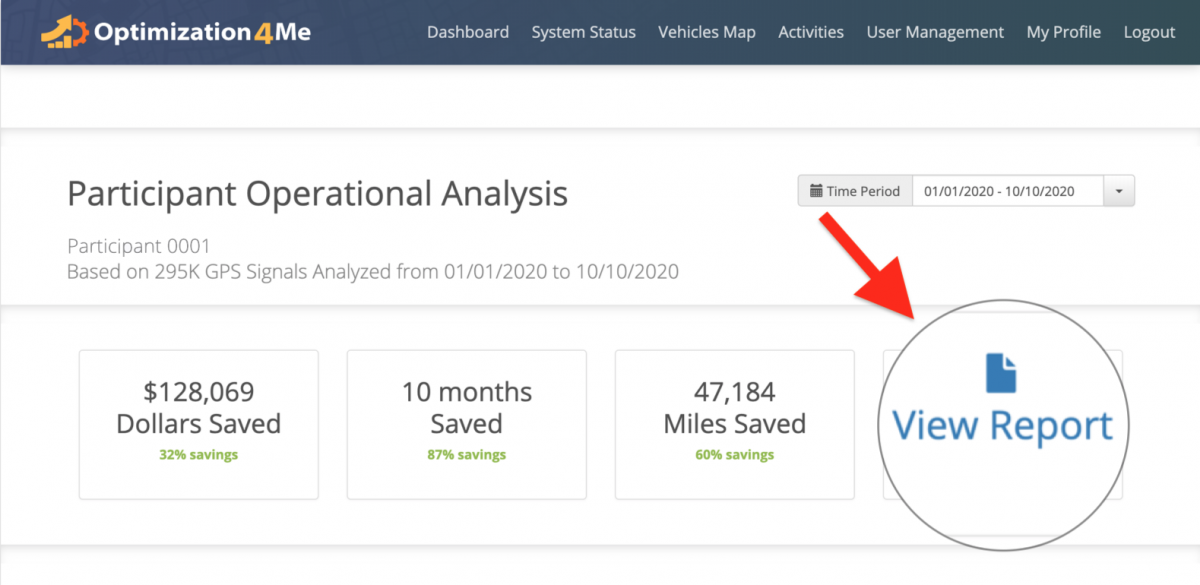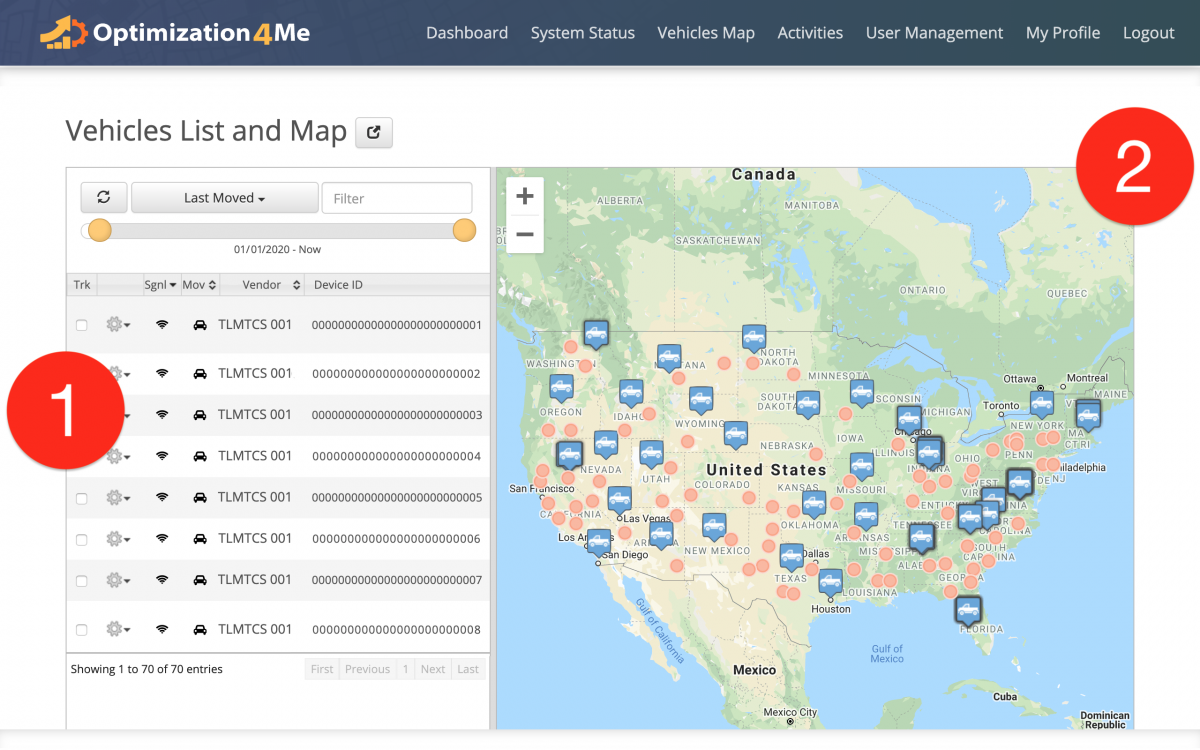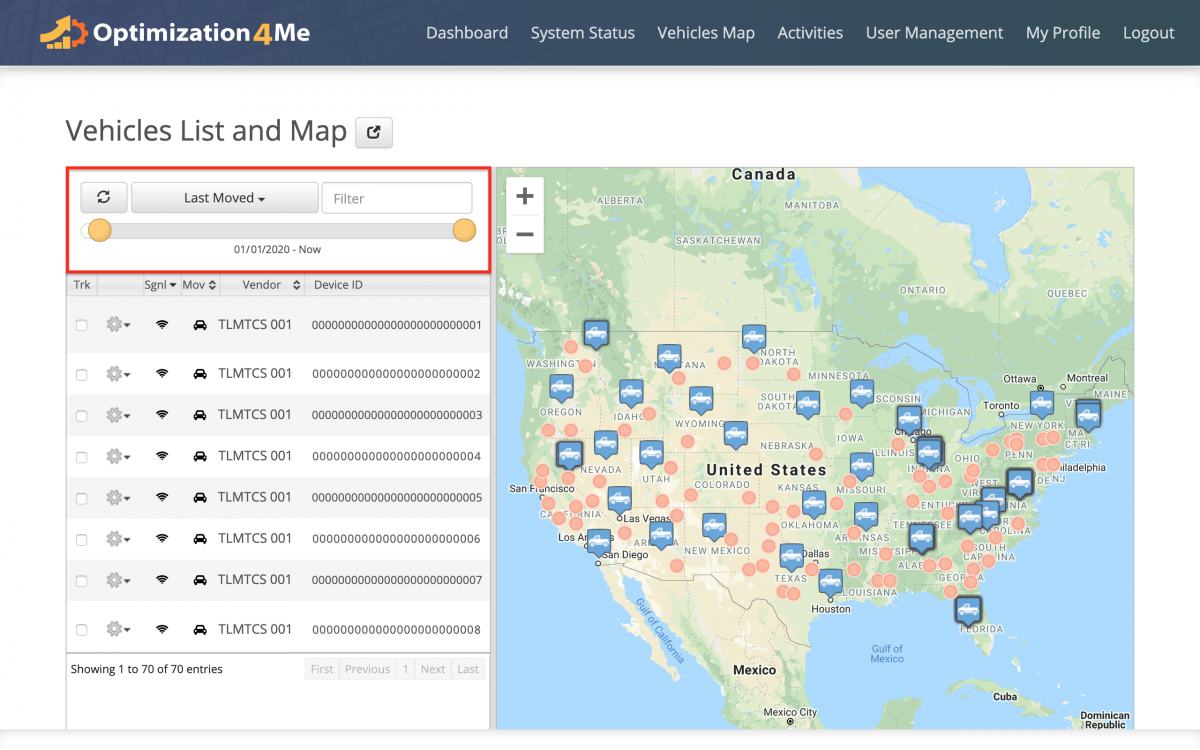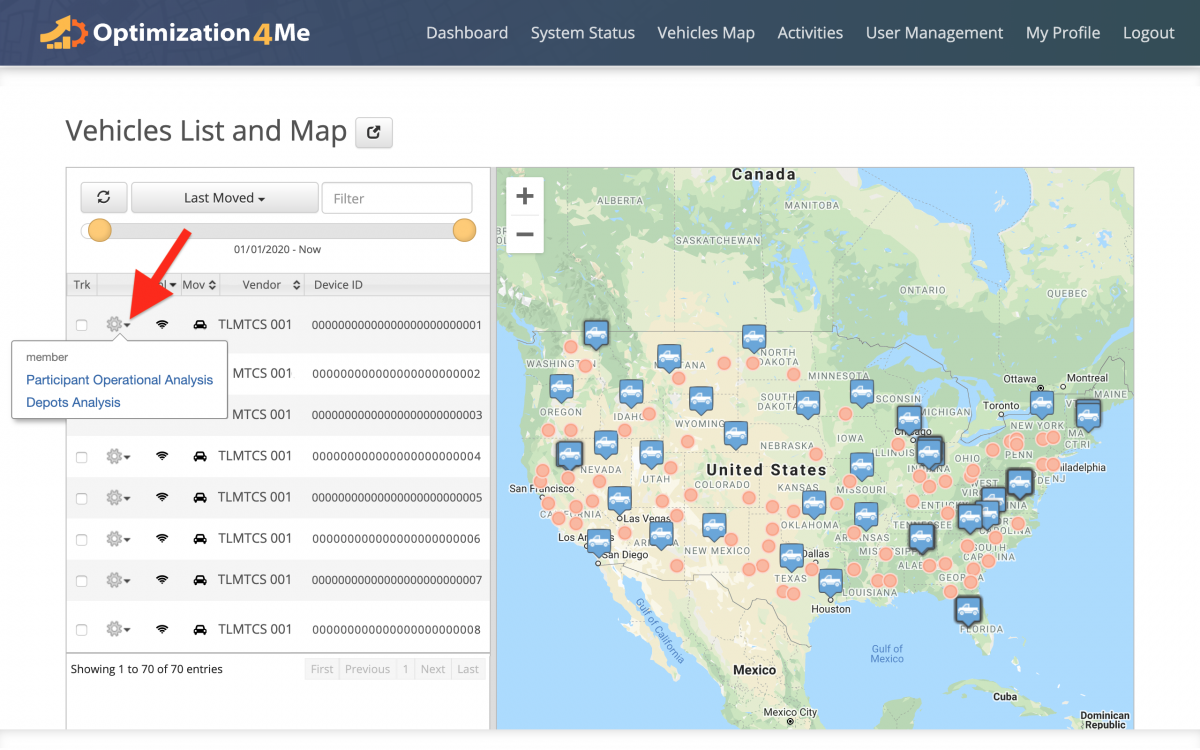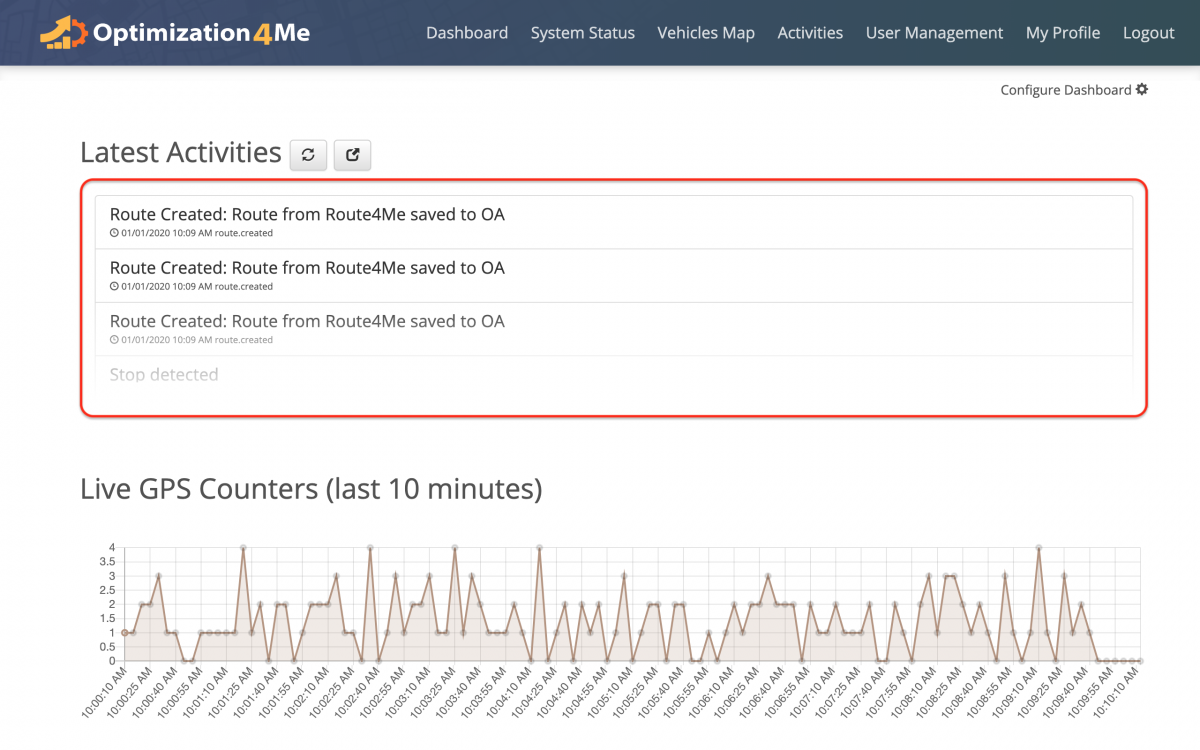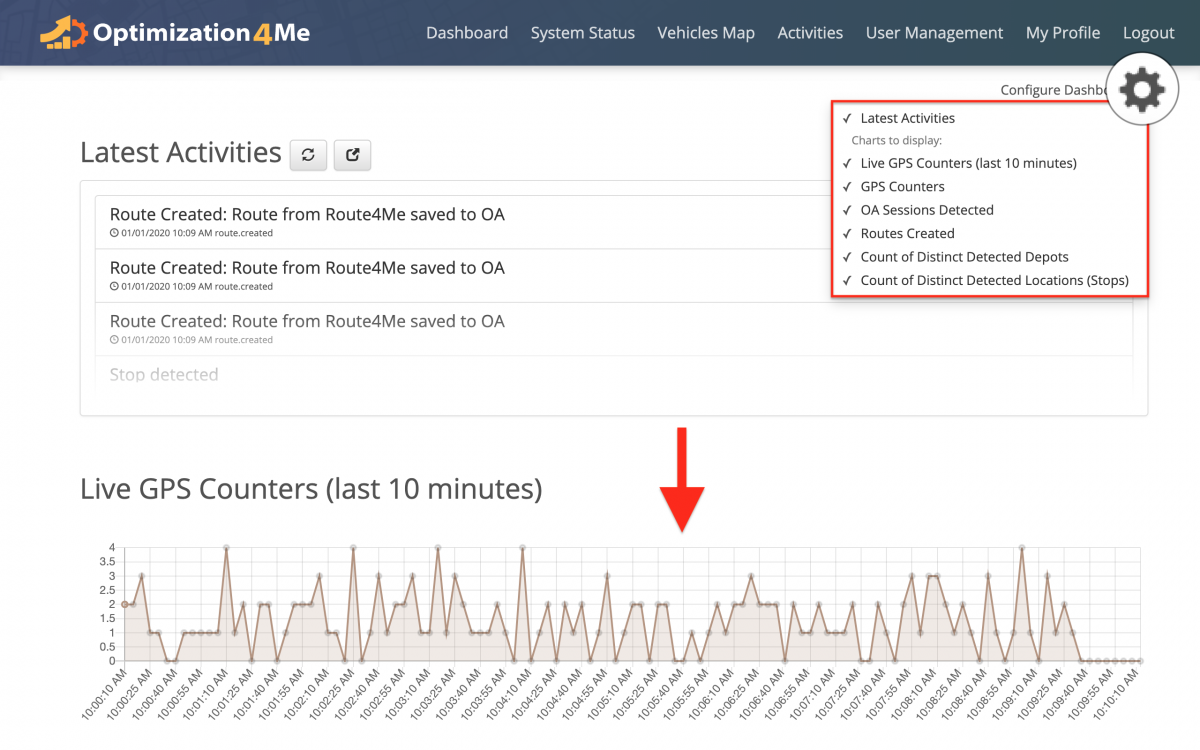Participant Dashboard and Operational Analysis – Optimization4Me
An Affiliate is a Route4Me partner who has the Route4Me Operational Assessment (OA) system integrated into their business or organization for analyzing their customers or a reseller who rebrands Route4Me’s services and offers them to end-users, as well as uses the Route4Me OA system for attracting new customers by showing them the value of optimization. Participants are the customers (companies/businesses) or end-users associated with the given Route4Me Affiliate. As a Route4Me Affiliate, in the Operational Analysis of any given Participant associated with your OA Affiliate account, you can view the summary of this Participant’s Report, open the Participant’s Report, view the Participant’s Vehicles Map and Vehicles List, open the Participant’s Activity Feed, view the Participant’s System Status, and more.
To open the Operational Analysis (Participant Dashboard) of a particular Participant, as an Affiliate, first, open your Affiliate Dashboard with all Participants in your organization. To do so, go to “Dashboard” from the navigation menu at the top. To learn more about using the Affiliate Dashboard, visit this page.
NOTE: Next, use the calendar to filter the data of all Participants displayed on your Affiliate Dashboard by date.
You can use the search in the top right corner of the screen to find Participants by their attributes (i.e., associated email address, internal User ID, company name, etc.).
To open the Operational Analysis (Participant Dashboard) of a particular Participant in your Affiliate Dashboard, click on this Participant’s email address in the “Email” column.
Next, use the calendar to filter the data in the Participant’s Operational Analysis Dashboard by date.
At the top of the Participant’s Operational Analysis Dashboard, you can see the summary of the participant’s Report. To open the Participant’s Report, click on the “View Report” button (learn more).
In the “Vehicles List and Map” section of the Participant’s Operational Analysis Dashboard, you can see the following information:
- The list of all vehicles associated with the Participant’s OA account. All vehicles (vehicles’ data) displayed in the Participant’s Vehicles List are imported from the Telematics Connection established between the Participant’s OA account and the Participant’s Telematics Vendor through the Route4Me Telematics Gateway (learn how);
- The Vehicles Map shows the location of each vehicle (truck icons) and each depot (red dots) associated with the Participant’s OA account. All vehicles and depots (vehicles’ and depots’ data) displayed on the Participant’s Vehicles Map are imported from the Telematics Connection established between the Participant’s OA account and the Participant’s Telematics Vendor through the Route4Me Telematics Gateway.
You can use the time filters at the top of the Participant’s Vehicles List and Map to display the vehicles that have been connected to the Participant’s OA account within the defined time period.
To view the Participant’s Operational Analysis or the Depots Analysis of a particular vehicle in the list, first, click on the gear icon next to this vehicle and then select the preferred option from the list (learn more).
In the “Latest Activities” section, you can view the Activity Feed of all system activities associated with the Participant’s Operational Analysis (i.e., created routes, received data, etc.). To learn more about using the OA Activity Feed, visit this page.
Under the “Latest Activities” section, you can view the Participant’s System Status. Click on the “Configure Dashboard” gear icon to adjust what data you want to see in the “Latest Activities” section. To learn more about using the OA System Status Dashboard, visit this page.
Visit Route4Me's Marketplace to Check out Various Modules and Add-Ons:
- Operations
Advanced Team Management Add-On