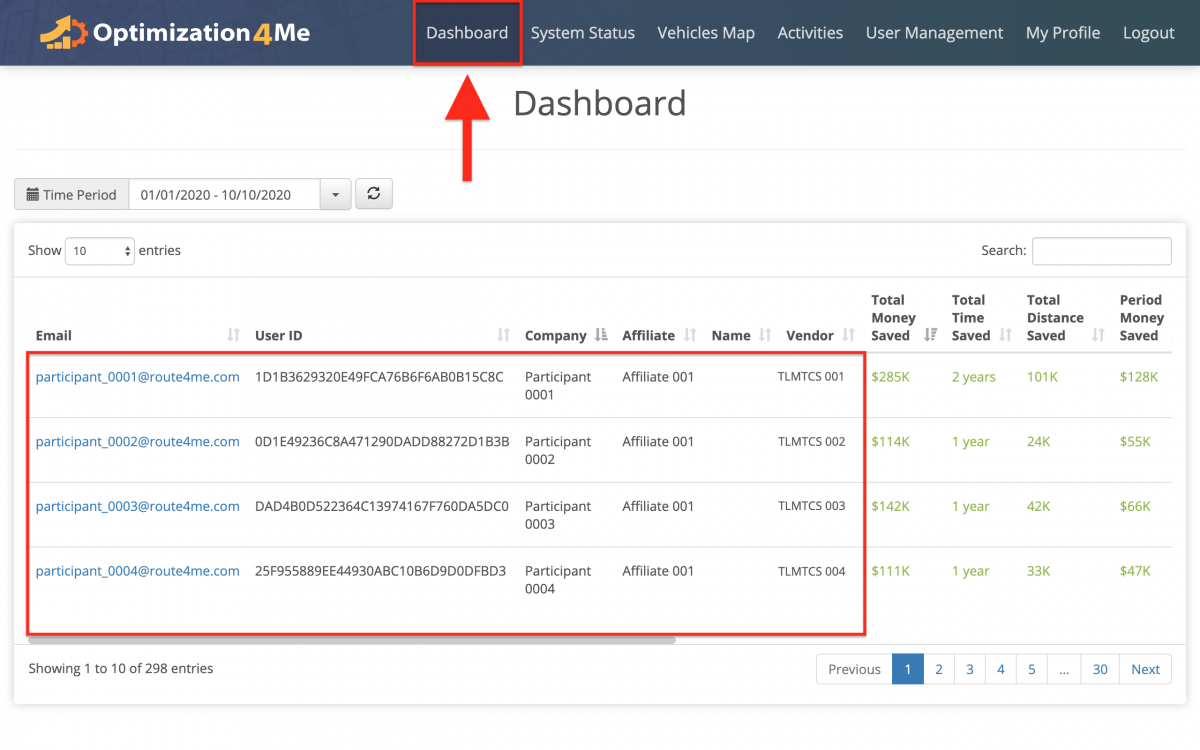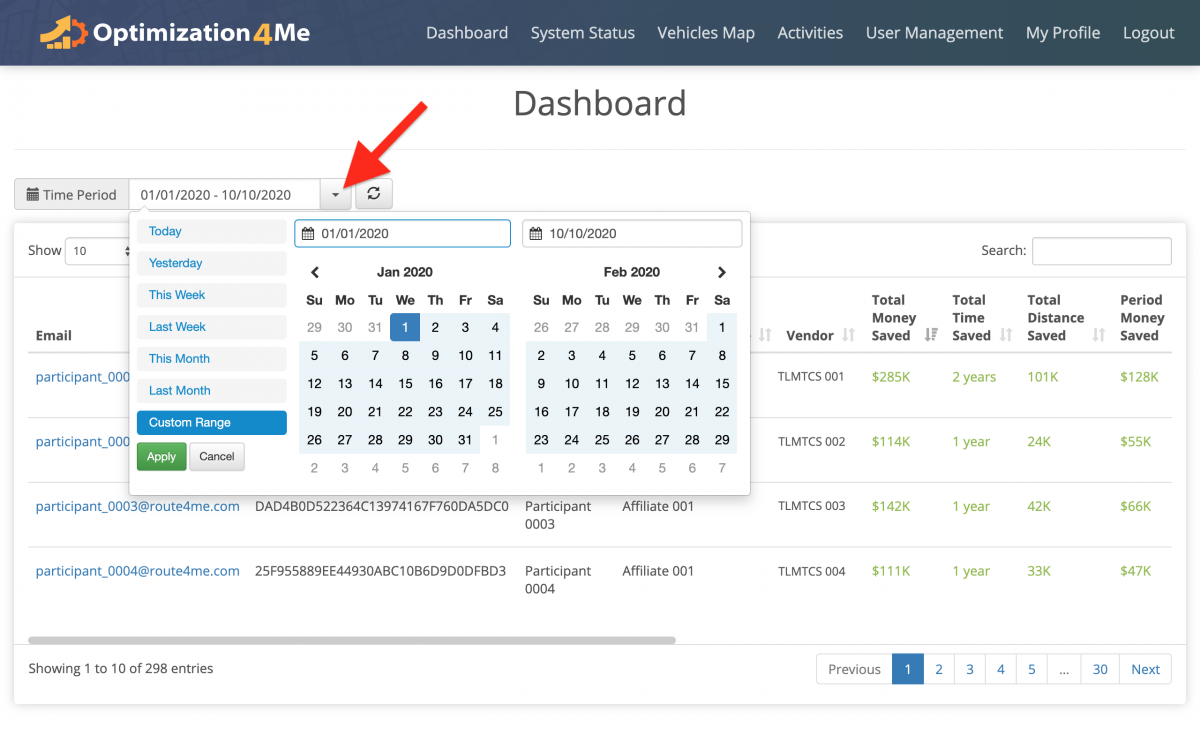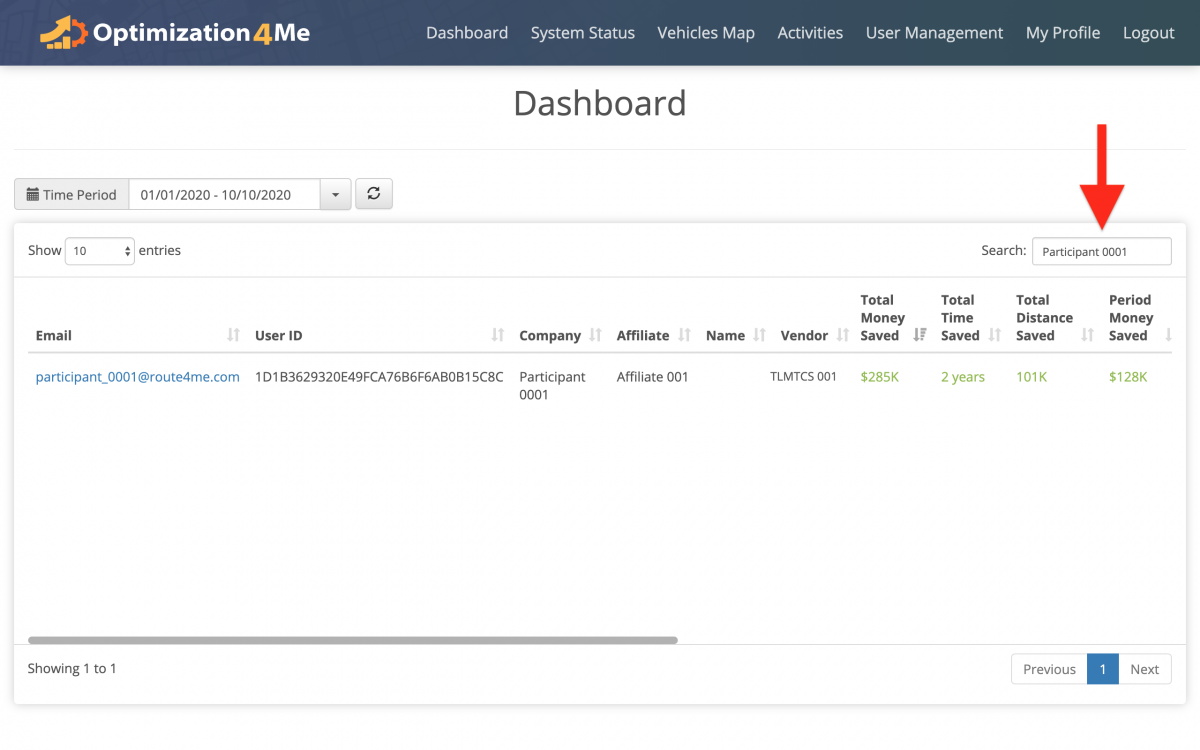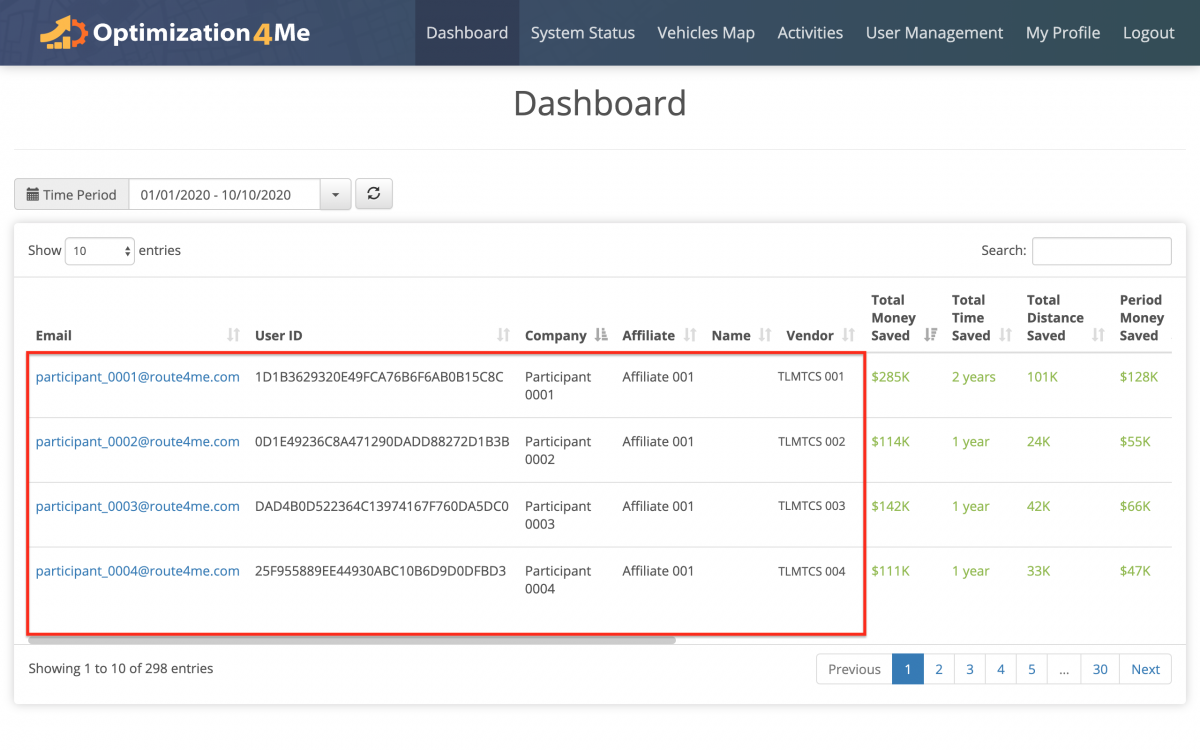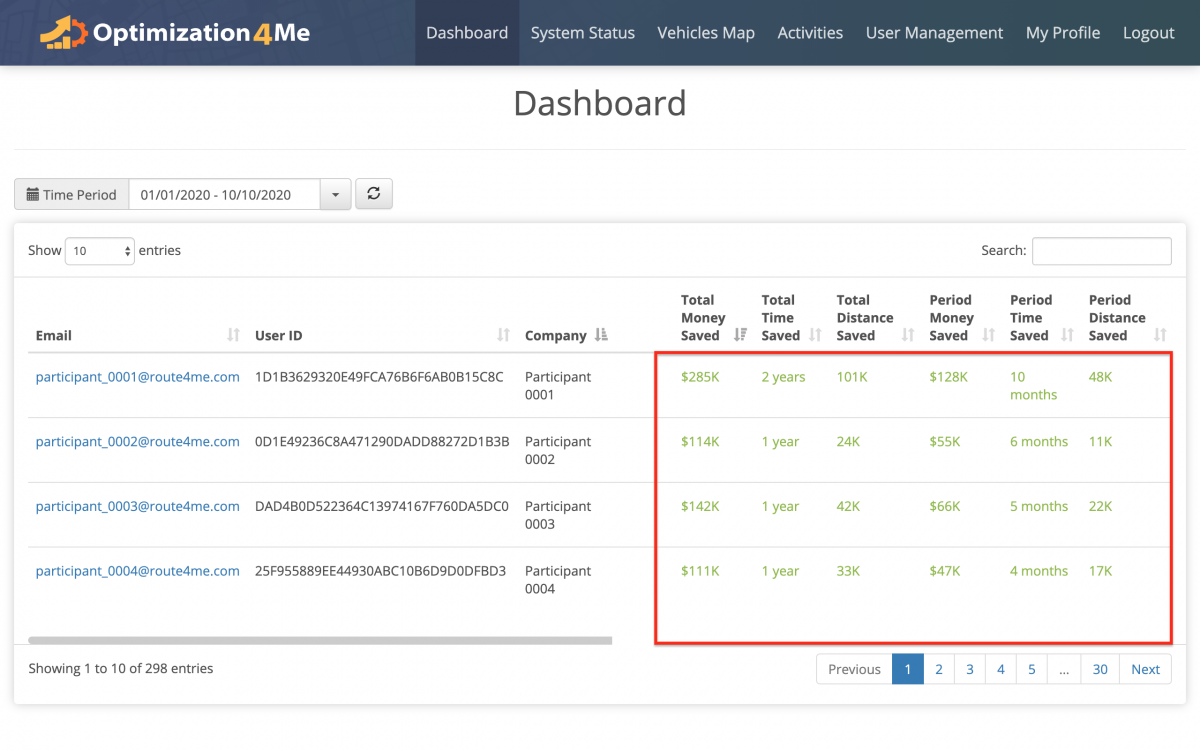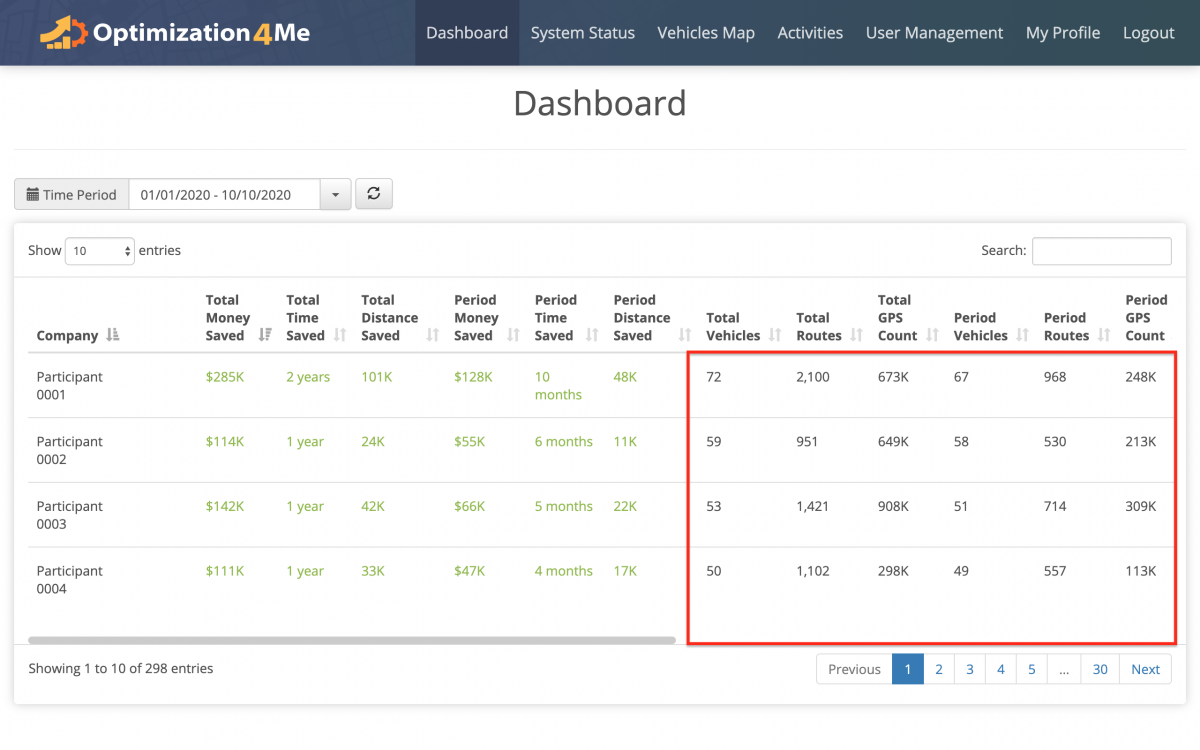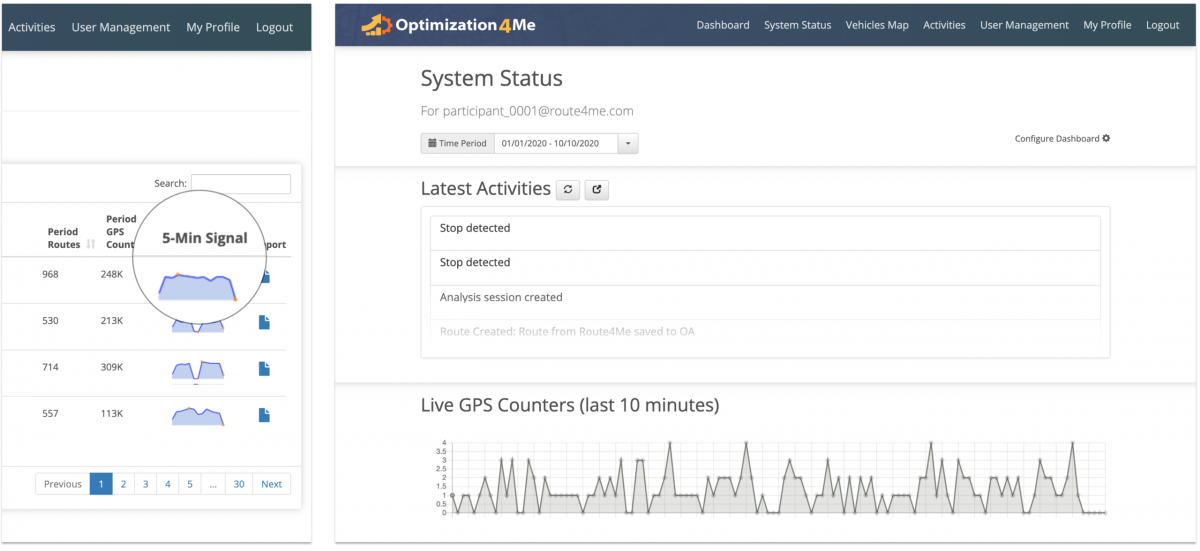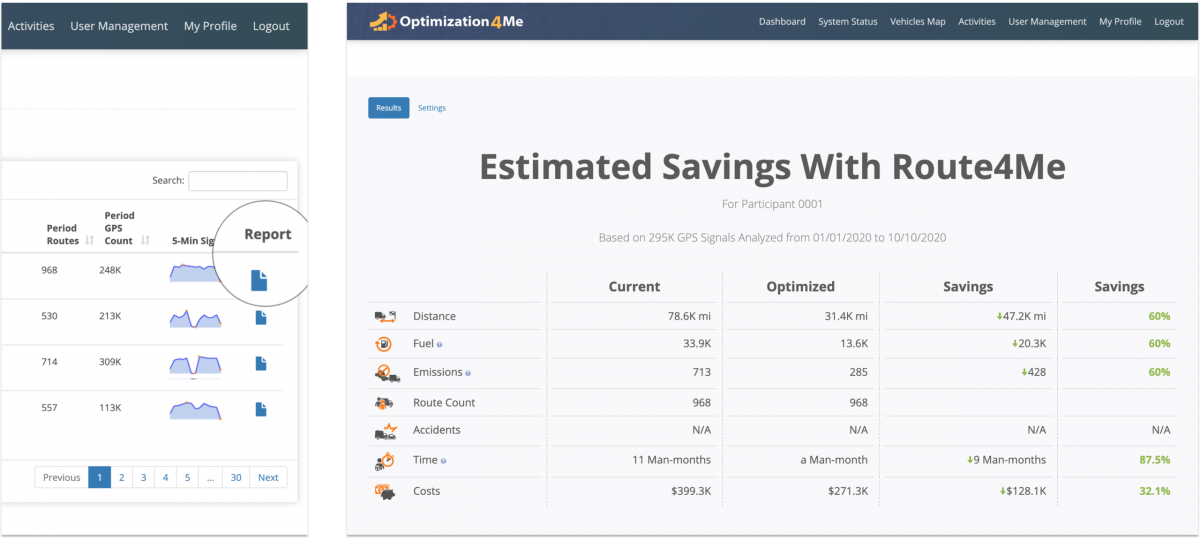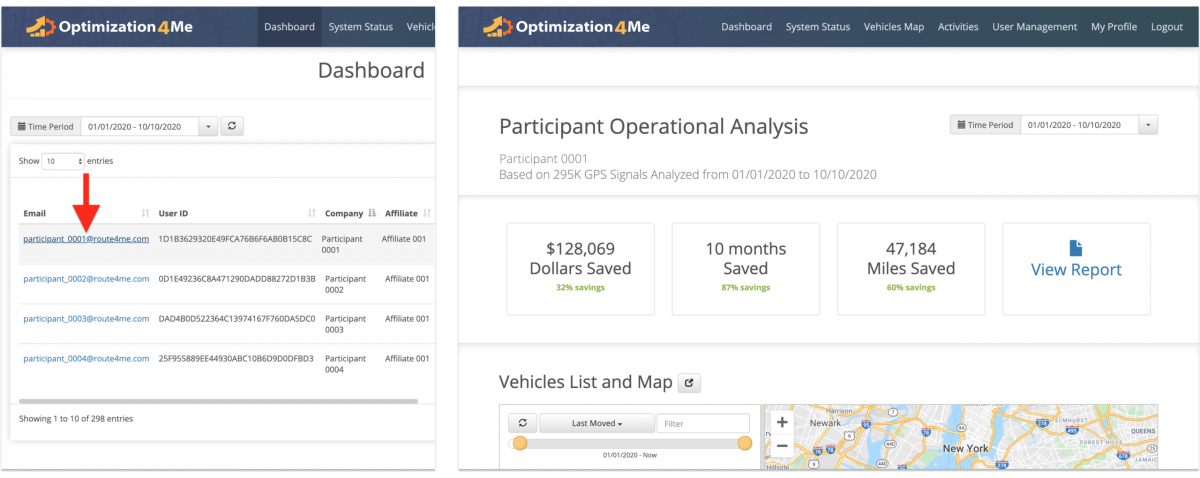Affiliate Dashboard and Operational Analysis – Optimization4Me
An Affiliate is a Route4Me partner who has the Route4Me Operational Assessment (OA) system integrated into their business or organization for analyzing their customers or a reseller who rebrands Route4Me’s services and offers them to end-users, as well as uses the Route4Me OA system for attracting new customers by showing them the value of optimization. Participants are the customers (companies/businesses) or end-users associated with the given Route4Me Affiliate. As a Route4Me Affiliate, in your Affiliate Dashboard, you can view, track, and manage all Participants associated with your OA Affiliate account. The Affiliate Dashboard provides a summarised overview of all Participants associated with your OA Affiliate account, allowing you to view and open the Operational Assessment summary of the tracking data imported into your Participants’ OA accounts, open your Participants’ Reports, open your Participants’ System Status, and more.
To open your Affiliate Dashboard with all Participants in your organization, first, go to “Dashboard” from the navigation menu at the top. As a Route4Me Affiliate, on your Affiliate Dashboard, you can see all Participants associated with your Affiliate Operational Assessment account.
NOTE: Next, use the calendar to filter the data of all Participants displayed on your Affiliate Dashboard by date.
You can use the search in the top right corner of the screen to find Participants by their attributes (i.e., associated email address, internal User ID, company name, etc.).
On your Affiliate Dashboard, the following columns display the main details about each Participant associated with your OA Affiliate account:
| Column Title | Description |
|---|---|
| In the “Email” column, you can see the email addresses of your Participants’ OA accounts (each Participant account is registered to a particular email address that the given Participant uses for logging into their OA account). | |
| User ID | Unique internal identification number of a given Participant. |
| Company | In the “Company” column, you can see the custom-defined alias (i.e., company name, etc.) of each Participant associated with your OA Affiliate account. |
| Affiliate | The name of the Affiliate (i.e., Affiliate’s company name, etc.) who each Participant is associated with. |
| Vendor | The name of the Telematics Vendor used by a given Participant. |
On your Affiliate Dashboard, the following columns display the Savings Details generated by the Route4Me OA for each Participant associated with your OA Affiliate account:
| Column Title | Description |
|---|---|
| Total Money Saved | The total amount of money saved on all routes of a given Participant. The “Total Money Saved” parameter is computed based on the difference between the Actual (Baseline) and Optimized routing data of the given Participant, as well as the defined Report Settings (learn more). |
| Total Time Saved | The total amount of time saved on all routes of a given Participant (for the selected time period). The “Total Time Saved” parameter is computed based on the difference between the Actual (Baseline) and Optimized routing data of the given Participant, as well as the defined Report Settings (learn more). |
| Total Distance Saved | The total amount of driving distance saved on all routes of a given Participant (for the selected time period). The “Total Distance Saved” parameter is computed based on the difference between the Actual (Baseline) and Optimized routing data of the given Participant, as well as the defined Report Settings (learn more). |
| Period Money Saved | The amount of money saved on all routes of a given Participant for the selected time period. The “Period Money Saved” parameter is computed based on the difference between the Actual (Baseline) and Optimized routing data of the given Participant for the selected time interval, as well as the defined Report Settings (learn more). |
| Period Time Saved | The amount of time saved on all routes of a given Participant for the selected time period. The “Period Time Saved” parameter is computed based on the difference between the Actual (Baseline) and Optimized routing data of the given Participant for the selected time interval, as well as the defined Report Settings (learn more). |
| Period Distance Saved | The amount of driving distance saved on all routes of a given Participant for the selected time period. The “Period Distance Saved” parameter is computed based on the difference between the Actual (Baseline) and Optimized routing data of the given Participant for the selected time interval, as well as the defined Report Settings (learn more). |
On your Affiliate Dashboard, the following columns display the operational metrics of each Participant associated with your OA Affiliate account:
| Column Title | Description |
|---|---|
| Total Vehicles | The total number of all vehicles synchronized with the OA account of a given Participant through the Route4Me Telematics Gateway. |
| Total Routes | The total number of all routes detected by the Route4Me OA based on the tracking data imported from the telematics device(s) of a given Participant through the Route4Me Telematics Gateway. |
| Total GPS Count | The total number of all GPS signals sent from the telematics device(s) of a given Participant to this Participant’s OA account through the Route4Me Telematics Gateway. |
| Period Vehicles | The number of all vehicles synchronized with the OA account of a given Participant through the Route4Me Telematics Gateway within the selected time period. |
| Period Routes | The number of routes detected by the Route4Me OA based on the tracking data imported from the telematics device(s) of a given Participant into this Participant’s OA account within the selected time period. |
| Total GPS Count | The number of GPS signals sent from the telematics device(s) of a given Participant to this Participant’s OA account within the selected time period. |
- In the “5-Min Signal” column in your Affiliate Dashboard, you can see the live diagram of the GPS signals sent from the telematics device(s) of a given Participant to this Participant’s OA account. The “5-Min Signal” column helps to get a quick insight into the live activity status of a given Participant without viewing this Participant’s entire OA Report.
- In the “Report” column, you can click on the report/folder icon to open the Operational and Savings Report of a given Participant.
Click on the “5-Min Signal” diagram next to any preferred Participant to open this Participant’s System Activity Feed and System Status (learn more).
Click on the report/folder icon next to any preferred Participant to open this Participant’s Operational and Savings Report.
To open the Operational Analysis (Participant Dashboard) of a particular Participant, click on this Participant’s email address from your Affiliate Dashboard. To learn more about viewing and using your Participants’ Operational Analysis (Participant Dashboard), visit this page.
Visit Route4Me's Marketplace to Check out Various Modules and Add-Ons:
- Operations
Advanced Team Management Add-On