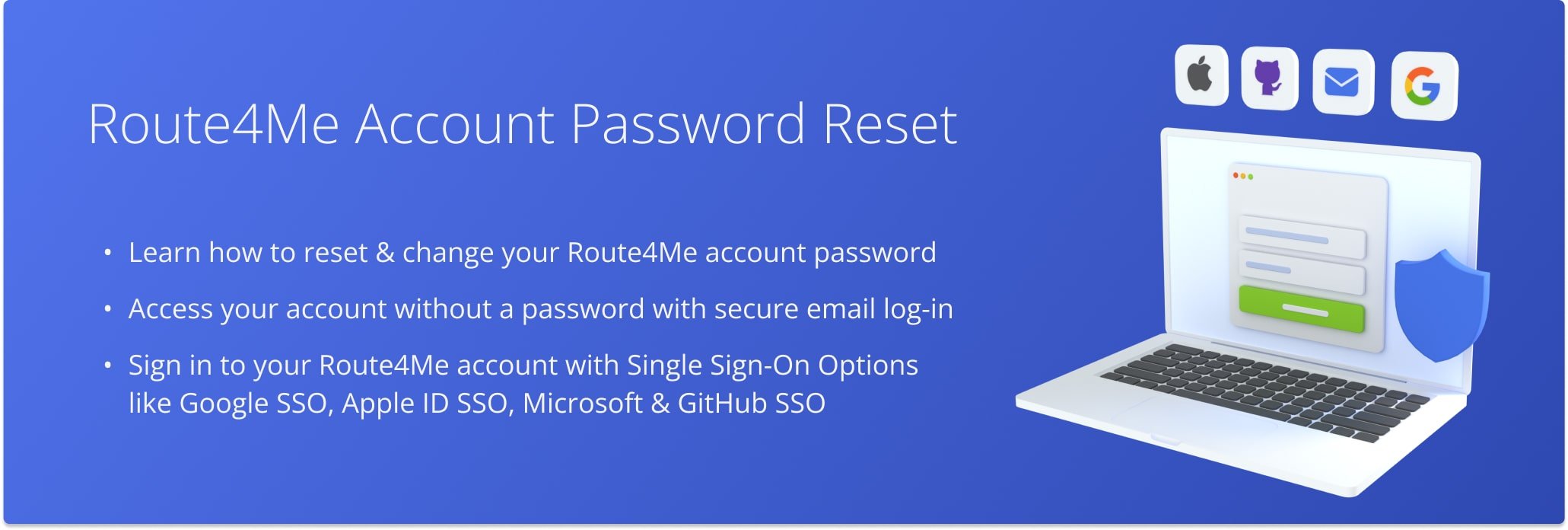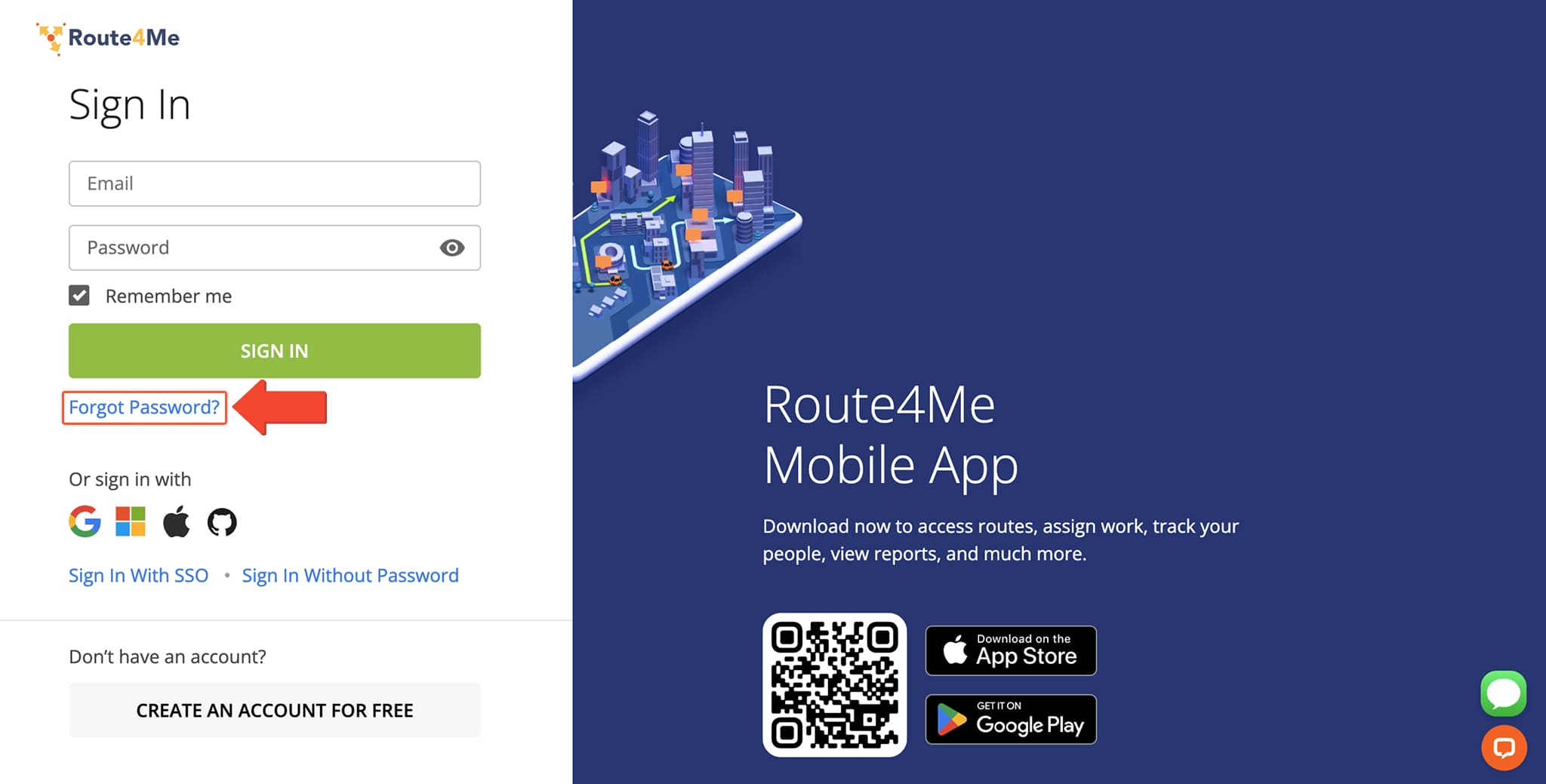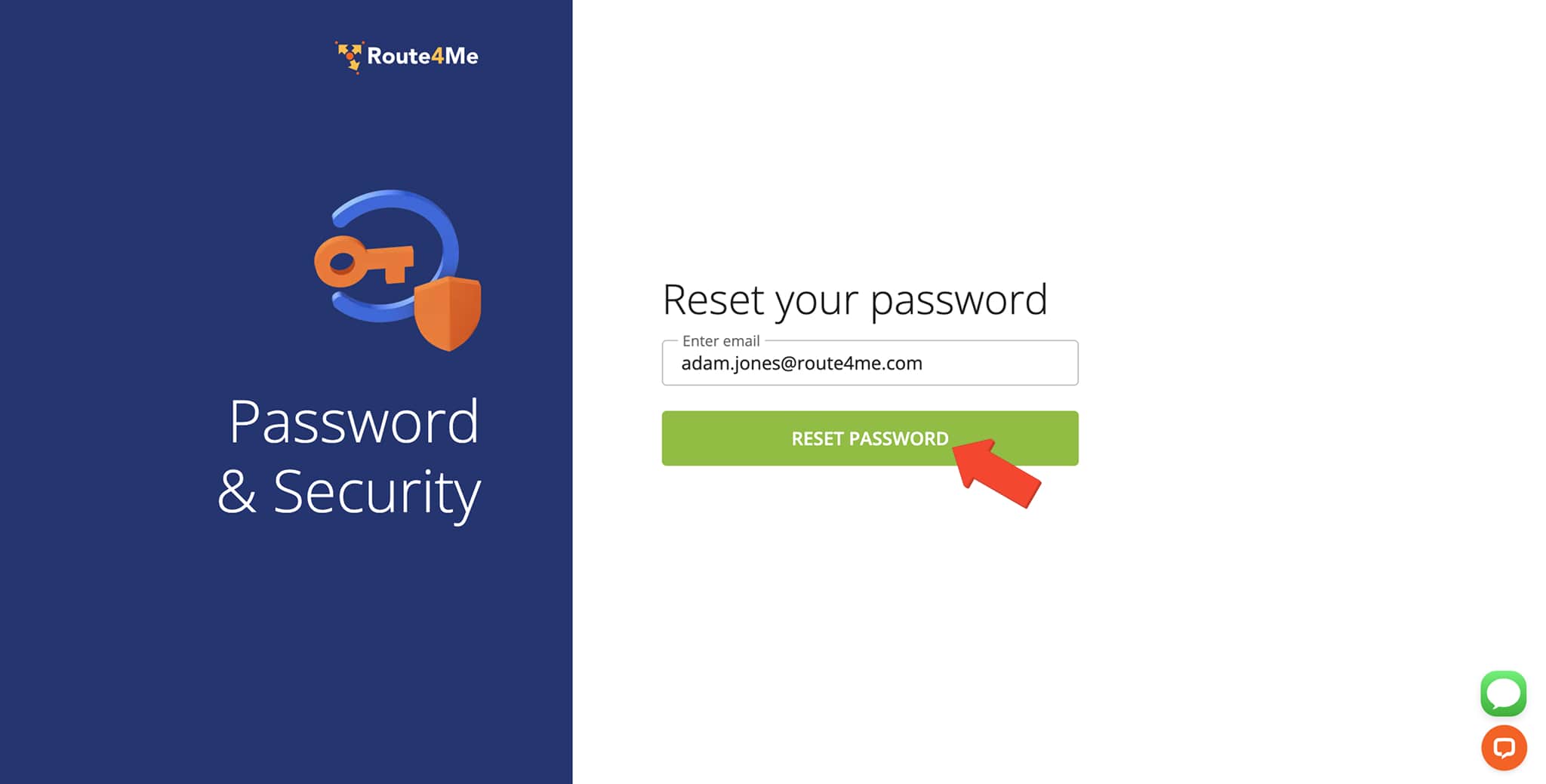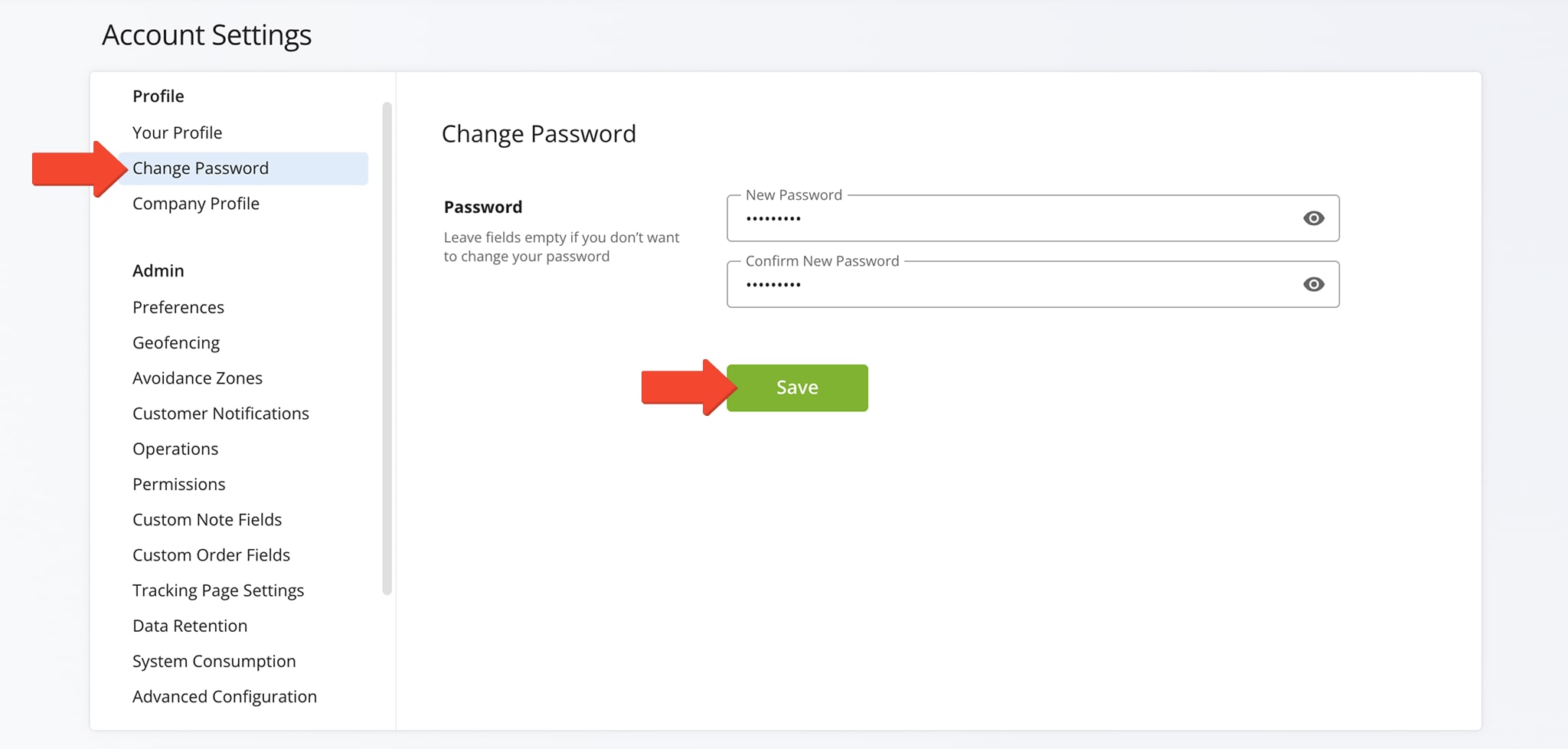Password Reset – Route4Me Account Password Settings
In this guide, you can learn how to reset and change your account password. Route4Me also supports multiple authentication methods such as secure passwordless log in via email, sign-in with Google SSO, GitHub, Apple ID, or Microsoft Azure SSO.
Table of Contents
Password Reset – Reset Your Route4Me Account Password
You can register for a Route4Me account using your email address, which can then be used to sign in or reset your password. To reset your password, go to the Route4Me Sign-In Page and click “Forgot Password?“
Then, enter the email address linked to your Route4Me account and click “Reset Password“. You’ll receive an email with a reset link. Follow the instructions to create a new password and sign in to your account.
Password Settings – Change Your Route4Me Account Password
To change your Route4Me account password, sign in, click “Account” in the Navigation Menu, and select “Account Settings“. Then under the “Profile” tab, click “Change Password” to enter and confirm your new password.
NOTE: Learn more about Route4Me’s User Management and Account Access Settings.
Route4Me Account Authentication Methods And Supported SSO Methods
For convenience and security, Route4Me supports multiple account authentication methods. You can register for a new account and log in with your email, or seamlessly sign in with Google SSO, GitHub, Apple ID, or Microsoft Azure SSO.
Learn more about Route4Me Account Authentication.
Visit Route4Me's Marketplace to Check Out More Add-Ons and Modules:
- Route Optimization
Address Book and Territories Planning
- Operations
Custom Data Add-On
Last Updated: