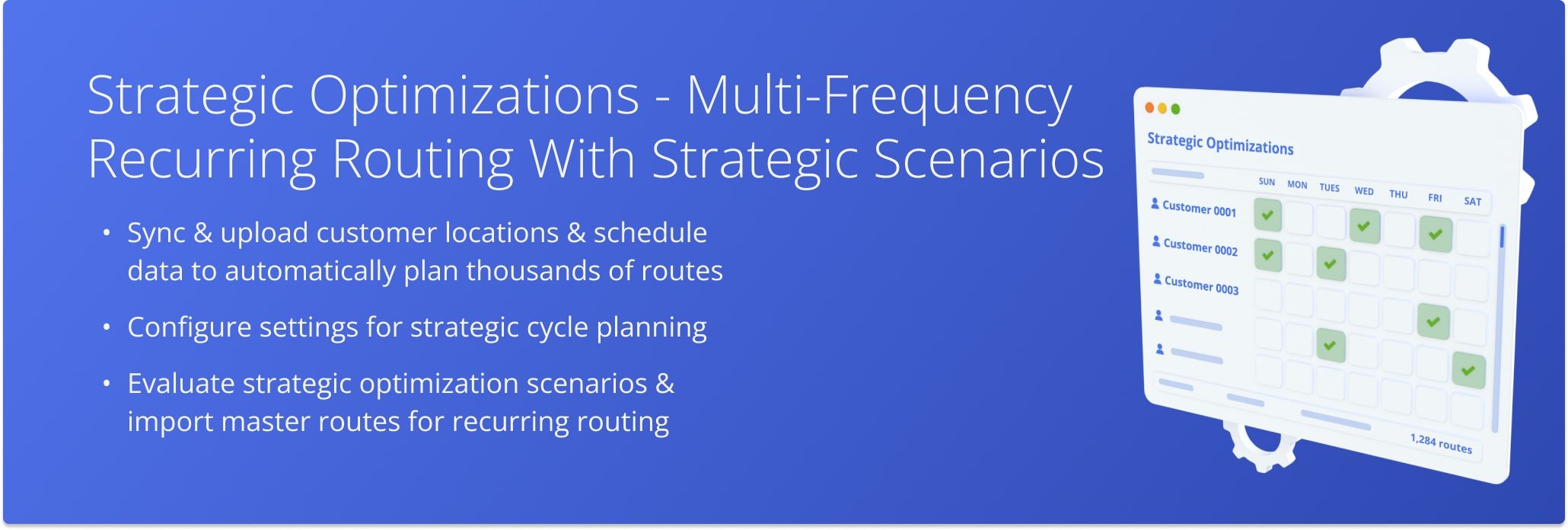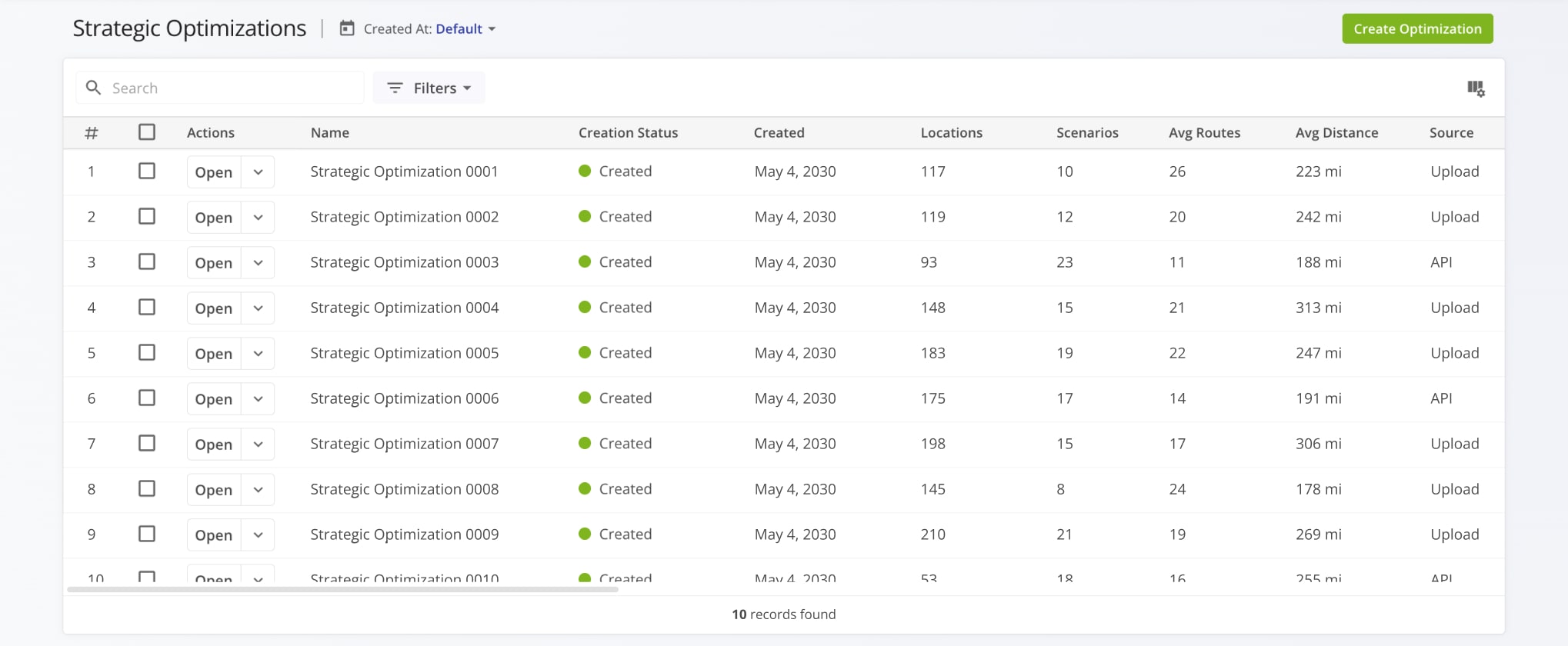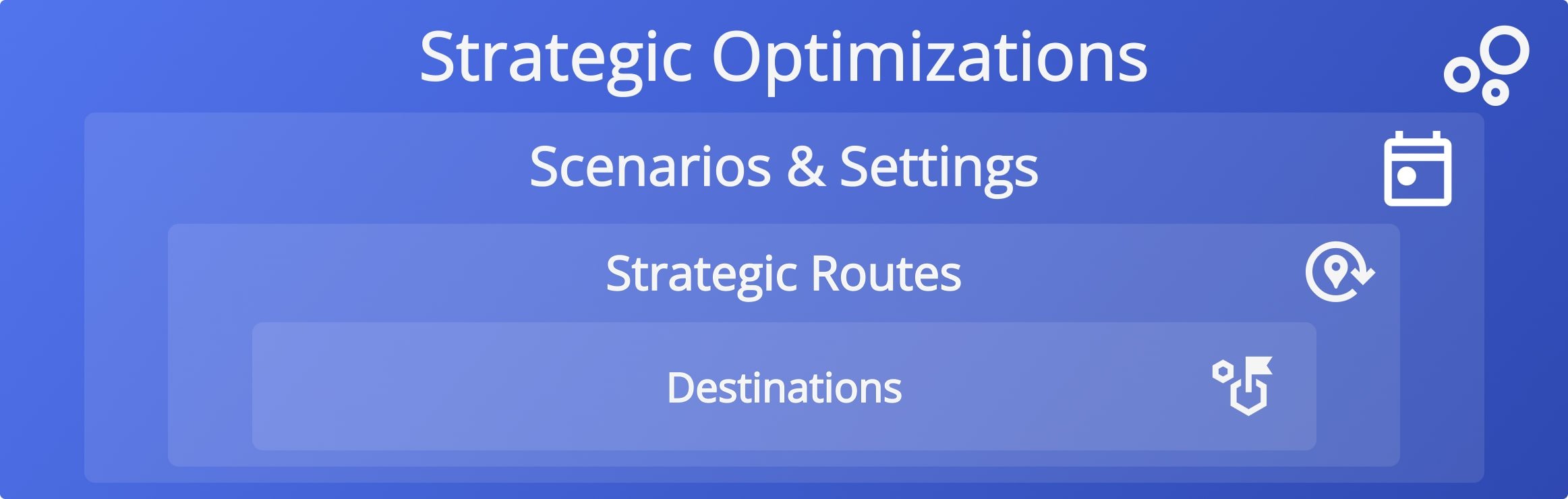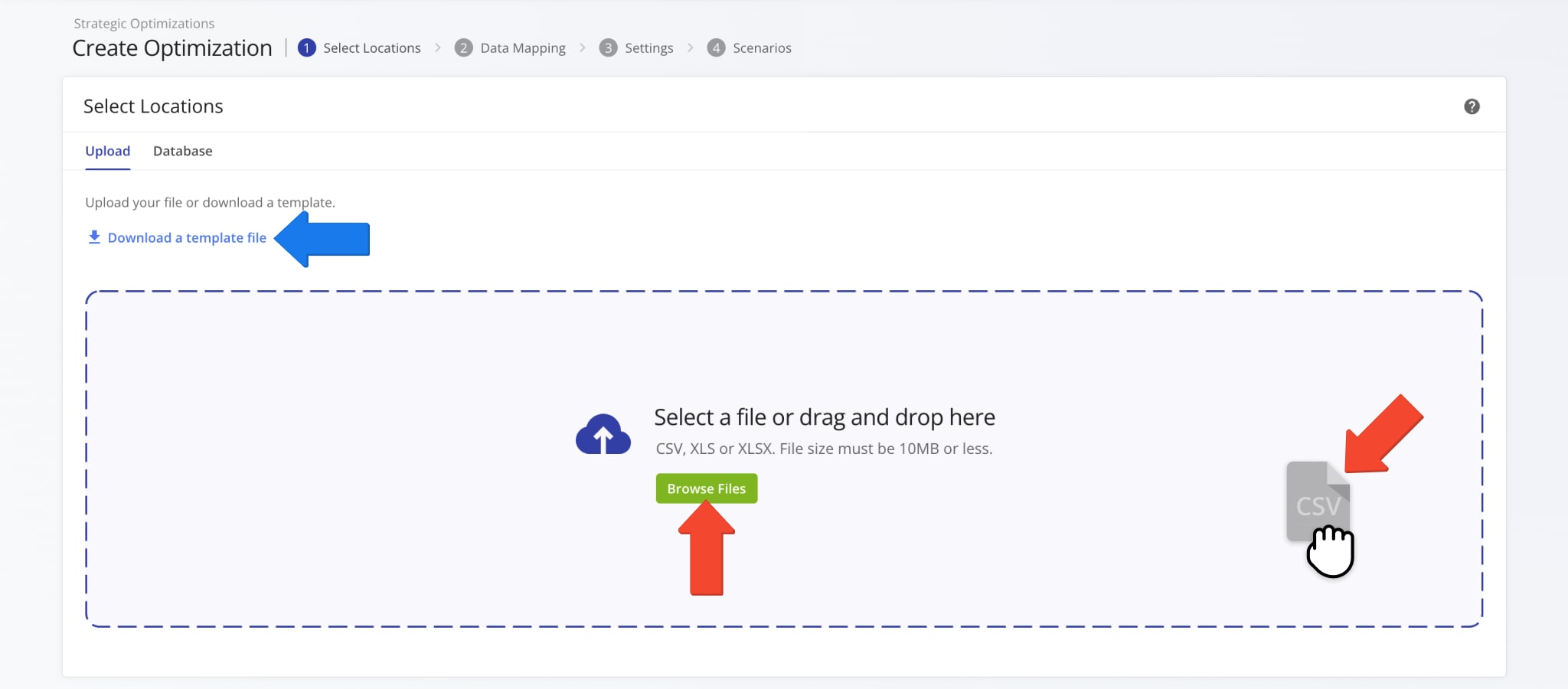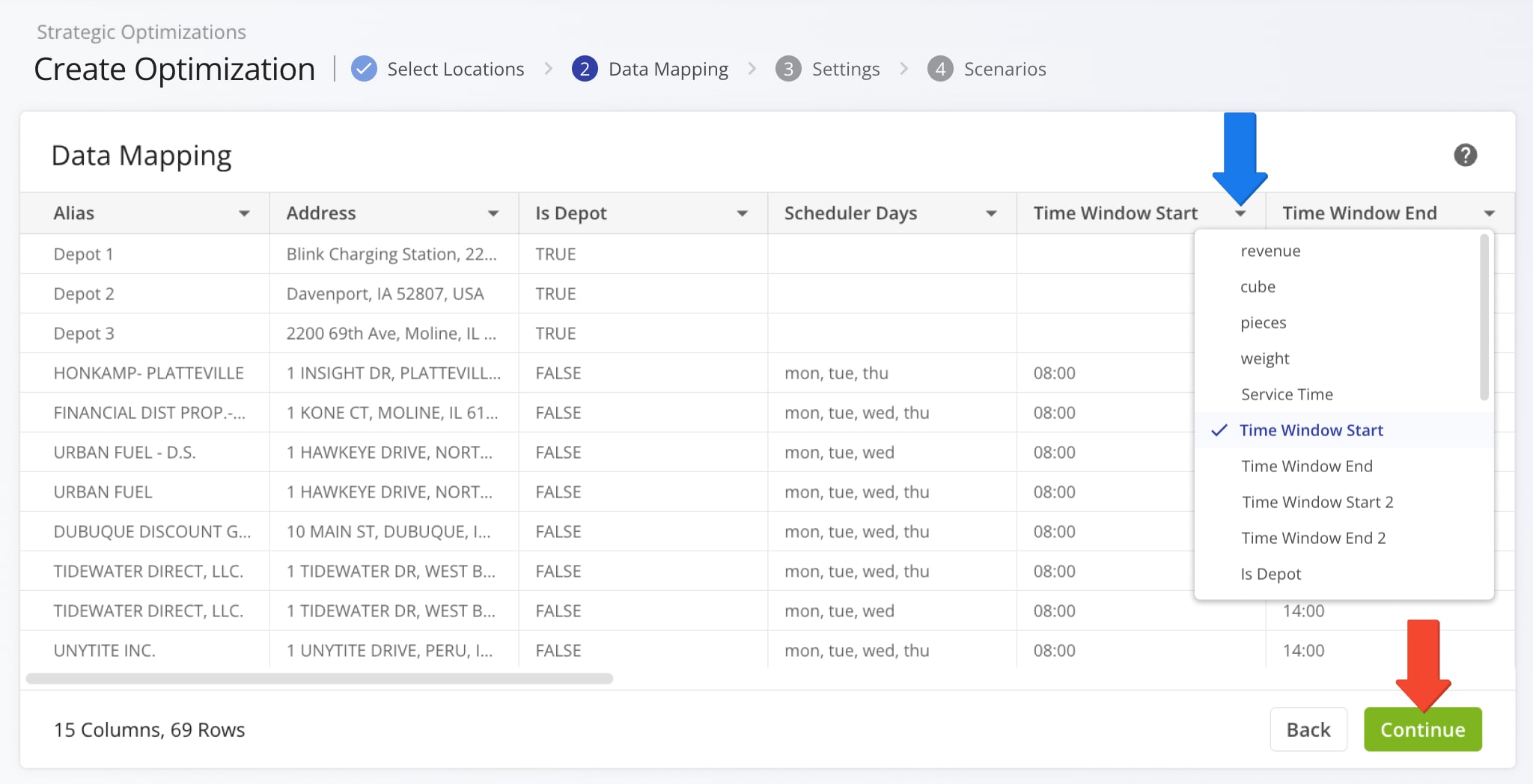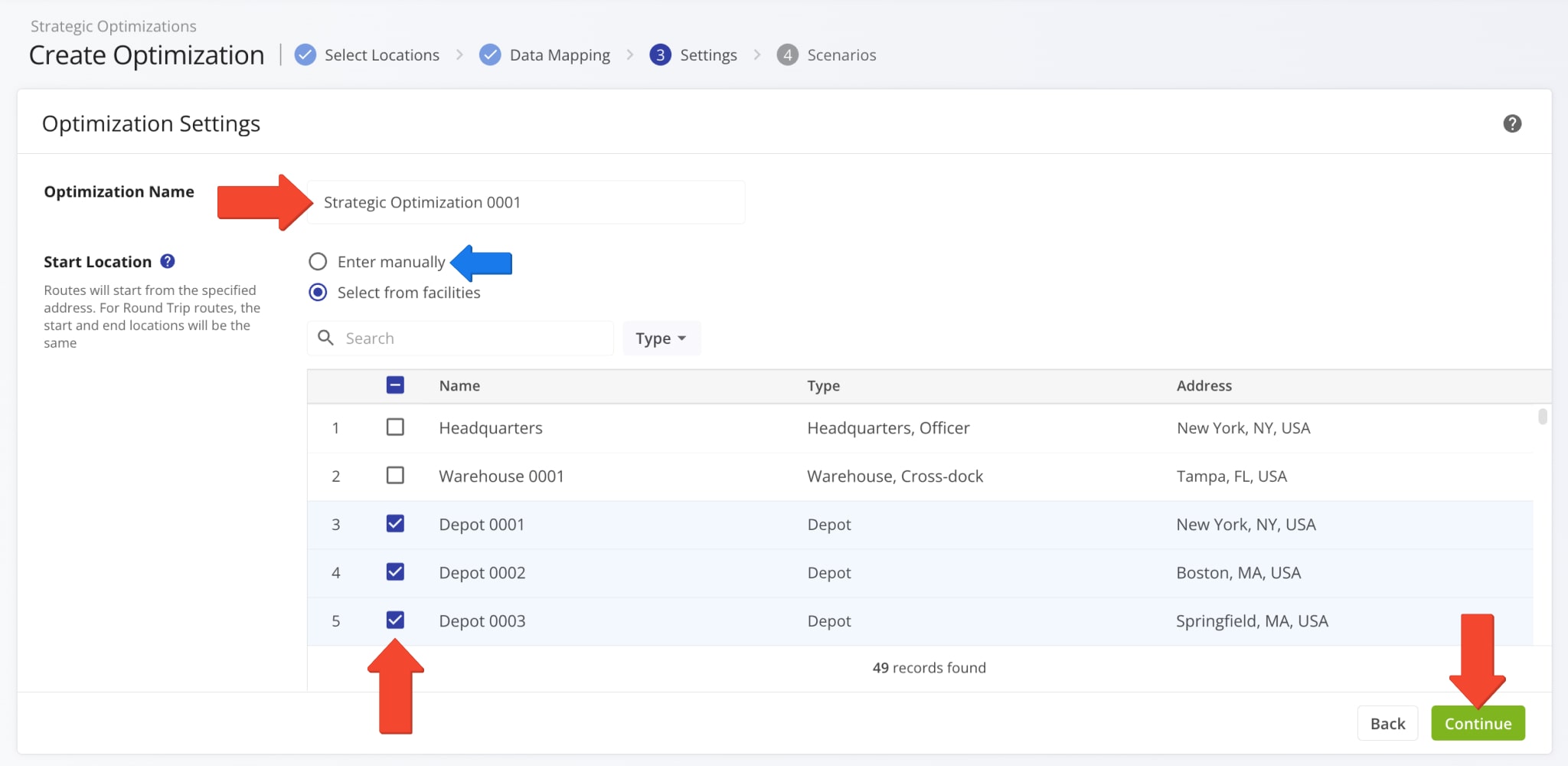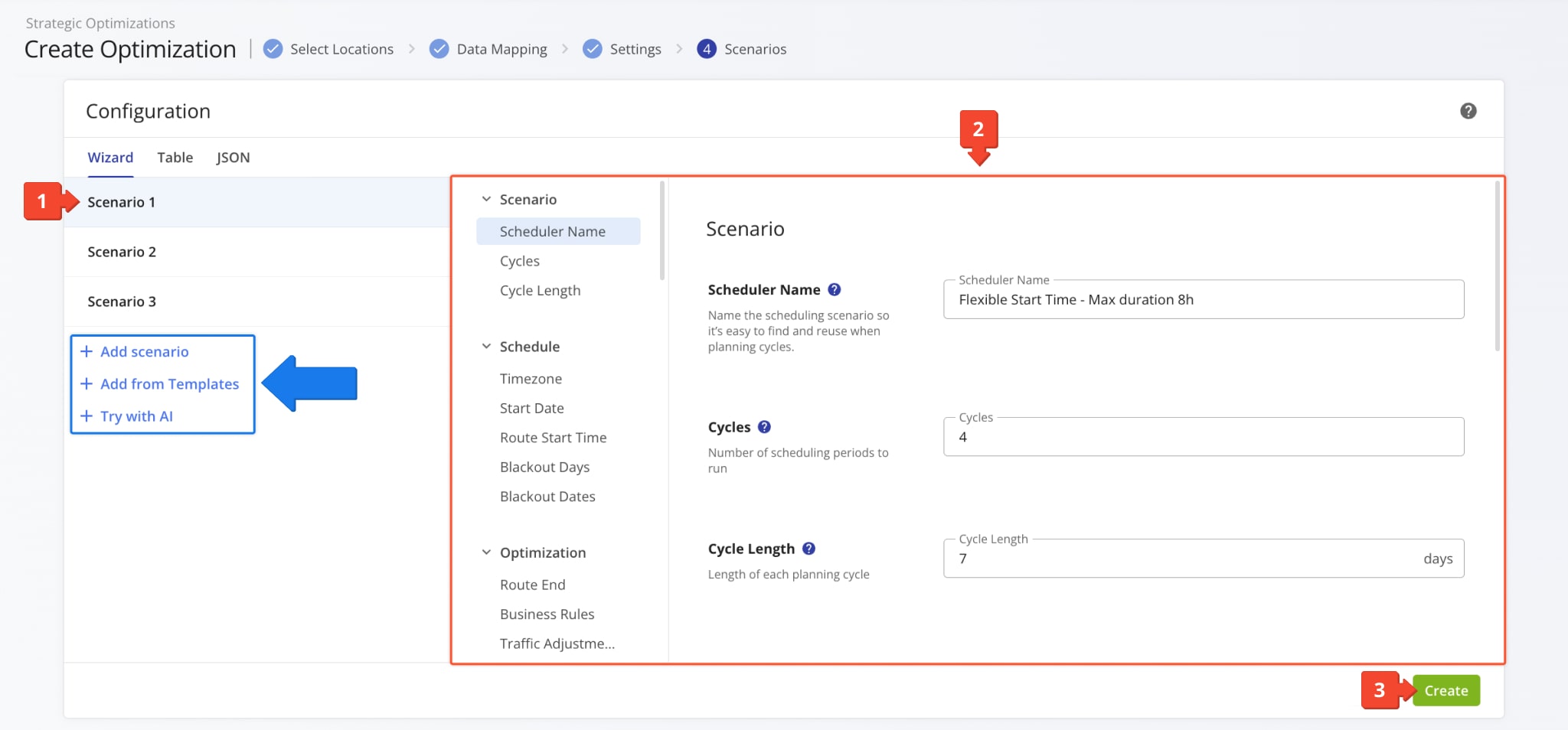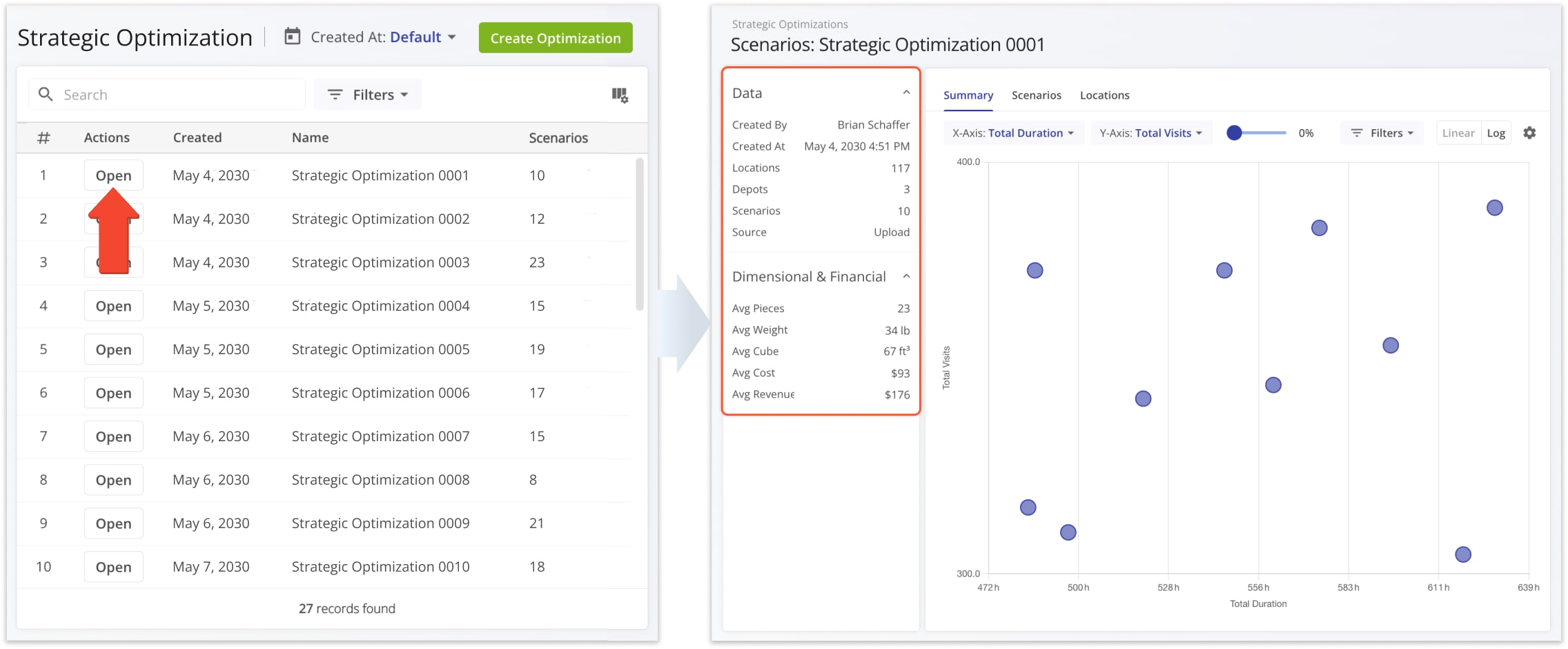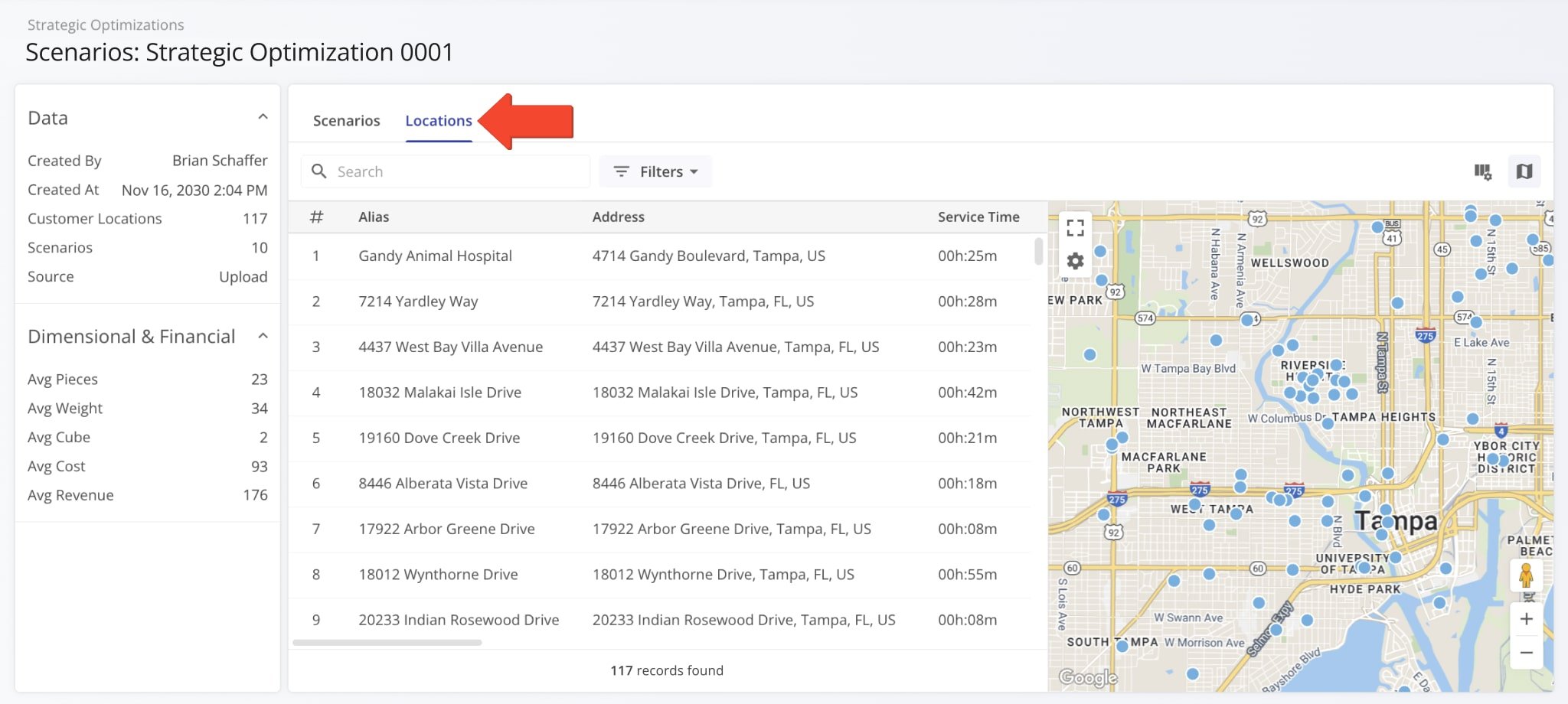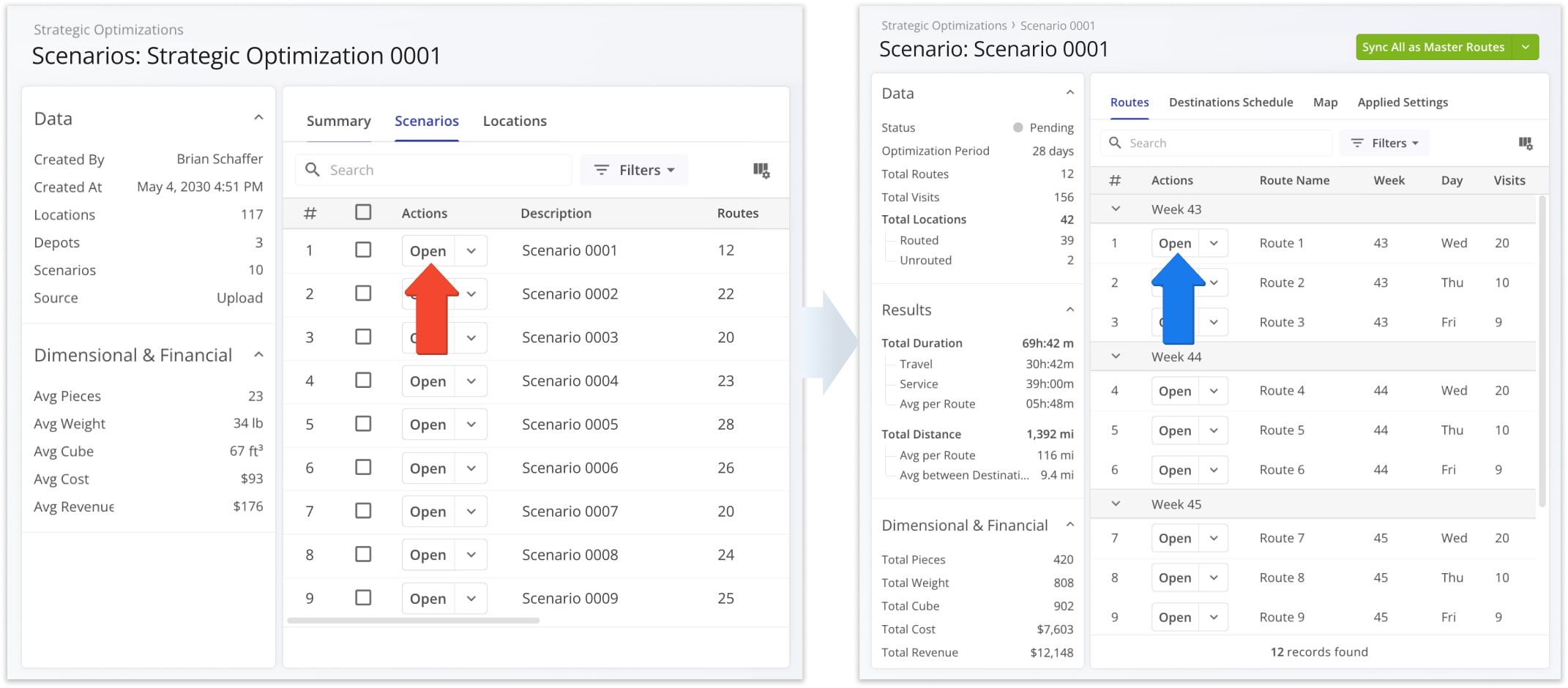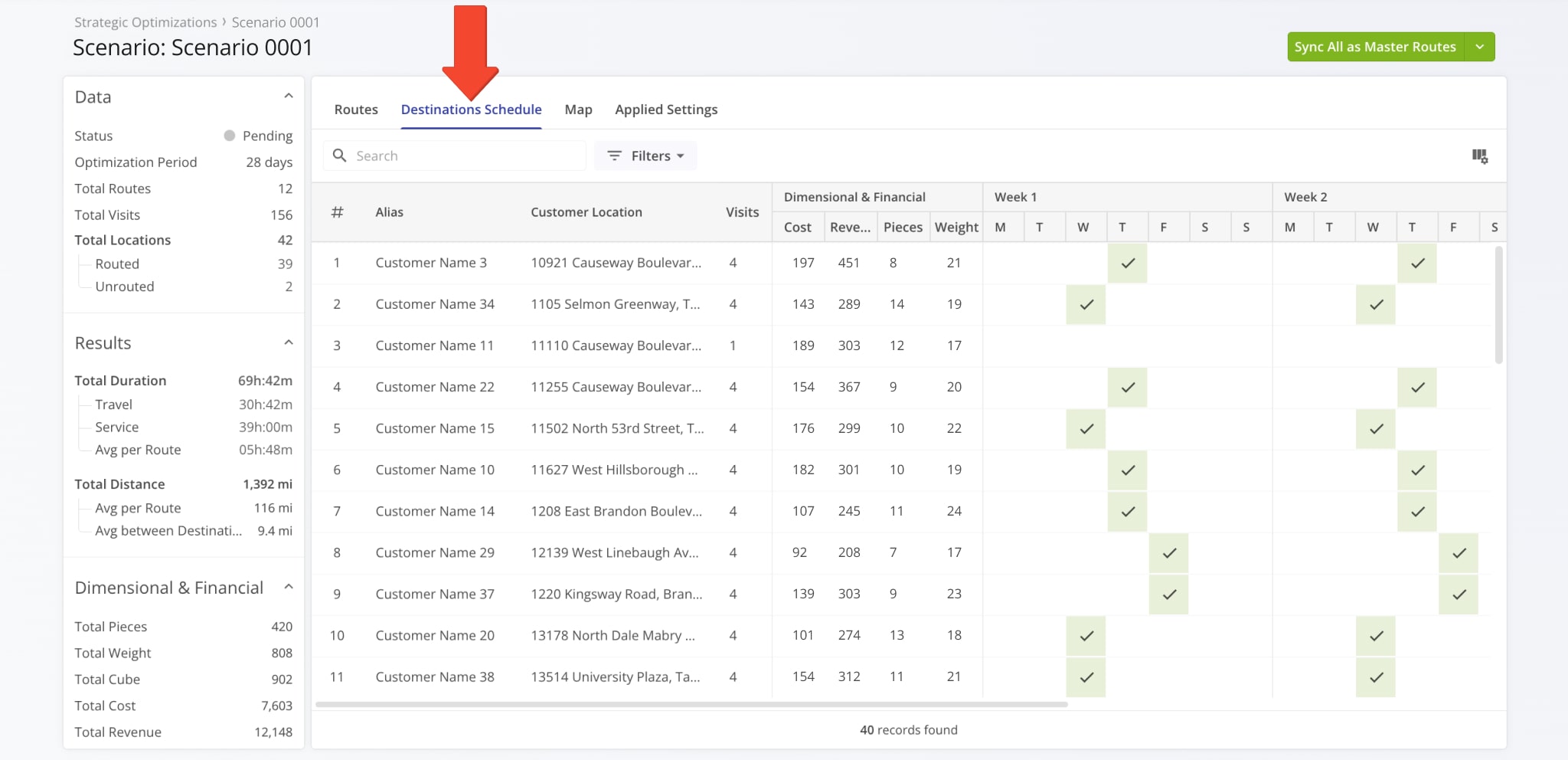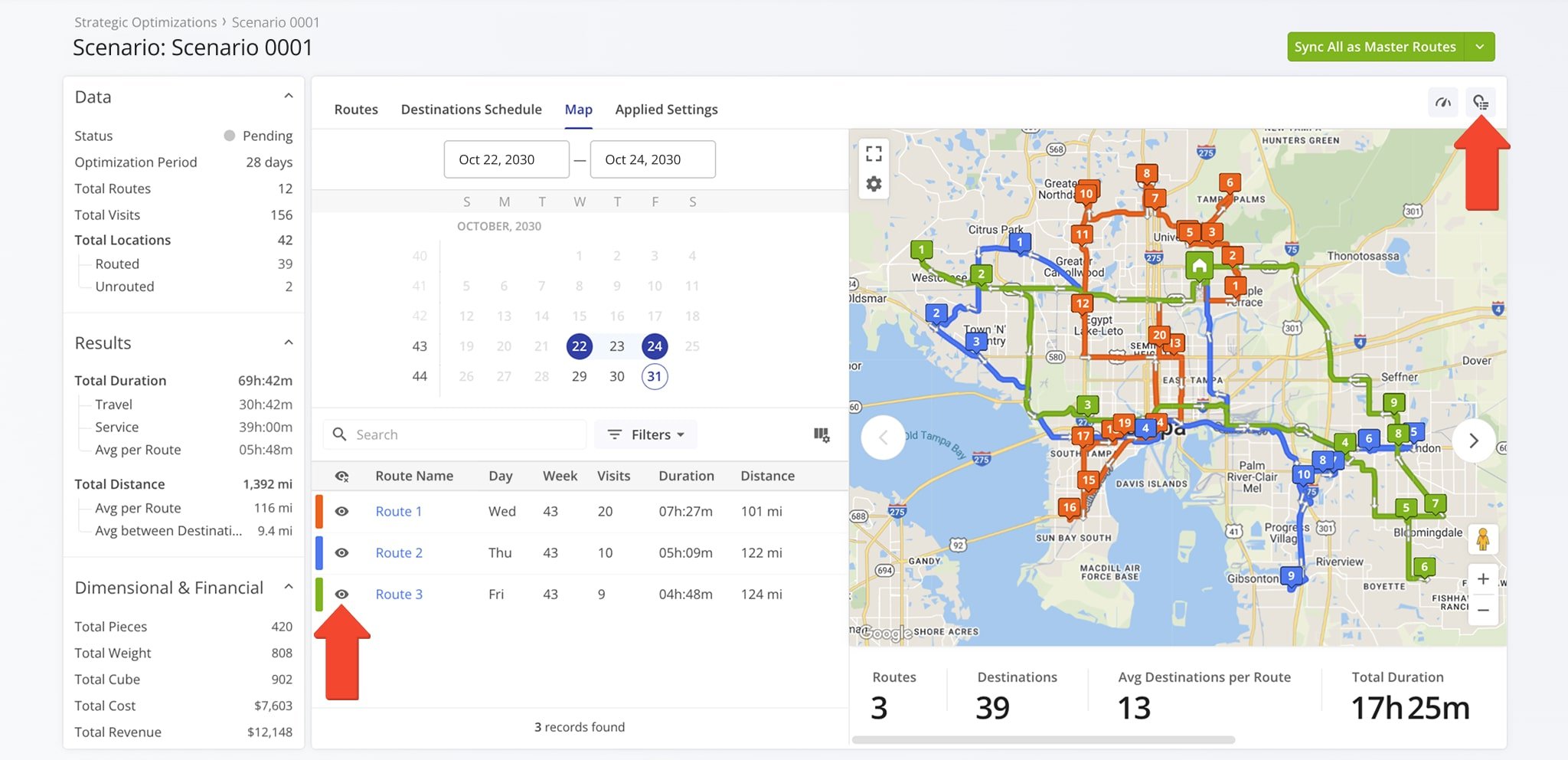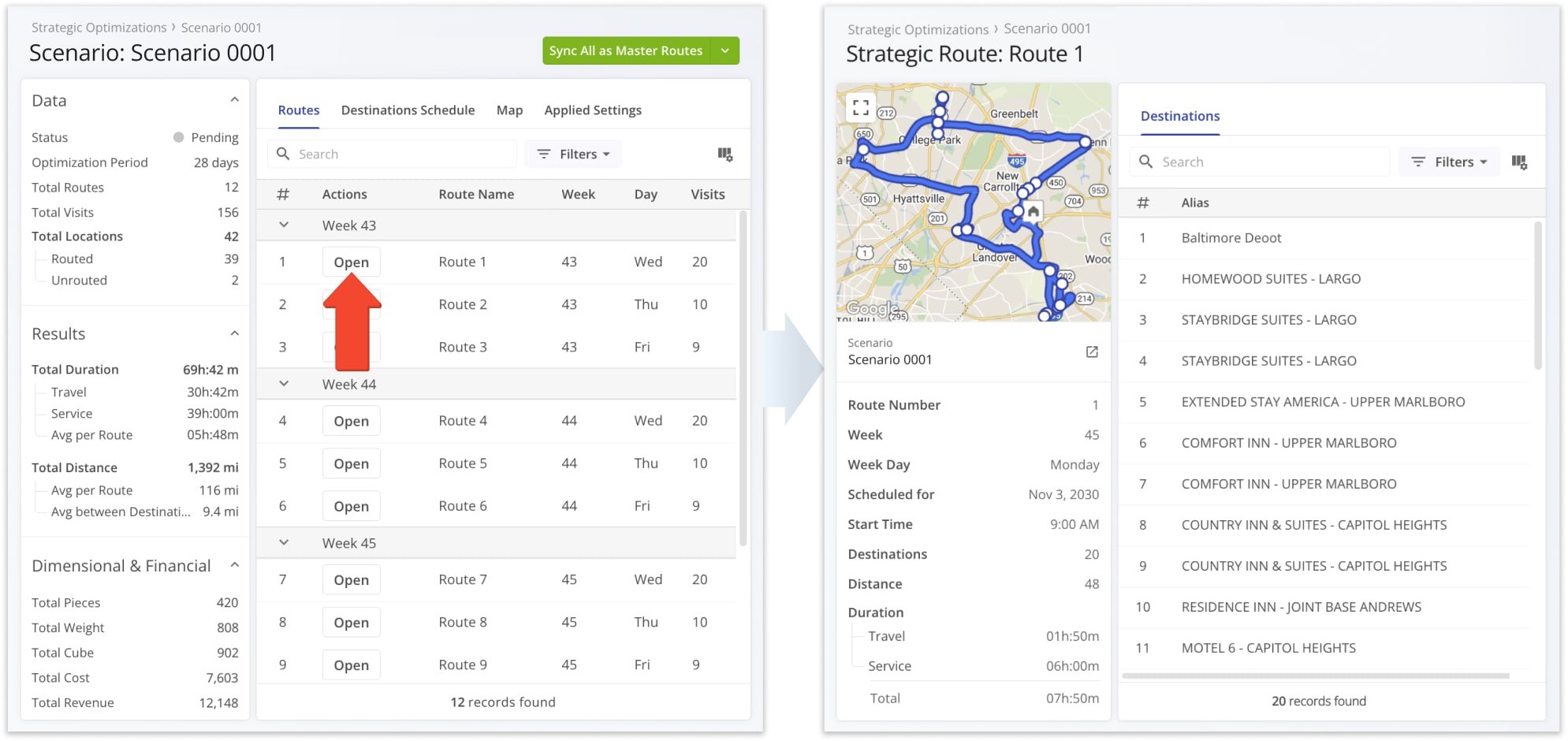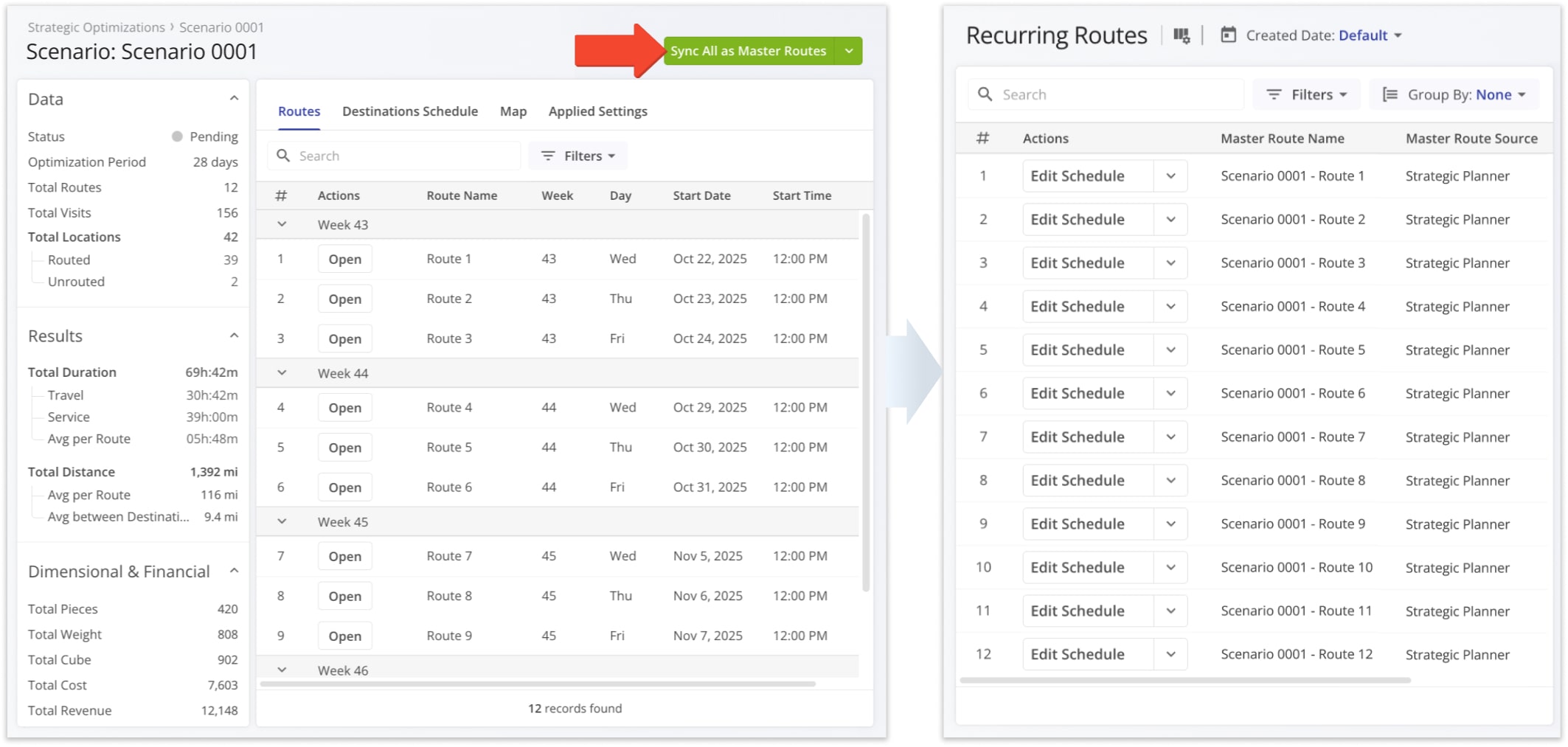Strategic Optimizations – Strategic Cycle Planning With Recurring Routing
Route4Me’s Strategic Optimizations automate complex cycle planning for multi-frequency delivery and service schedules over long planning periods. You can sync data via SFTP, upload customer addresses with schedules, and evaluate multiple optimization scenarios to create recurring route plans for thousands of routes.
Route4Me’s enterprise route optimization API automatically plans and optimizes routes according to your recurring schedules. In this guide, you’ll learn how Strategic Optimizations, Scenarios, and Recurring Routes work together to help you solve the most complex multi-frequency routing tasks.
NOTE: “Cycle” in Recurring Routing with Strategic Optimizations refers to an instance when a specific Recurring Schedule repeats.
Table of Contents
Route4Me Strategic Route Optimizations For Multi-Frequency Recurring Routes
Strategic Optimizations streamline planning routes with different recurring schedules and visitation frequencies for hundreds and even thousands of Customer Locations. Simply go to “Strategic Routing” > “Plan New Scenarios” from the Navigation Menu, upload Locations or sync data via SFTP, pick your optimization settings, and Route4Me will automatically generate the most efficient Strategic Scenarios.
Then, follow the steps below to evaluate and select the best Scenarios and routes for your business needs:
- Open a Strategic Optimization to see its associated scenarios.
- Open a Scenario that meets your strategic cycle planning requirements.
- Sync Scenario Routes either as regular routes or master routes for Recurring Routing.
Your account’s Strategic Optimizations page is where you can view, filter, and open Strategic Optimizations and their associated Scenarios. Keep reading to learn more about each of the above steps.
To simplify the complexity of planning and managing multi-frequency route schedules over long planning periods, Route4Me’s Strategic Optimizations are broken down into the following hierarchy:
- Strategic Optimizations: Collections of Scenarios which correspond to optimization settings packages you configure when creating Strategic Optimizations. One set of Locations and schedules produces one Strategic Optimization with one or more Scenarios.
- Strategic Scenarios: Represent distinct sets of optimization settings applied to Locations and schedules to optimize routes. Strategic Routes get grouped into these Scenarios, making it easy to manage Scenarios and routes.
- Strategic Routes: New routes with optimized Destination sequences according to your schedules and settings.
- Destinations: Route stops which correspond to your Locations scheduled for visitation on the same date on a given route.
- Strategic Routes: New routes with optimized Destination sequences according to your schedules and settings.
- Strategic Scenarios: Represent distinct sets of optimization settings applied to Locations and schedules to optimize routes. Strategic Routes get grouped into these Scenarios, making it easy to manage Scenarios and routes.
Keep reading to learn more about each level of Route4Me’s strategic cycle planning hierarchy.
Create Multi-Frequency Recurring Route Scenarios With Optimizations
Once you’ve prepared a spreadsheet with Locations and schedules according to the requirements for creating Optimizations, you can start optimizing with a few clicks. Simply go to “Strategic Routing” > “Plan New Scenarios” from the Navigation Menu and upload your Locations.
Route4Me automatically validates your data and maps it to internal variables for optimization.
Learn more about Strategic Scenario Location data mapping.
NOTE: Especially large datasets with thousands of locations and complex schedules may take slightly longer to optimize.
Next, you can set a name for your new Strategic Optimization and select or input route start locations.
Finally, configure optimization settings and Scenario schedules by following these steps:
- Select the Scenario you want to adjust settings for.
- Enter your settings in the corresponding fields of the configuration form.
- Once you’ve set up your strategic optimization scenarios, click the “Create” button.
Route4Me will automatically use your Customer Location data and optimization settings to create the most optimal recurring routes according to your preferences. Learn more about Strategic Scenario Optimization Settings.
NOTE: You can compare Scenario settings in the “Table” tab and configure settings manually in the “JSON” tab.
You can then go to “Strategic Routing” > “Scenarios” from the Navigation Menu to view, open, and manage Strategic Optimizations and their Scenarios.
Open Your Strategic Optimizations
Strategic Optimizations – Manage Optimizations And Scenarios
The Strategic Optimizations page supports customizable filters and data columns like other Route4Me tools. You can easily find and manage Optimizations and open them to see their associated Scenarios. To do so, simply click “Open” next to an Optimization.
Alongside Scenarios and their data, you can view the Customer Locations used for optimizing Scenarios. To make sure you can always find the correct Locations and manage their data with accuracy, you can open the Locations Map. In addition to where Locations are, you can hover over them to see their scheduling details.
Manage Scenarios – Strategic Scenarios, Routes And Schedules
After opening a Strategic Optimzation, you can click the “Open” button next to a Scenario to see all of its associated routes, destination schedules, applied optimization settings, etc. Learn more about Strategic Scenario management.
The “Destinations Schedule” tab shows Customer Locations, destinations details, and a visual representation of their schedules.
The “Map” tab lets you quickly find routes and open them on the Scenario Routes Map. You can also enable a route metrics summary showing the combined key values of routes opened on the map.
Open Strategic Route Snapshots To View Route Metrics
To get a detailed look at the data and metrics of with individual Strategic Scenario Routes, simply click “Open” next to a route from an opened Scenario. This will take you to a Strategic Route Snapshot, which enables you to find all route-critical information and metrics in one place. Snapshots provide route summaries, map overviews, destination data, and more.
Sync Strategic Routes – Import Routes With Recurring Schedules
Finally, after evaluating Strategic Scenarios and routes, you can open a Scenario and use the “Sync All as Master Routes” button to import all of that Scenario’s routes into your Recurring Routes. After that, Route4Me will automatically schedule routes according to your settings and the synced recurring schedule data.
Alternatively, you can sync them as one-time, ad-hoc routes. After importing routes from a scenario, you can assign Users to routes, dispatch routes and customer notifications, and much more.
Visit Route4Me's Marketplace to Check out Associated Modules:
- Operations
Audit Logging and Activity Stream
- Operations
Custom Data Add-On
- Operations
Advanced Team Management Add-On