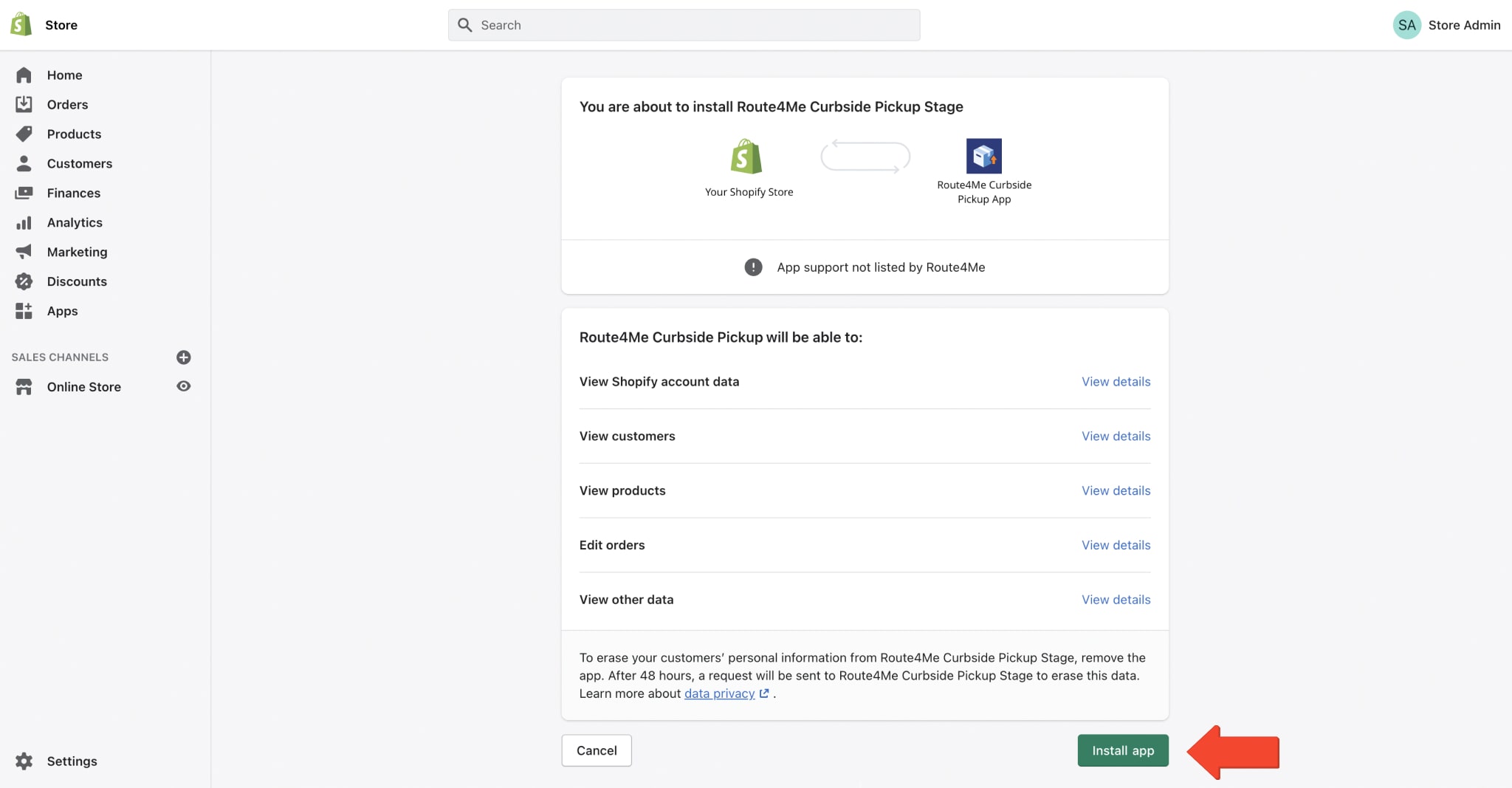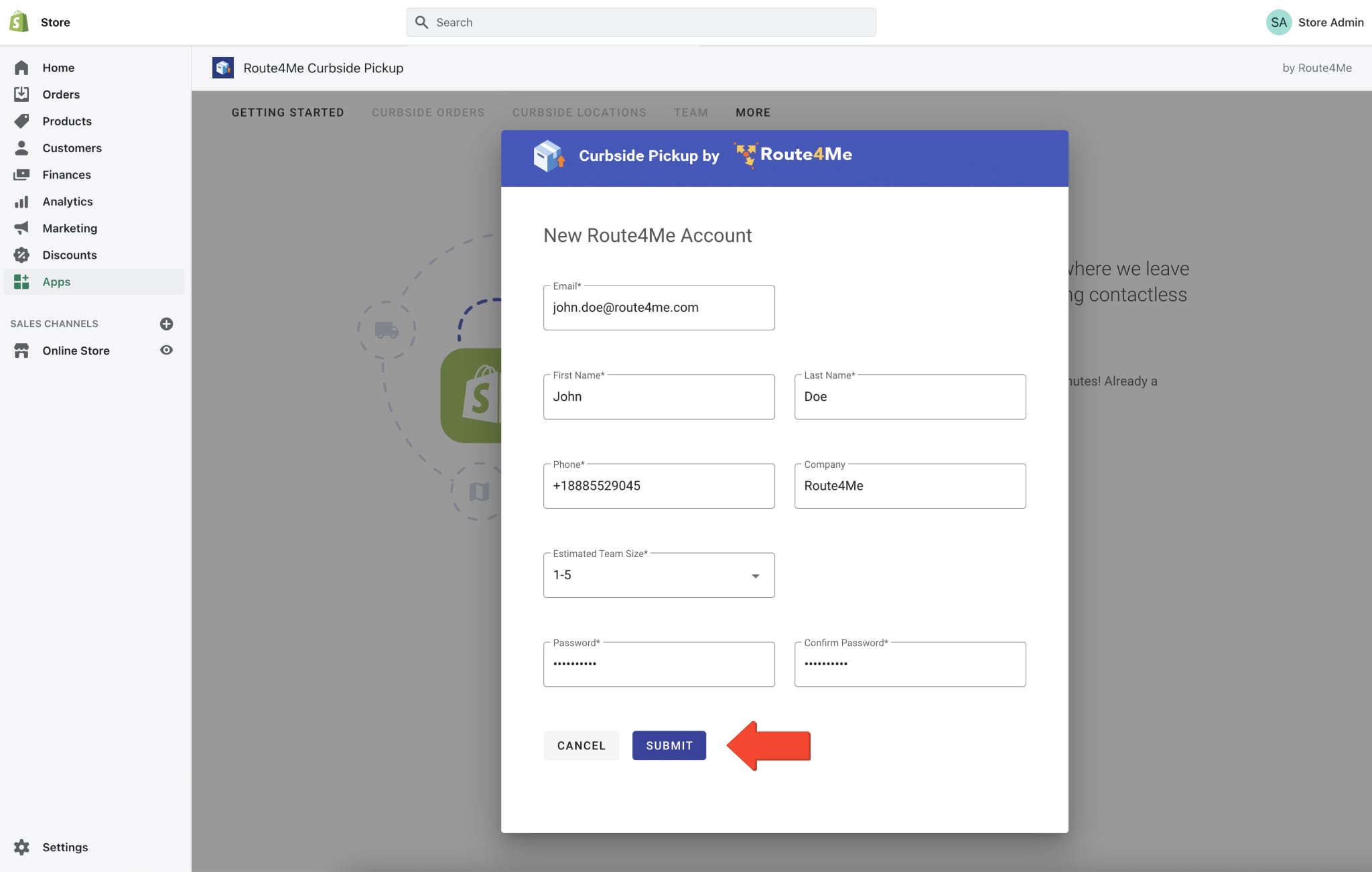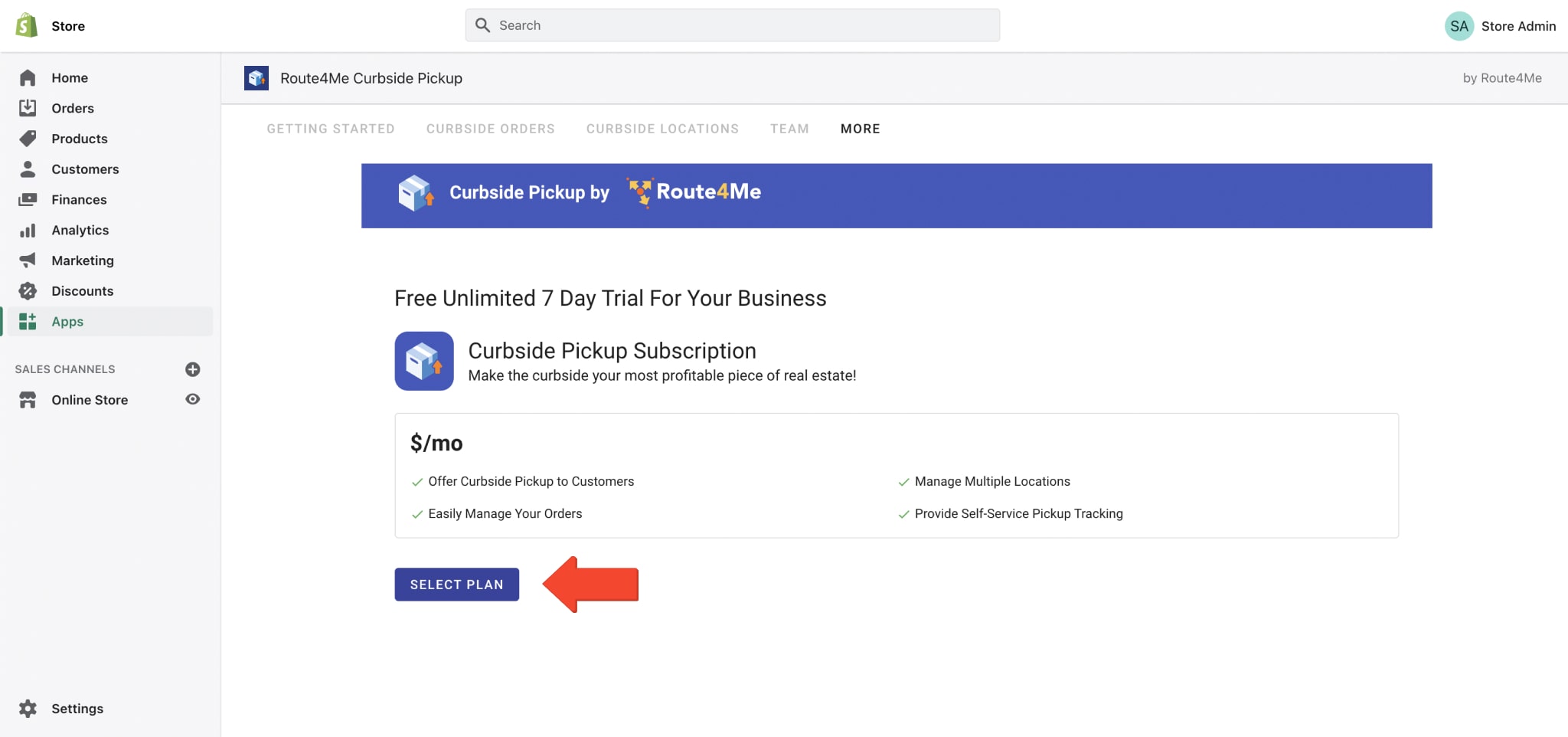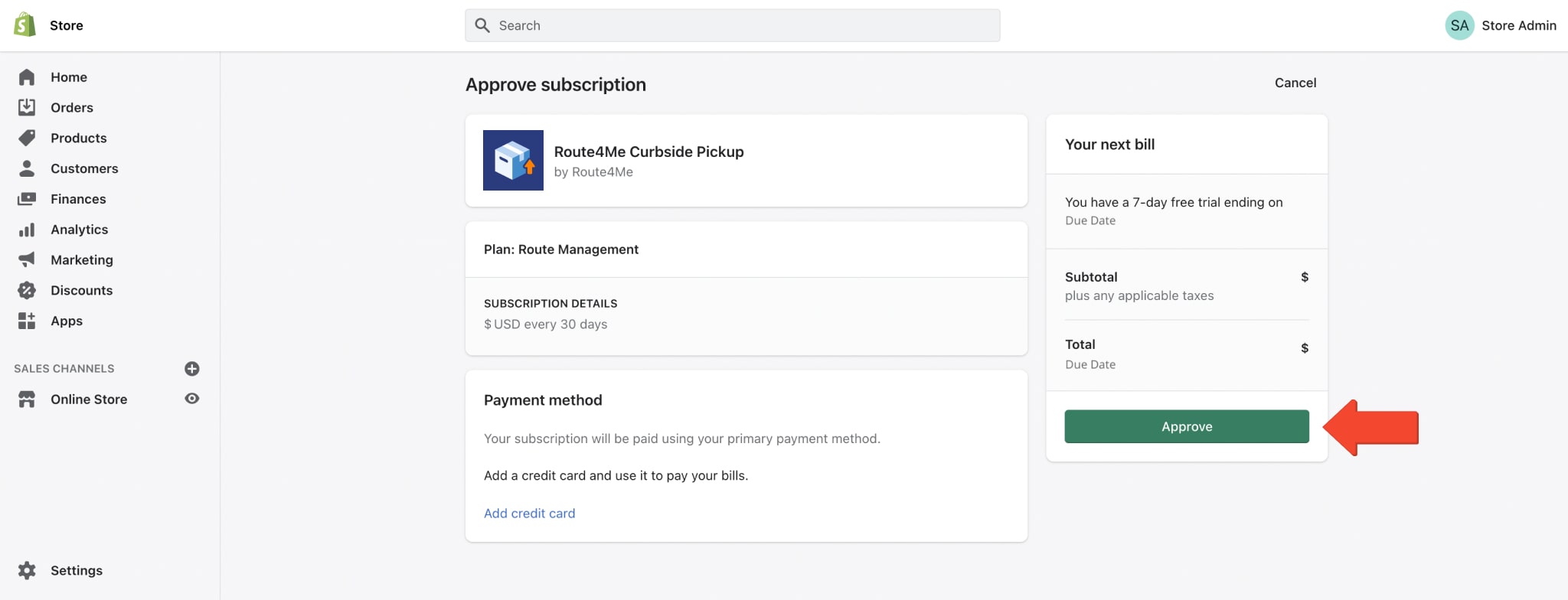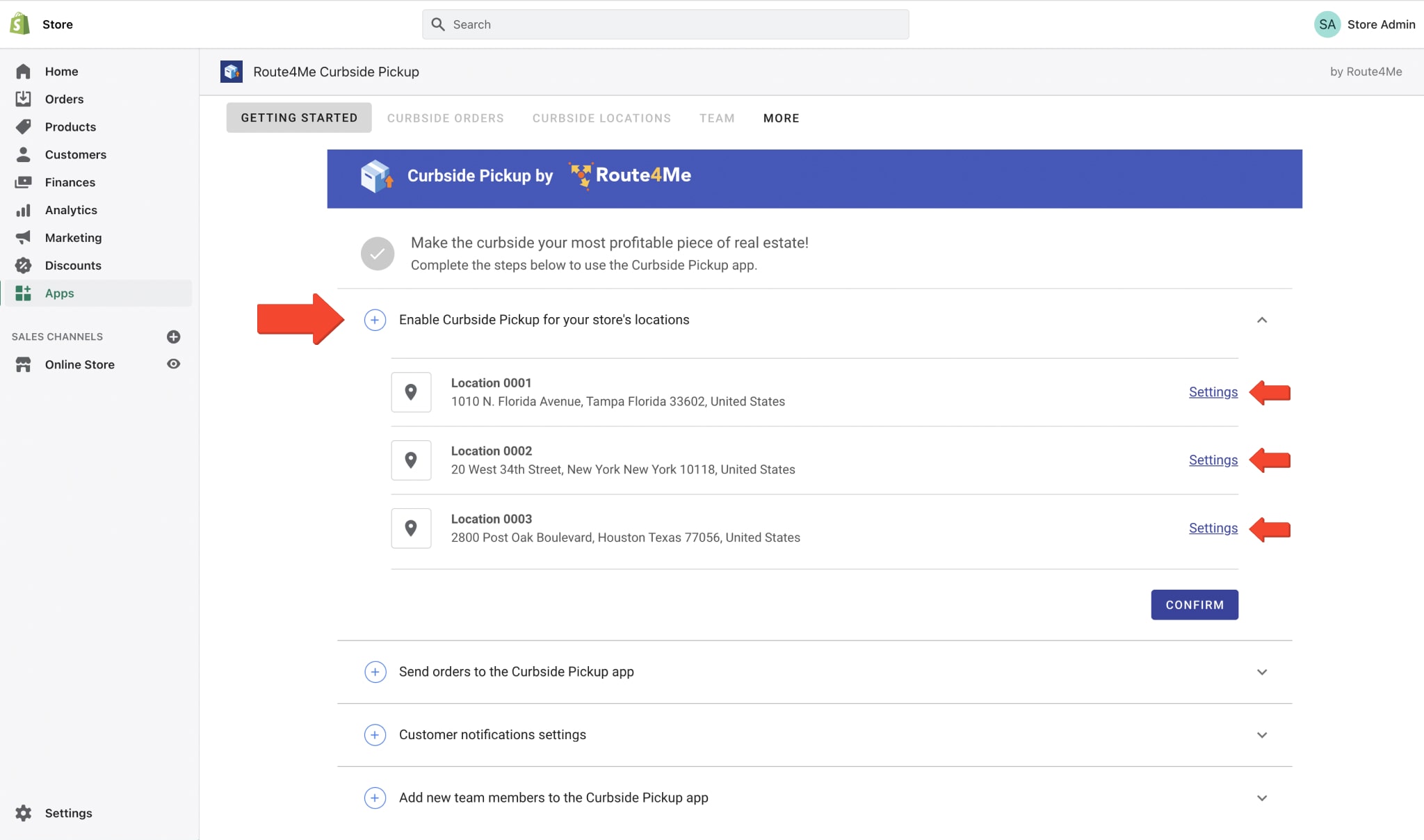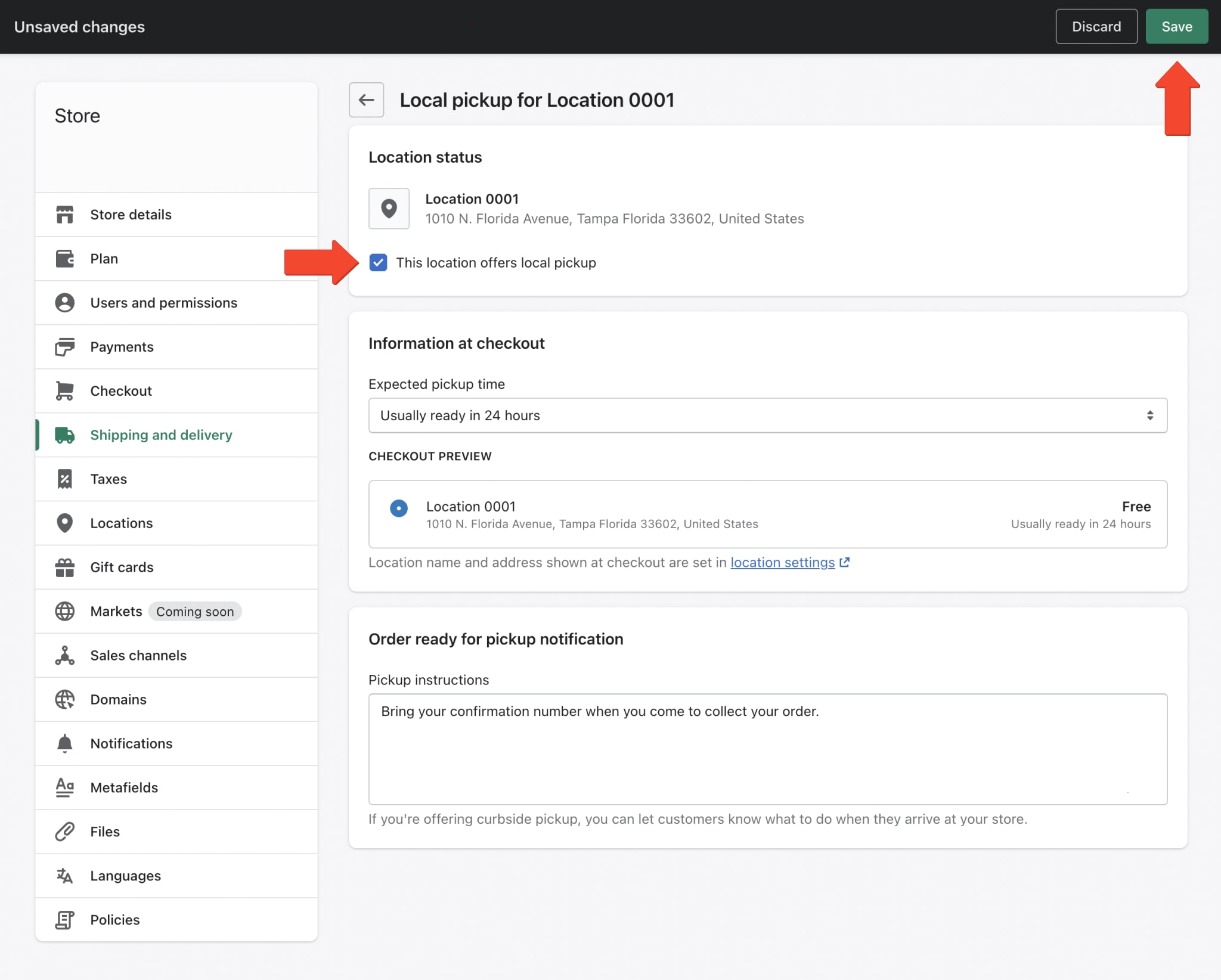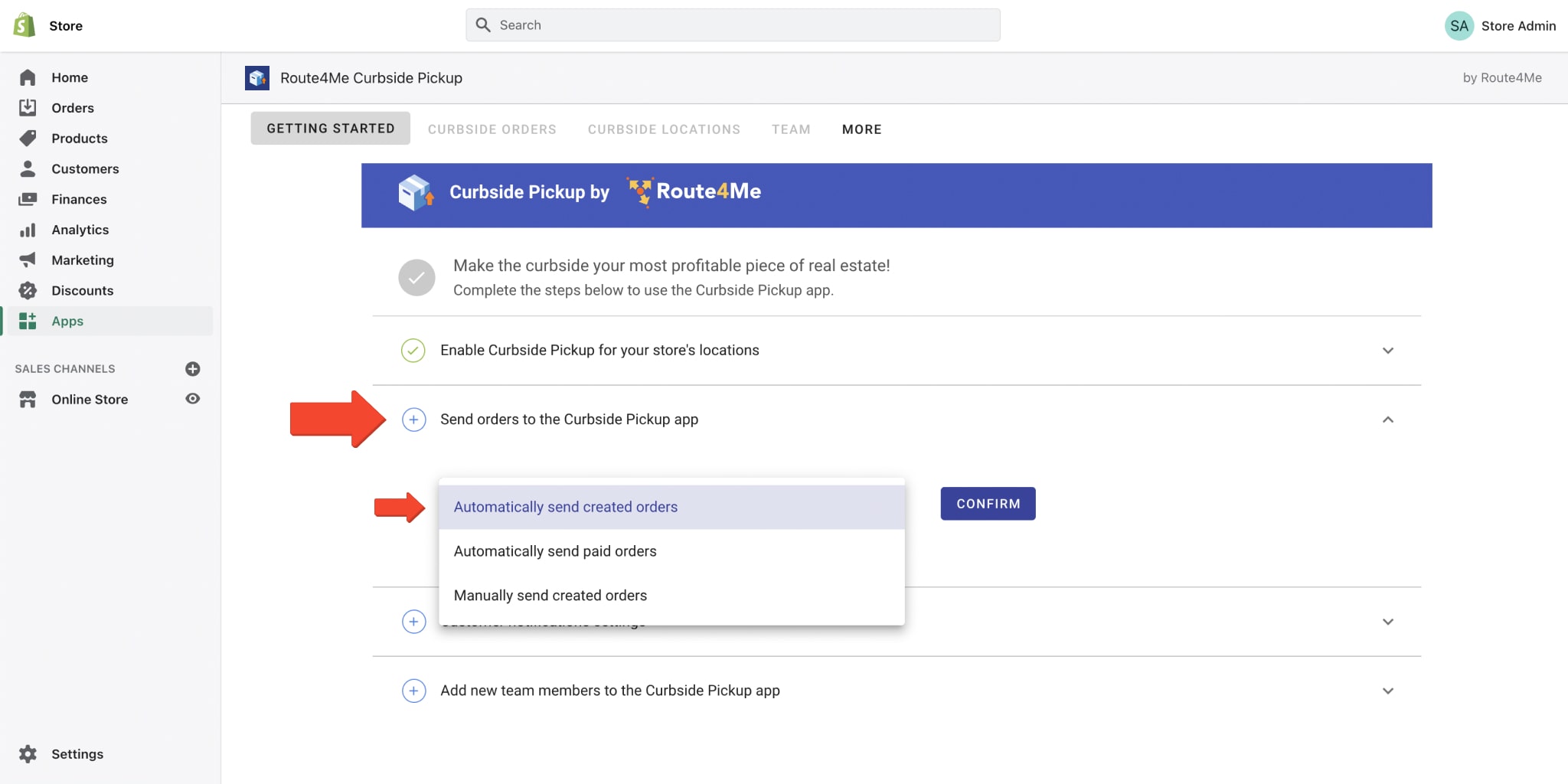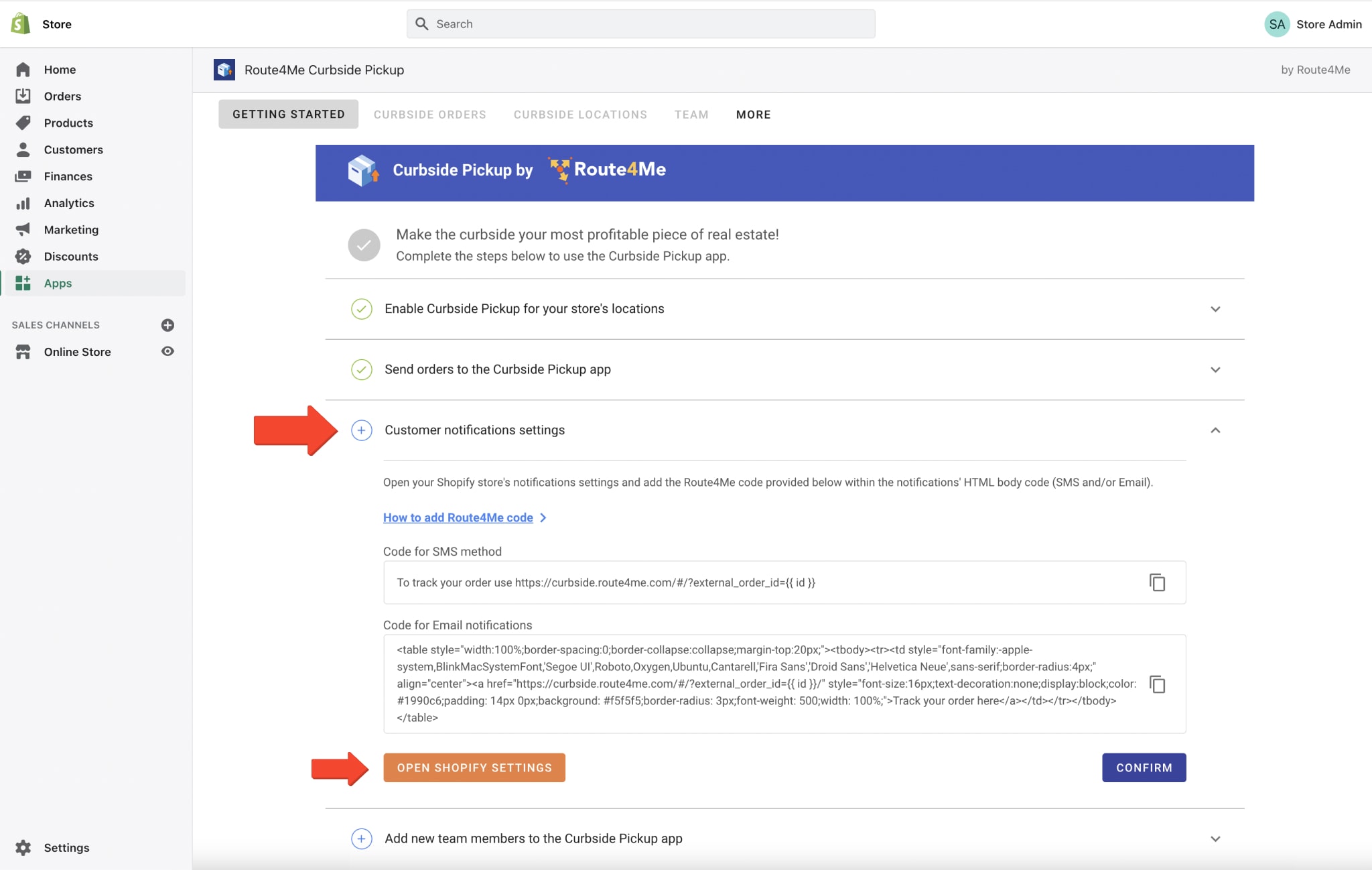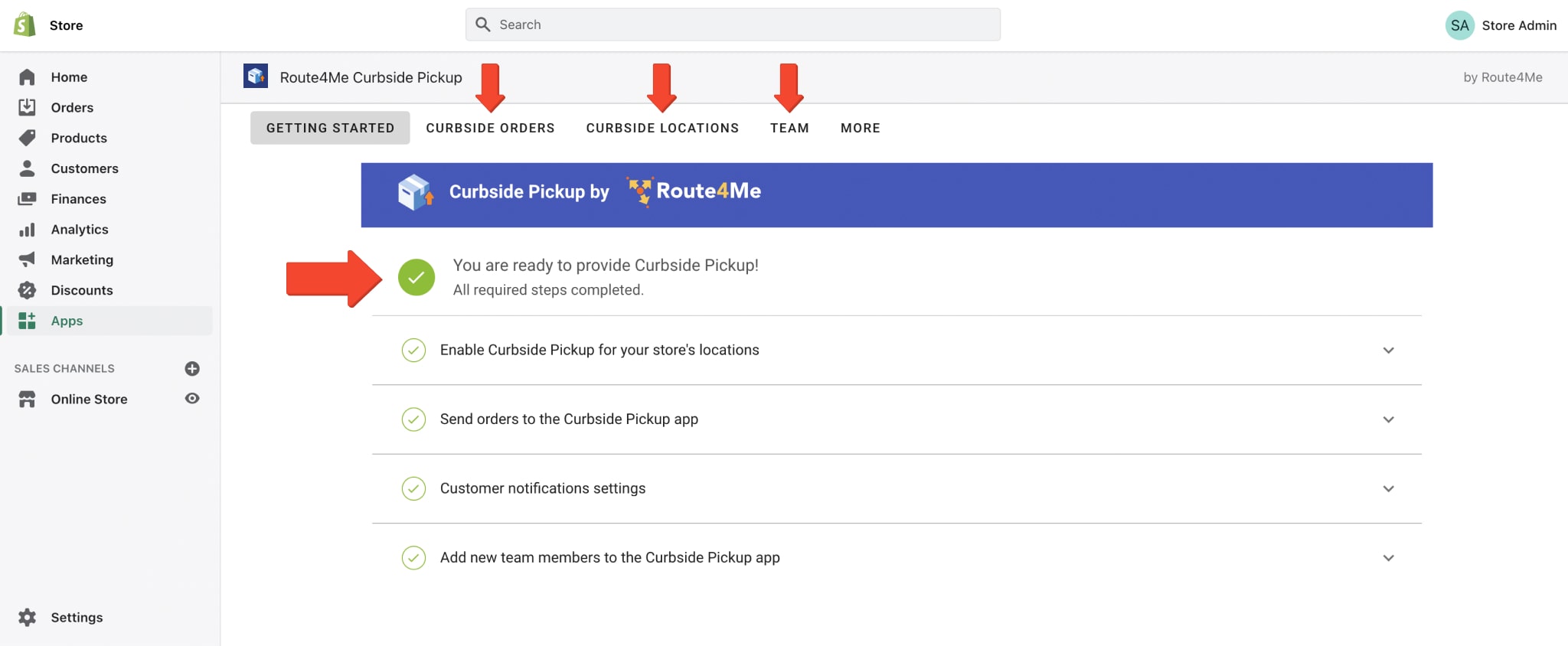Shopify Curbside Pickup App – Registration And Setup
Route4Me’s Curbside Pickup app seamlessly integrates with your Shopify store, enabling you to offer in-store pickup, buy-online-pickup-in-store (BOPIS), and curbside pickup services to your customers. Here, you can learn about Route4Me’s Shopify Curbside Pickup registration and free trial.
Additionally, you can learn how to set up and customize Route4Me’s Curbside Pickup app for your online store. Specifically, connect to your local pickup locations, add tracking link to notifications, invite location managers, connect to the mobile app, and more. The app is extremely easy to set up and use, requiring almost zero staff training and no special software or hardware.
Table of Contents
Install Curbside Pickup & Store Collect App in Shopify Store
To install Route4Me’s Curbside Pickup and Store Collect app in your Shopify store, open the app in the Shopify App Store. Next, click on the “Add App” button and then click on the “Install App” button. After installing the app in your store, you can access and manage it in your store’s “Apps” tab in the navigation menu on the left.
Shopify Curbside Pickup App Free Trial and Registration
Next, you can log into the app with your existing Route4Me account. Or, you can register for a new Route4Me account and get a free Curbside Pickup and Store Collect app trial. Accordingly, to sign up for a free Curbside Pickup app trial, click on the “Sign Up for Free” button and then follow further instructions.
After that, fill out Route4Me’s Shopify Curbside Pickup registration form and then click on the “Submit” button. Please enter your phone number without dashes and any special character other than the plus sign. After completing the registration, you can use your new Route4Me account credentials to log into the Curbside Pickup and Store Collect app.
Shopify Curbside Pickup and Store Collect Subscription Plan
Next, after creating your new Route4Me account, select the preferred subscription plan and then click on the “Select Plan” button. After that, you will automatically get a 7-Day Free Curbside Pickup and Store Collect app trial.
Next, check the respective plan information, billing information, due date(s), and other subscription details. Then, click on the “Approve” button to activate your subscription.
NOTE: When you purchase a subscription plan through your Shopify store, this subscription is billed by Shopify through your Shopify store (your store’s balance). Additionally, you can visit the Shopify Help Center to learn more about Shopify’s subscription charges, billing cycles, recurring charges, and more.
Set Up Route4Me’s Curbside Pickup App in Your Shopify Store
Next, you can set up Route4Me’s Shopify Curbside Pickup and Store Collect app for your Shopify store. To do so, complete the following simple and quick steps. Equally important, you can return to these steps at any time after completing them to adjust your app’s settings.
Enable Curbside Pickup for Shopify Local Pickup Locations
First, enable Curbside Pickup for one or multiple curbside pickup locations in your Shopify store. To do so, Route4Me automatically connects and shows all available locations in your Shopify store. Next, click on the “Settings” button next to the location you want to offer local curbside pickup.
After that, check the “This location offers local pickup” box, and then click on the “Save” button to apply the changes. Next, return to the app and enable local curbside pickup for other locations in your store. Additionally, you can learn more about Managing Shopify Store Locations in the Shopify Help Center.
Send Online Orders from Shopify Store to Local Pickup Locations
Second, choose whether you want to send orders to the Curbside Pickup app and pickup locations automatically or manually. Accordingly, you can select one of the following options:
| Sending Method | Description |
|---|---|
| Automatically Send Created Orders | When customers place a new order in your store, Route4Me automatically sends it to its respective pickup location. Next, the location manager can access and manage the given order using Route4Me’s connected Mobile Curbside Pickup app. |
| Automatically Send Paid Orders | When customers place and pay for a new order in your store, Route4Me automatically sends it to its respective pickup location. After that, the location manager can access and manage the sent order using Route4Me’s connected Mobile Curbside Pickup app. |
| Manually Send Created Orders | You can manually send multiple or one order at a time to its respective pickup location. Then, the location manager can access and manage the synced order using Route4Me’s connected Mobile Curbside Pickup app. |
Shopify Ready for Pickup SMS and Email Customer Notifications
Third, you can insert a link to Route4Me’s Order Tracking page into your store’s Ready for Pickup SMS and Email Notifications. On Route4Me’s Order Tracking Page, customers can check their order status, open pickup location in Google Maps, and arrival time, check pickup time window, and more. Learn more about Route4Me’s Curbside Pickup Order Tracking Page for customers.
To do so, click on the “Open Shopify Settings” button to open the notifications settings for your store. Then, copy the Route4Me code in the app’s respective fields and insert it within your store’s notifications HTML body code.
- SMS Notifications: Insert the copied code at the end of the SMS notifications HTML body code.
- Email Notifications: Insert the copied code within the Email notifications HTML body code.
Additionally, you can learn more about setting up customer notifications for the Curbside Pickup app in your Shopify store.
Add Curbside Pickup Location Managers and Team Members
Forth, you can invite location managers and team members to manage orders at your store’s local pickup locations. Specifically, your invited sub-users can log into Route4Me’s connected Mobile Curbside Pickup app. In the app, your sub-users access the available local pickup location(s), manage and confirm pickups, and more. Learn more about Route4Me’s connected Curbside Pickup app for location managers.
To do so, enter one or multiple email addresses of the members you want to invite into the respective field and click on the “Add New Member(s)” button. After that, the invited members will receive an email with further details on how to log into the app.
Alternatively, you can click on the “Continue Without Adding” button if you don’t want to invite team members or want to add them later.
Provide Curbside Pickup and Store Collect in Shopify Store
Finally, after completing the setup process, the app will activate and you can start offering curbside pickup to your store’s customers. Additionally, learn more about sending Shopify orders to local pickup locations and using Route4Me’s Curbside Pickup and Store Collect app. Also, you can learn more about adjusting Route4Me’s Curbside Pickup and Stor Collect app settings.