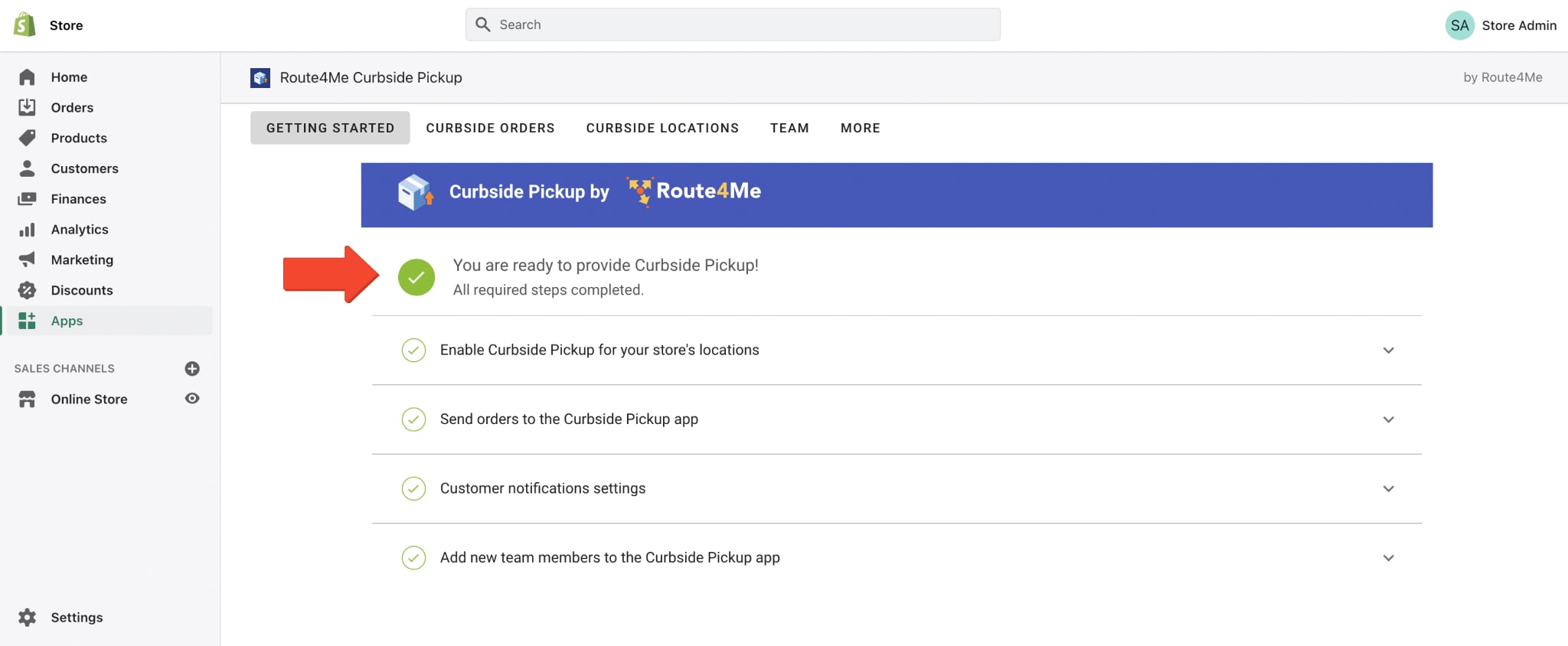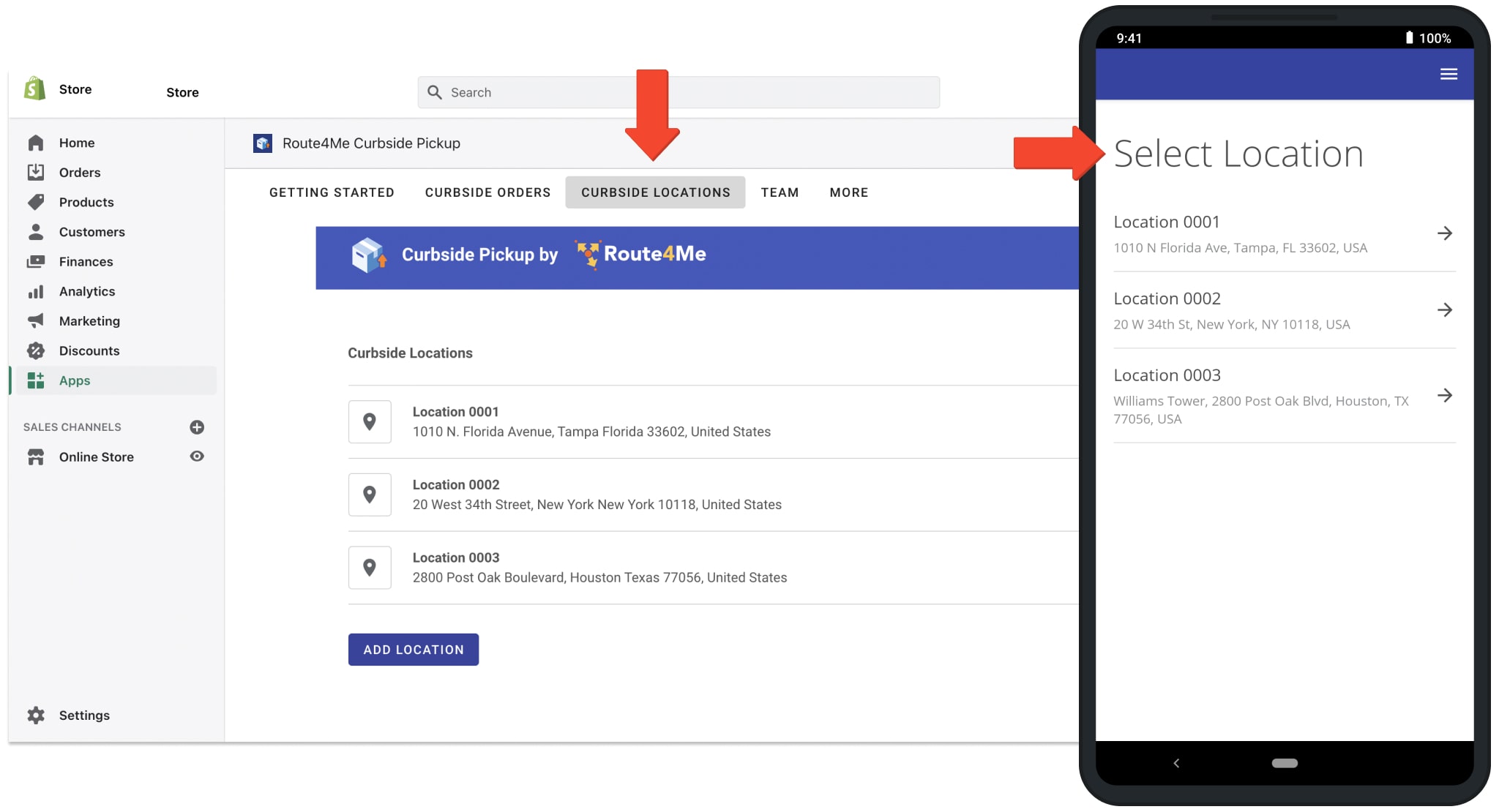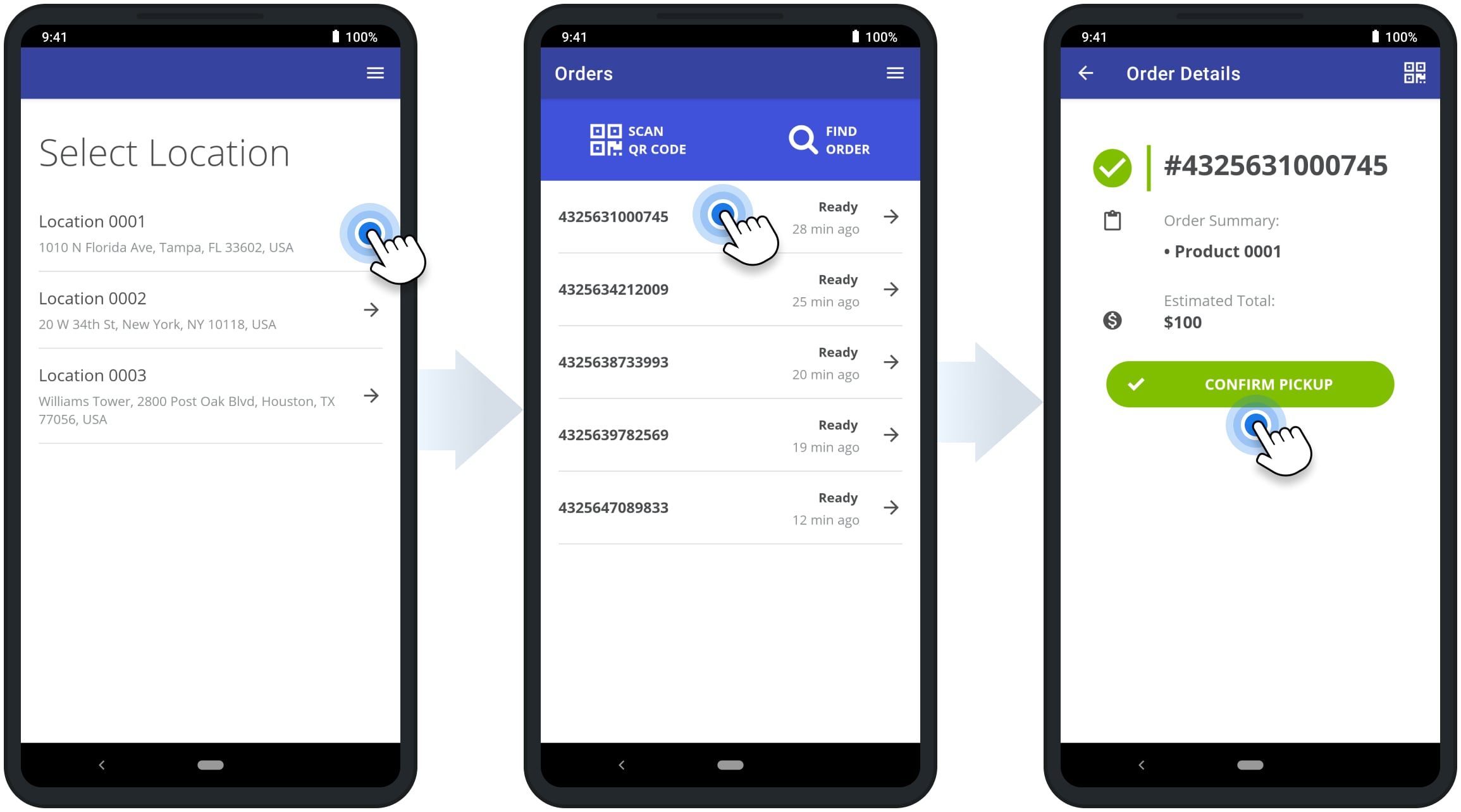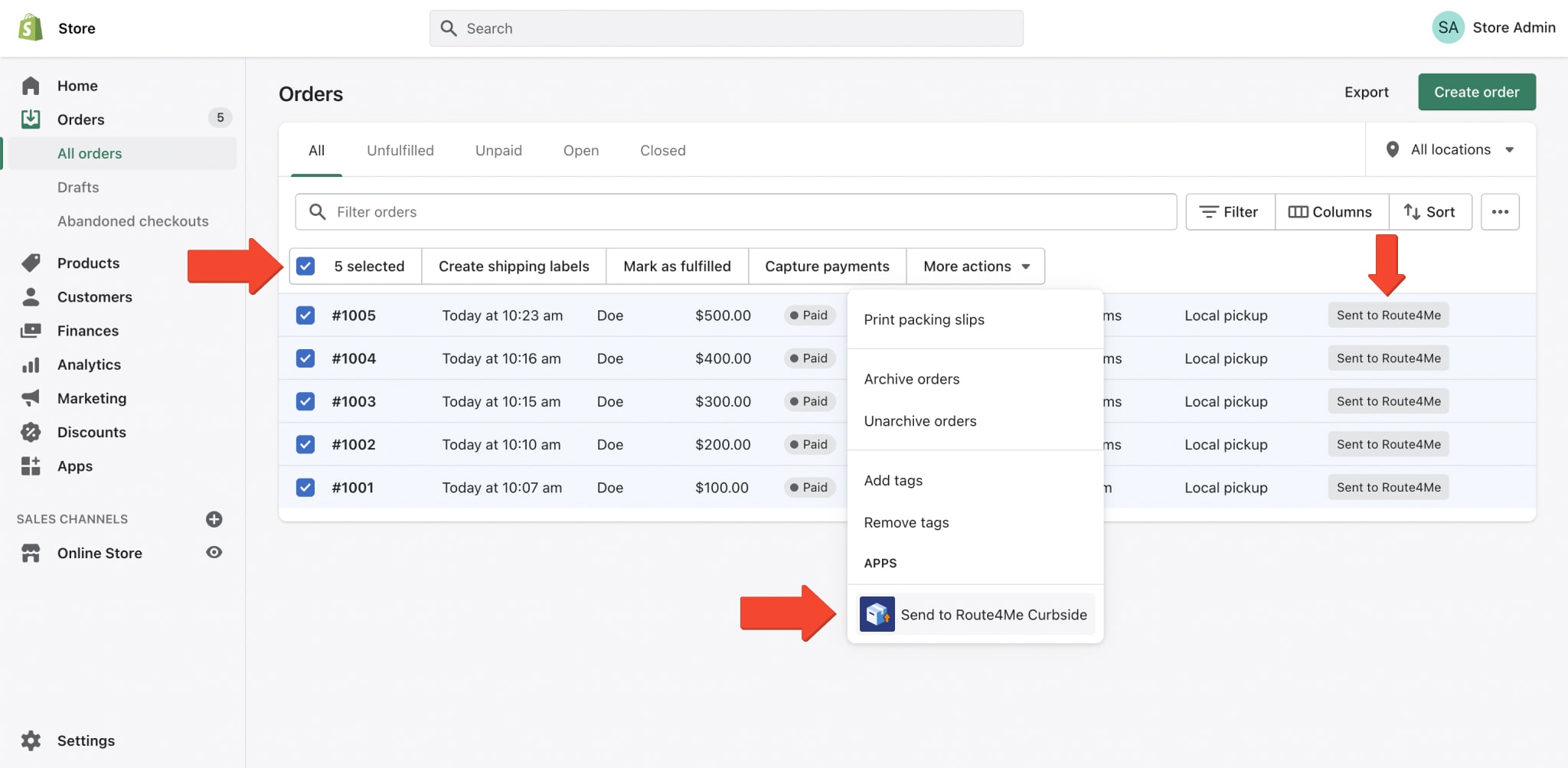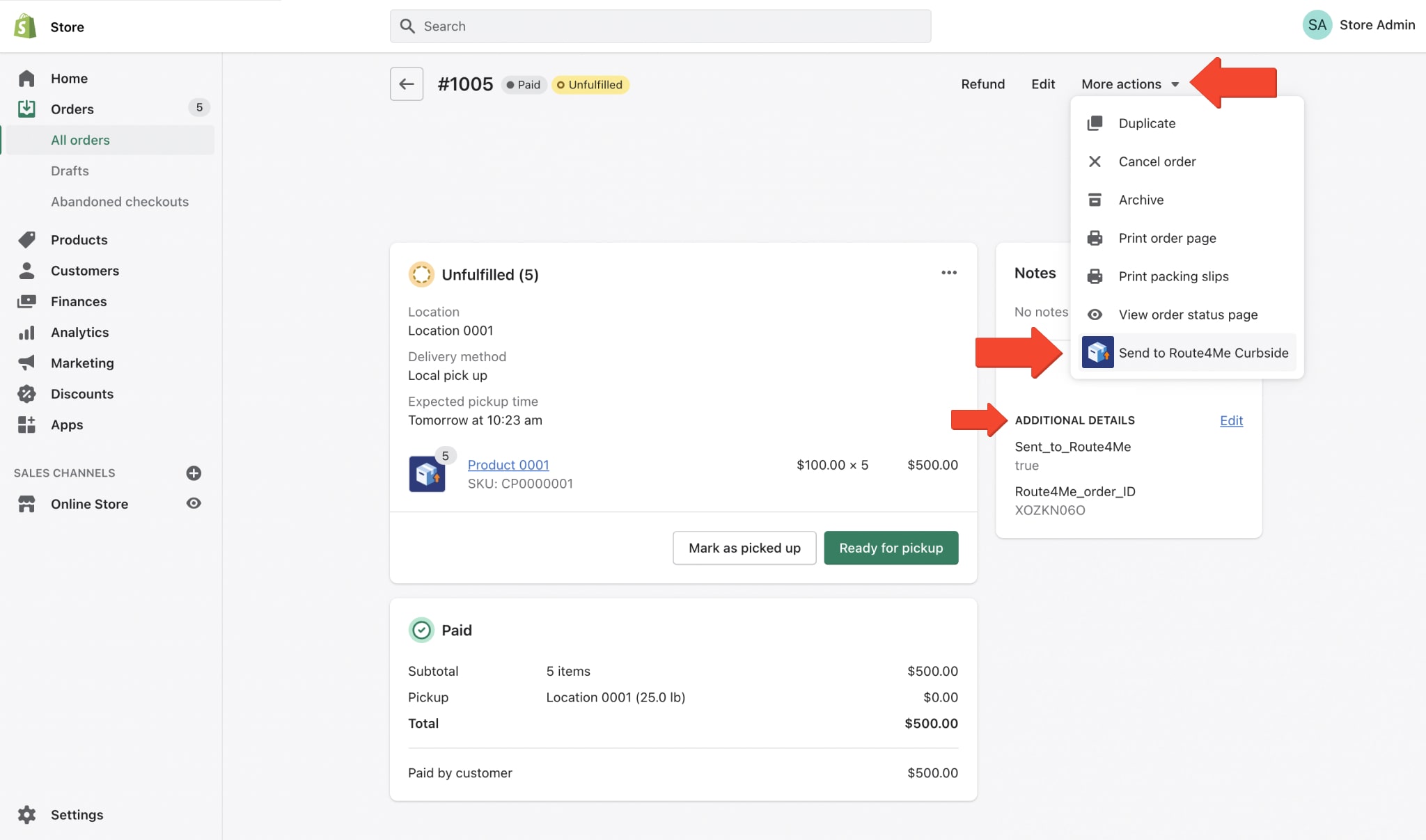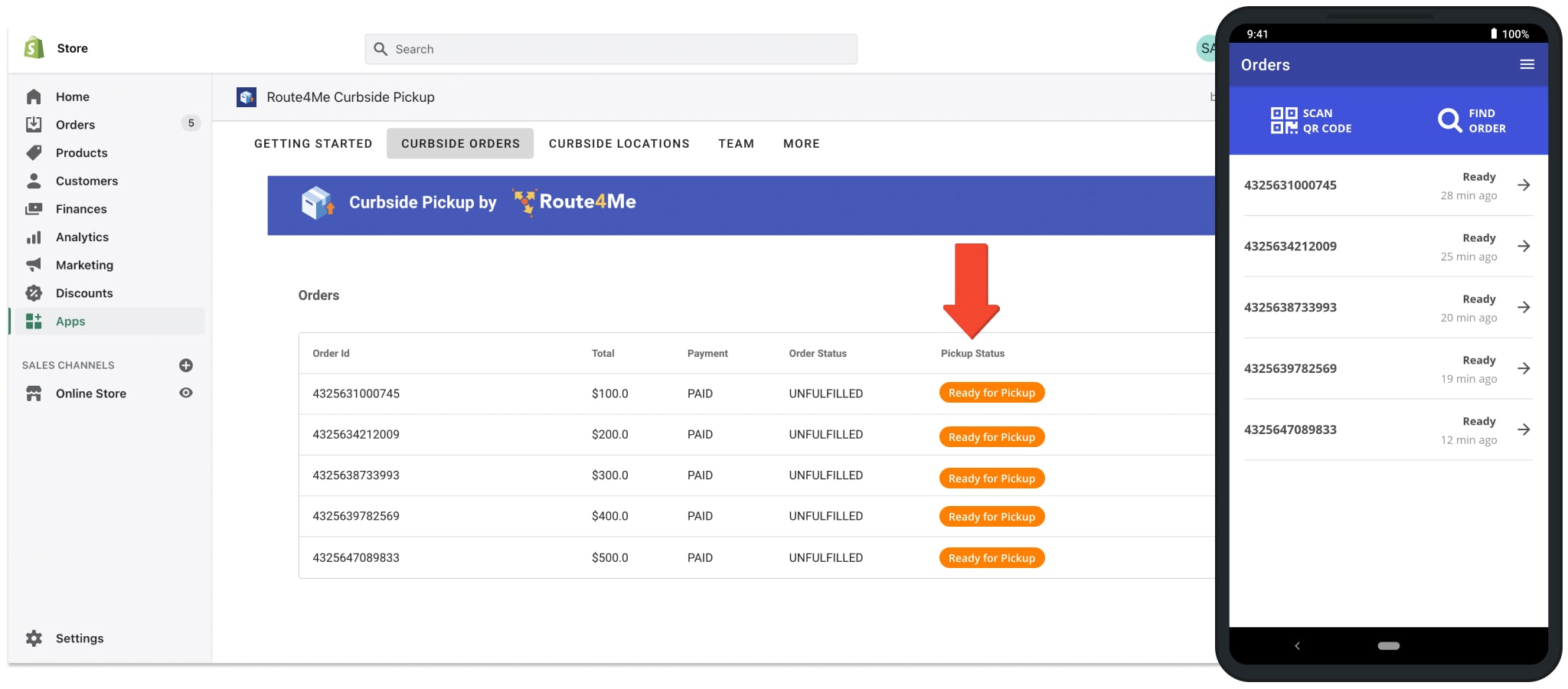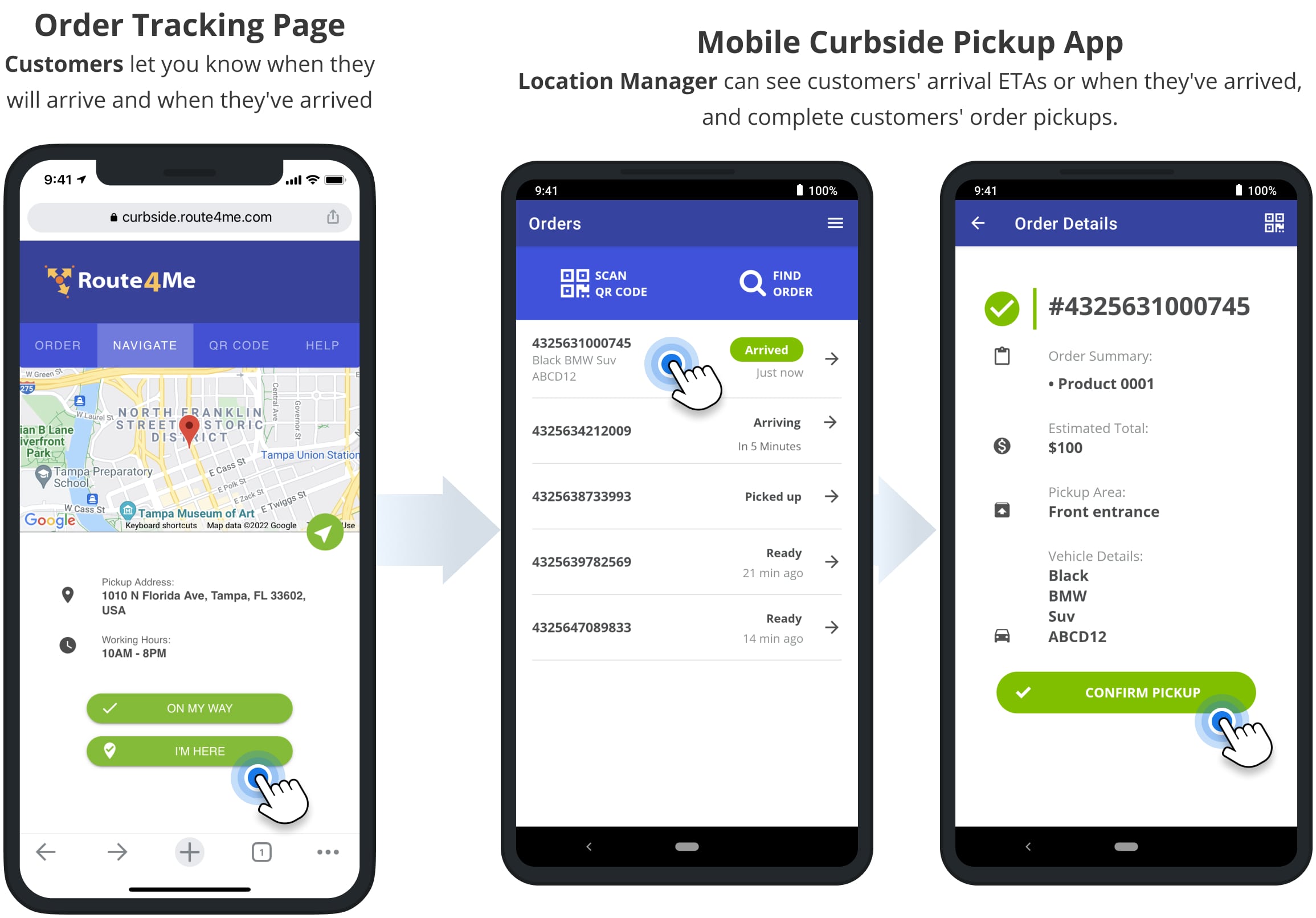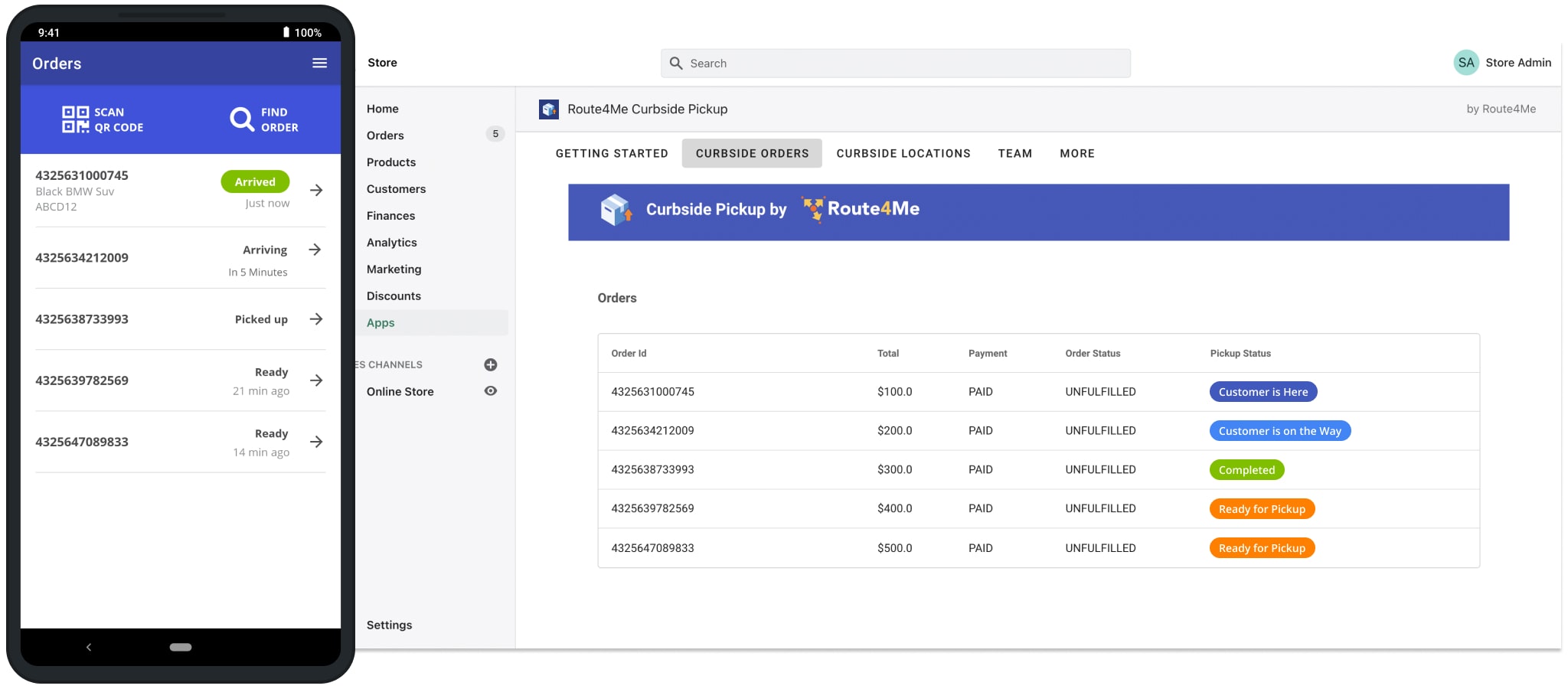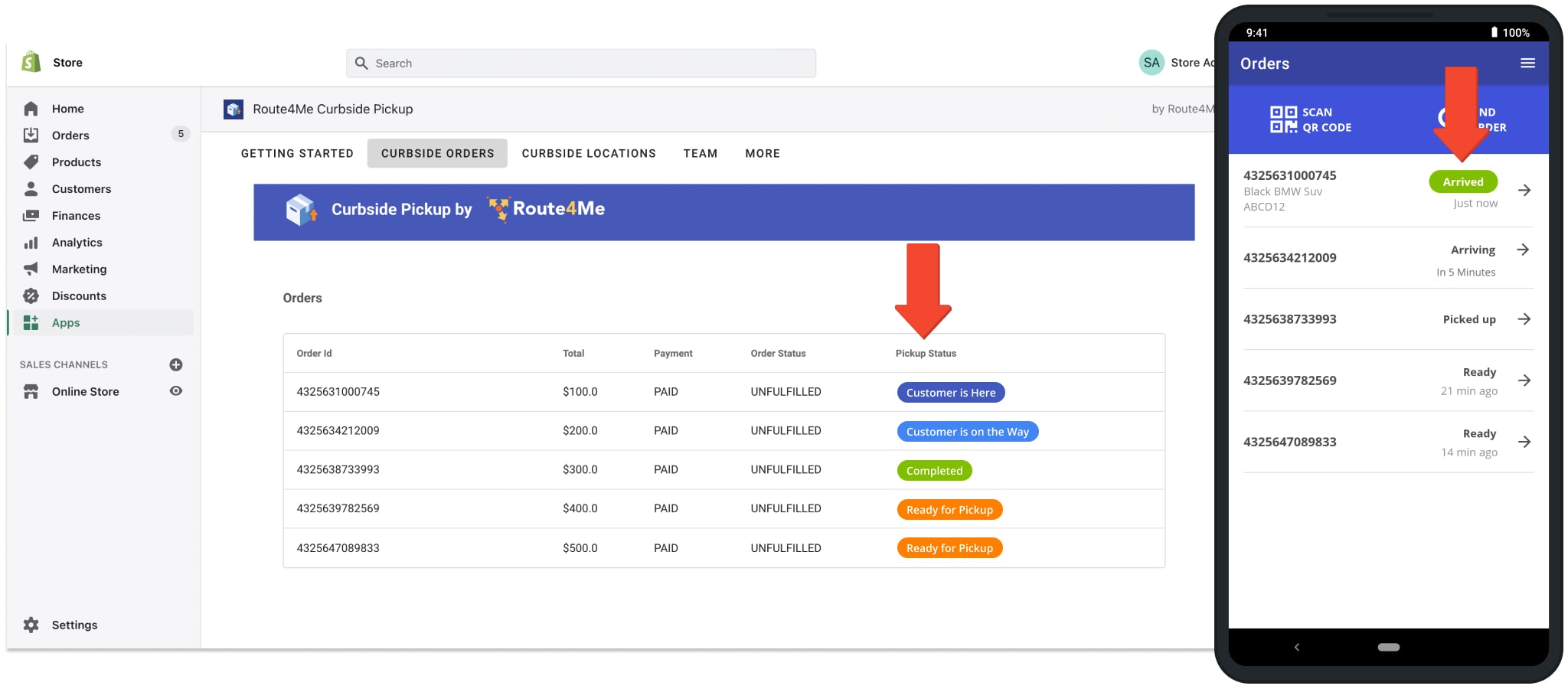Shopify Curbside Pickup And Store Collect App User Guide
Route4Me’s Shopify Curbside Pickup and Store Collect app seamlessly connects to your store and enables you to easily offer local pickup to your customers. Add trouble-free buy online, pickup in-store (BOPIS), curbside, and contactless pickup services to your store. Provide clear and simple communication between your store and your customers. All you need to do is install the app from the Shopify App Store and complete a few simple setup steps.
First, Route4Me will connect to your store’s pickup locations. After that, the app will automatically send your new and paid online orders to your store’s curbside locations. Then, your pickup location managers can use Route4Me’s connected mobile app to access, manage, and confirm order pickups on site. Furthermore, Route4Me will synchronize order statuses between your Shopify store and its local pickup locations in real time throughout the entire process.
Table of Contents
Route4Me Curbside Pickup for Shopify Orders Process Overview
Route4Me’s Curbside Pickup and Store Collect app for Shopify stores is extremely easy to use. Namely, here’s how you can send, process, and complete your curbside pickup orders:
- Customer places an order in your Shopify store and selects the preferred pickup location.
- Route4Me automatically sends the new and paid order to the respective pickup location in the app.
- Pickup location manager opens and manages the order using the connected Mobile Curbside Pickup app.
- Route4Me automatically synchronizes the status of the order between the mobile app and your store in real-time.
Further, you can learn how to set up the app for your store, manage pickup locations, send orders for local pickup, and more. Additionally, you can learn more about Route4Me’s Curbside Pickup Ecosystem and how it works.
Set Up Route4Me’s Shopify Curbside Pickup App for Your Store
First, install Route4Me’s Curbside Pickup and Store Collect app in your Shopify store. Next, open the app and complete the following quick and easy setup steps:
- Enable local pickup for your Shopify store’s pickup locations.
- Select the preferred order sending method (automatically or manually).
- Add Route4Me’s order tracking link to SMS and Email customer notifications (optional).
- Invite pickup location managers and team members (optional).
Additionally, learn more about setting up Route4Me’s Curbside Pickup App for your Shopify store.
Shopify Curbside Pickup Locations Management
First, make sure that you have local pickup enabled for your Shopify store’s pickup locations. Route4Me’s Curbside Pickup app will automatically show your store’s locations in the app’s “Curbside Locations” tab. Accordingly, when a customer places an order in your Shopify store, they can select one of the available pickup locations. Then, their order can be automatically or manually sent to the respective pickup location in Route4Me’s Curbside Pickup app.
Additionally, you can add location managers and team members to manage orders in your store’s pickup locations using Route4Me’s connected Mobile Curbside Pickup app. Thus, you can see your pickup locations in your Shopify store, and your added location managers can access pickup locations and manage orders in them using the connected mobile app.
Learn more about enabling local pickup for your store’s locations and adding users to Route4Me’s Curbside Pickup app.
Accordingly, location managers can open pickup locations and manage synced orders using Route4Me’s Mobile Curbside Pickup app. To do so, open the mobile app, select one of the available locations, and then manage the orders sent to this location.
Additionally, you can learn more about using Route4Me’s connected Mobile Curbside Pickup app for accessing pickup locations, managing orders, confirming pickups, and more.
Send Shopify Online Orders for Local Pickup and Store Collect
You can send your Shopify orders to the Route4Me Curbside Pickup app automatically or manually. Learn how to adjust your Shopify Curbside Pickup Order Sending settings.
Accordingly, Route4Me’s Curbside Pickup app can automatically send newly created orders. Specifically, when a new order is placed in your store, this order is automatically sent to the respective local pickup location in the Route4Me Curbside Pickup app.
Alternatively, you can also manually send new and existing online orders for curbside pickup. To do so, go to your Shopify orders page and select the orders you want to send. Next, click on the “More Actions” button and then select “Send to Route4Me Curbside” from the menu. Equally important, orders sent from your Shopify store to Route4Me’s Curbside Pickup app are assigned the “Sent to Route4Me” tag.
Additionally, you can open and send one order at a time. To do so, open the order you want to send, click on the “More Actions” button and then select “Send to Route4Me Curbside” from the menu. Accordingly, the app will automatically assign the “Sent to Route4Me” tag to the given sent order.
Next, the sent orders will automatically become available in the Route4Me Curbside Pickup and Store Collect app in your Shopify store. Additionally, the sent orders will also become available in Route4Me’s connected Mobile Curbside Pickup app for local pickup location managers.
When you automatically or manually send a new order to Route4Me’s Curbside Pickup app, it gets the “Ready for Pickup” status. Accordingly, this status indicates that the given order is ready for local pickup at the respective location.
Shopify Orders Curbside and Local Pickup Management
Route4Me’s Curbside Pickup app automatically syncs order statuses in real-time as they move through the pickup cycle. For example, when a new order becomes available for pickup at a specific location. Or, when a customer adds their ETA using the Order Tracking Page, etc. Accordingly, you can easily check new orders, prepare orders in advance of the customer’s arrival, prioritize the pickup queue, and more.
Customers can see and update the status of their orders using Route4Me’s Order Tracking page. Learn more about Route4Me’s Order Tracking page for customers.
Pickup location managers can track, manage, and confirm order pickups using Route4Me’s connected Mobile Curbside Pickup app. Learn more about using Route4Me’s Mobile Curbside Pickup app.
Shopify Curbside Pickup Order Status Synchronization
Accordingly, Route4Me automatically synchronizes curbside pickup order statuses between your Shopify store and the connected Mobile Curbside Pickup app used by locations managers. Thus, pickup location managers can receive, process, and complete order pickups on site, and the store owner can track order pickup progress from the store. Further, you can learn more about Route4Me’s curbside pickup statuses.
Route4Me’s Curbside Pickup and Store Collect Order Statuses
Below, you can find the list of the curbside pickup order statuses synced between Route4Me’s Curbside Pickup app in your store and the connected mobile app.
| Shopify Store Status | Mobile App Status | Status Description |
|---|---|---|
| Pending | Not Shown | Order was placed in your Shopify store and is awaiting to be approved for pickup. |
| Ready for Pickup | Ready | Order was marked as “Ready for Pickup” in your Shopify store, sent from the store to the Route4Me Curbside Pickup app, and is now available for curbside pickup at the respective pickup location. |
| Customer is on the Way | Arriving in # Minutes | Customer started navigation to the pickup location and added their estimated time of arrival (in minutes) using Route4Me’s Order Tracking Page. |
| Customer is Here | Arrived | Customer has arrived at the pickup location, updated their arrival status using the Order Tracking Page, and is waiting for their order. |
| Completed | Picked Up | Pickup location manager confirmed completing the pickup using Route4Me’s connected Mobile Curbside Pickup app. |