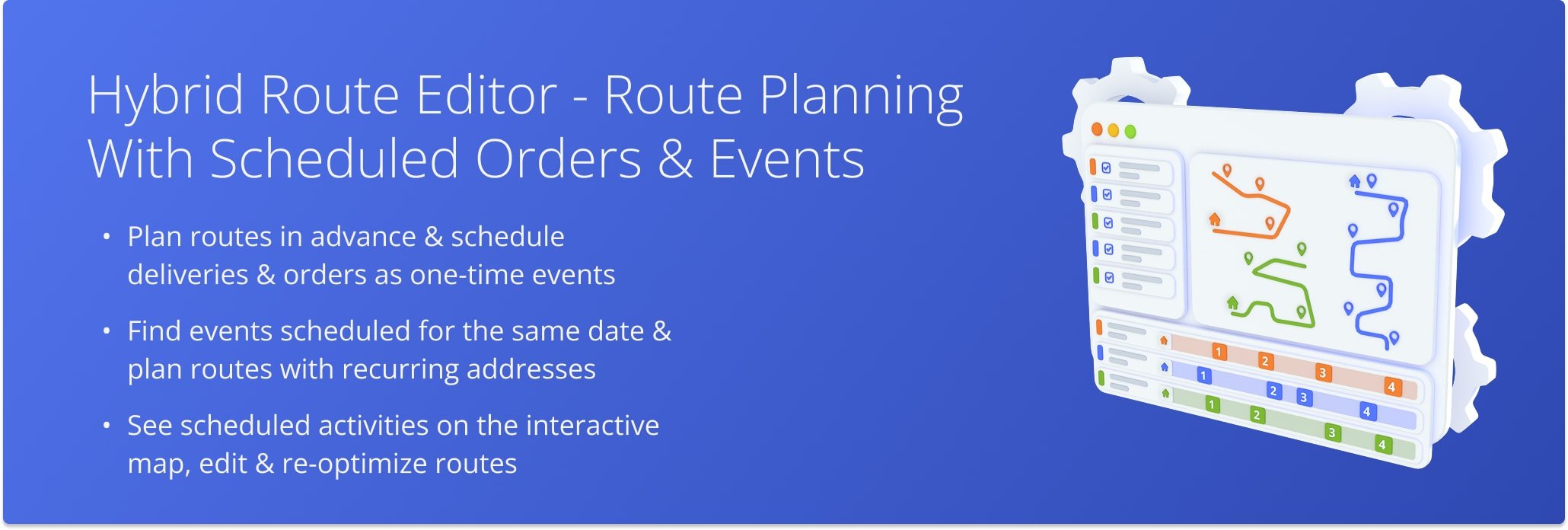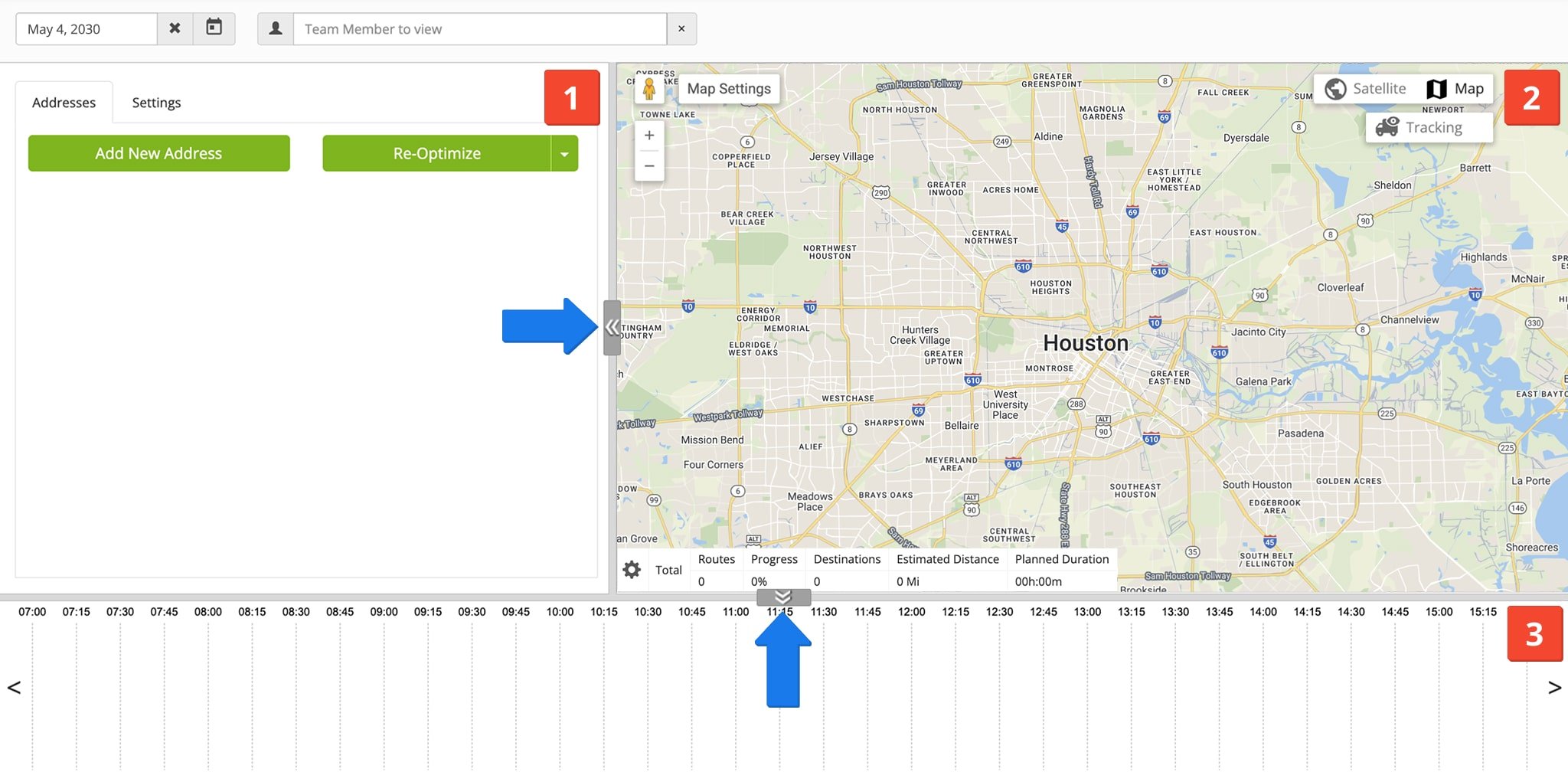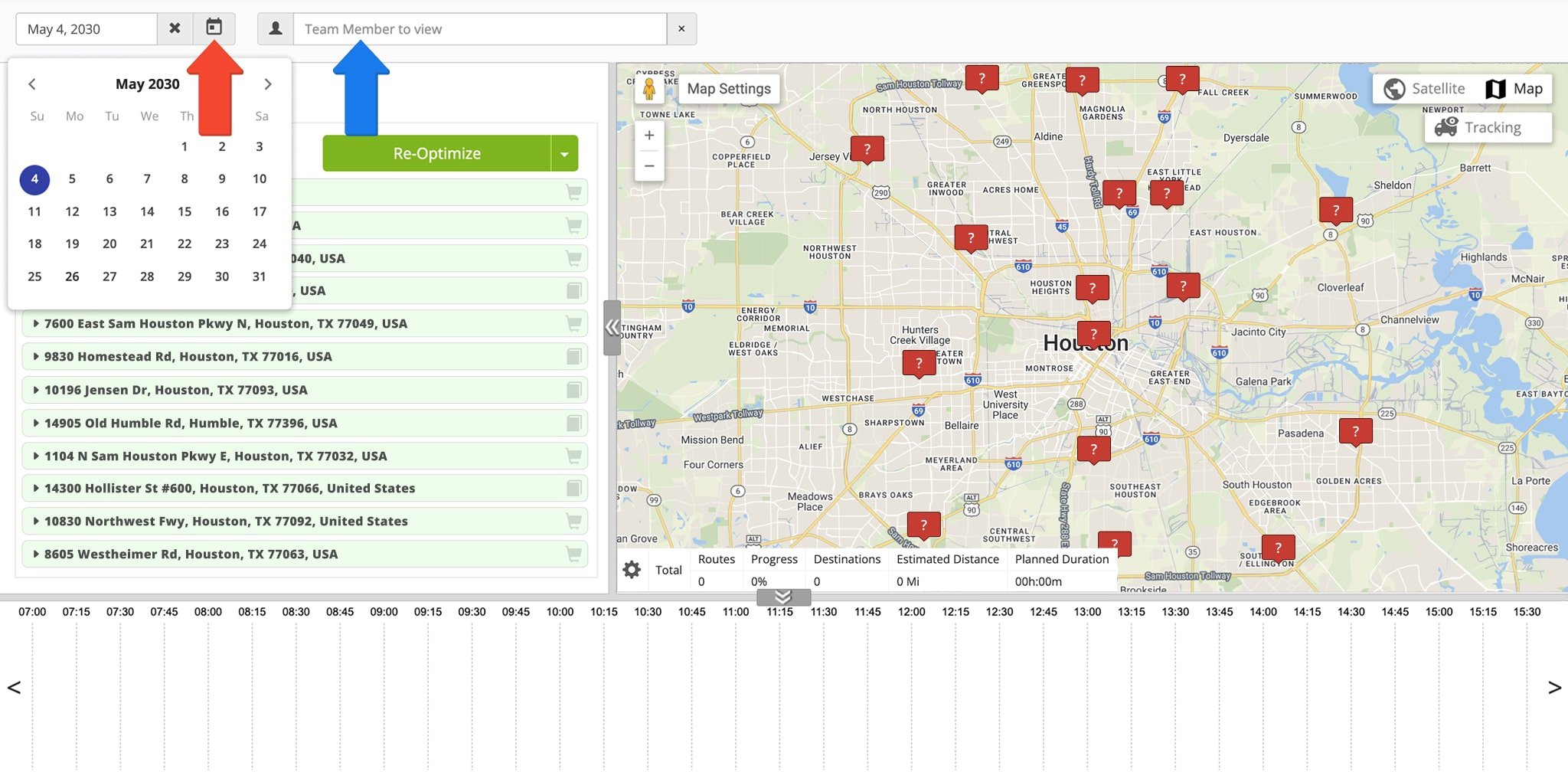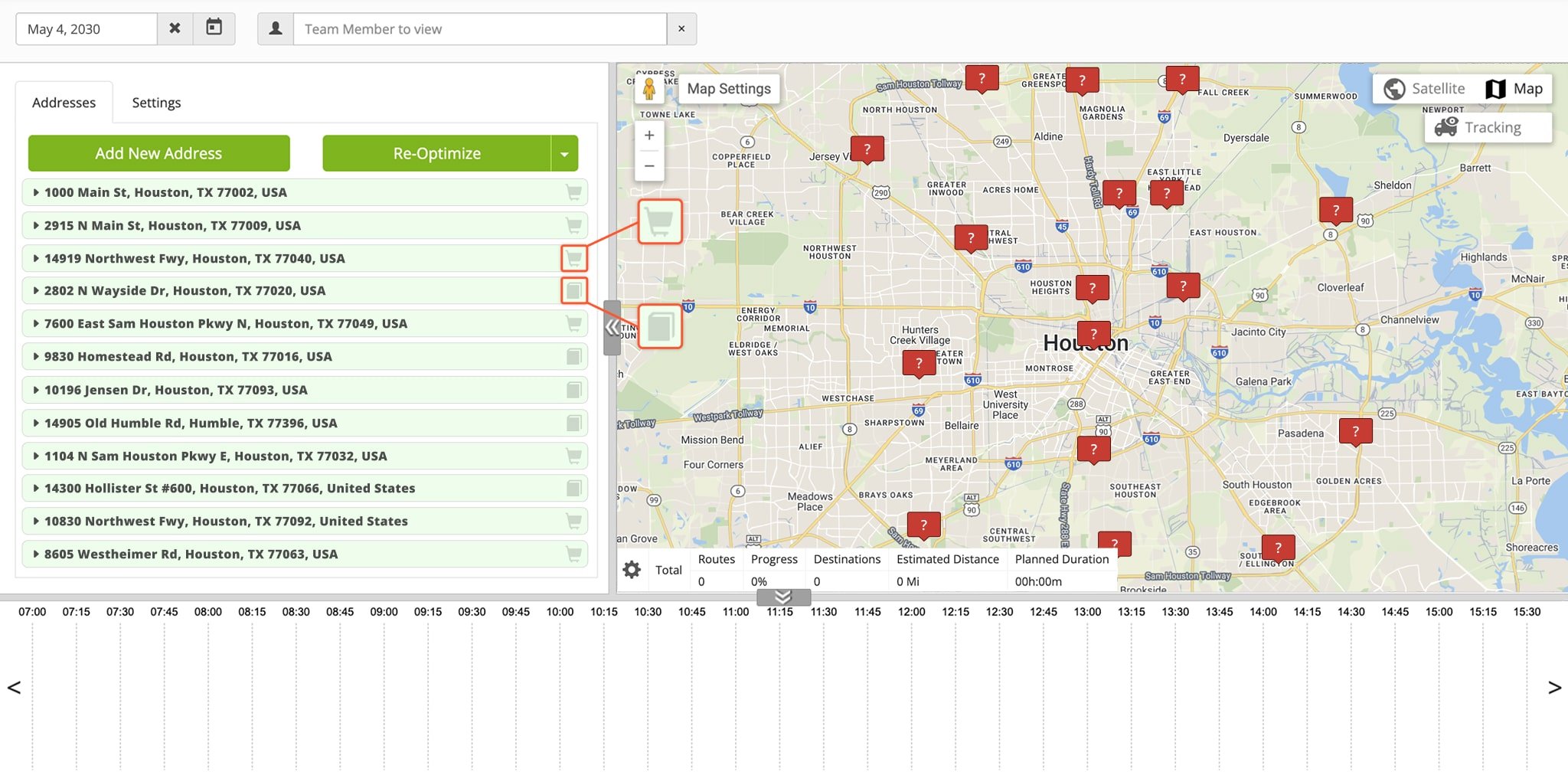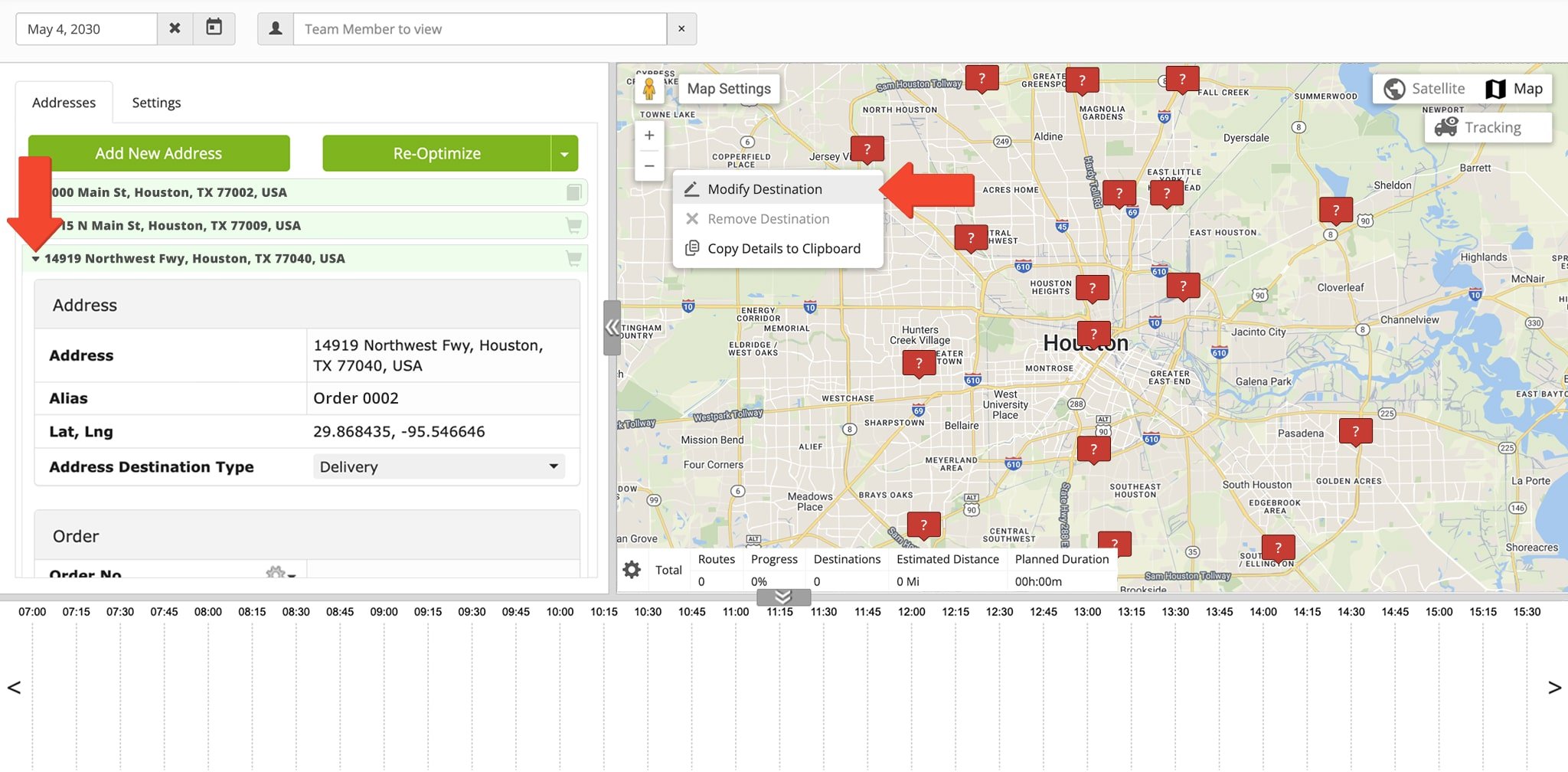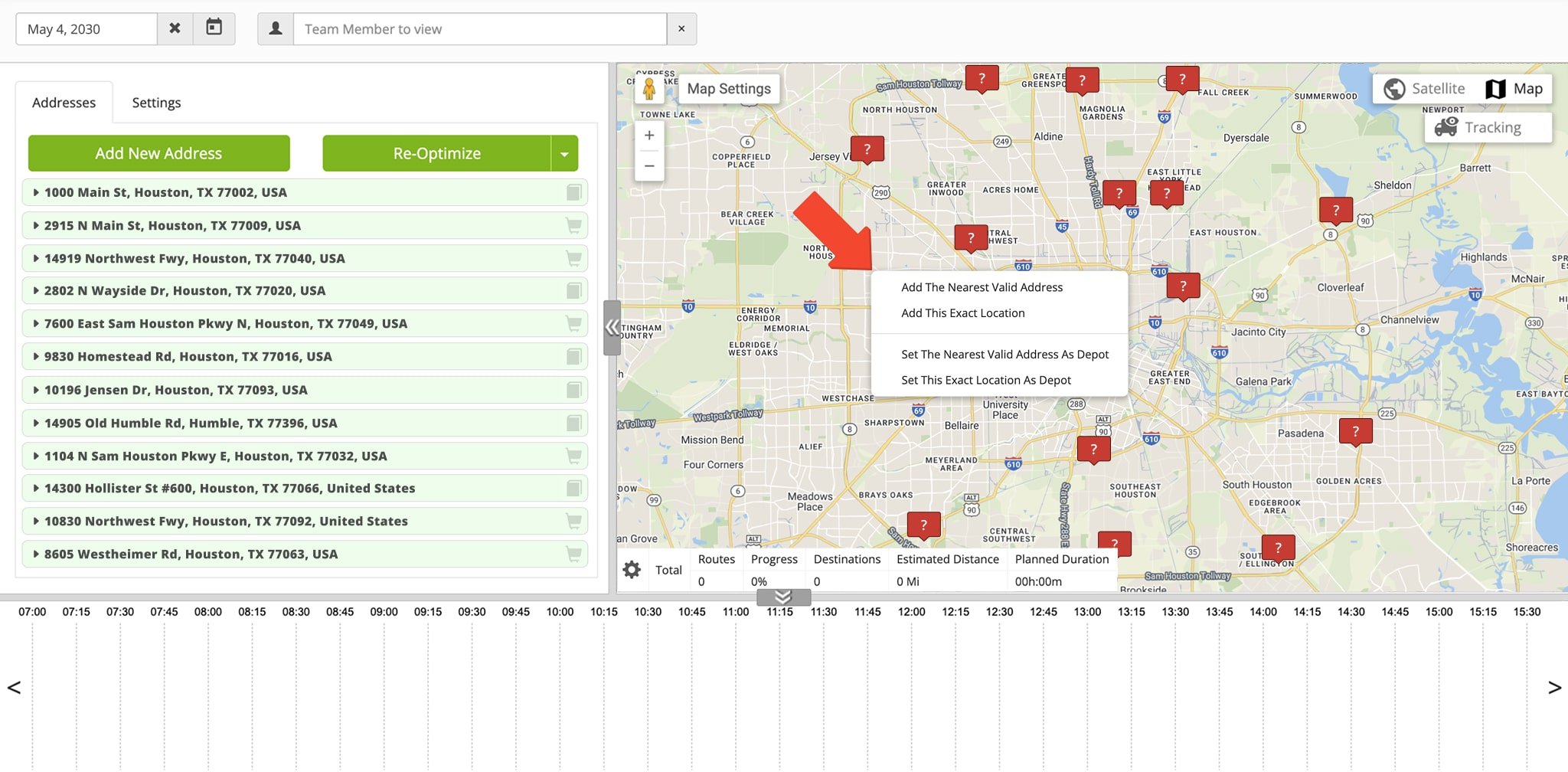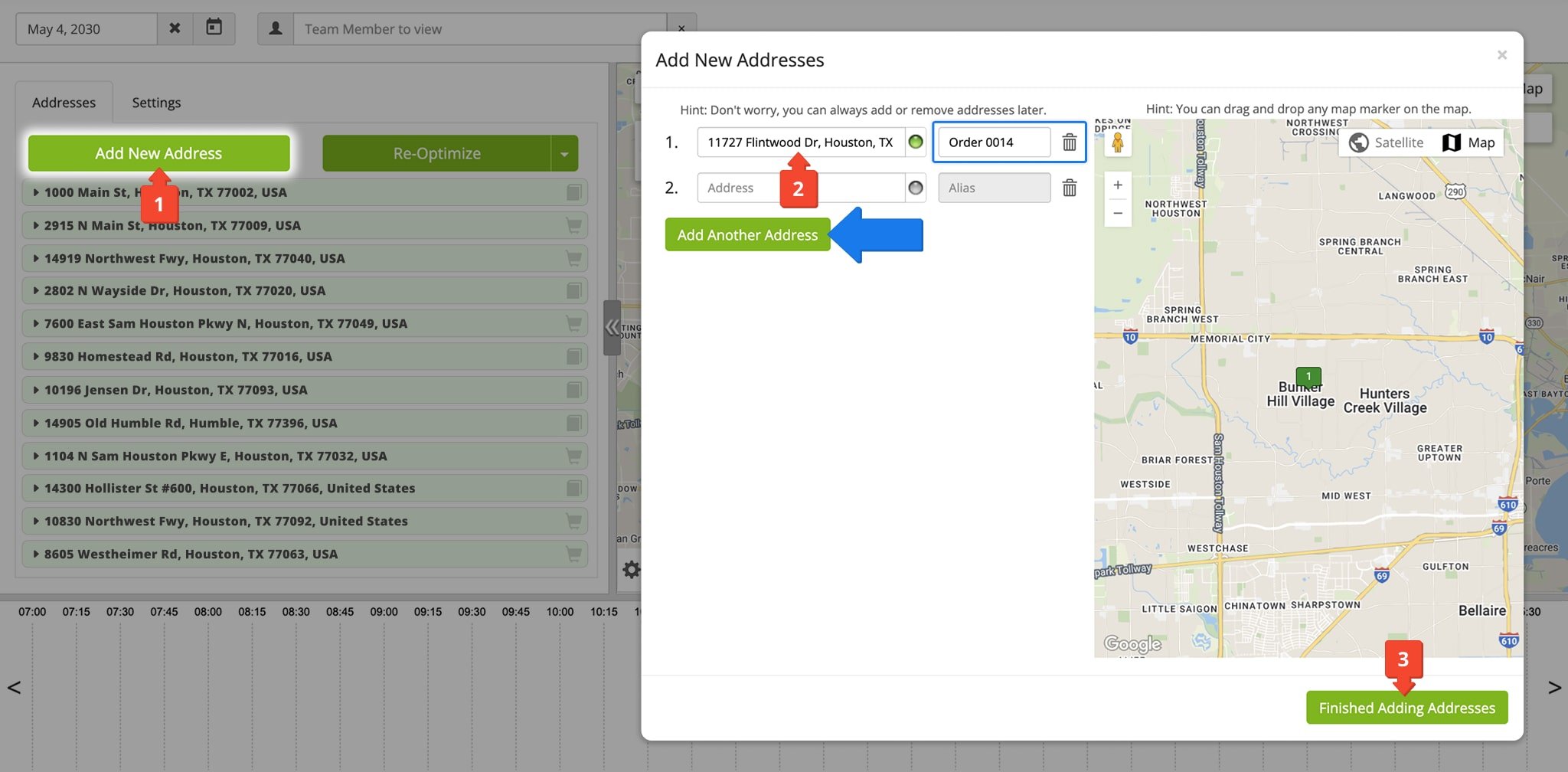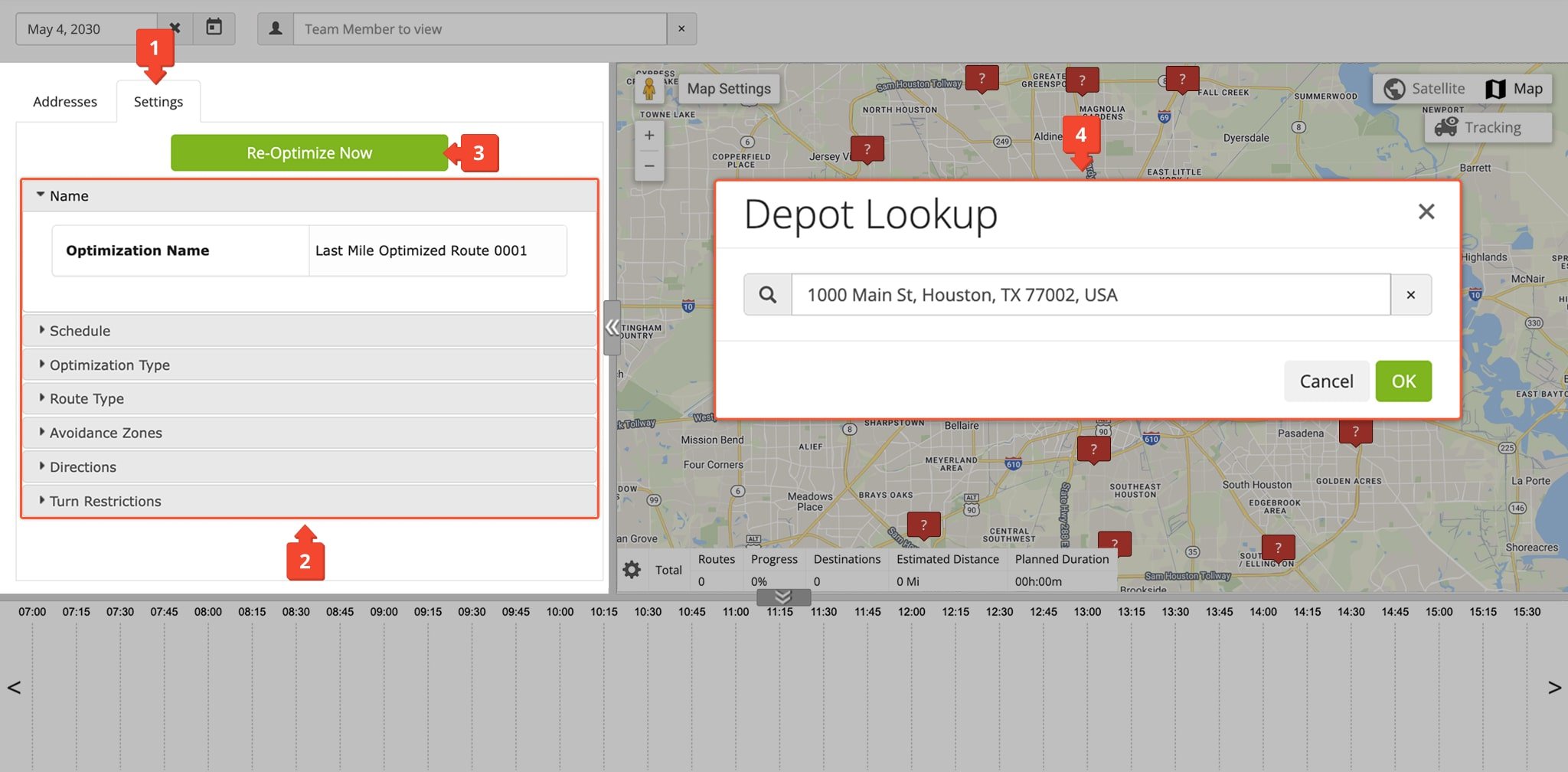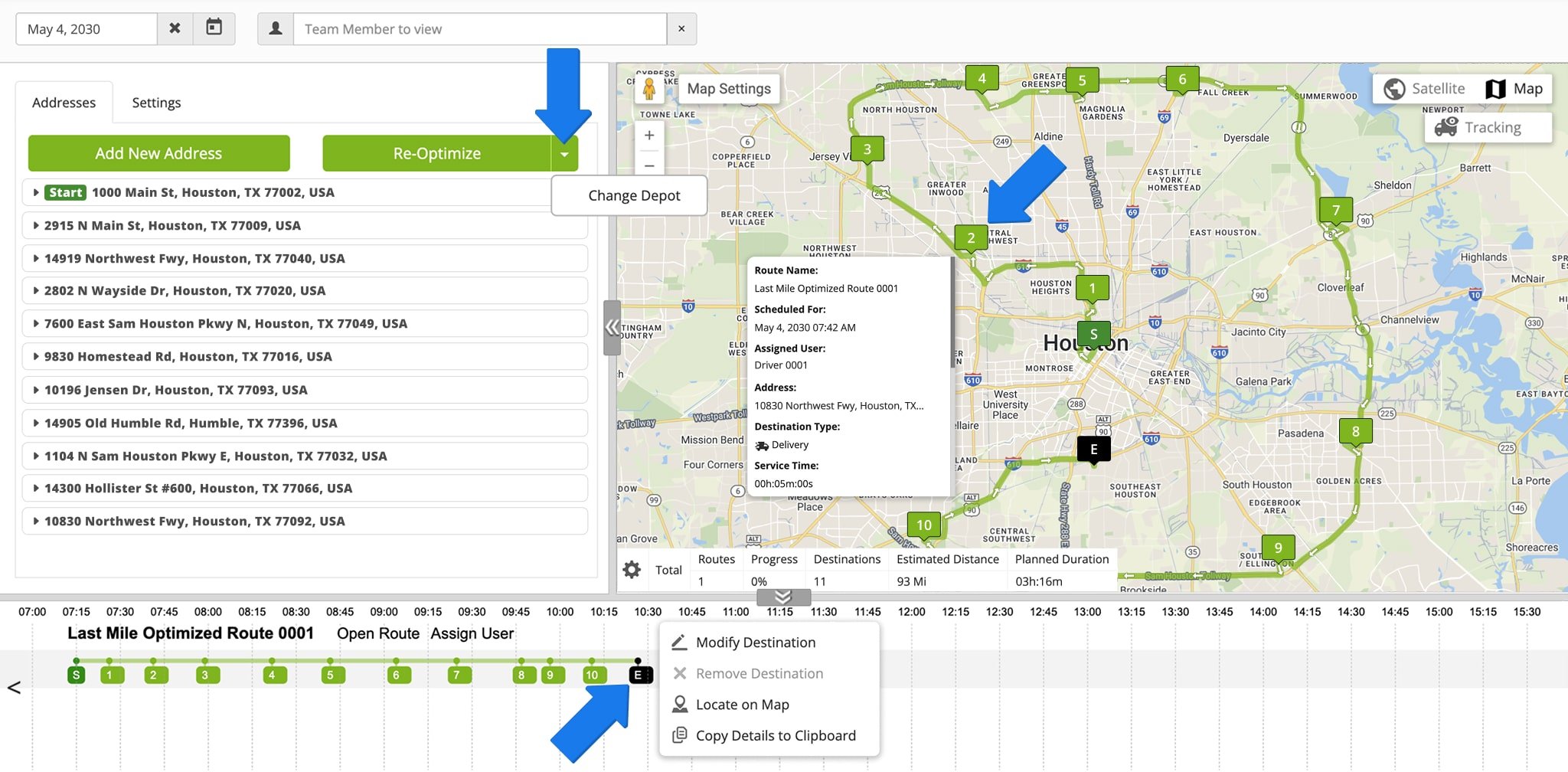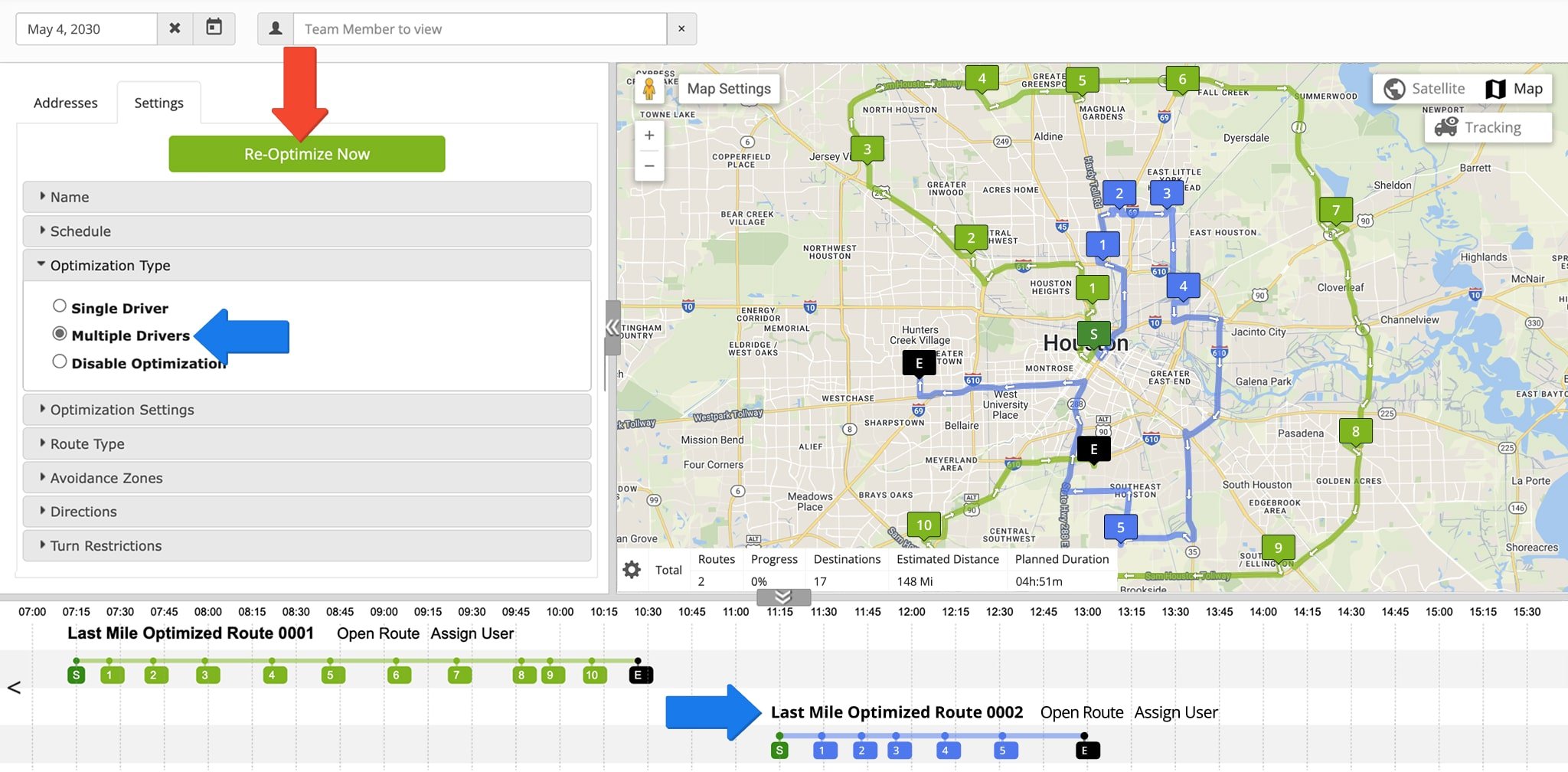Hybrid Route Editor – Plan Routes With Scheduled Events
Route4Me’s business route planner software helps you plan routes in advance and schedule deliveries, visits, and field service orders. By planning ahead, you can improve vehicle utilization, manage fleet capacity, and stay aligned with customer demand. The Hybrid Route Editor gives you full control over multi-stop route planning, allowing you to schedule and optimize routes using orders and recurring addresses set for the same date. It also provides an interactive map and timeline view of all scheduled deliveries and resident locations, helping you visualize routing patterns and efficiently manage daily operations.
Table of Contents
Route4Me Hybrid Route Editor Overview
To open the Hybrid Route Editor, go to the “Dynamic Routing” > “Hybrid Route Editor” in the Navigation Menu. The Hybrid Editor is divided into three main sections:
- Addresses and Orders: Enables you to view, add, and modify all events scheduled for the same date, as well as specify optimization parameters, and plan routes.
- Interactive Map: Shows all events scheduled for the selected date at their associated address or coordinates.
- Timeline: Shows routes planned in the Hybrid Route Editor and destinations according to when their associated orders, addresses, and events are scheduled.
Click the Separator Button between sections to minimize a section you don’t need. Click the same button to open it again. Keep reading to learn more about each Hybrid Route Editor section.
View All Events Scheduled For A Specific Date In The Hybrid Editor
To open all events and deliveries scheduled for the same date, click the Calendar Icon in the top-left corner and select a date. After that, the Hybrid Route Editor will open all events scheduled for the selected date and display them on the map.
You can also use the “Team Member to view” field to find events associated with a user that are scheduled for that date.
Events in the Hybrid Route Editor are represented by scheduled orders and addresses with recurring schedules. In the “Addresses” tab, orders can be distinguished from recurring addresses by the Shopping Cart Icon next to orders and Address Book Icon next to recurring addresses. To view your scheduled routes, you can use the Routes List and Routes Map.
Modify Scheduled Events From The Hybrid Route Editor
To modify an event using the Interactive Map, right-click the event and select “Modify Destination“. Alternatively, you can modify events and scheduled deliveries right in the “Addresses” tab. To do so, click the event you want to modify in the “Addresses” tab to open its associated detail fields. There, you can make your preferred changes by clicking any field and entering the new details.
Add New Events And Addresses With The Hybrid Editor Map
To add more events for the selected date, pick an address right on map. Right-click on a location and select “Add The Nearest Valid Address” or “Add This Exact Location” from the menu. Route4Me will geocode the address and add it to the list. If you used the “Add This Exact Location” option, the editor will add the latitude and longitude coordinates of the location.
Alternatively, follow these steps to find and geocode addresses to add new addresses to the list:
- Click the “Add New Address” button in the “Addresses” tab.
- Input an address in the Address Field. You can also right-click on the map to select an address.
- Click the “Finished Adding Addresses” button after you’ve added your addresses.
You can also click the “Add Another Address” button to add more address fields. Additionally, you can use the “Alias” field to add unique names to your destinations and events, or click the Delete Icon to remove address fields you no longer need.
Plan Routes With Scheduled Events In The Hybrid Route Editor
Follow the step below to plan one or multiple routes with all the events that are scheduled for the same date:
- Click the “Settings” tab to open the Route Settings.
- Specify your preferred Route Settings in the respective categories.
- Click the “Re-Optimize Now” button to plan one or multiple routes.
- If you haven’t set a Depot Address, you’ll be prompted to do so. Simply input an address in the Depot Lookup window and click “OK“.
Route4Me’s last mile transportation software will then plan routes according to your settings with the orders, events, and destinations scheduled for the selected date.
You’ll see the route on the Interactive Map and Hybrid Editor Timeline. Hover over any destination on the map or timeline to see its associated details. Additionally, you can right-click destinations to modify, remove, copy details, or locate them on the map. Refer to the Routes Editor and Routes Map guides to learn more about using the Interactive Map, summary table, and more.
After you plan routes, you can click the Down Arrow to the right of the “Re-Optimize Now” button to change the depot address of the route. This changes the route’s start address and automatically re-optimizes the route.
If you select Multiple Drives route optimization type in the “Settings” tab, the Hybrid Editor can plan more than one route depending on the number of events and your optimization settings. To re-optimize your planned route(s), adjust optimization settings in the “Settings” tab and click the “Re-Optimize Now” button.
Visit Route4Me's Marketplace to Check out Associated Modules:
- Route Optimization
Mixed Vehicles Routing
- Route Optimization
Route Optimization for Multiple Drivers Without Advanced Constraints
- Route Optimization
Commercial Vehicle Route Planning