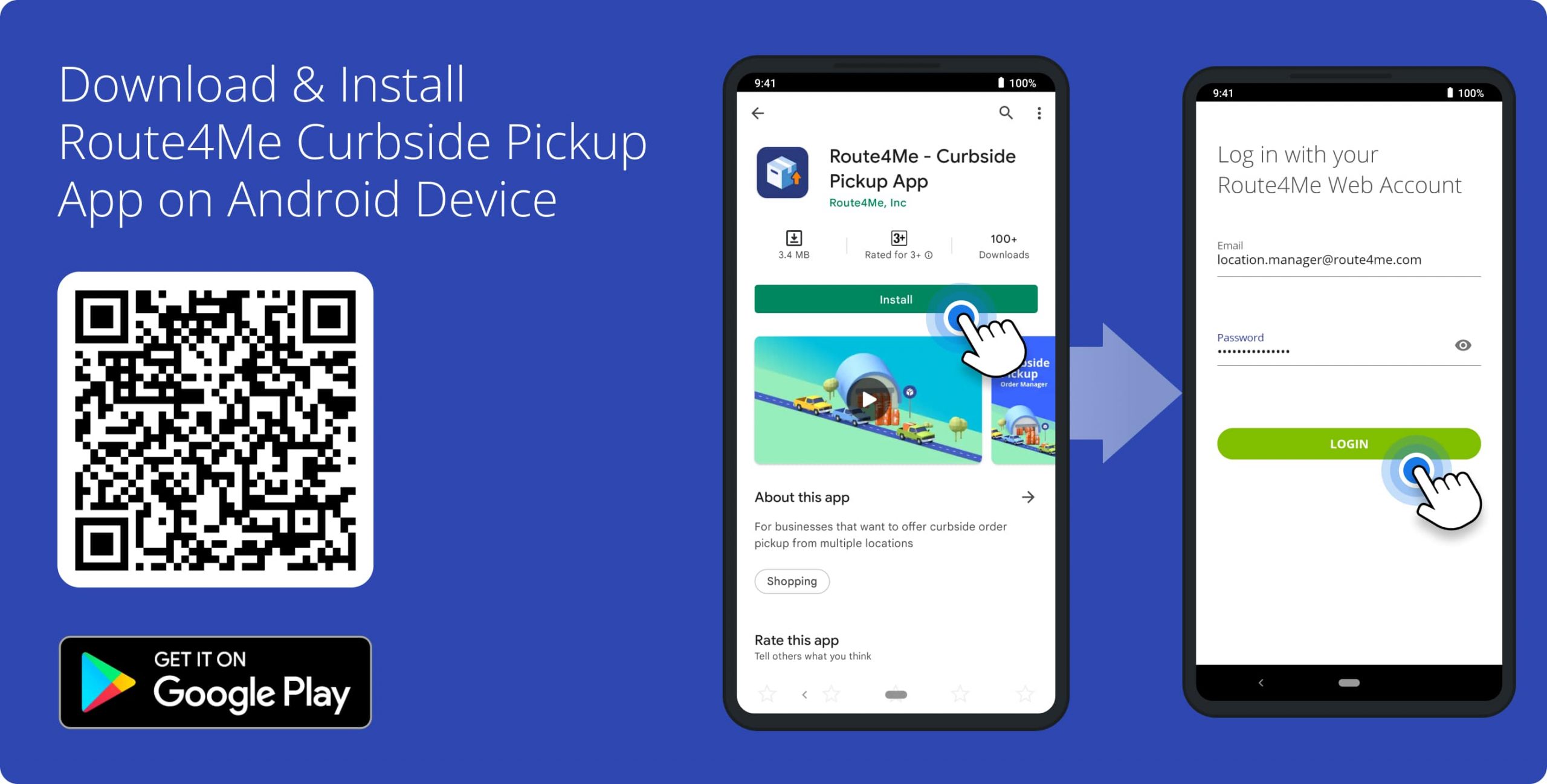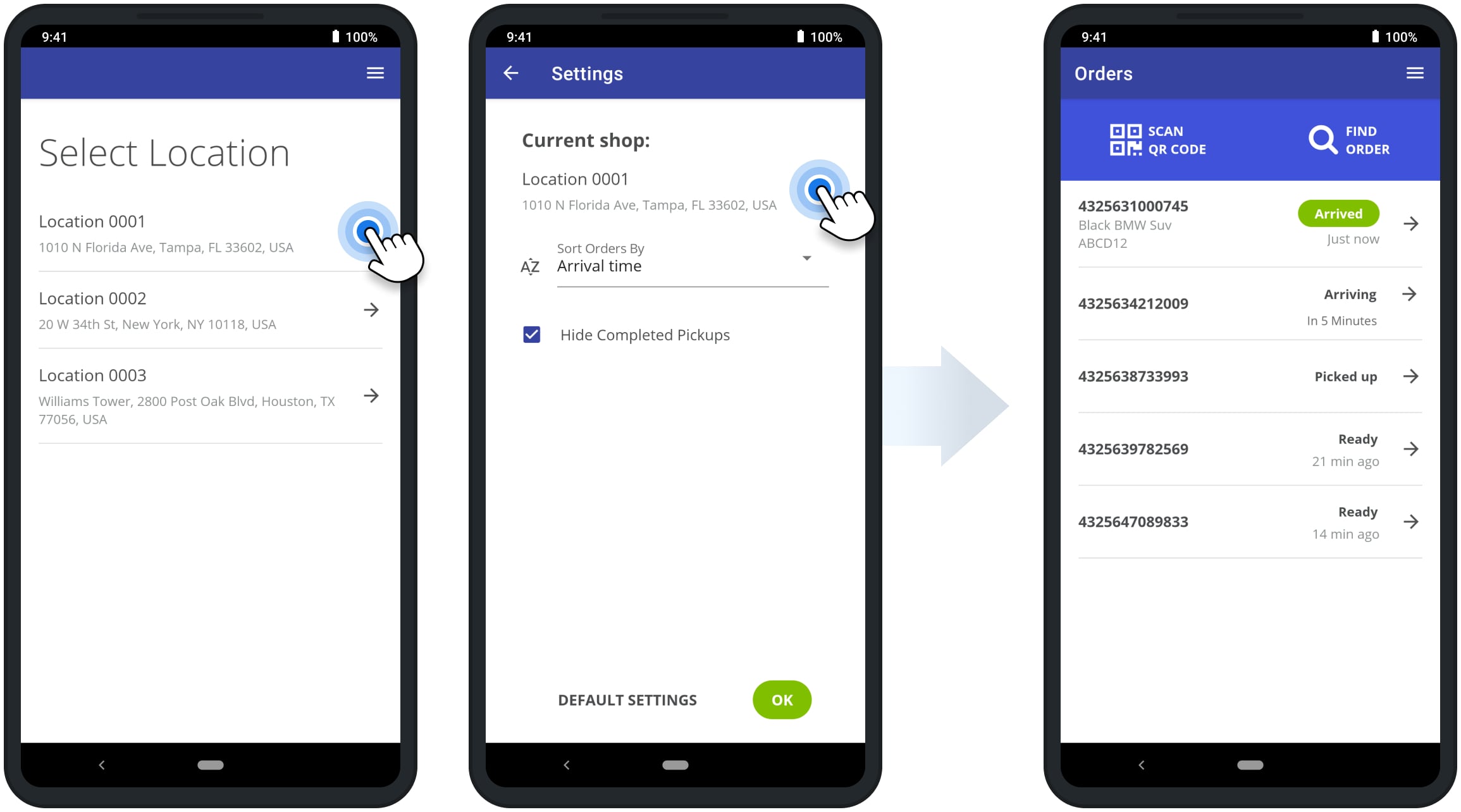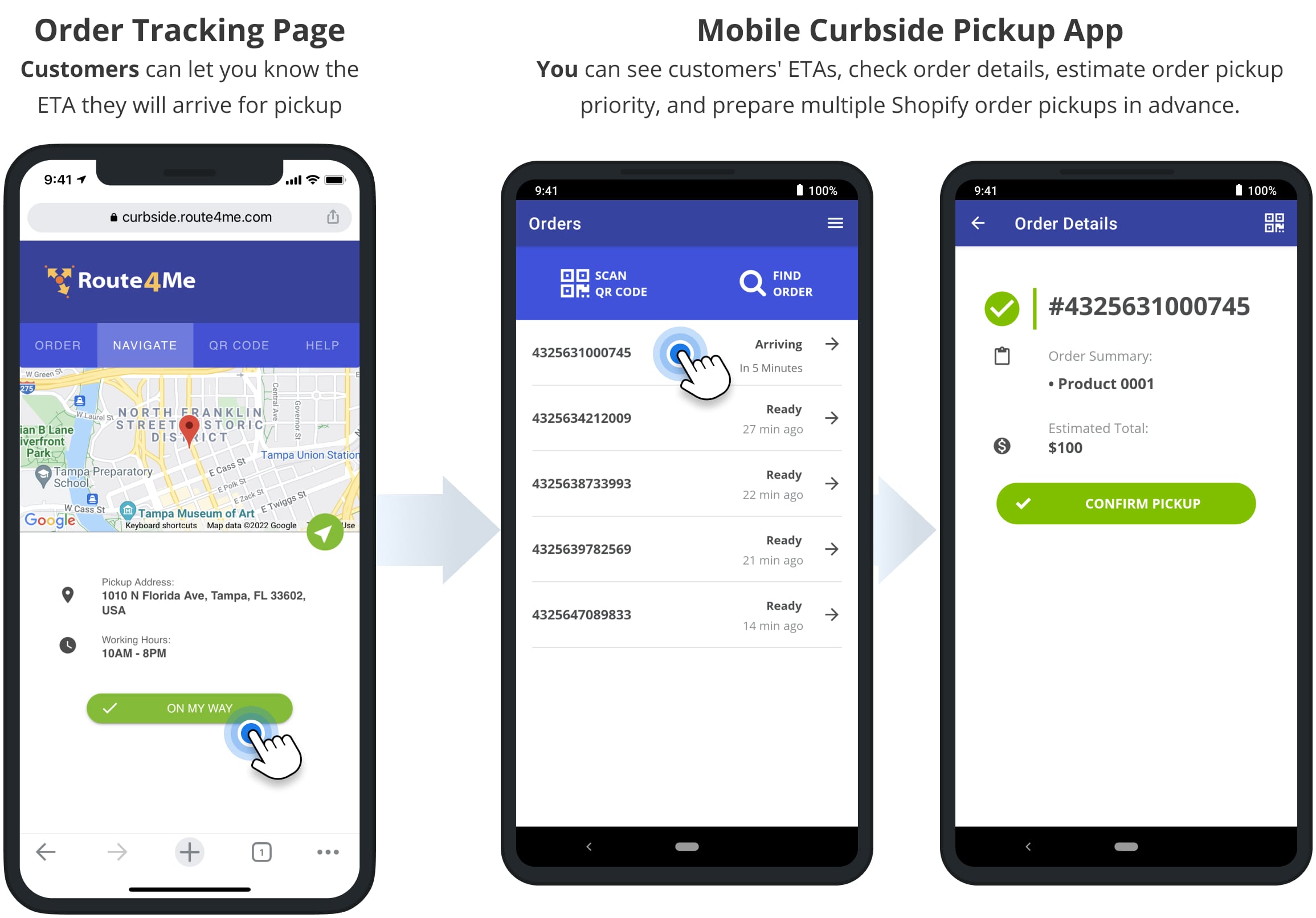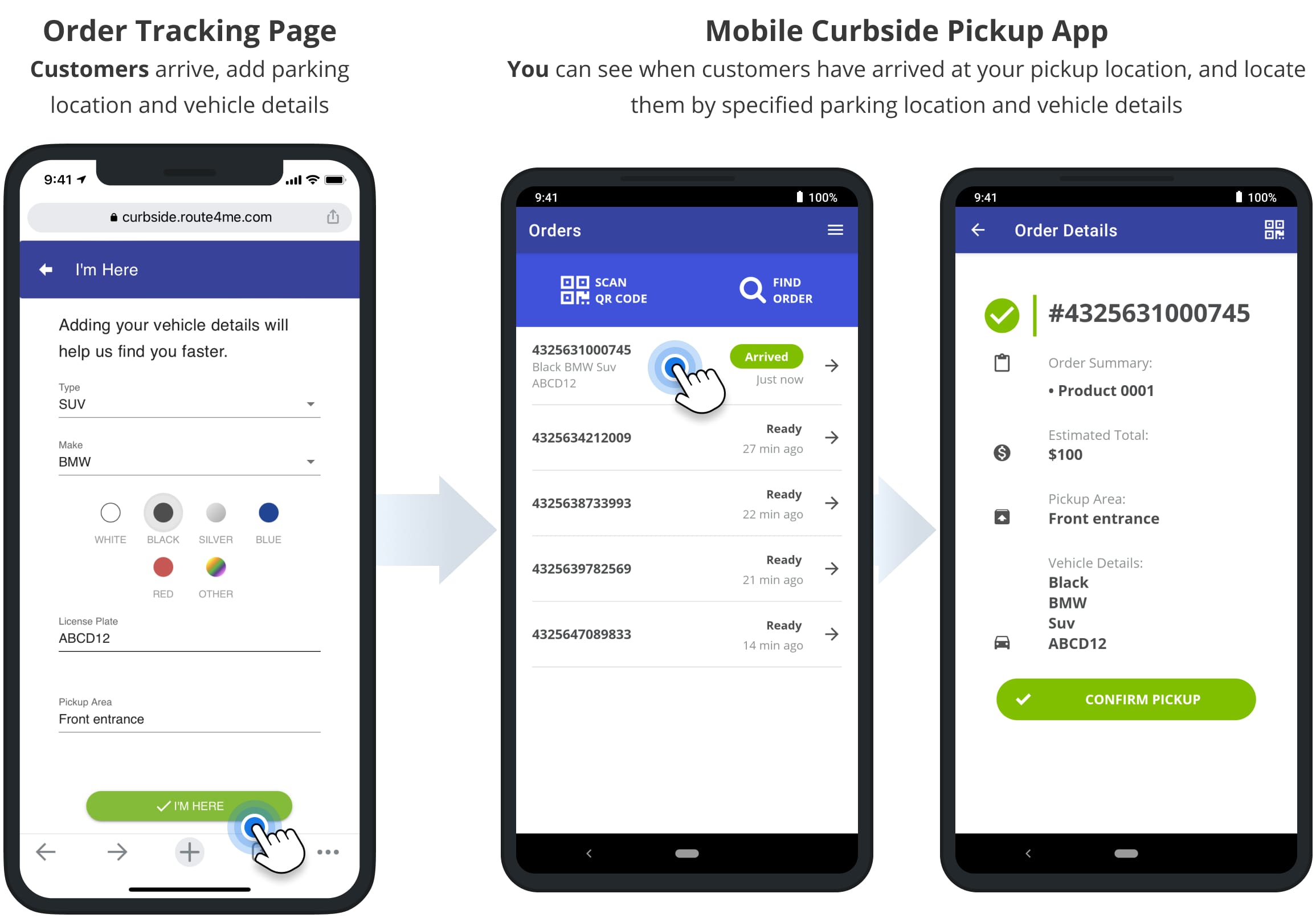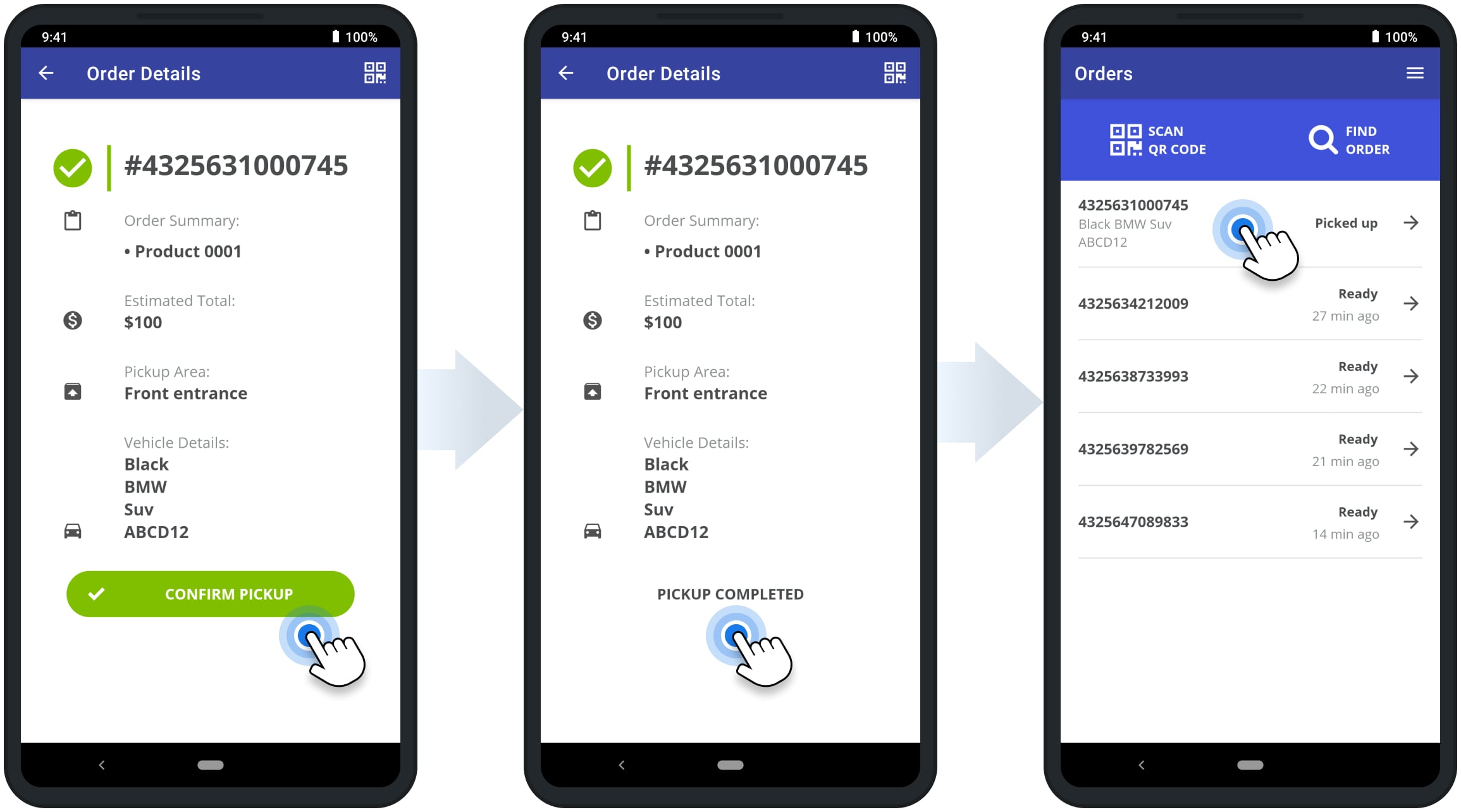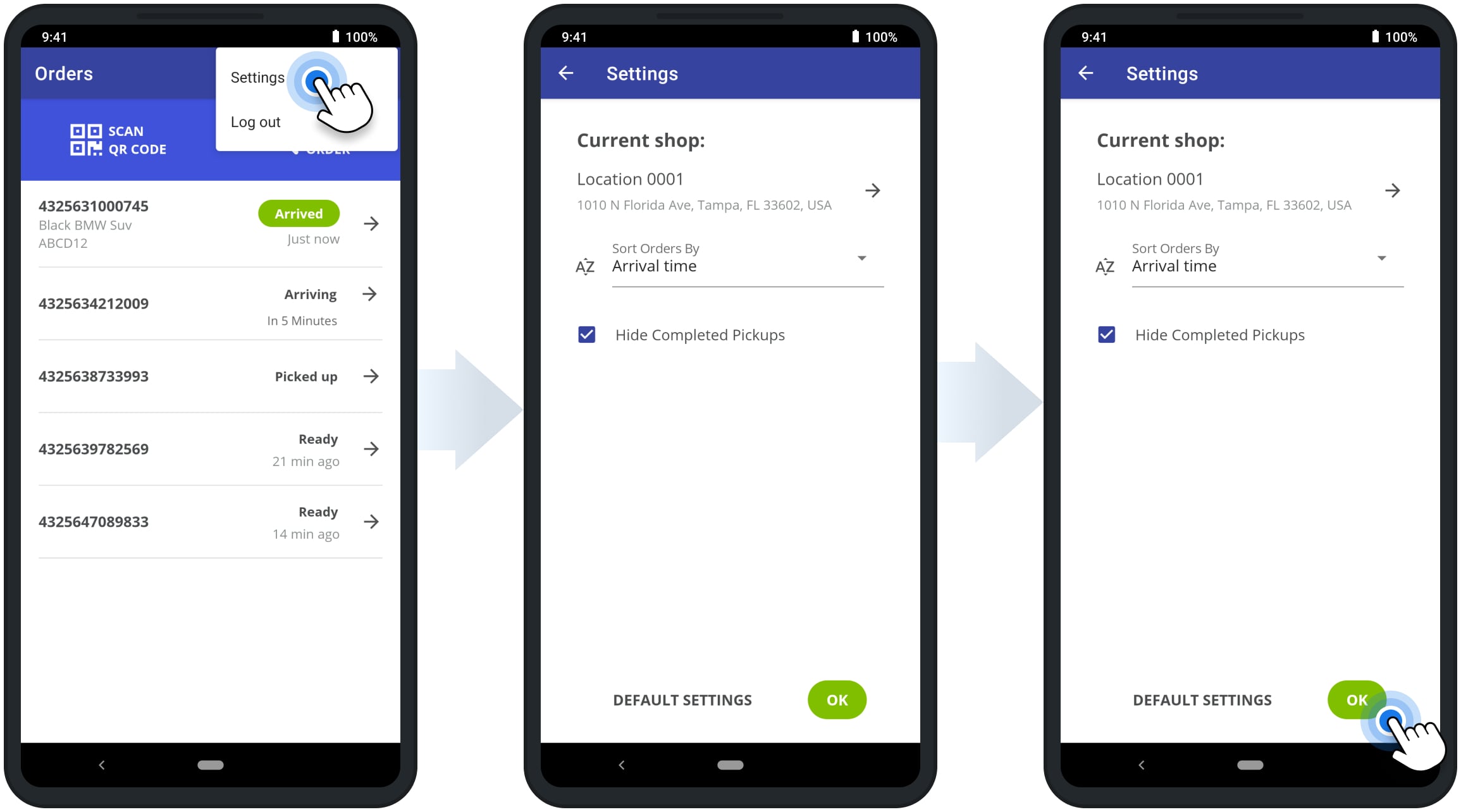Mobile Curbside Pickup App for Shopify Pickup Location Managers
Route4Me’s Mobile Curbside Pickup app enables you to easily open, manage and confirm Shopify order pickups at one or multiple local pickup locations. The app automatically connects to the Shopify store and synchronizes online order pickups in real-time.
First, orders are sent from a Shopify store to the curbside pickup location. Next, the pickup location manager can log into Route4Me’s mobile app to open and manage the synced orders. Order statuses change in real-time, showing when orders are ready, when the customer will arrive for pickup, how to locate the customer’s vehicle, and more.
Furthermore, the app features fast and secure order confirmation. The store manager can simply scan the customer’s automatically generated and secure QR code to confirm their pickup.
Additionally, learn more about Route4Me’s Curbside Pickup and Store Collect ecosystem and how it works.
Table of Contents
Download and Sign Into Mobile Shopify Curbside Pickup App
To download and install Route4Me’s Mobile Shopify Curbside Pickup app from Google Play, scan the QR code on this page. Or, you can use this link to Install the Mobile Shopify Curbside Pickup. Next, tap on the “Install” button to install the app on your smartphone or tablet.
After that, you can log into the mobile app using your Route4Me account credentials. Accordingly, as a Shopify Store Administrator, you can use the same credentials you use for logging into Route4Me’s Shopify Curbside Pickup and Store Collect app in your Shopify store.
Pickup Location Managers can log into the mobile app with the credentials they set up using their Route4Me Curbside Pickup invitation email. Learn more about inviting team members and creating Pickup Location Managers. If you can’t log into the app as a store owner, please contact Route4Me’s Customer Success Team. If you can’t log into the app as a pickup store manager, please reach out to your Shopify Store Admin.
Open and Manage Shopify Local Pickup Locations and Orders
Next, after login into the mobile app, you can select and open one or multiple available pickup locations. Additionally, you can switch between pickup locations at any time in the app’s settings. Accordingly, when you open a specific pickup location, you can see and manage the orders sent to this location from the connected Shopify store.
Route4Me’s Shopify Order Status Tracking Page for Customers
Customers can visit Route4Me’s self-service Shopify Order Tracking Page where they can see their order status, order details, pickup location on Google Maps, and more. Additionally, customers can add their estimated arrival times and let you know when they’ve arrived.
Accordingly, as customers add their ETAs and arrive at the curbside pickup location, their order status will be automatically updated in the Mobile Curbside Pickup app. Further, you can learn more about the available order statuses.
Curbside Pickup Order Management and Order Statuses
Orders sent from the Shopify store to the Mobile Curbside Pickup app change their status depending on their pickup process stage. For example, when a new order is added to the pickup queue, the customer has arrived, the order was picked up, etc. Below, you can find the list of the available order statuses displayed in Route4Me’s Mobile Shopify Curbside Pickup app.
| Order Status | Description |
|---|---|
| Ready | The order was sent from the connected Shopify store and is ready for the curbside pickup at the respective pickup location. |
| Arriving in # Minutes | The customer can add their estimated arrival time (in minutes) using the Order Tracking Page to let you know when they expect to arrive. Accordingly, you can check the customer’s ETA and prepare their order in advance. |
| Arrived | The customer can let you know when they’ve arrived at the pickup location using the Order Tracking Page. Additionally, the customer can add their parking location and vehicle details so that it’s easier for you to locate them. |
| Picked Up | After confirming and completing the pickup, you can mark the customer’s order as completed (picked up). |
Shopify Curbside Pickup Order Status Updates
All orders sent from the connected Shopify store and added to the queue at your curbside pickup location automatically get the “Ready” status. Accordingly, the “Ready” order status indicates that the order is ready for the curbside pickup at its respective pickup location.
Next, the customer can add their estimated arrival time using the Order Tracking Page. When the customer adds their ETA, the given order gets the “Arriving” status. Provided that the customer added their ETA, you can check the estimated time (in minutes) the customer is expected to arrive at the pickup location under their order’s “Arriving” status. Thus, you can estimate the order’s priority and prepare it in advance of the customer’s arrival.
When the customer arrives at the pickup location, they can let you know that they’ve arrived using the Order Tracking Page. Accordingly, when the customer taps on the “I’m Here” button on the tracking page, their order gets the “Arrived” status. Thus, you can see when the customer is waiting and bring their order for curbside pickup.
Additionally, customers can add their parking location and vehicle details using the Order Tracking Page. Then, you can check the customer’s parking location and vehicle details in the Orders List or in their Order Details. Thus, you can locate the customer’s vehicle easier and faster.
In-App QR Code Scanner and Curbside Pickup Order Confirmation
To confirm order pickups, the store manager can scan a unique and secure QR code associated with the customer’s order. Accordingly, the customer can open their order QR code and show it to the location manager using the Order Tracing Page.
To scan the customer’s QR code, tap on the “Scan QR Code” button on the mobile app. Next, you can use the in-app barcode scanner to scan the provided QR code. After that, the app will automatically open the customer’s order details and you can confirm the pickup.
Next, after scanning the QR code, tap on the “Confirm Pickup” button on the mobile app to update the order’s status. After that, the given order will get the “Pick Up Completed” and “Picked Up” statuses.
Route4Me’s Mobile Shopify Curbside Pickup App Settings
To open the Mobile Shopify Curbside Pickup app settings, tap on the menu icon in the top right corner of the screen and then select “Settings” from the menu. In the app settings, you can switch between the available pickup locations, adjust order sorting, and hide or show completed pickups.
Additionally, you can tap on the “Default Settings” to restore Route4Me’s Mobile Shopify Curbside Pickup default app settings.
Visit Route4Me's Marketplace to Check out Associated Modules:
- Operations
Custom Data Add-On
- Operations
Advanced Team Management Add-On