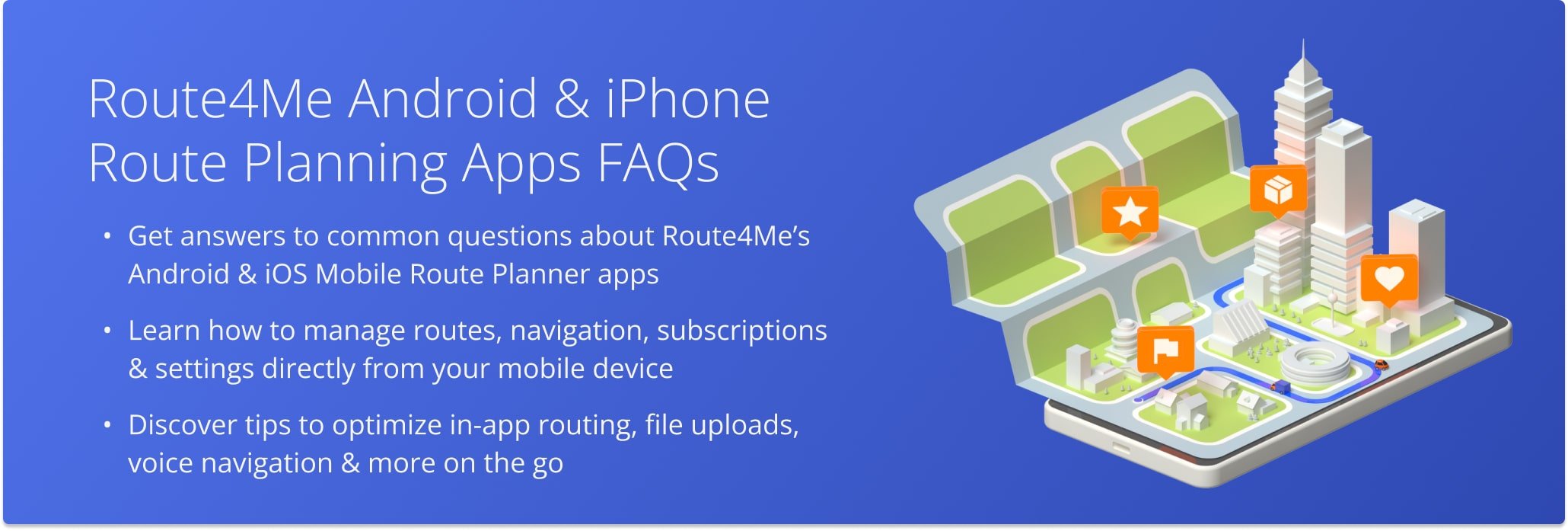Route4Me’s Android And iPhone Route Planning Apps FAQs
Route4Me’s Mobile Route Planning apps make your daily route planning processes faster, more flexible, and as efficient and productive as possible. While our iPhone Route Planner and Android Route Planner apps are extremely easy to use, you may have some questions when optimizing your routes, using in-app navigation, etc. To make your routing experience even smoother, we constantly collect and implement feedback from our users. Therefore, in this Route Planner FAQ article, you can find the most frequently asked questions from our users.
Additionally, read our Web Route Planning FAQ if you have questions about using the Route4Me Web Platform.
Route4Me’s Android and iOS Mobile Route Planner FAQ
Below, you can find Route4Me’s Mobile Route Planner FAQ. These include the most frequently asked questions and answers about using Route4Me’s iPhone Route App and Android Route App.
Route4Me automatically stores all the planned routes in your Route4Me account (in the cloud). Therefore, to see your planned routes on your last mile routing app, make sure that you log into your Route4Me account first. To log into your Route4Me account on the Android multiple stop route planner or iPhone Routing app, use your account credentials (Email and password). Alternatively, you can also log in using any supported SSO option.
If you forgot your password, or you can’t log into your Route4Me account on the Android or iOS Route Planner app, try resetting your password. Follow these steps to reset the password on your route planner app: NOTE: If you reset the password to your Route4Me Web account using the mobile Route Planner app, the new password will be automatically set for your Web Account as well.
Favorites and Recent addresses on Route4Me’s Android delivery route app and iOS multiple stop delivery route planner are stored locally on your device. Accordingly, if you delete Favorites or Recent addresses, these addresses became permanently removed from your device and the app. Additionally, if you delete the Route4Me app, the list of your Favorites and Recent addresses will be automatically erased.
To change the Start and/or End destination on the route, follow these steps: Additionally, you can also change the address sequence on routes and make any route stop the start or end destination:
Route4Me’s Android and iOS Route Planner apps support CSV and XLS (XLSX) route file upload. Accordingly, you can import route spreadsheets with addresses into the route planner app from your smartphone or tablet. The spreadsheets have to be in the CSV or XLS file format. Furthermore, both apps also enable you to import route files from such cloud storage as Google Drive, OneDrive, Dropbox, etc. Thus, you can use our mobile apps to: Additionally, learn more about Route4Me’s spreadsheet formatting requirements.
Route4Me’s mobile routing apps support multiple map types. So, you can choose the one that works best for your routing purposes. Accordingly, you can change route planner map type using the following steps:
Currently, the possibility to disable alerts when arriving early, arriving late, and/or skipping route destinations is not available on both mobile apps for safety purposes. That being said, you can set your iOS or Android device to vibrate or silent mode to mute all alerts. Additionally, learn more about setting route stop statuses:
In short, a Route4Me Mobile Subscription is a subscription purchased through Route4Me’s mobile route planning app (iOS or Android). Accordingly, a Route4Me Web Subscription is a subscription purchased on the Route4Me Web Platform. Additionally, you can learn more about the differences between Route4Me’s Mobile and Web Subscriptions, subscription types, etc.
Route4Me’s Mobile Subscriptions don’t support access to the Route4Me Web Platform. Route4Me’s Web Subscriptions support access to Android and iOS Mobile Route Planner apps. Accordingly, you can use your Route4Me Web Account credentials to log into Route4Me’s Android or iOS Route Planner apps from any Android or iOS device that supports the Route4Me app. Additionally, special Web Subscription mobile access permissions may apply.
Mobile Subscriptions: When creating a Route4Me Mobile Account and purchasing a Mobile Subscription, your mobile account is automatically linked to your Apple ID on iOS devices or Google Account (Google Play) on Android devices. Therefore, you can use your mobile subscription only on the device that has an active subscription. Thus, you can use your Mobile Subscription on different devices using these steps: Web Subscriptions: Route4Me’s Web Subscriptions support access to mobile routing apps. Accordingly, you can log into your Route4Me Web Account on any mobile device running Route4Me’s mobile app using your Route4Me Web Account credentials, based on your Web Subscription mobile access conditions.
Your Route4Me Mobile Subscription is linked to the Apple ID on iOS devices or Google Account (Google Play) on Android devices that you used to purchase your subscription. Accordingly, you can use your mobile subscription only on the iOS or Android device that has your active subscription. Further, when you log into the Route4Me best Route App on a device that is linked to an Apple ID (iOS) or Google Account (Android) with an active Route4Me Mobile Subscription, your subscription is automatically restored. You can check if your Apple ID or Google Account has an active Route4Me Mobile Subscription following these steps: Additionally, Route4Me’s Web Subscriptions support access to Route4Me’s Mobile Route Planner apps. Accordingly, you can log into your Route4Me Web Account on any mobile device running Route4Me’s mobile app based on your Web Subscription mobile access conditions.
When you create a Route4Me Mobile Account and purchase a Mobile Subscription, this account is automatically linked to your Apple ID on iOS devices or Google Play Account on Android devices. Accordingly, you can cancel your Mobile Subscription only from the linked Apple ID on iOS devices or Google Account on Android devices. So, to cancel your mobile subscription, follow these steps: NOTE: Deleting the Route4Me app from your Android or iOS device does not cancel or affect your subscription.
All Route4Me Mobile Subscriptions are purchased through Apple App Store for iOS devices and Google Play for Android devices. Therefore, you can manage your Mobile Subscription through your Apple ID (iOS) or Google Play (Android) account only. Accordingly, all subscription refund requests are handled by Apple (App Store) or Google (Google Play). Therefore, if you need to request a refund, you can do so on one of the respective platforms:
Was this Mobile Route Planner FAQ useful? If you still have any questions, please Contact the Route4Me Support Team using the contact form or live chat.
Visit Route4Me's Marketplace to Check out Associated Modules:
- Operations
Custom Data Add-On
- Operations
Advanced Team Management Add-On
Last Updated: