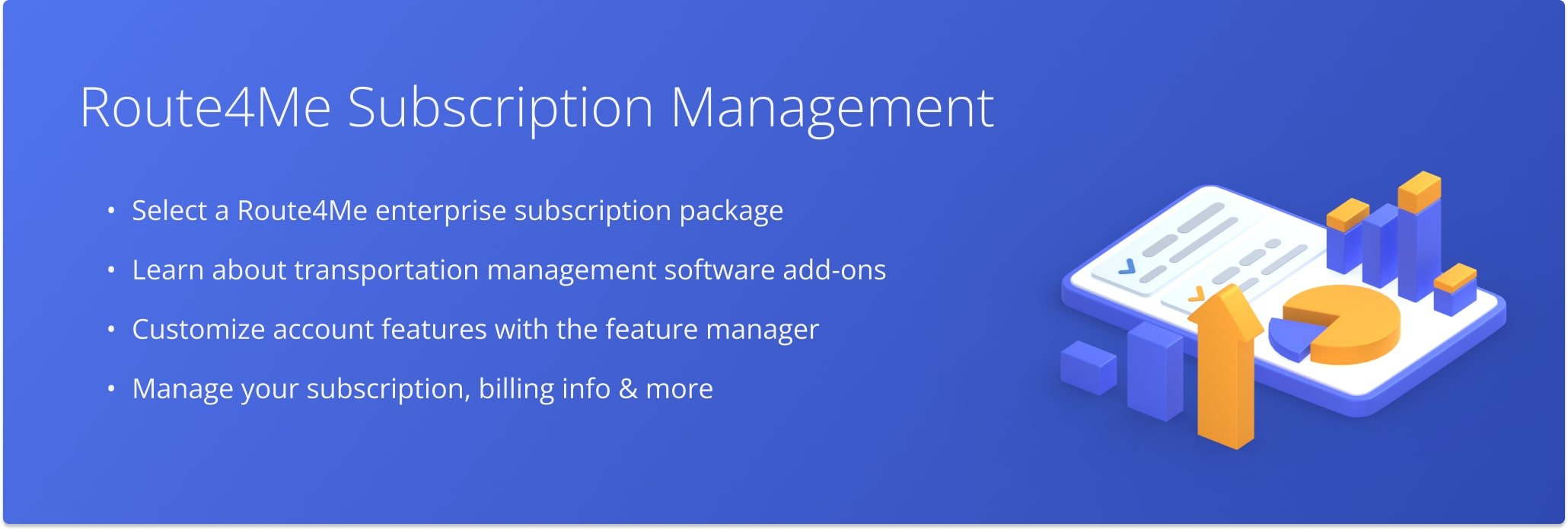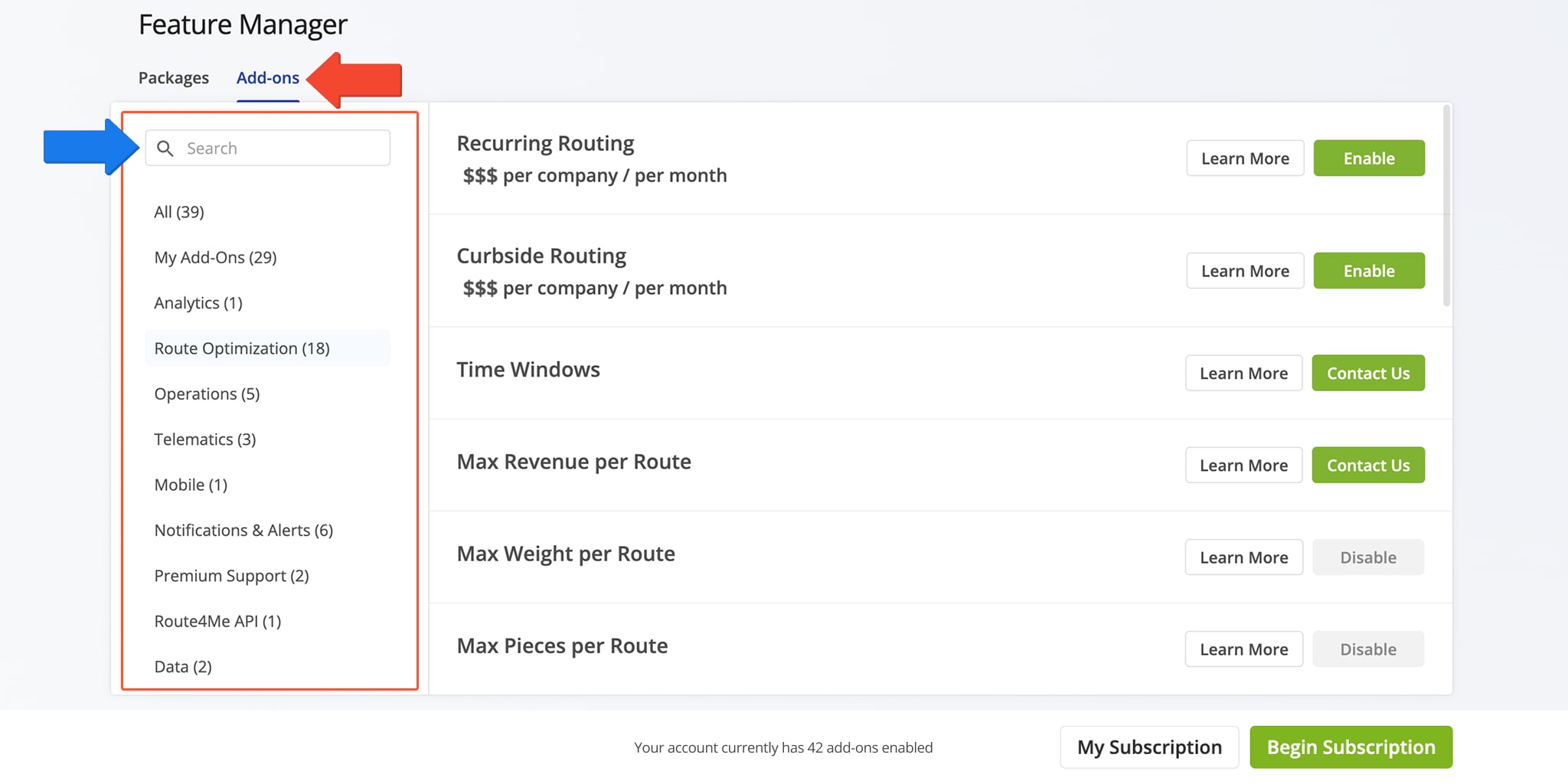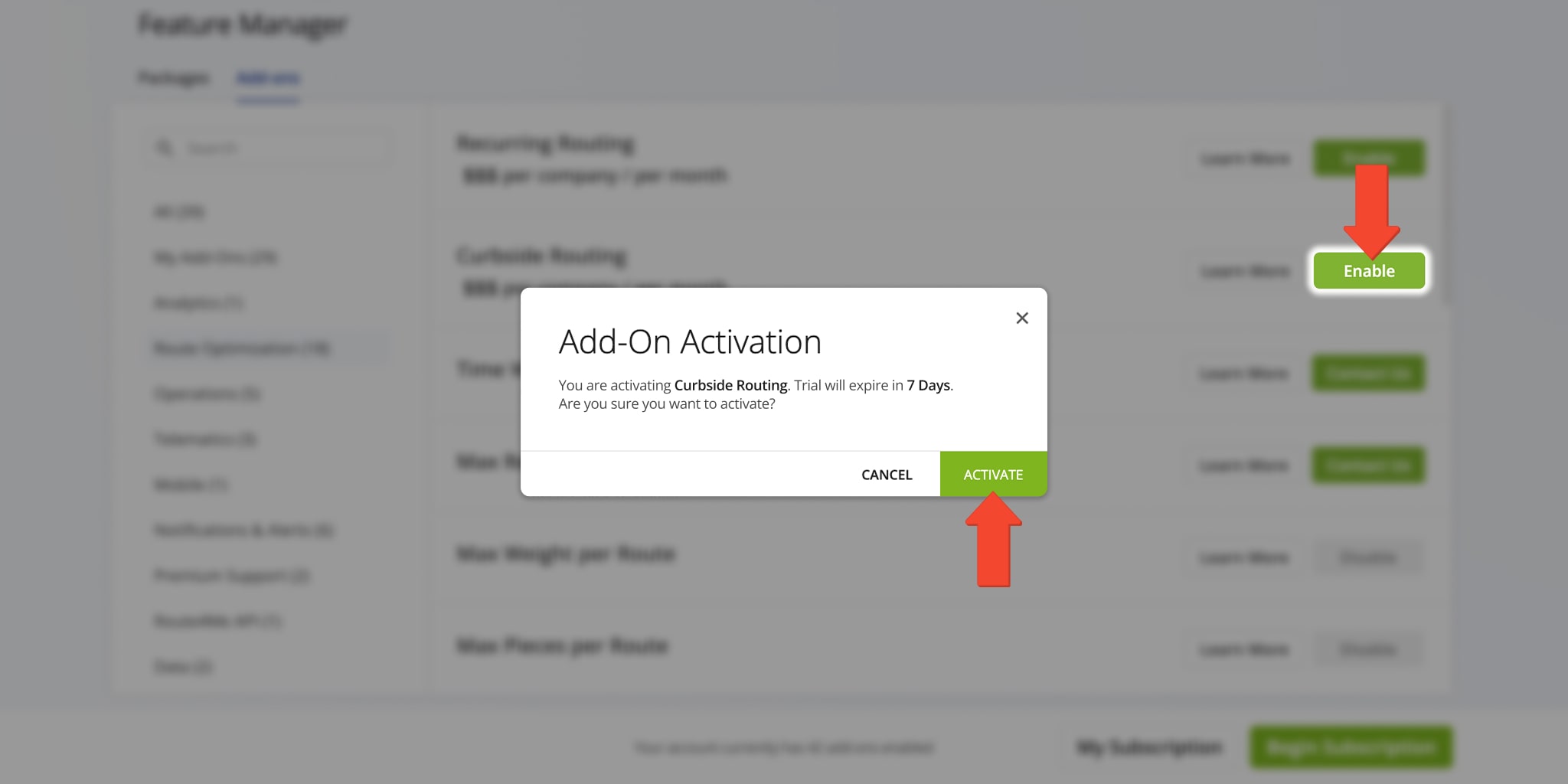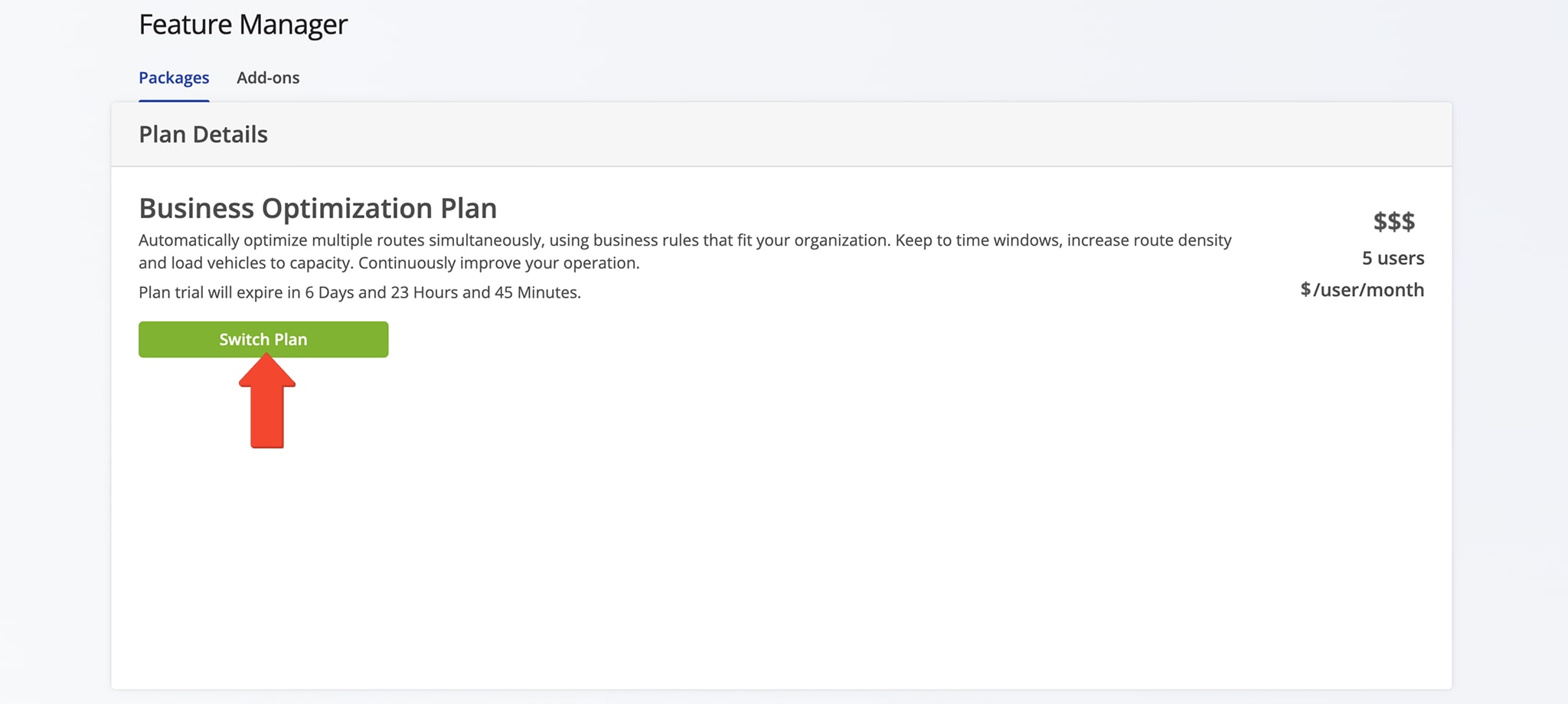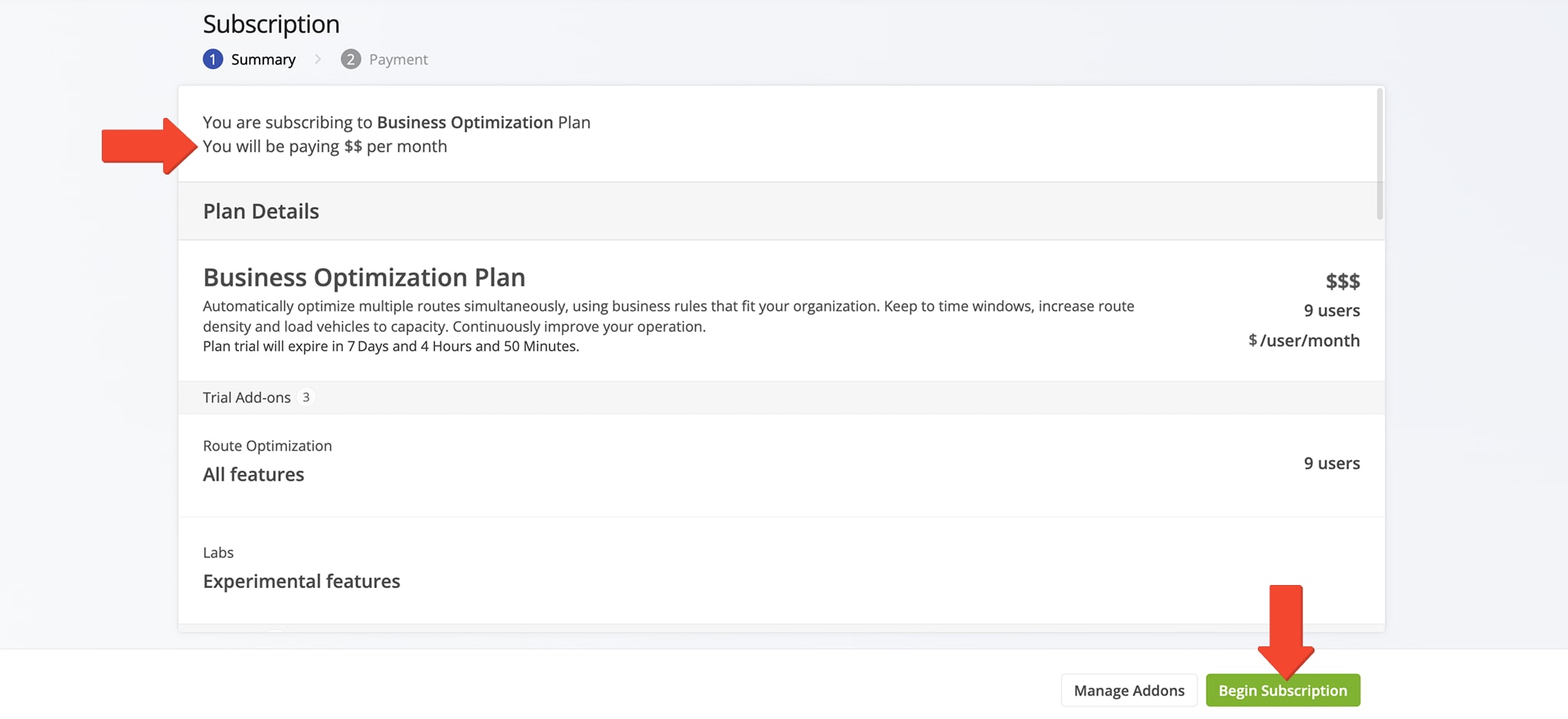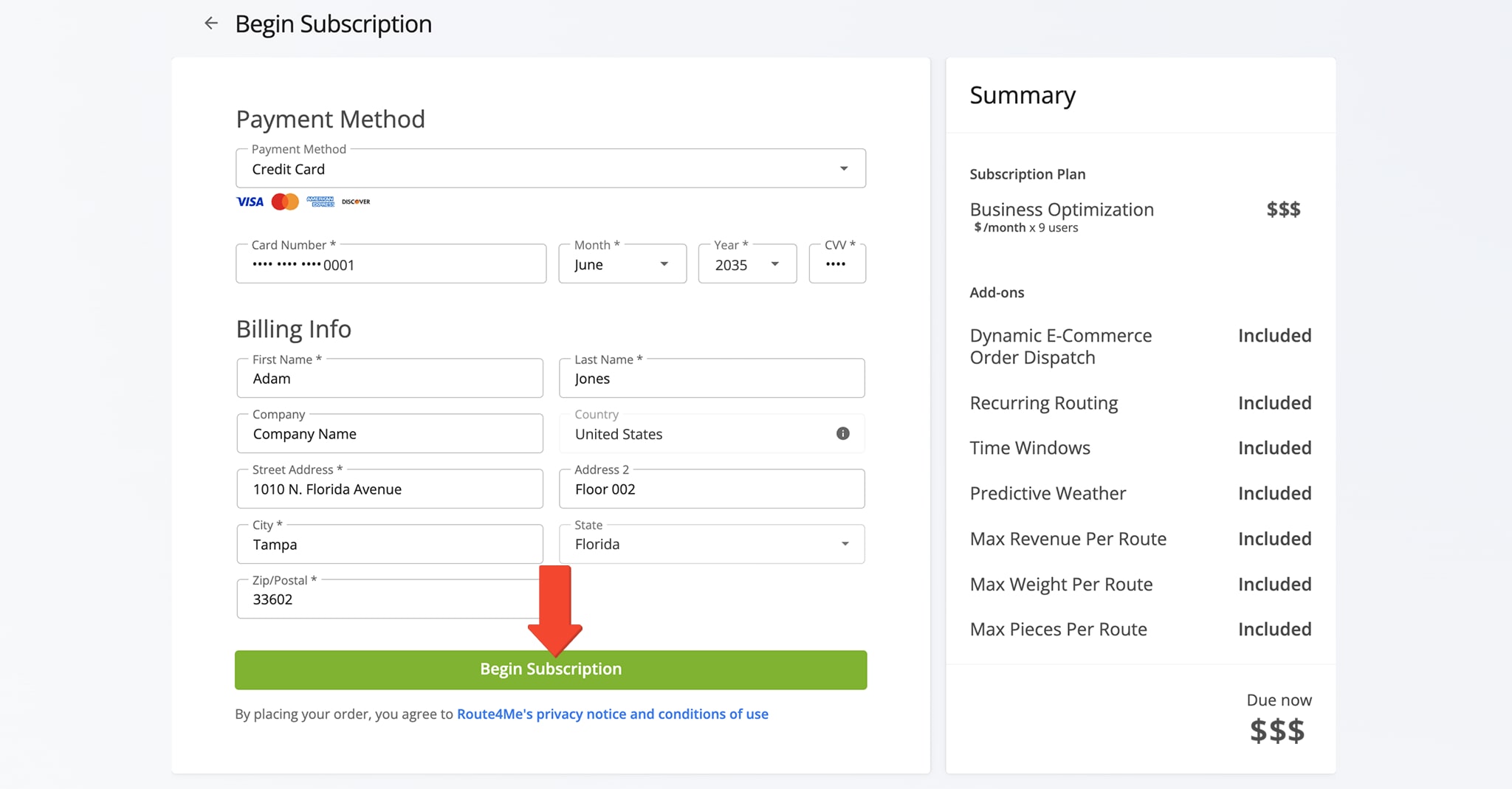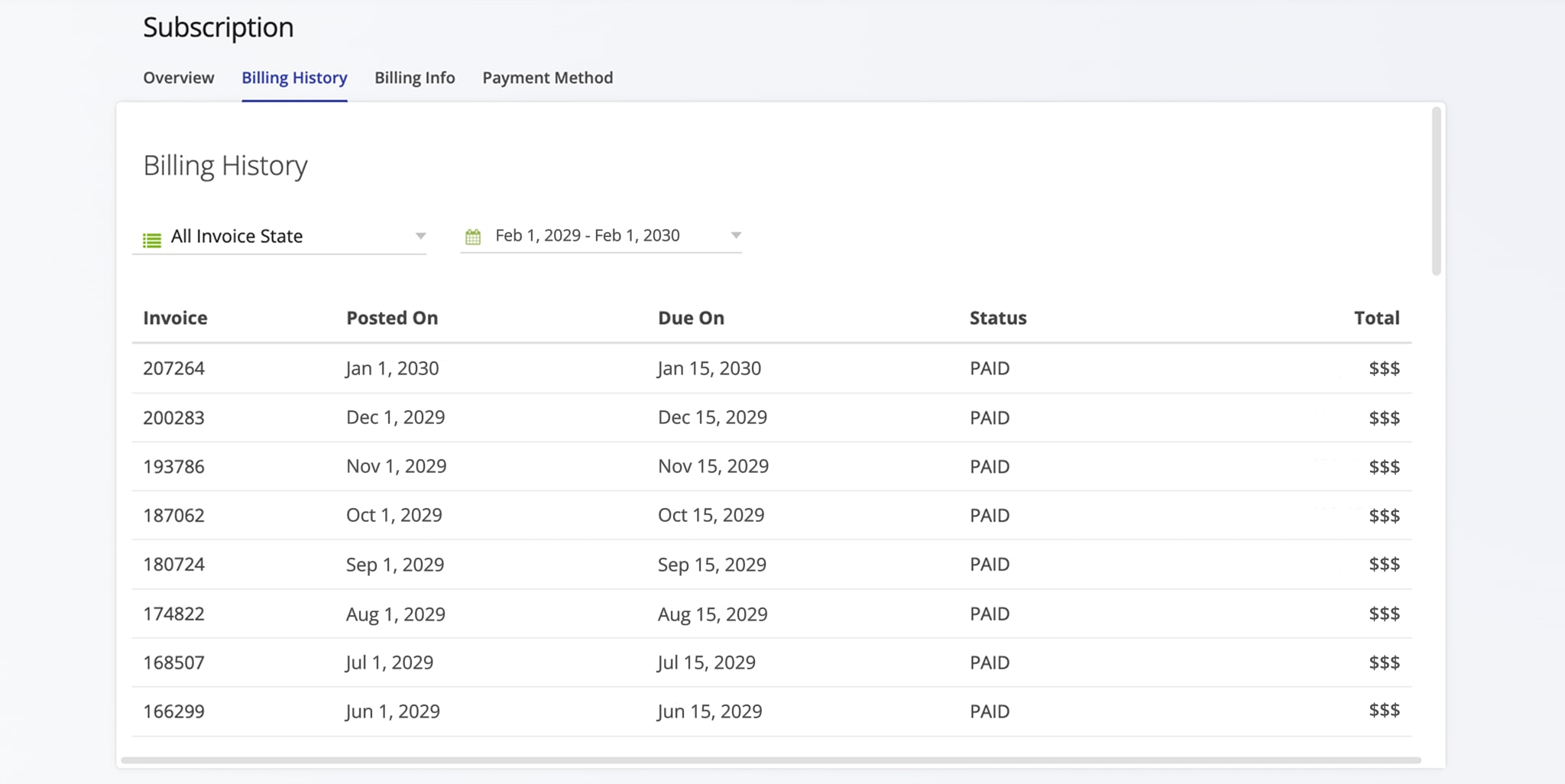Subscription Management – Pricing, Registration, Feature Manager, Billing And Payment Method
Route4Me offers flexible last mile optimization software subscription plans designed to simplify complex processes, boost profits, and improve customer satisfaction. You can also use Route4Me’s Marketplace to customize your business route planner to fit your unique model and operational needs. In this guide, learn about Route4Me’s pricing, free route optimizer trial, account registration, subscription management, customization through the Feature Manager, and billing and payment options.
NOTE: To customize your TMS Solution and enable or request additional features, you can contact Route4Me Support.
Table of Contents
Select Package – Route4Me Transportation Management System Subscription
You’ll find all available Route4Me Subscription Packages on the Route4Me Pricing Page. To begin your subscription, select your preferred plan and get started by contacting our team of last mile routing experts.
To learn more about the features included in each package, download the Package Guide. 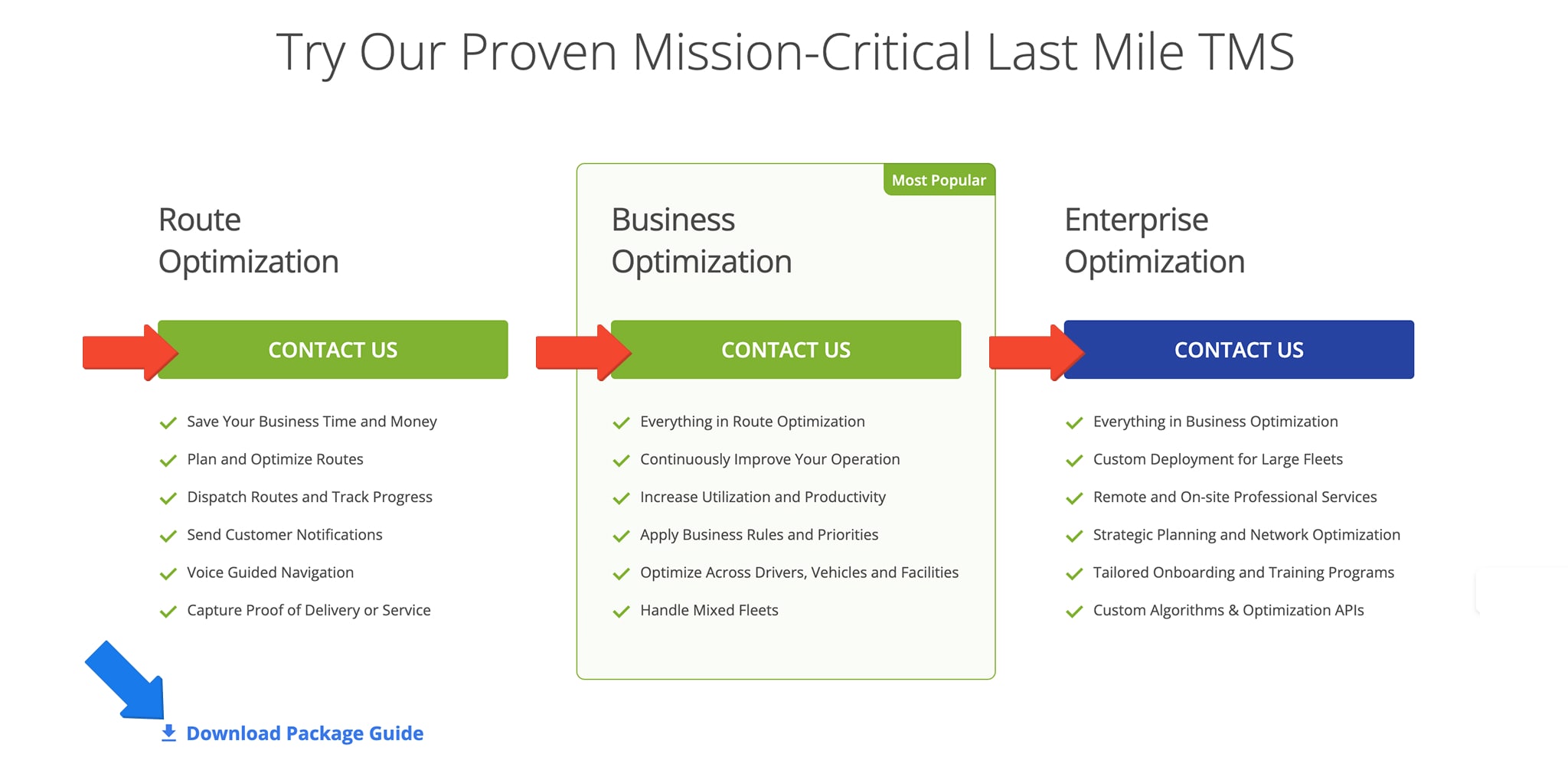
Feature Manager – Enable And Manage Account Features And Add-Ons
After creating your account, you can customize your enterprise route optimization software solution, add additional features, and enable Add-ons. To access the Feature Manager from the Navigation Menu, go to “Settings” > “Feature Manager“.
Click the “Add-Ons” tab to view and manage your add-ons. Add-Ons are grouped by Marketplace category. Use the search bar to quickly find a specific Add-On.
Open Your Feature Manager
Click the “Learn More” button to see additional information about an Add-On. To enable an Add-On, click “Enable“. To deactivate an Add-On, click “Disable” and it will be removed according to Route4Me’s Terms of Service.
NOTE: Some Add-Ons may require you to contact Route4Me Support before they can be enabled,
You’ll be prompted to confirm enabling and disabling of Add-Ons, so you don’t accidentally make changes to your plan.
When enabling some Add-Ons, a trial period may be available. Click “Activate” to confirm you want to enable the feature.
Subscription Package – Upgrade Or Change Web Subscription Package
To manage your Route4Me Subscription Package from your Feature Manager page, click the “Packages” tab. Here, you’ll see an overview of your subscription with your plan name, cost details, and more.
Click the “Switch Plan” button to see Package options, where you can modify your plan.
Open Your Feature Manager
Begin Subscription After Managing Your Route4Me TML Plan
After selecting a package, enabling add-ons, and making changes to your subscription plan, you can start your new subscription by clicking “Begin Subscription” on the Feature Manager or your Subscription Page.
Open Your Subscription Page
Once you’ve done that, you can review your subscription details, enter your information, and choose a payment method. You can do so on the “Subscription” page, including pricing, due dates, add-ons, modules, and payment methods.
NOTE: You can change and update your billing details and payment method any time.
Billing Details – Billing History and Info, Payment Method Settings
From your Subscription page, can view billing history, payment details, or update your payment method. Use the available tabs on the page to view and manage all information. See table below for details.
To open your Subscription Page, go to “Settings” > “Subscription” in the Navigation Menu.
Open Your Subscription Page
| Tab | Description |
|---|---|
| Overview | Check your subscription package details including package name, next billing date, payment method, billing email address, cost per month, enabled add-ons, and more. From the “Overview” tab, you can also access the Feature Manager by clicking “Manage Add-Ons“. |
| Billing History | Filter and see a history of your invoices and their status. Use the “Invoice State” filed to filter invoices by their status (Pending, Paid, Failed, Past Due) and the Date Range field to filter invoices by date. |
| Billing Info | Check and update your billing address and other billing details, including the account-holder’s name and business address. |
| Payment Method | Check and Manage your payment method. You can change payment methods by simply clicking the “Edit” button in this tab. Route4Me supports the following payment methods: Credit Card, Amazon Pay, and Automated Clearing House (ACH). NOTE: If you want to use another payment method, or your payment method is not working or not available, contact Route4Me’s Support Team. |
Visit Route4Me's Marketplace to Check Out More Add-Ons and Modules:
- Route Optimization
Address Book and Territories Planning
- Operations
Custom Data Add-On