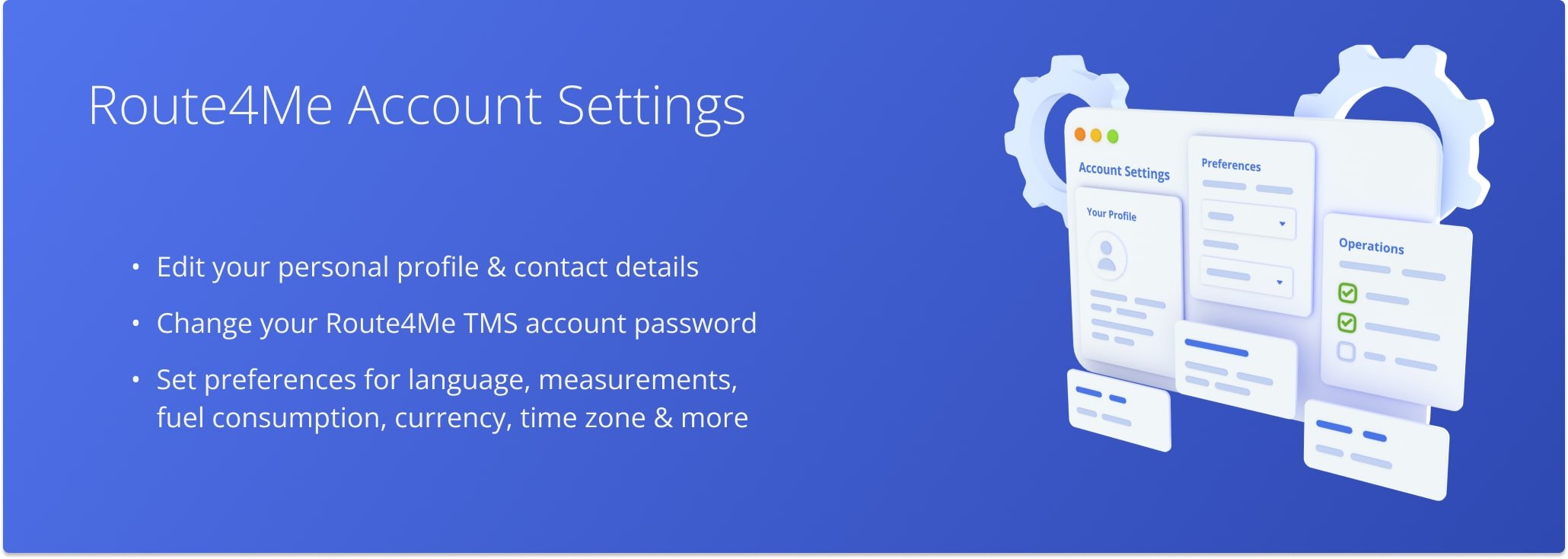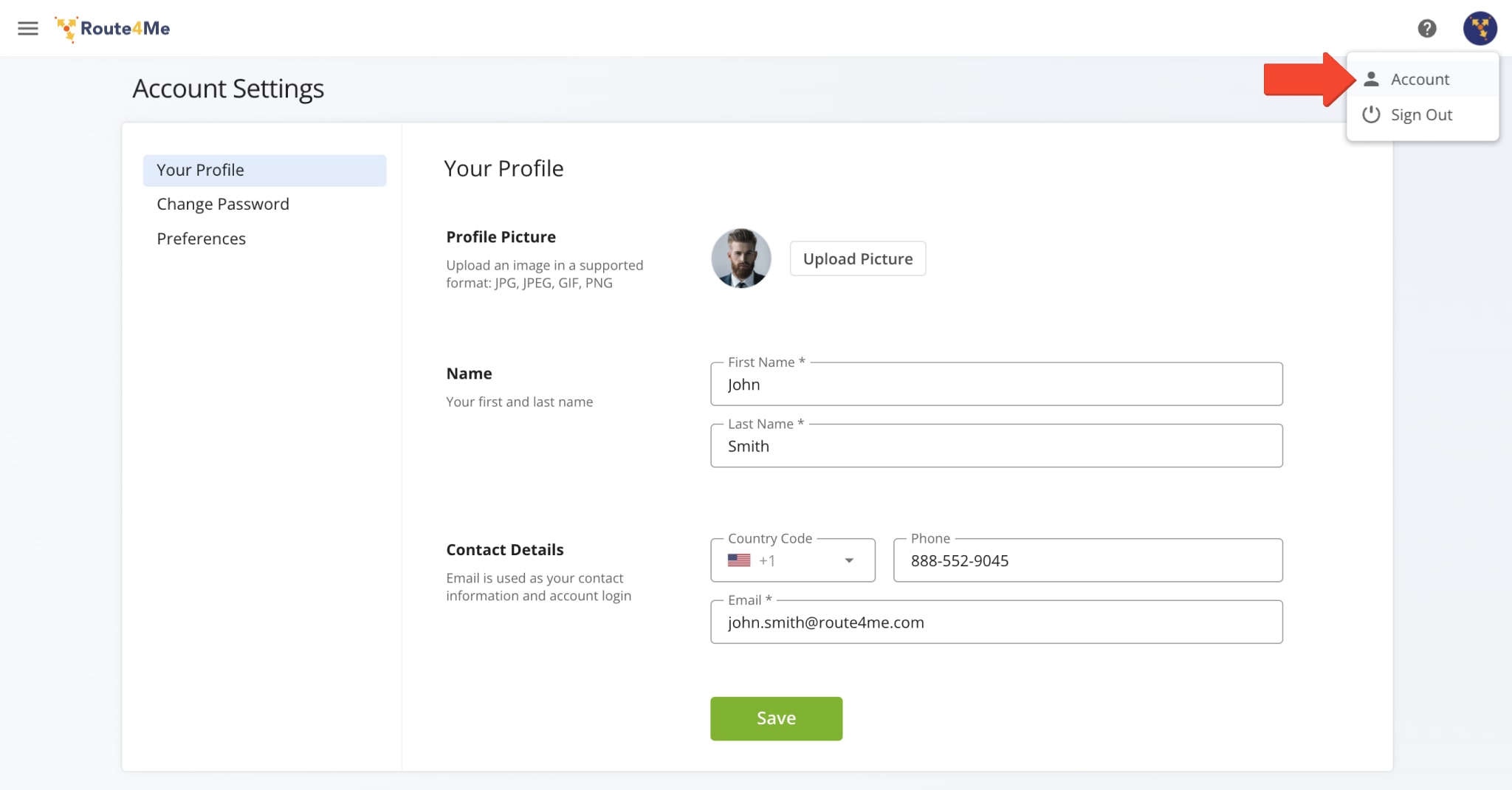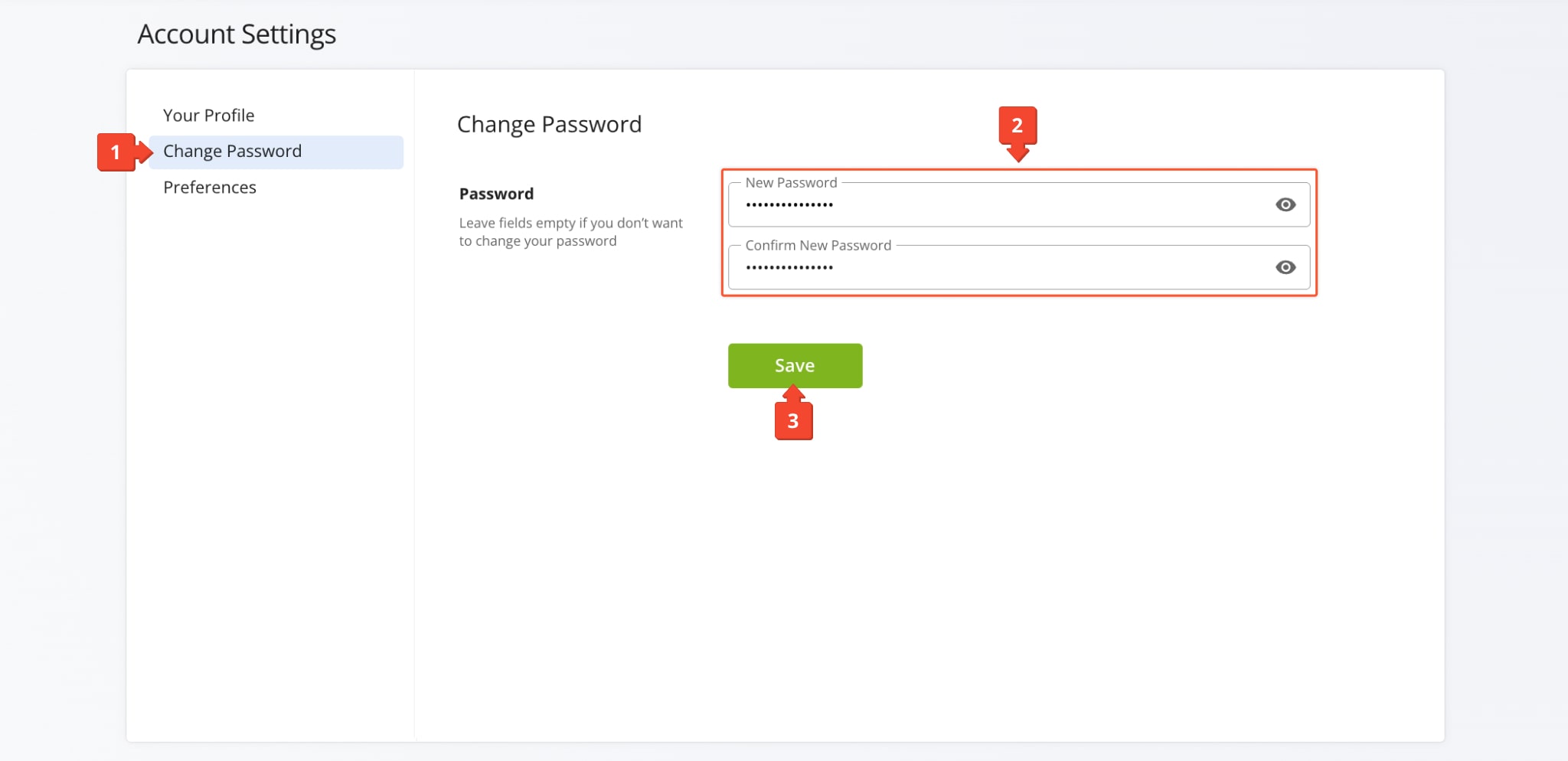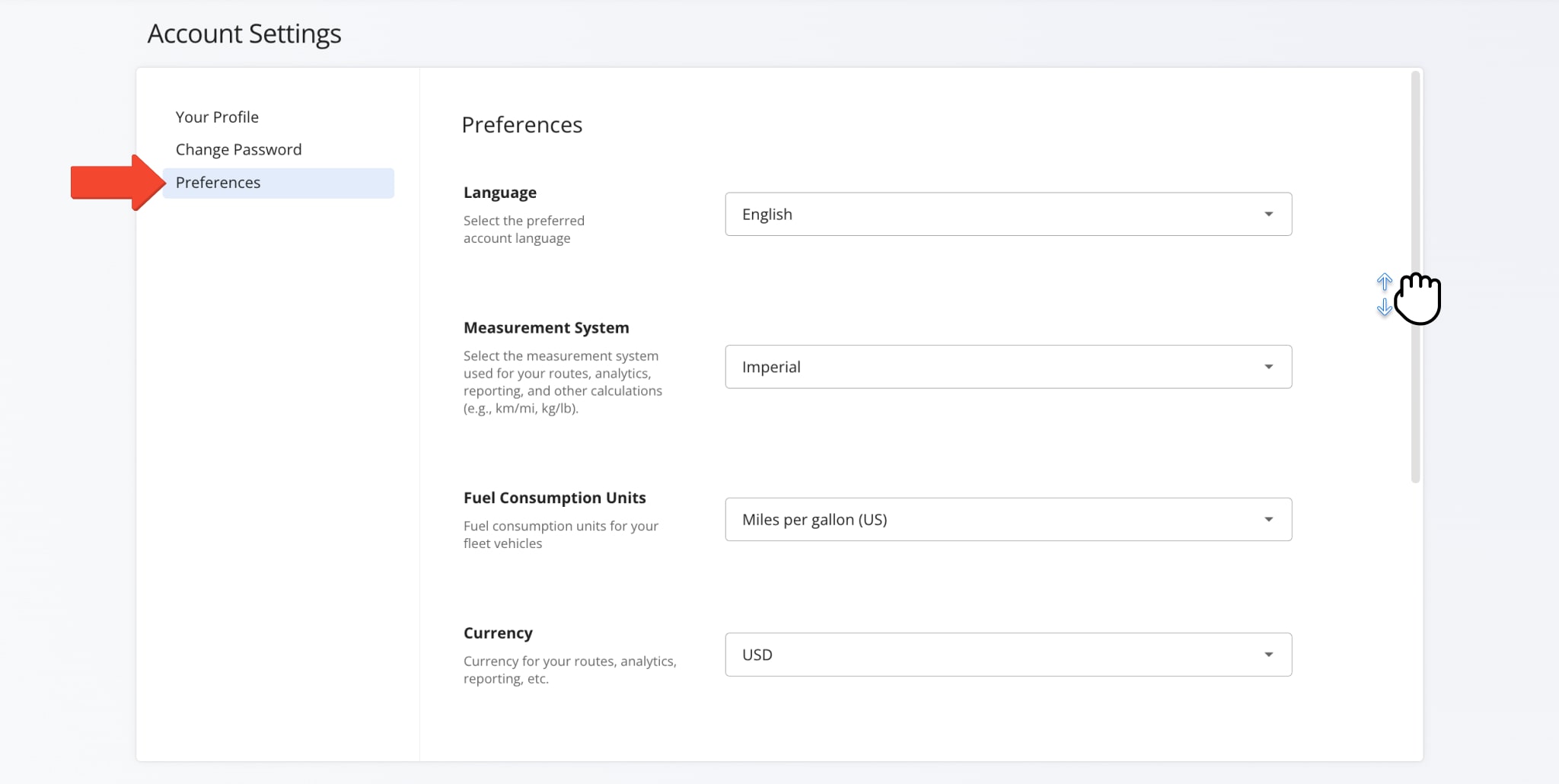Account Settings – Manage Your Profile And Sign-In Credentials
Learn how to manage your Route4Me Account Settings and update your profile picture, contact details, change your password used for Account Authentication, and adjust account preferences like language, time zone, measurement units, and more.
Table of Contents
Your Profile – Personal Profile And Contact Details
To access your Route4Me account settings, click “Settings” > “Account Settings” from the Navigation Menu.
The table below provides an overview of the tabs available in your Account Settings.
| Tab | Description |
|---|---|
| Your Profile | Change your profile picture, first and last name, contact and sign-in email address, and phone number. |
| Change Password | Modify your account password. Create a new one and confirm it. |
Change Password – Reset Your Route4Me Account Password
To change your password from the Account Settings page, follow the steps below:
- Click “Change Password” on the left of the page.
- Input a new password and confirm it in the respective fields.
- Click the “Save” button to change your account password.
After that, you can use your new password for Account Authentication when signing in using your email address and password.
Preferences – Change Language, Measurement Units, Time Zone And More
Click the “Preferences” tab to adjust a variety of settings including your account language, measurement units, timezone, etc. Scroll down in the preferences section to see every available option and the “Save” button at the bottom.
See the table below for a full list of options.
| Preferences | Description | Options |
|---|---|---|
| Language | Your preferred account language. This setting affects all text of the Route4Me Web Software. | English, Dutch, French, German, Italian, Portuguese, Russian, Spanish |
| Measurement System | Measurement units used for your routes, analytics, reporting, and other calculations. | Imperial, Metric |
| Fuel Consumption Units | Fuel consumption units used for fleet vehicles | Miles per gallon (US), Miles per gallon (UK), Miles per liter |
| Currency | Currency for your routes, analytics, reporting, etc. | All major currencies |
| Time Zone | Your account time zone is used to track when routes are planned, orders are created, etc. | All time zones |
| Route Sharing | Enable or disable sharing a secure link allowing others to view routes. | On/Off |
| New Route Notifications | Enable or disable sending an email notification when a new route is created. | On/Off |
Visit Route4Me's Marketplace to Check out Associated Modules:
- Operations
Custom Data Add-On
- Operations
Advanced Team Management Add-On