Address Book Map – iOS iPhone Route Planner App
Route4Me’s iOS Route Planner app provides seamless continuity throughout the entire multi-address route planning, optimization, navigation, and visitation process. Furthermore, Route4Me’s iPhone Route Optimization app supports the Synchronized Address Book for storing, managing, and routing addresses. In this guide, you can learn about the mobile app’s Address Book List and Map, how to add and manage addresses, insert addresses into routes, generate orders, and more.
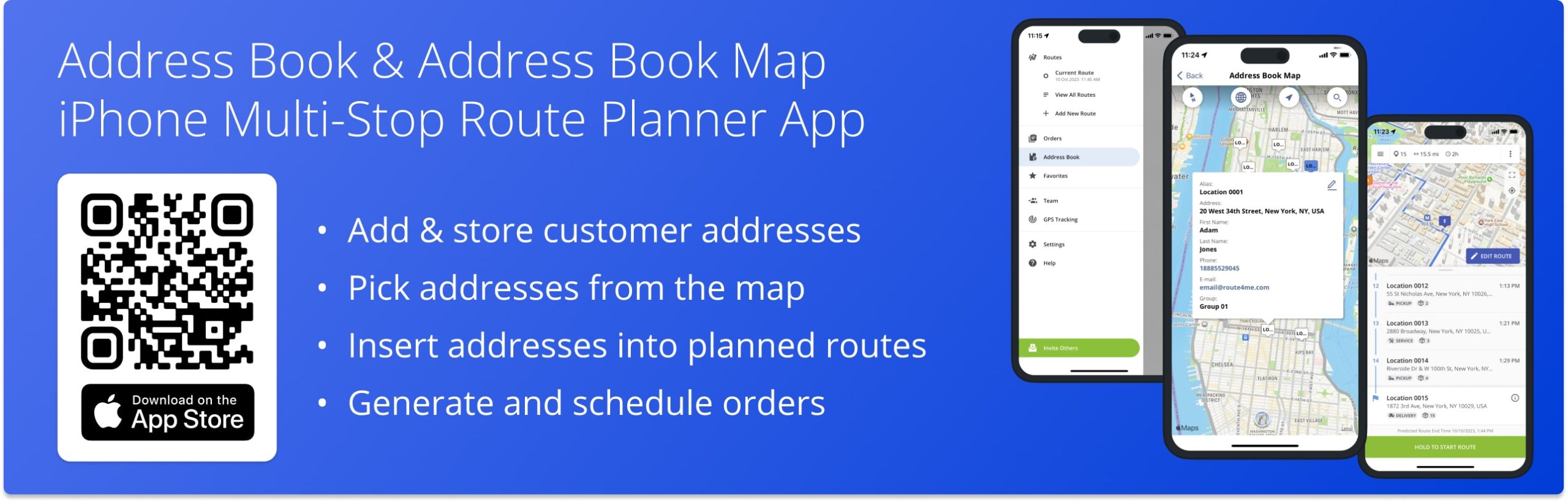
NOTE: Depending on your account settings, you can have a different set of features available on your Route4Me iOS iPhone and iPad Route Optimization app. To enable specific features, please contact Route4Me’s Support Team. Additionally, learn more about the difference between Route4Me’s Mobile and Marketplace subscriptions and the features they support.
Table of Contents
Synced Address Book List – iOS iPhone Route Planner App
Route4Me’s Synced Address Book is included in Route4Me’s Mobile Subscription Plans. Accordingly, you can add addresses and insert addresses into routes from the Address Book.
Additionally, Route4Me’s Marketplace Subscriptions allow you to seamlessly synchronize your Address Book between Route4Me’s Mobile Route Planning Apps and Route4Me’s Web Platform. In detail, you can add and edit addresses using Route4Me’s iOS Route Planner app and automatically synchronize all updates with Route4Me’s Web Platform in real-time and vice versa. Additionally, learn more about Route4Me’s Web Platform Synced Address Book.
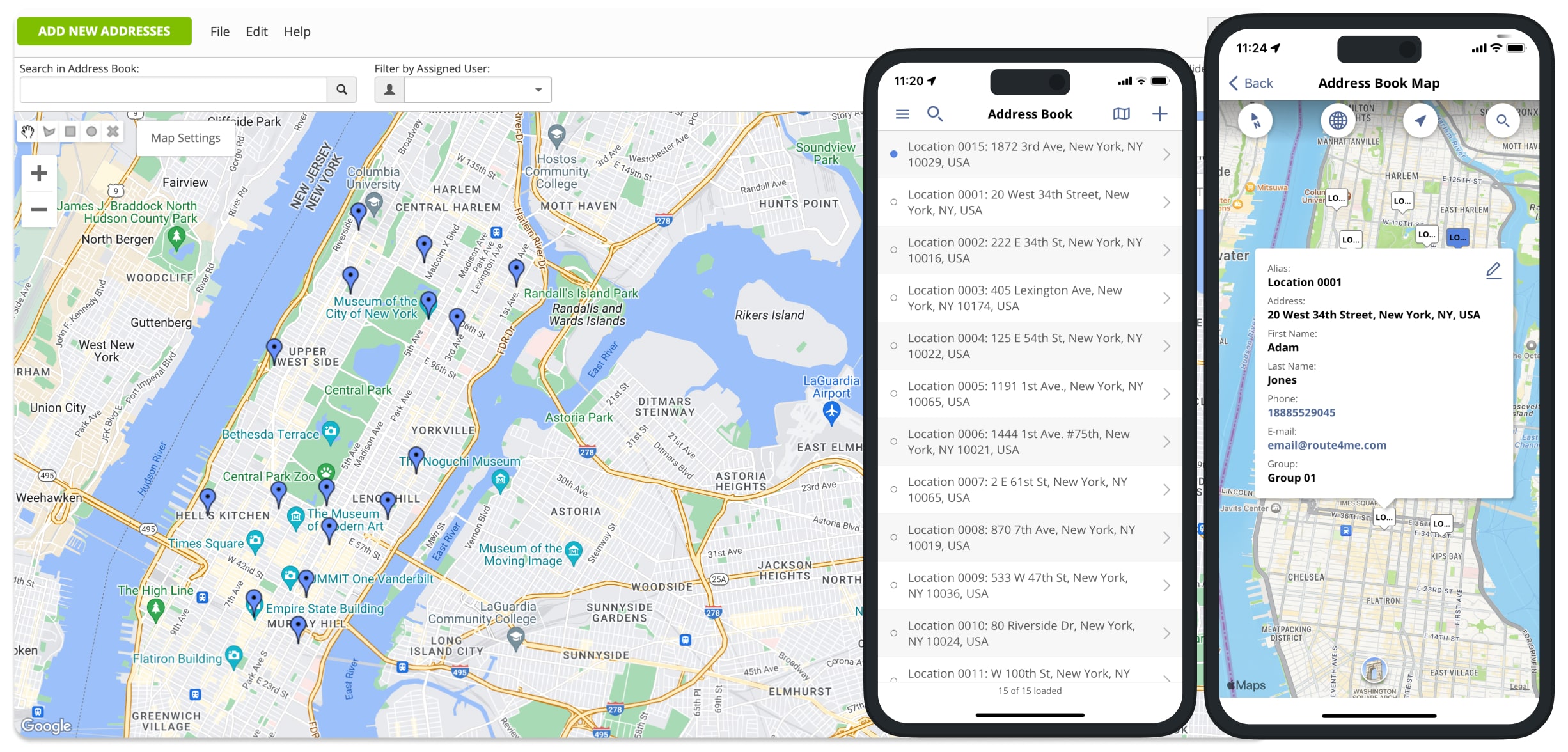
To open your Route4Me Address Book, go to “Address Book” in the app’s navigation menu. To open a specific address, tap on this address in the Address Book. To edit the opened address, tap the “Edit” button in the top right corner and then make the preferred changes. Additionally, if the address has a phone number and email address, you can use them to dial or send an email by tapping the phone and email icons.
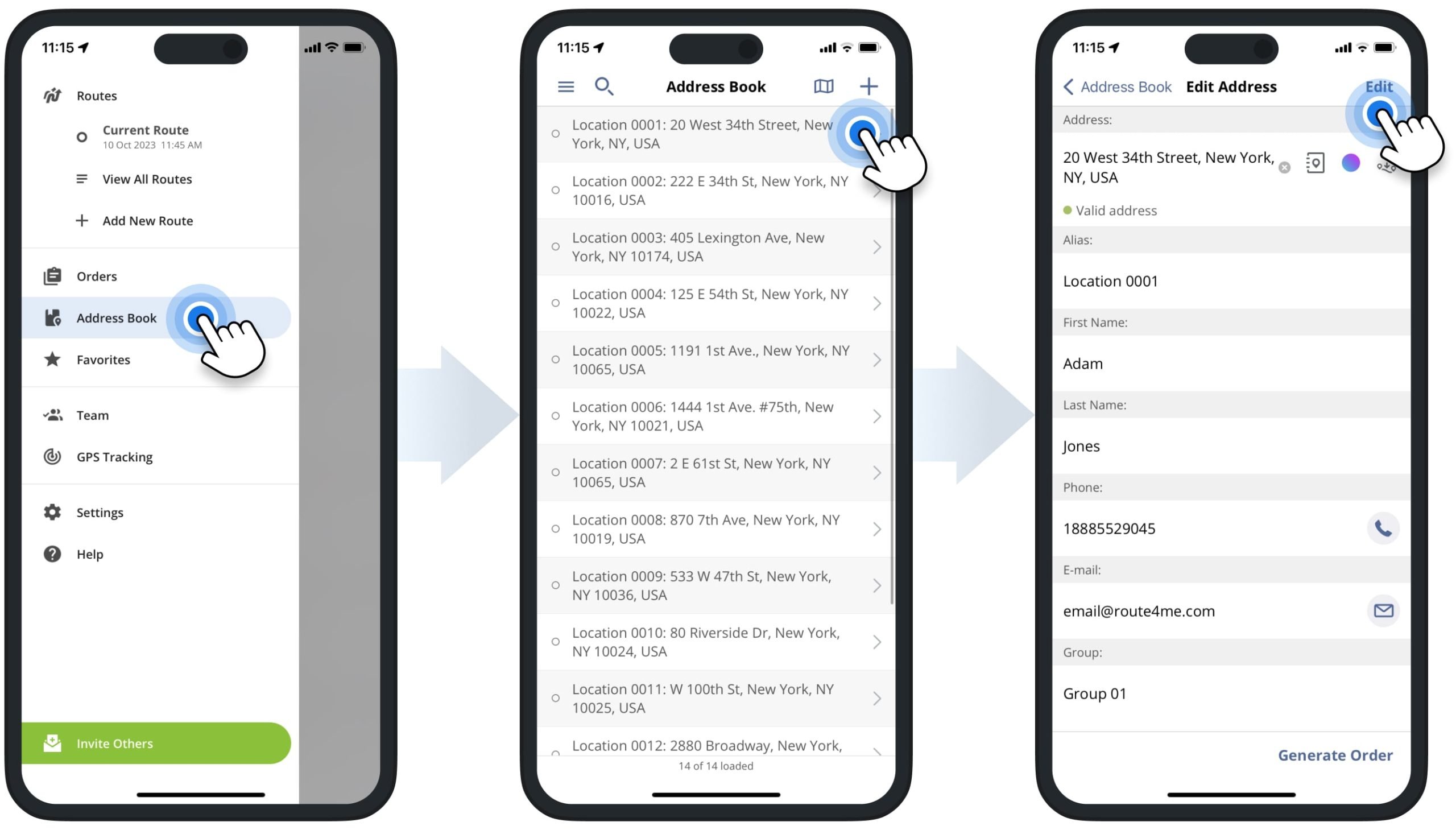
To add a new address, tap the plus icon in the top right corner of the Address Book screen. Next, enter a full or partial address and then select one of the suggested autocompleted and geocoded addresses. After that, you can add additional address details, such as address alias, phone number, associated contact details, etc.
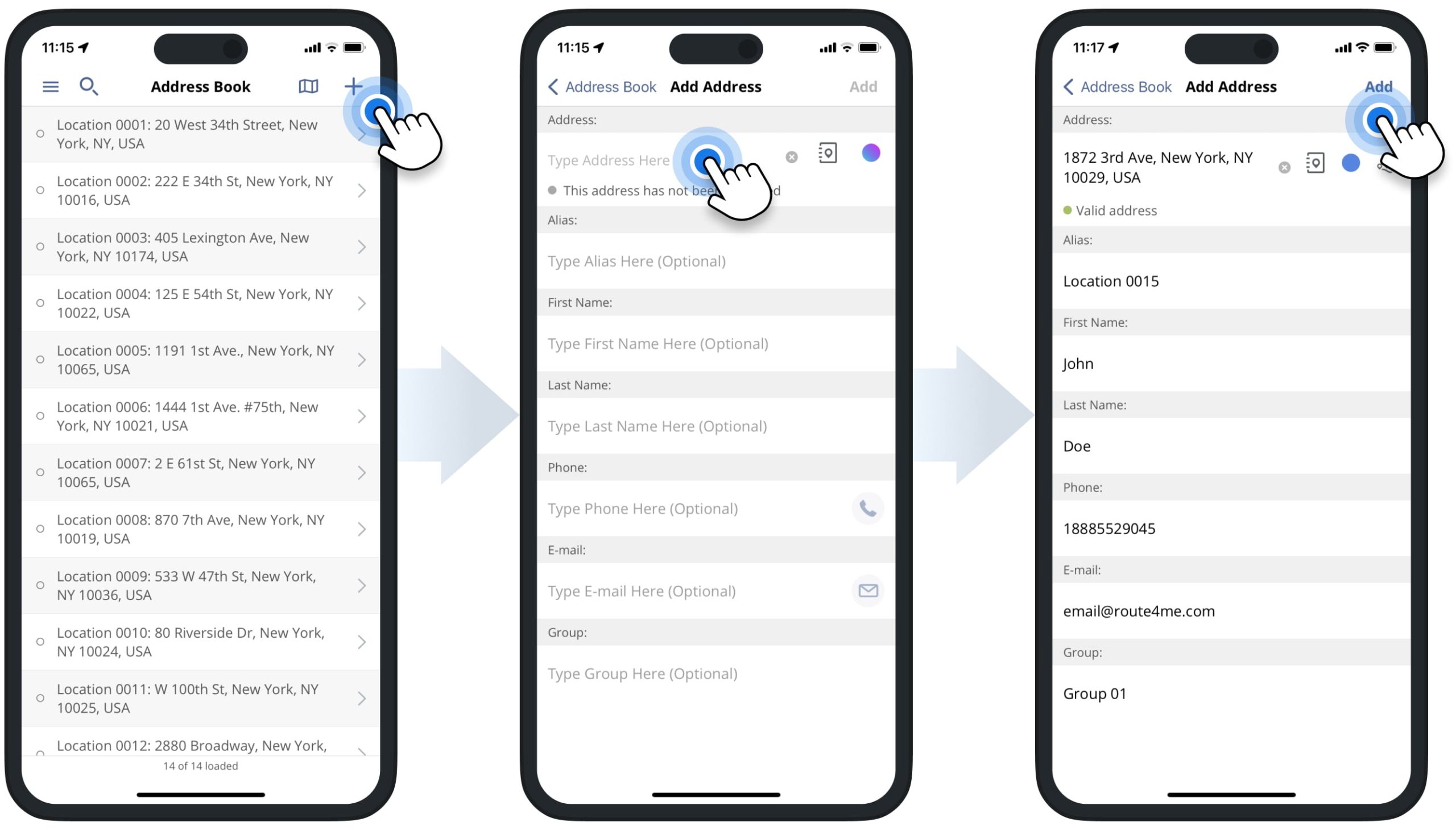
Synced Address Book Map – iOS iPhone Route Planning App
Address Book Map shows your Synced Address Book addresses and locations on the map. To open the Address Book Map, tap the map icon in the top right corner of the Address Book screen. You can zoom in and out on the map on different locations and addresses. Additionally, you can tap on address pins on the map to check address details.
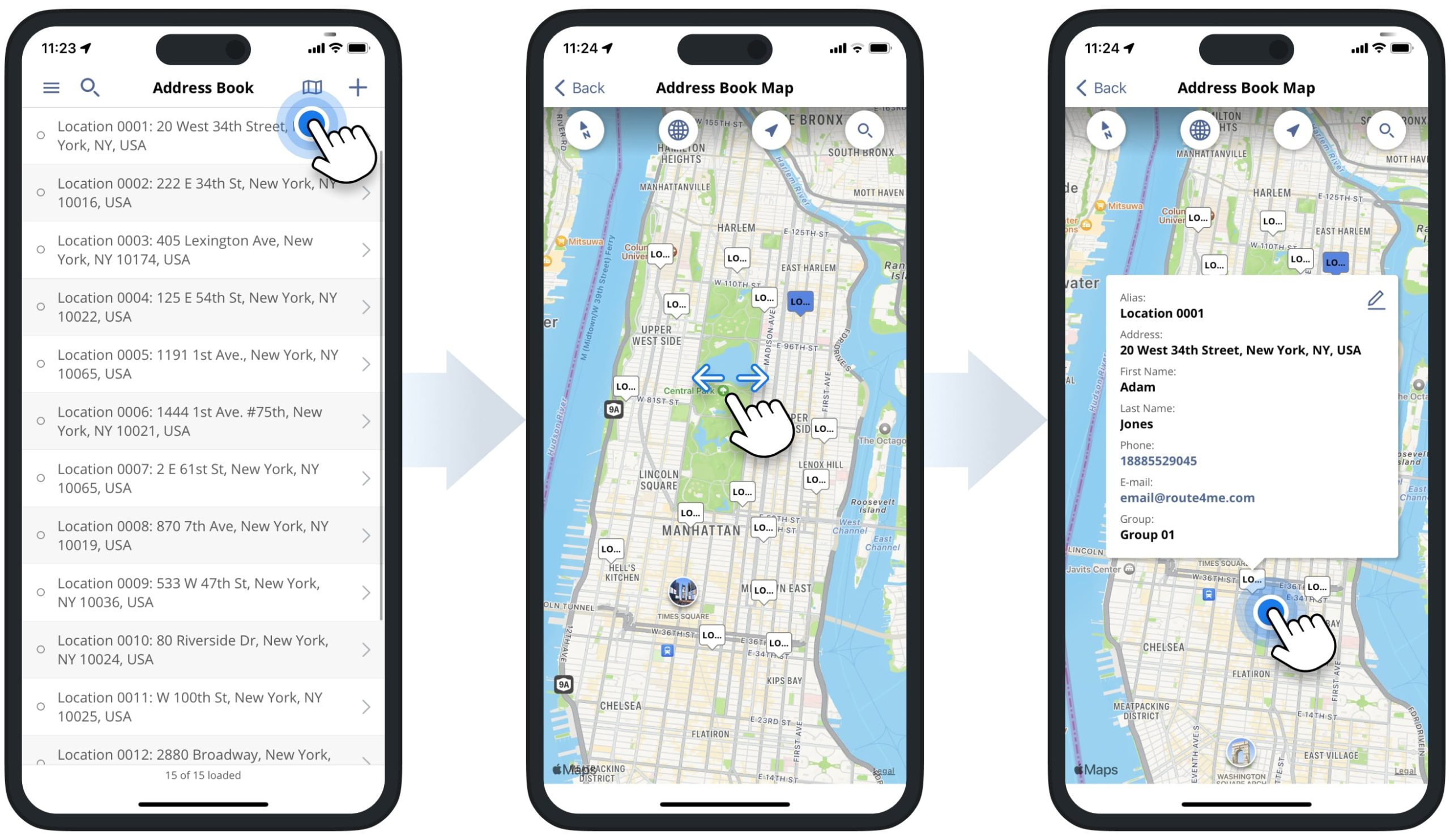
Additionally, you can pick addresses right from the map and add them to your Synced Address Book. First, tap and hold on the preferred location on the map, and the app will automatically suggest the nearest valid address on the map. Next, you can add additional address details, such as alias, phone number, name, and other address details.
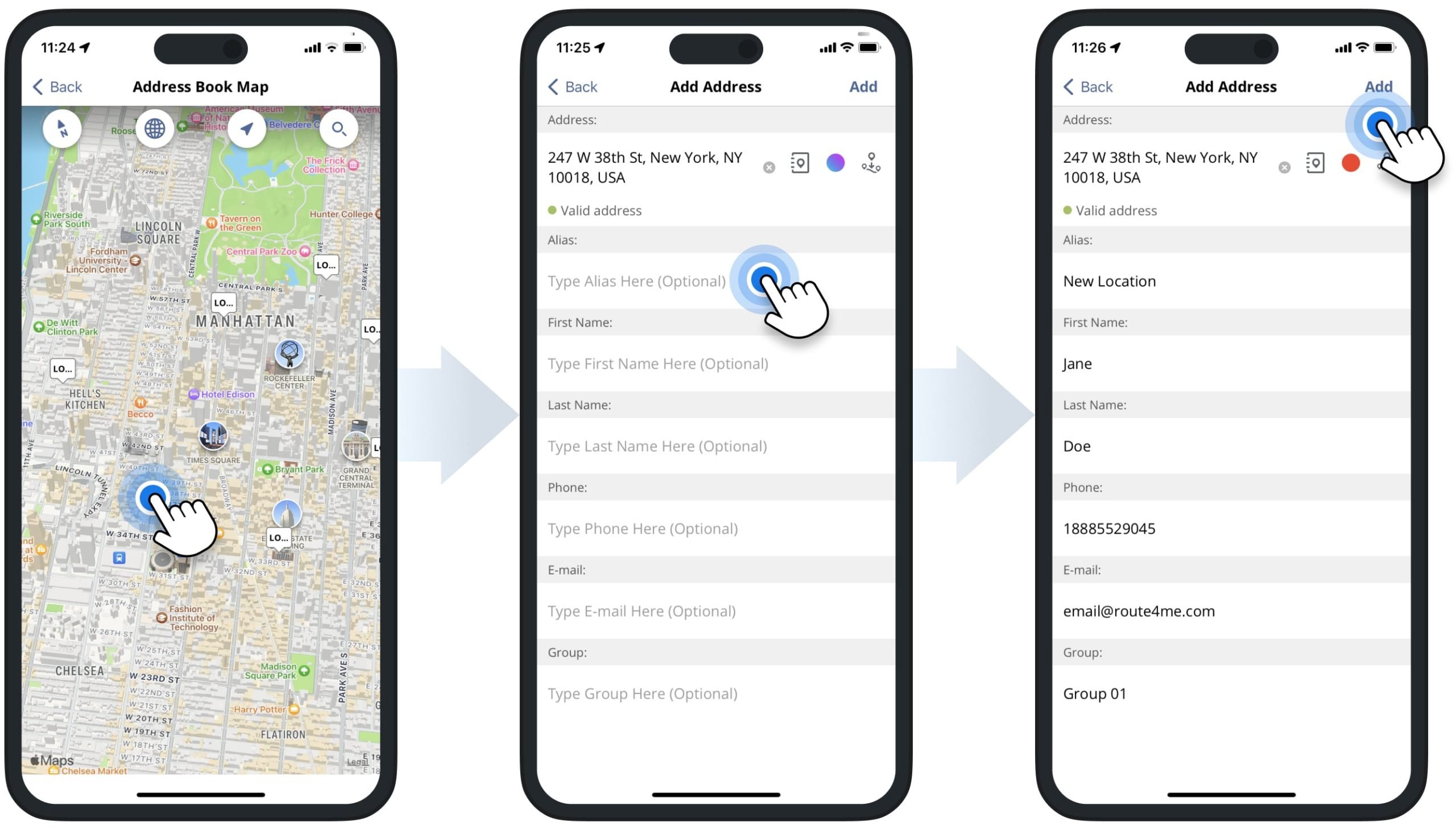
Insert Addresses into Routes – iPhone and iPad Route Optimization App
Furthermore, you can easily insert Address Book addresses into planned routes. To do so, open the preferred route to make it the Current Route. Next, go to your Address Book and tap to open the address you want to insert into the route.
Next, tap the insert address icon to insert the opened address into the Current Route. Accordingly, you can insert multiple addresses into the Current Route and re-optimize the route for the most optimal stops sequence. Additionally, learn more about Inserting Stops into Routes on Route4Me’s iPhone Route Planner App.
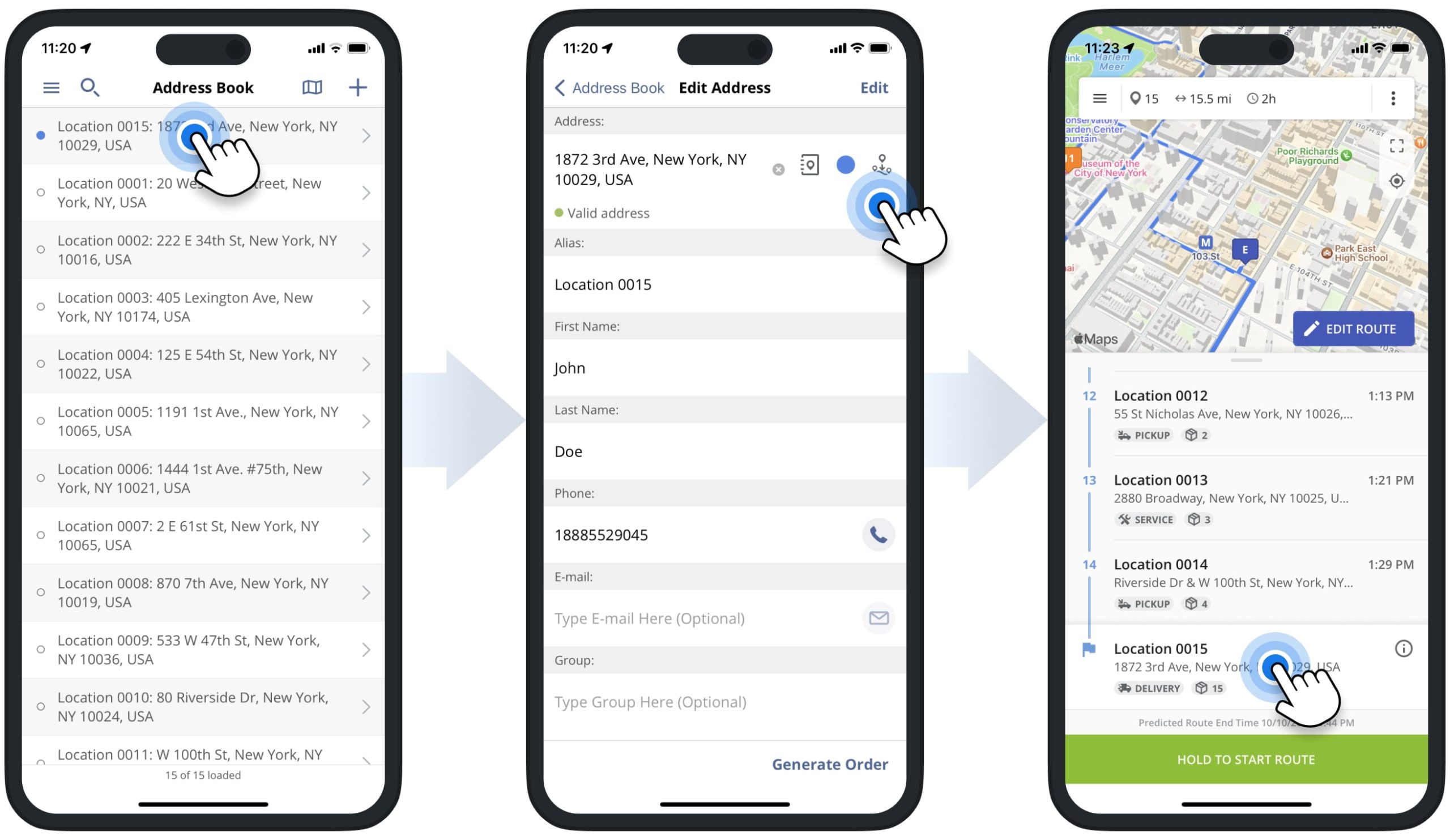
Generate Orders in Address Book – iPhone Route Planner App
Moreover, you can generate orders using Address Book addresses and then use orders for planning routes. To generate an order from an address, open the preferred address in your Address Book. Next, tap the “Generate Order” button and then schedule the order for the preferred date. After that, the new order will automatically appear in the app’s Orders List. Additionally, learn more about Route4Me’s iOS Route Planner App Orders Management and Routing.
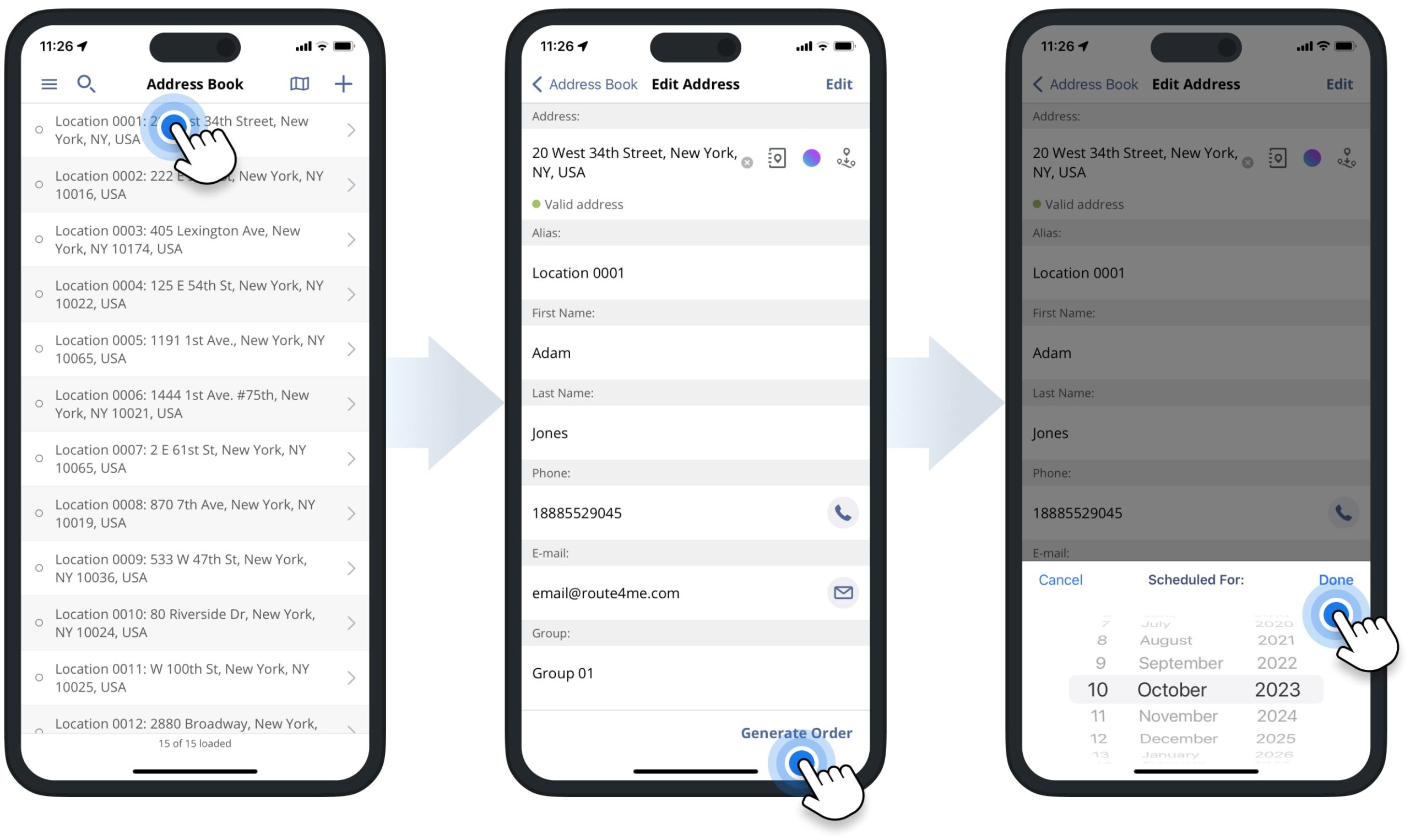
Visit Route4Me's Marketplace to Check out Associated Modules:
- Operations
Custom Data Add-On
- Operations
Advanced Team Management Add-On