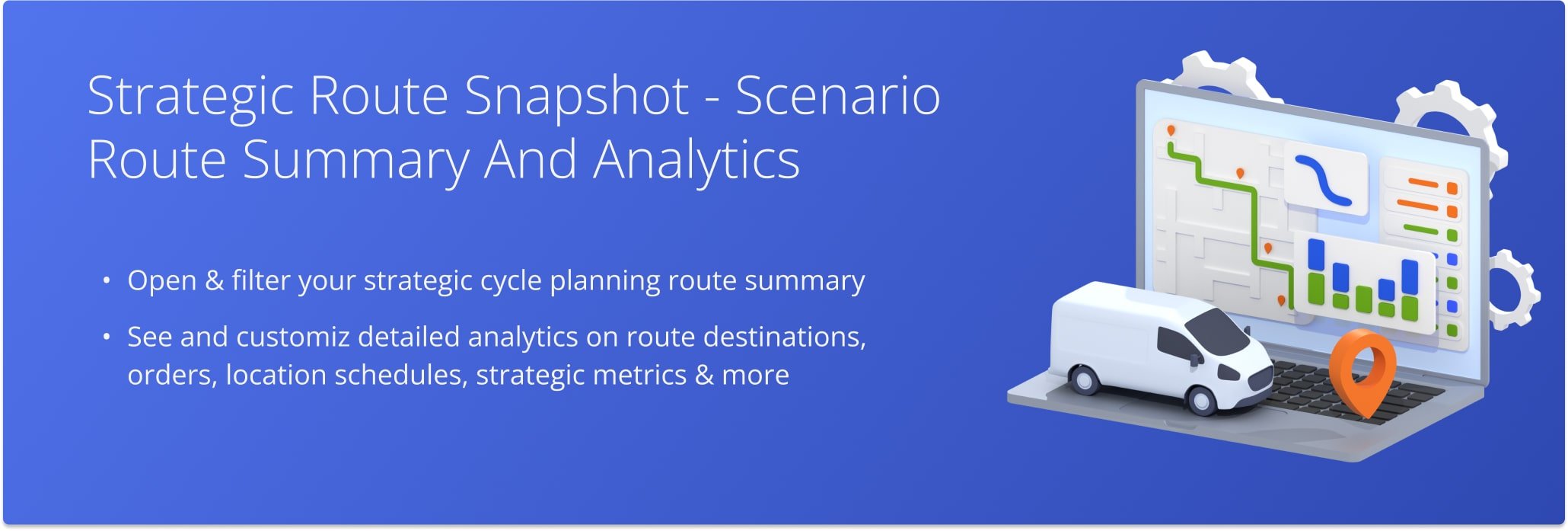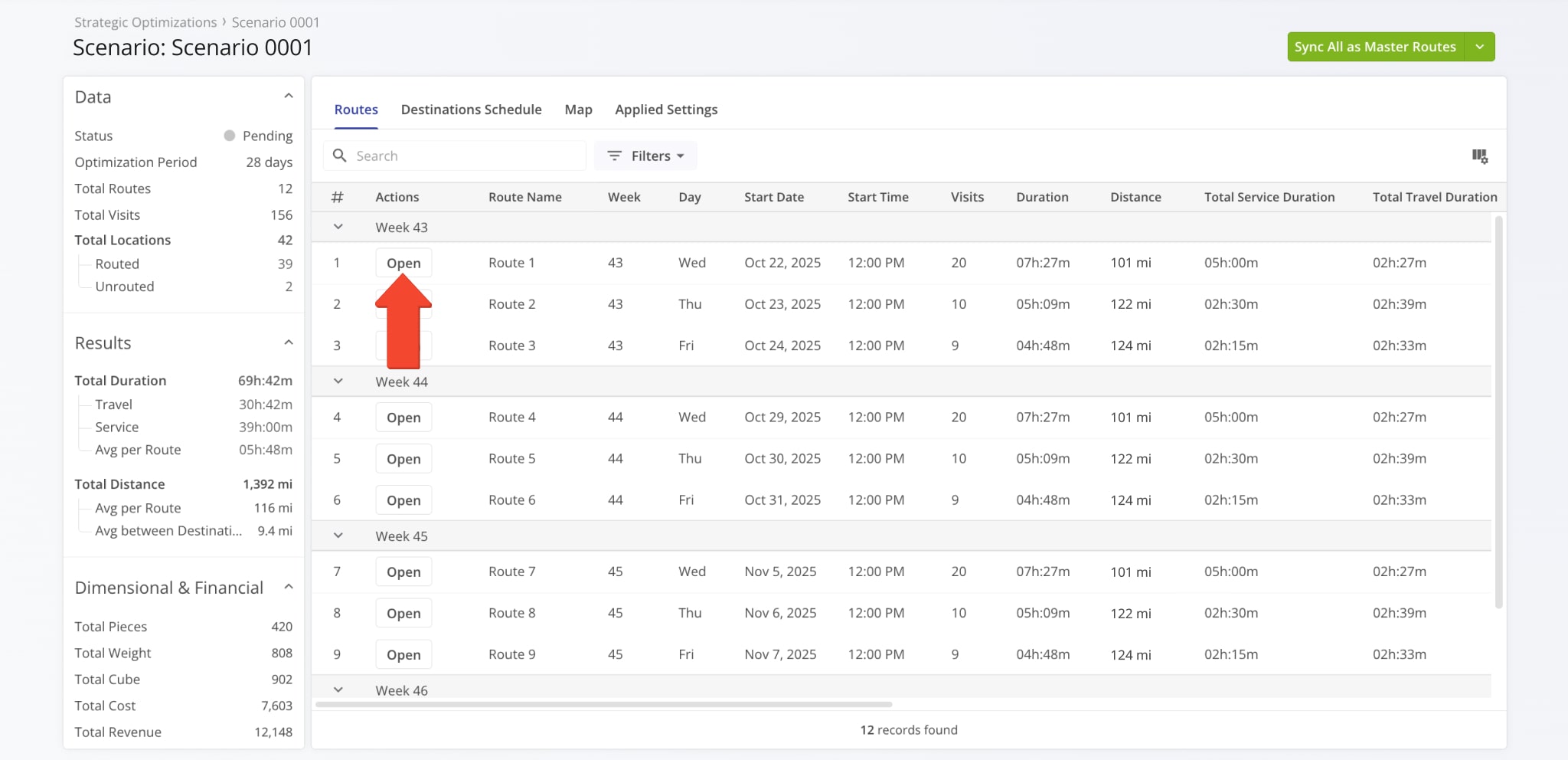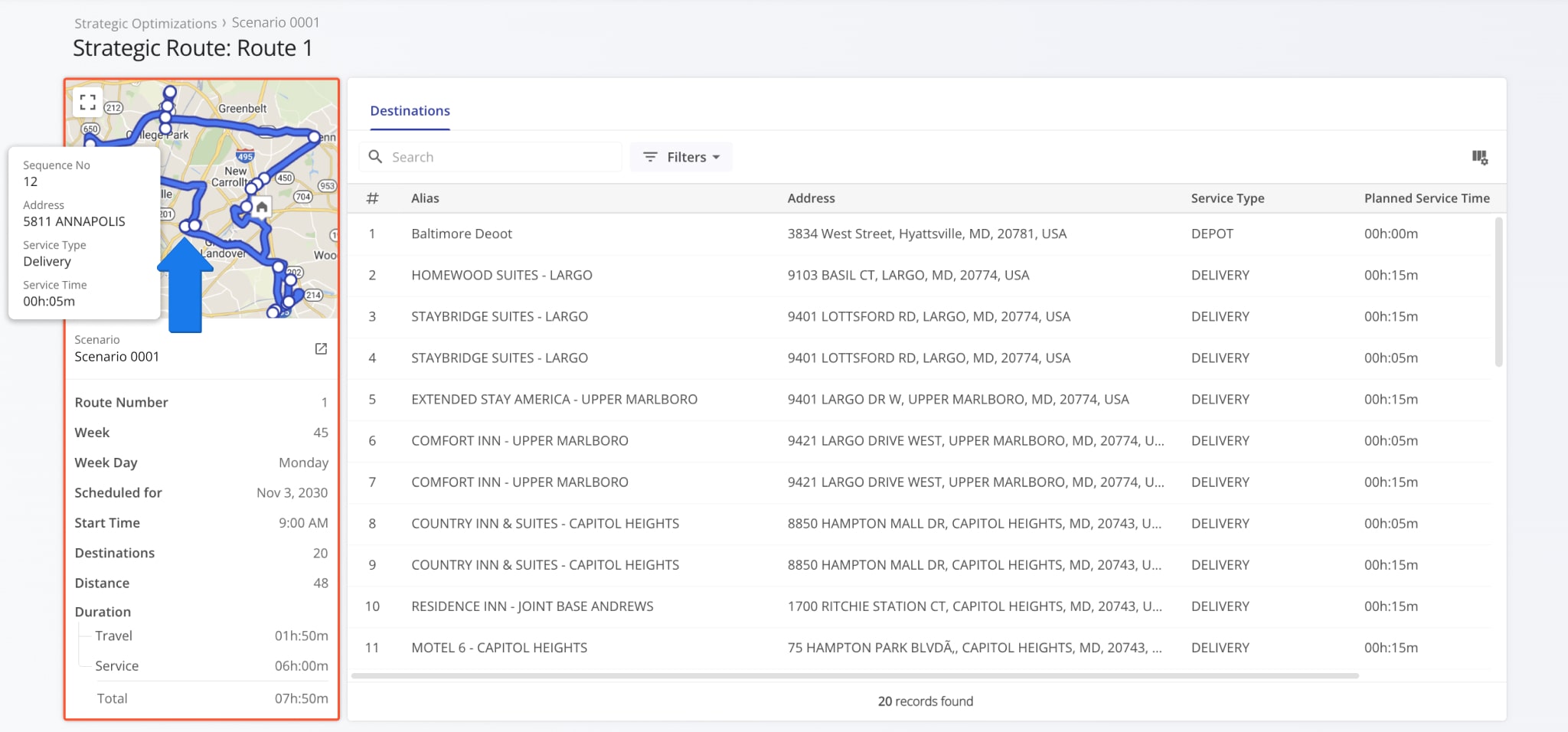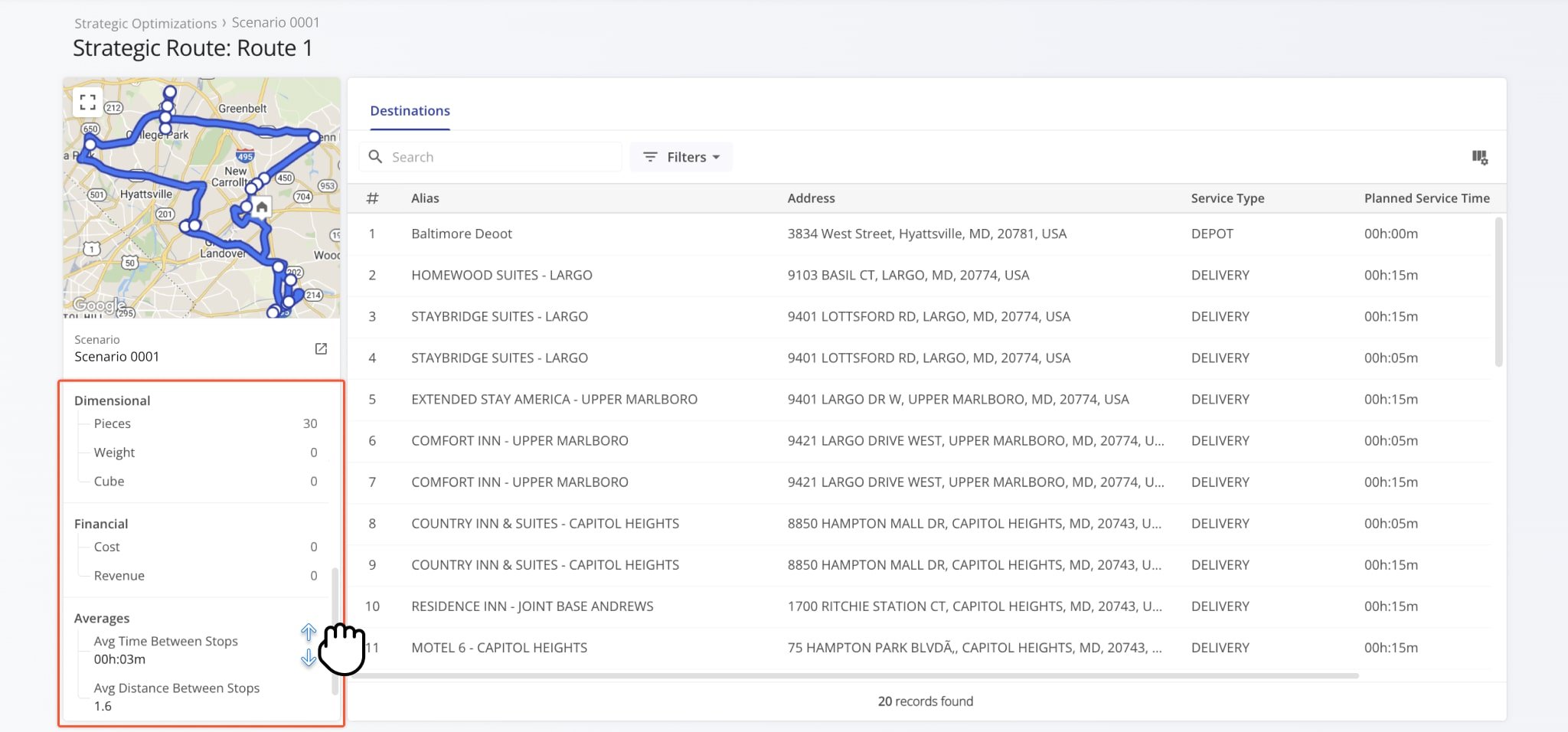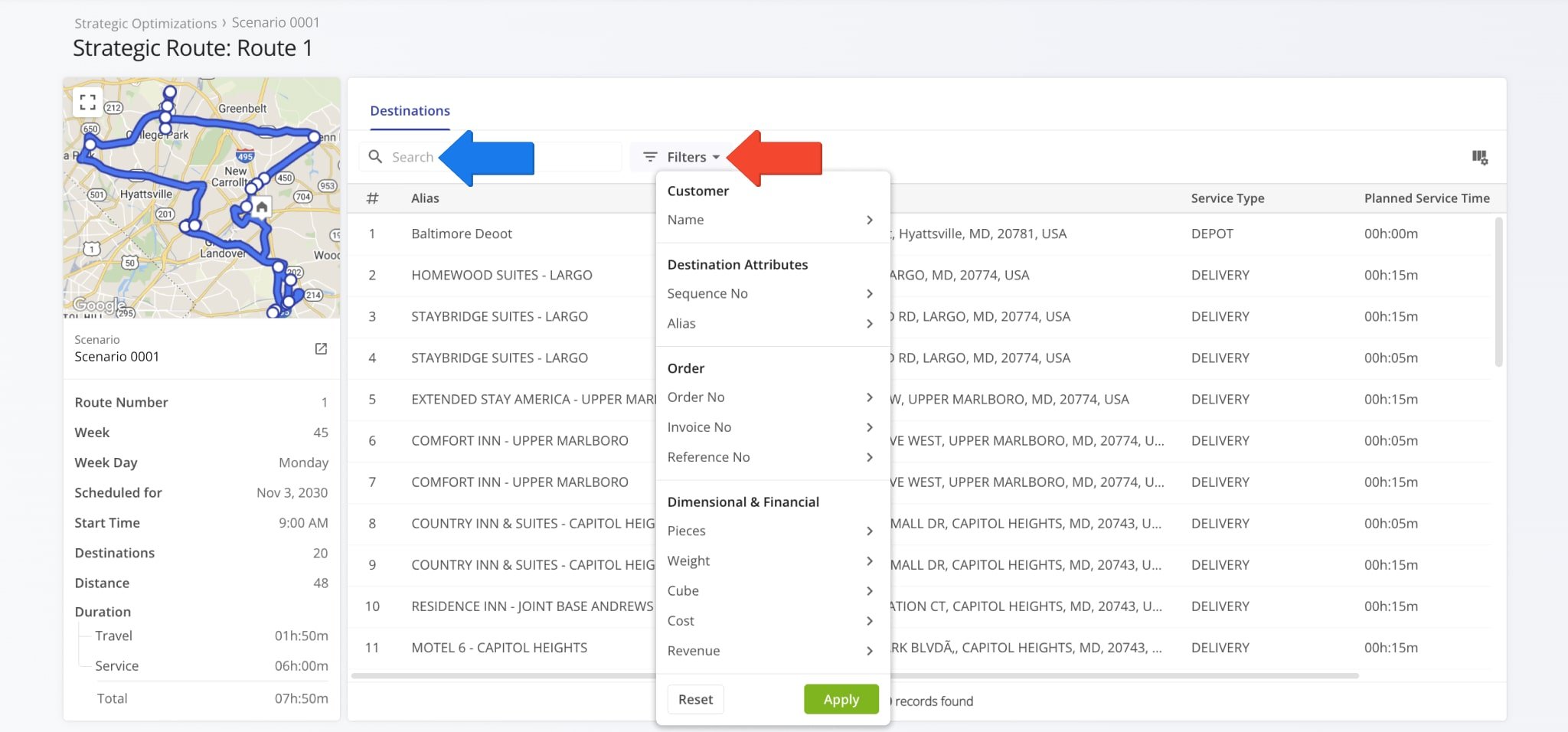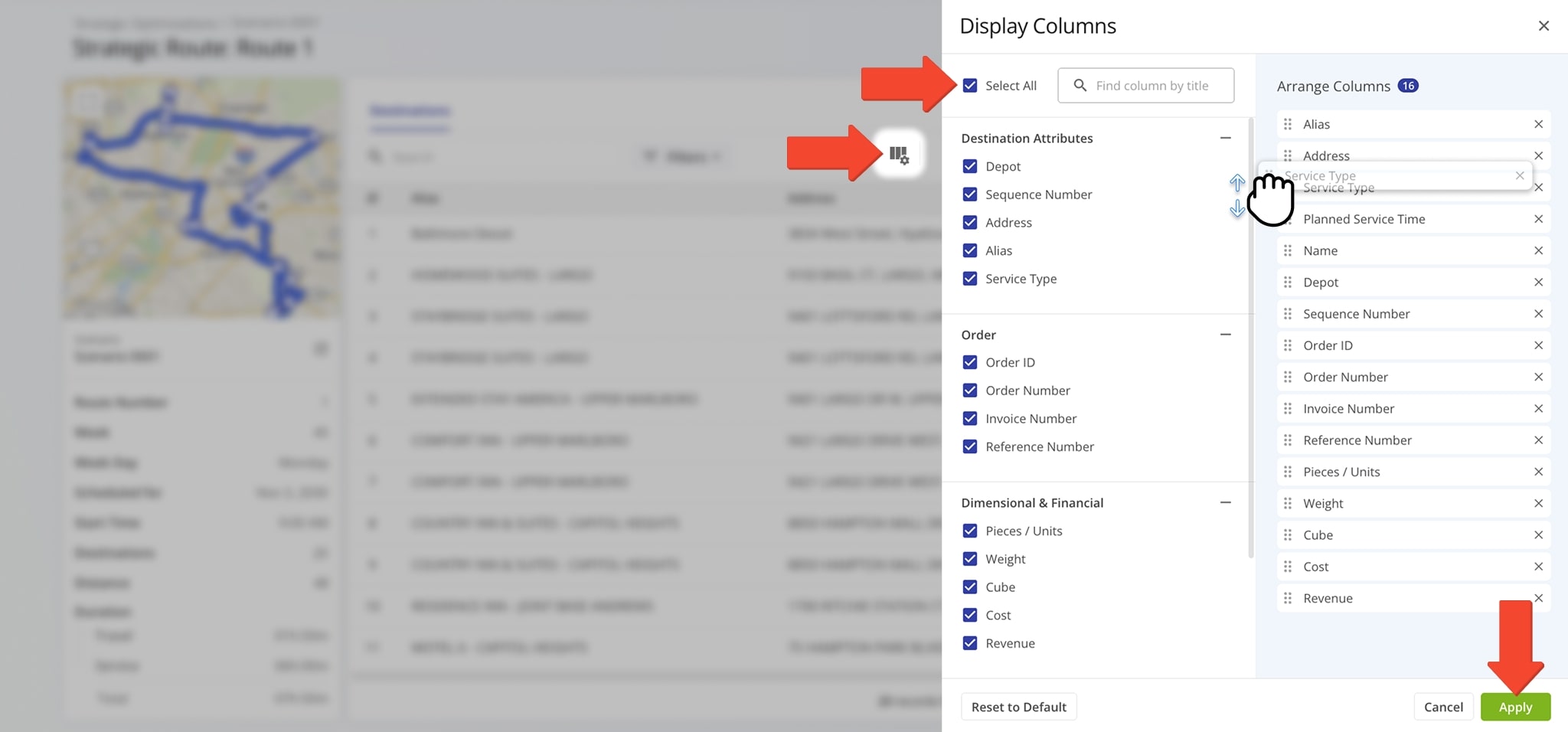Strategic Route Snapshots – Customizable Strategic Optimization Route Summary
Route4Me’s Strategic Route Snapshots provide a detailed overview of routes in your Strategic Optimization Scenarios. This enables you to find all route-critical information and metrics in one place. Snapshots provide route summaries, map overviews, detailed route analytics, destination data, orders, etc.
You can use Strategic Route Snapshots to analyze data more effectively and evaluate which Strategic Scenarios contain the most optimal routes for your strategic cycle planning needs.
Table of Contents
Open Strategic Scenario Route Snapshots
To open the Strategic Route Snapshot of any optimized Scenario route, go to “Strategic Routing” > “Scenarios” from the Navigation Menu, open a Scenario, and click “Open” next to a strategic route.
Accordingly, Route4Me’s business route management software will open the corresponding Strategic Route Snapshot.
From here, you can also open the route’s corresponding Scenario where you can see other strategic routes with the same applied settings and more. To do so, simply click the Go To Icon at the top of the strategic route summary on the left.
Route Details Summary – Dynamic Map And Route Information Panel
On the left, you can find the Strategic Route Summary. The map shows the route’s planned path, including the sequence of destinations. Hover over any destination to see a summary of its most relevant details.
Below the map, you can find information such as the route’s schedule details, distance and duration metrics, and more.
Scroll down in the Route Summary panel to see more details such as the dimension and financial information of any associated Orders. Here, you’ll also find the average travel time and distance between Destinations on the route.
Filter Route Snapshot – Find And Filter Route Data On Snapshot Page
Like other Route4Me interfaces, you can search and filter Snapshots to show the most relevant data. Click “Filters” and enable your preferred options or use the “Search” field to find specific Destinations by name or associated data.
| Filter | Description | |
|---|---|---|
| Customer | ||
| Name | Name of the Customer or contact person associated with the route Destination. | |
| Destination Attributes | ||
| Sequence No | Visitation sequence number of the Destination on the route. Represents the route stop order. | |
| Alias | Name of the route Destination. Can be used to easily find it via search functions and represents the Destination on various Route4Me interfaces, including the mobile app for drivers. | |
| Order | ||
| Order No | Number of the Customer Order associated with the Destination. | |
| Invoice No | Invoice number of the Customer Order associated with the Destination. | |
| Reference No | Reference number of the Customer Order associated with the Destination. | |
| Dimensional & Financial | ||
| Pieces | Planned number of units associated with the Destination. | |
| Weight | Planned Weight value associated with the Destination. | |
| Cube | Planned Cube value (cubic volume) associated with the Destination. | |
| Cost | Planned Cost value associated with the Destination. | |
| Revenue | Planned Revenue of the Destination. | |
Strategic Route Data – Customize Scenario Route Snapshot Columns
You can also customize the data columns of Strategic Snapshots. These represent Destination details. Click the Display Columns Icon and check the boxes next to the columns you want to enable. After that, you can change the positions of the columns by dragging column names on the right. When you’re done adjusting columns, simply click the “Apply” button to save your changes.
| Column | Description | |
|---|---|---|
| Destination Attributes | ||
| Depot | Whether the Destination is a route start depot or a Customer Destination. | |
| Sequence No | Visitation sequence number of the Destination on the route. Represents the route stop order. | |
| Address | Street address of the Destination. | |
| Alias | Name of the route Destination. Can be used to easily find it via search functions and represents the Destination on various Route4Me interfaces, including the mobile app for drivers. | |
| Service Type | Action required to complete the Destination, i.e. Delivery, Service, etc. | |
| Order | ||
| Order ID | Internal system ID of the Customer Order associated with the Destination. | |
| Order Number | Number of the Customer Order associated with the Destination. | |
| Invoice Number | Invoice number of the Customer Order associated with the Destination. | |
| Reference Number | Reference number of the Customer Order associated with the Destination. | |
| Dimensional & Financial | ||
| Pieces | Planned number of units associated with the Destination. | |
| Weight | Planned Weight value associated with the Destination. | |
| Cube | Planned Cube value (cubic volume) associated with the Destination. | |
| Cost | Planned Cost value associated with the Destination. | |
| Revenue | Planned Revenue of the Destination. | |
| Customer | ||
| Name | Name of the Customer or contact person associated with the route Destination. | |
| Schedule & Time Adherence (Service) | ||
| Planned Service Time | Duration of Destination Service Time for each stop on the route. | |
Visit Route4Me's Marketplace to Check out Associated Modules:
- Operations
Audit Logging and Activity Stream
- Operations
Custom Data Add-On
- Operations
Advanced Team Management Add-On
Last Updated: