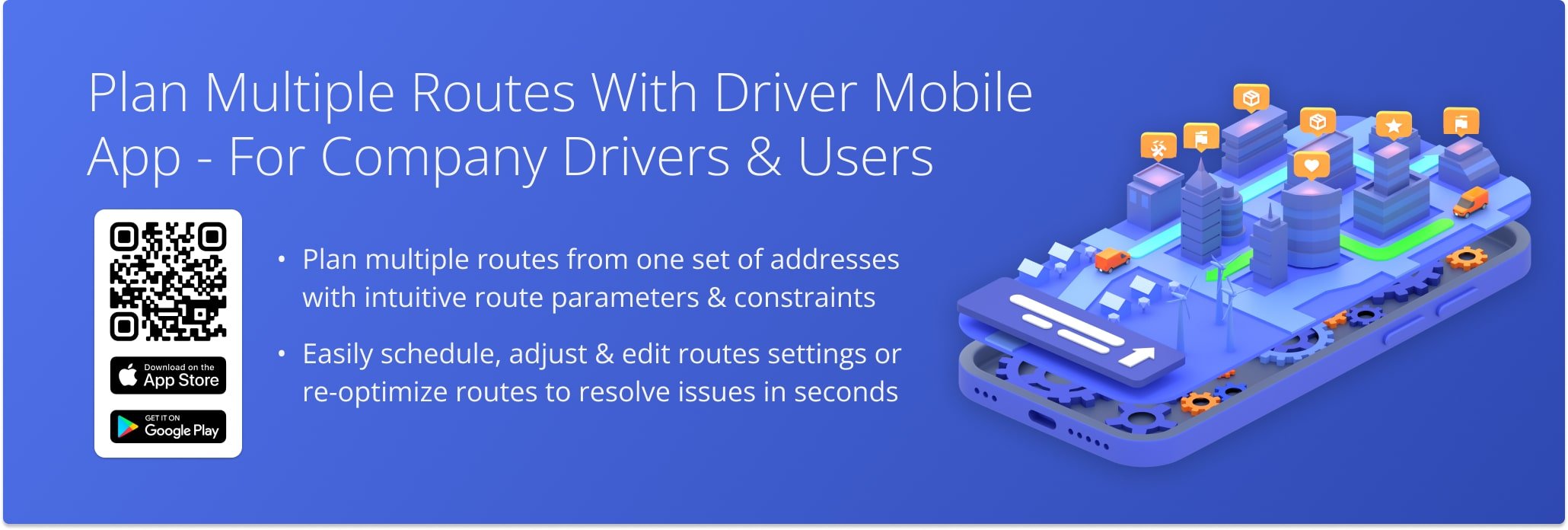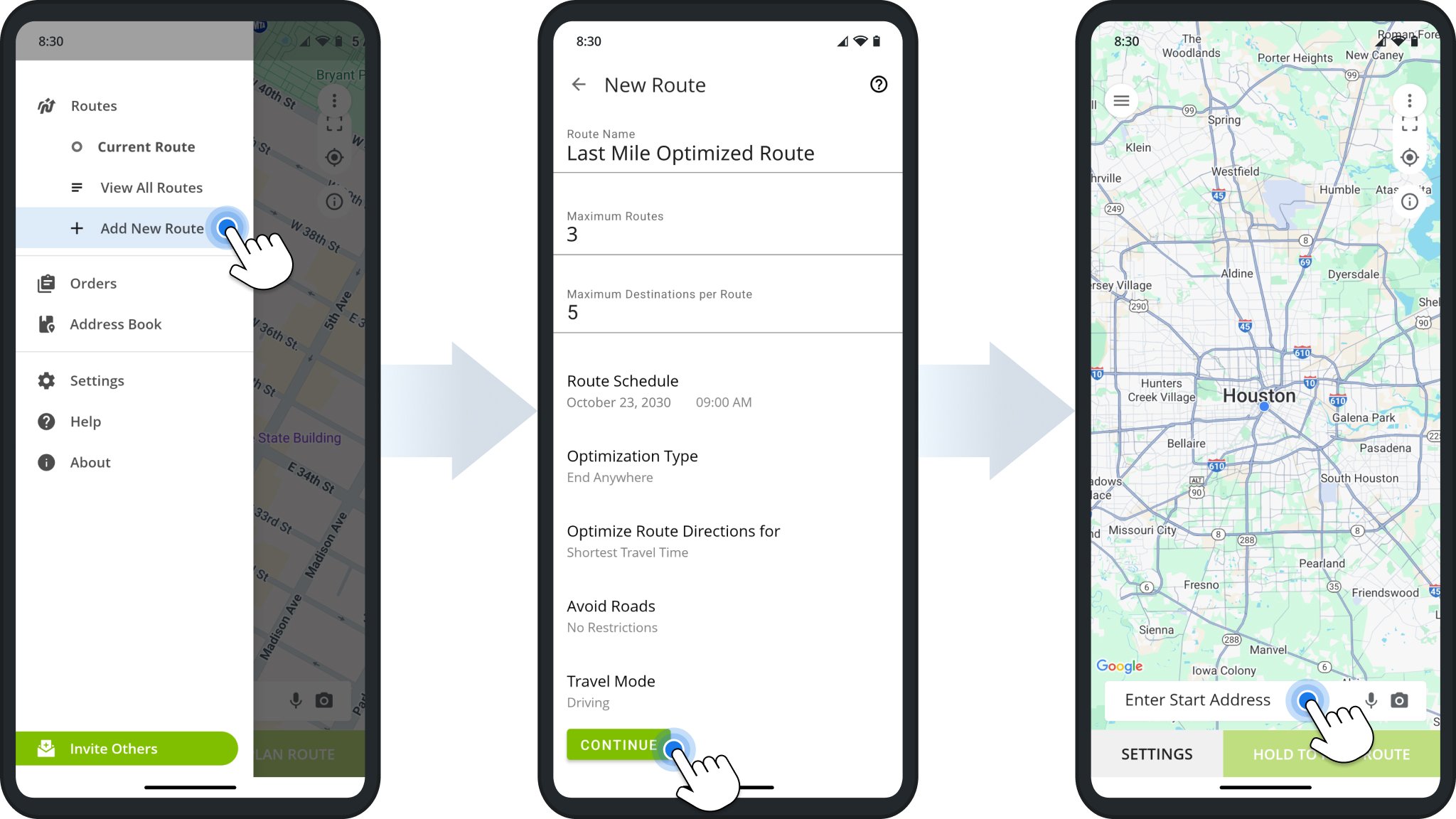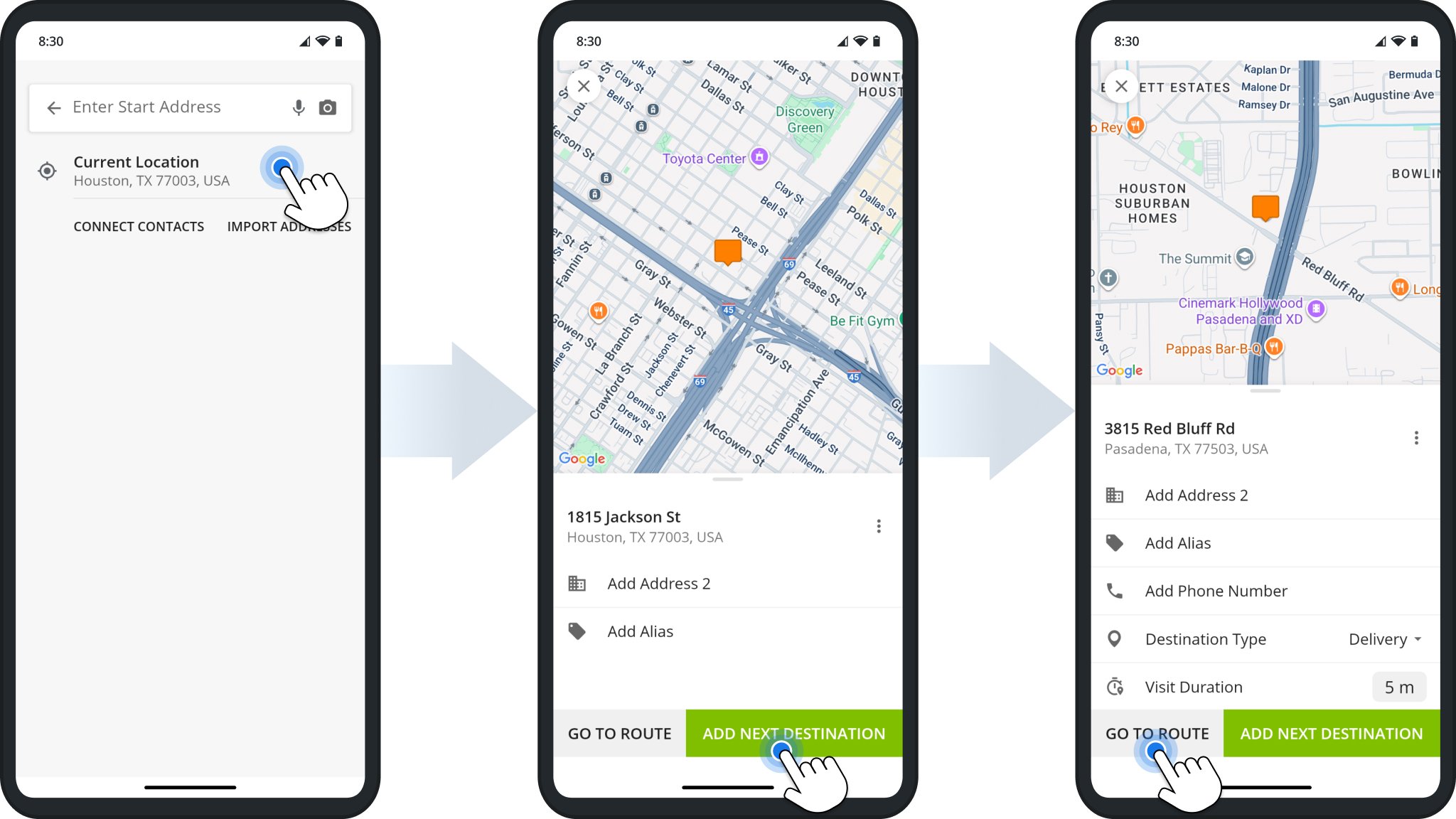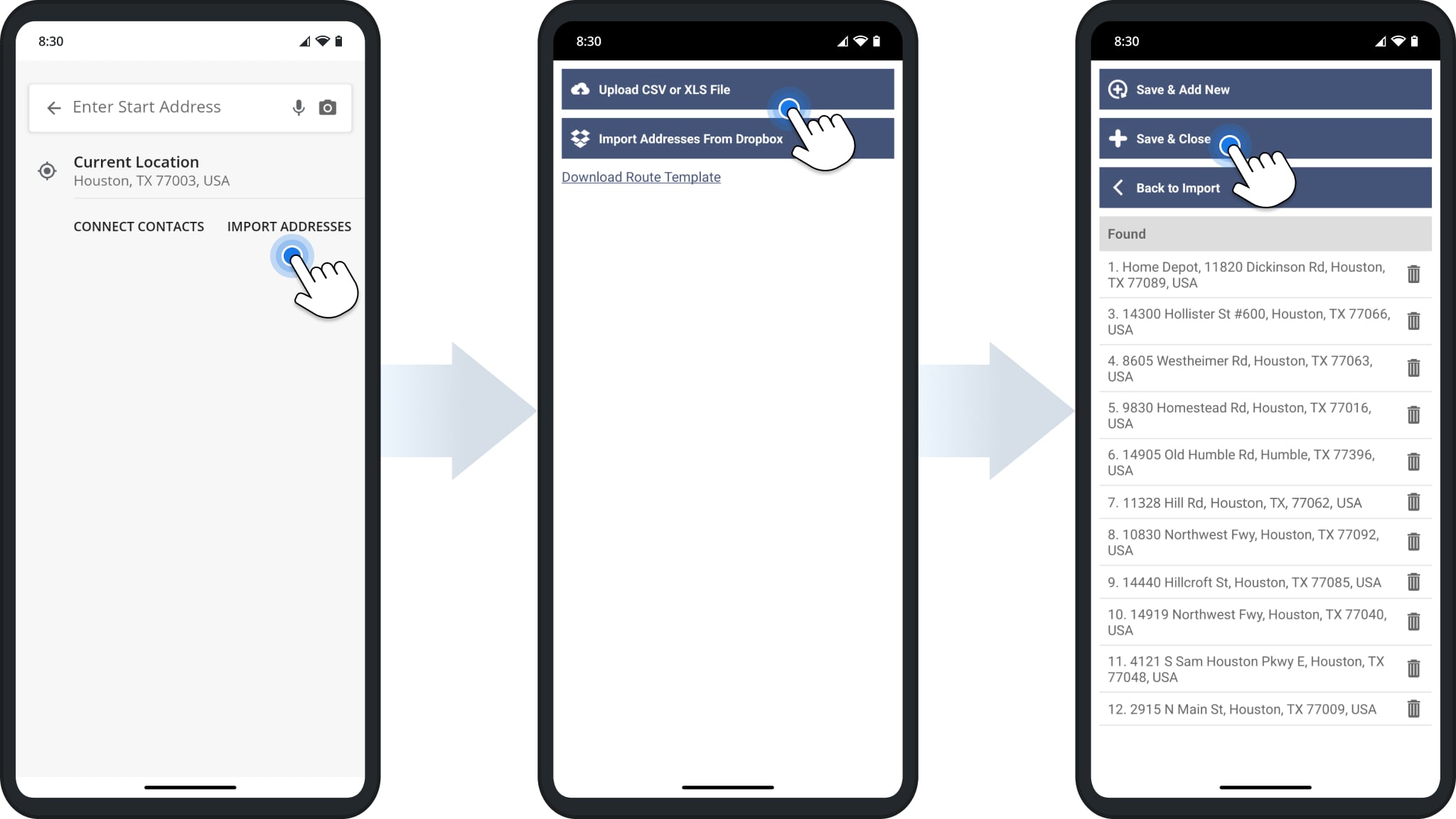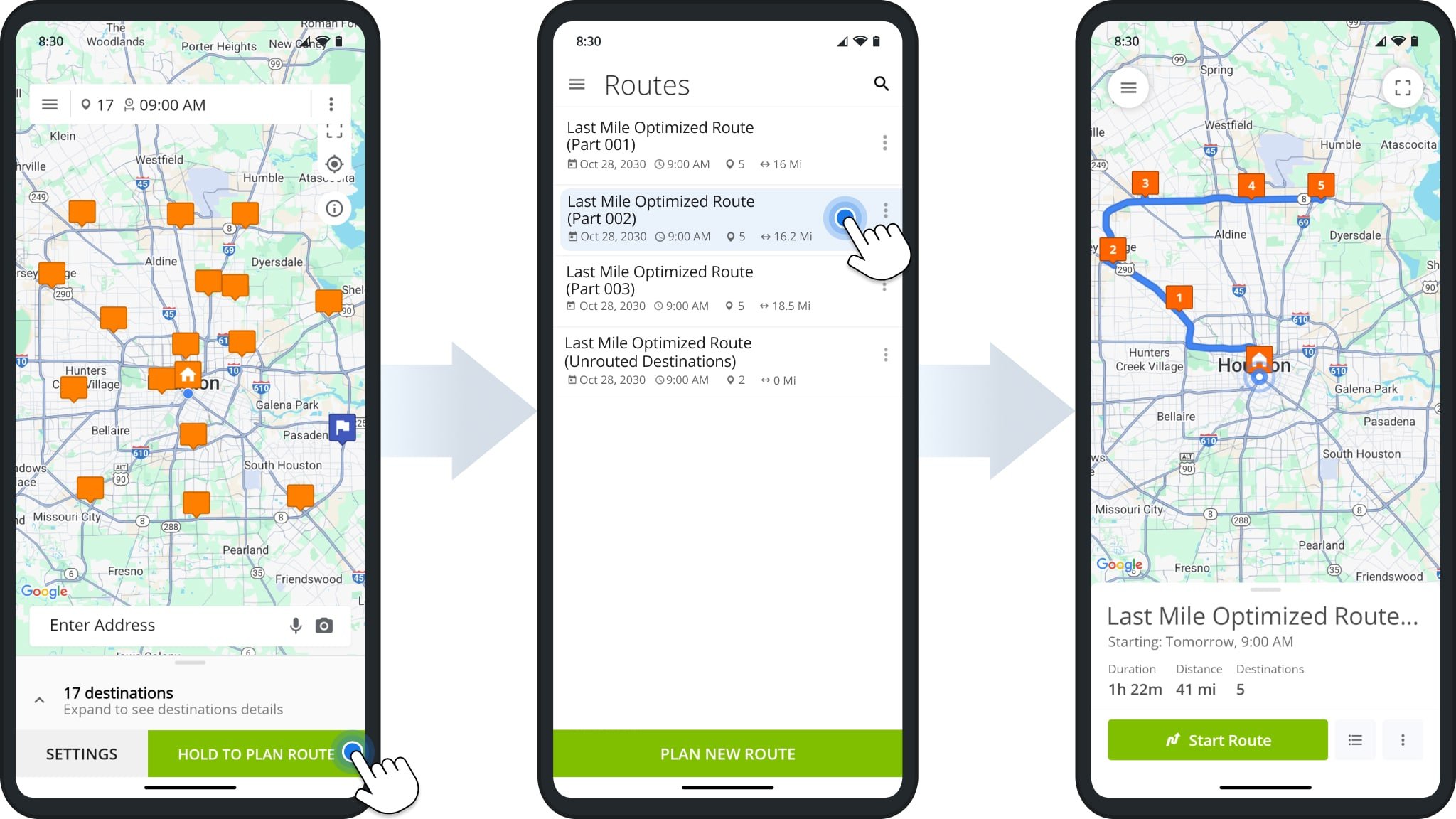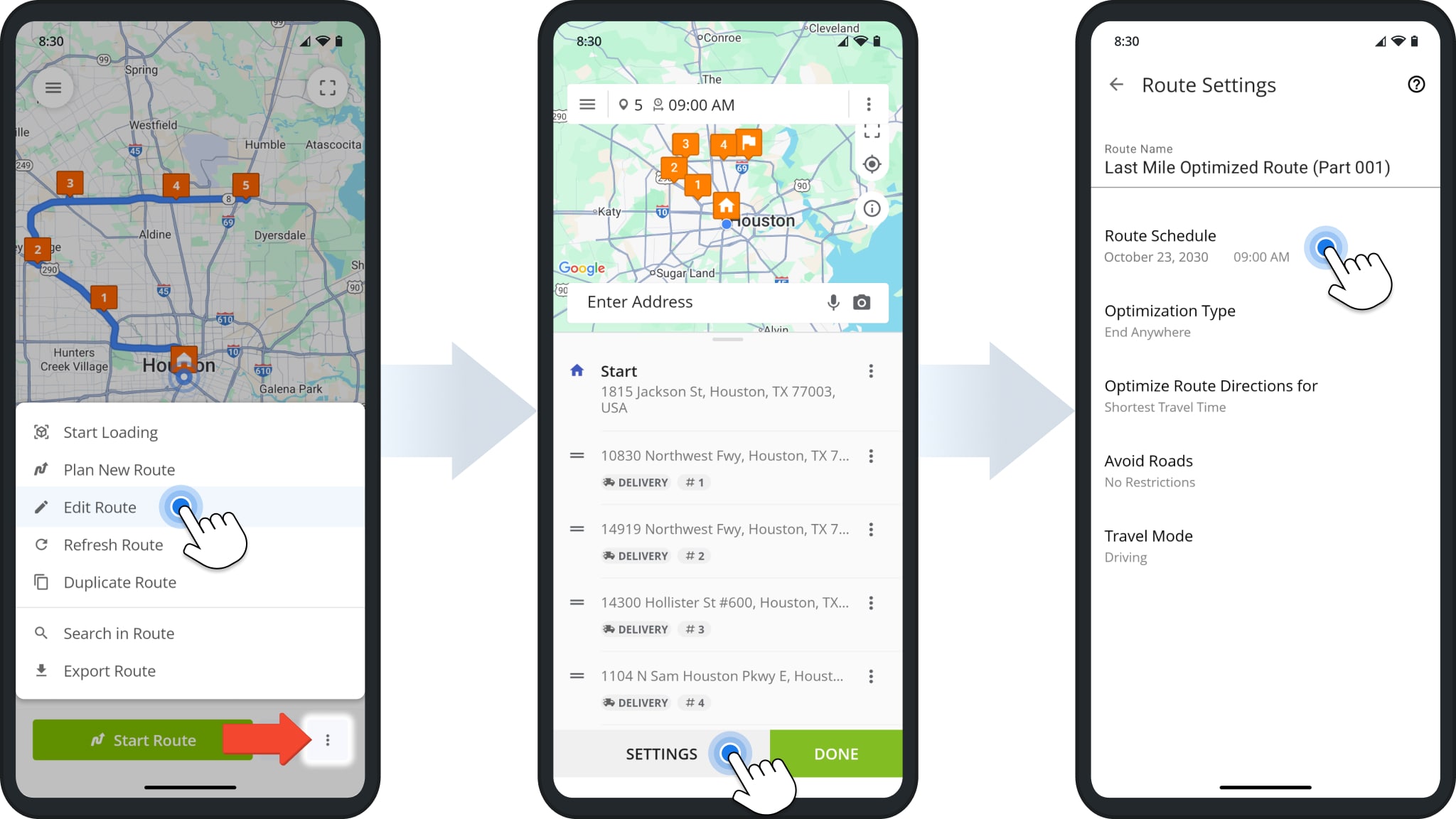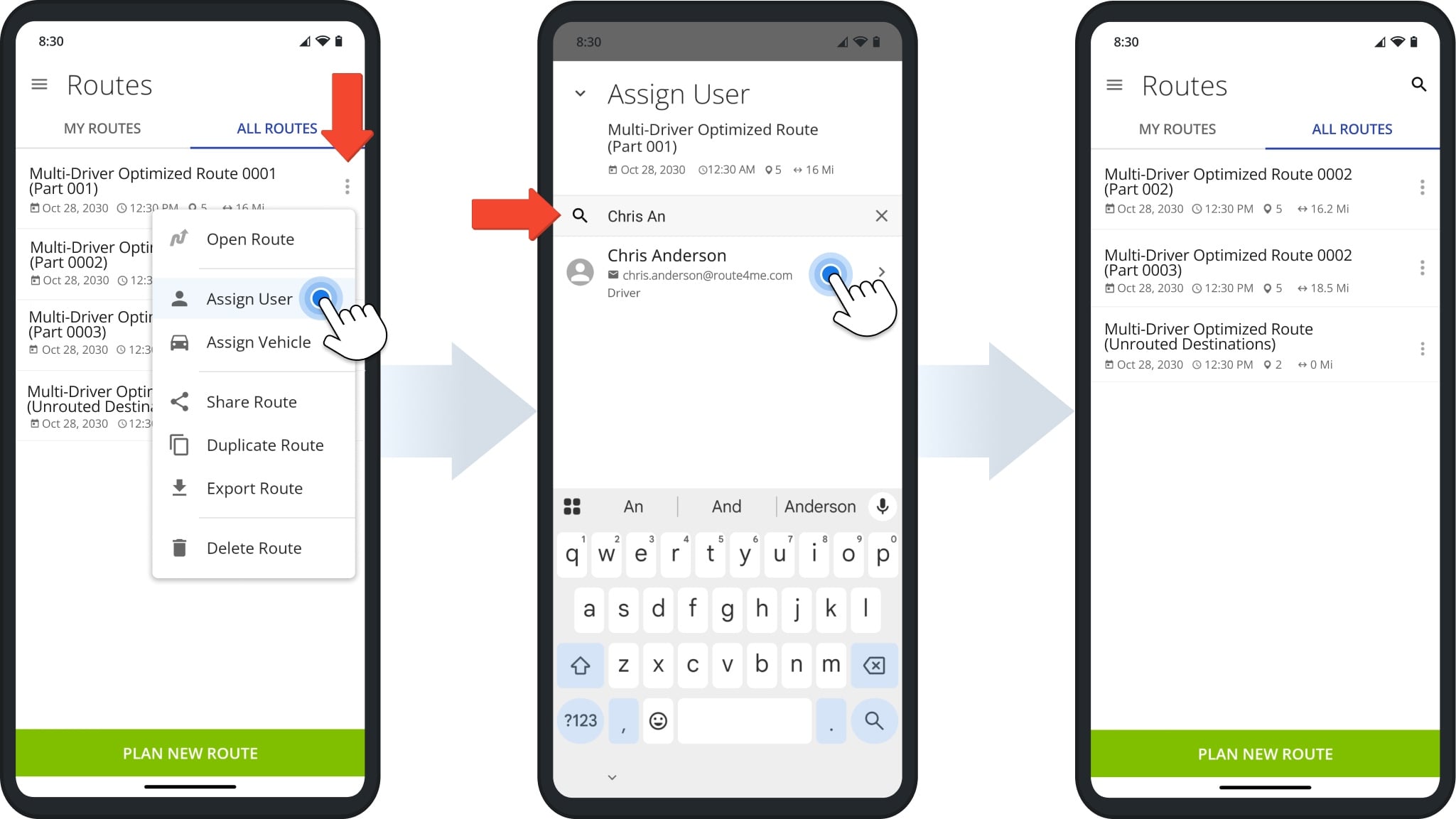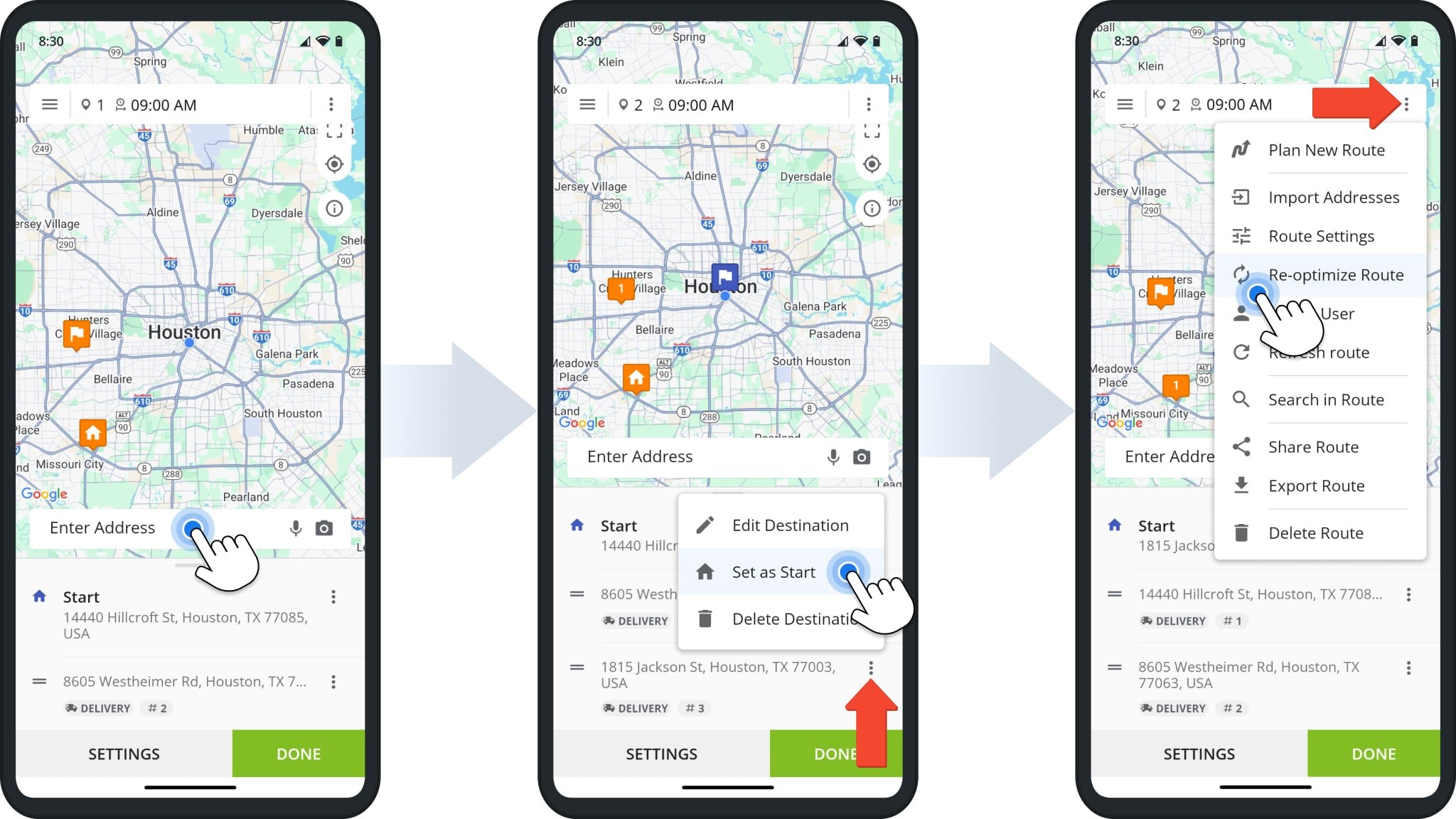Plan Multiple Routes With Driver Mobile App
Route4Me’s Mobile Route Planner gives company drivers a simple way to view, navigate, and complete multi-stop routes on the go. Depending on the permissions set by your organization, you may also be able to plan your own routes. This guide walks you through how to plan multiple routes when driver planning is enabled, including setting optimization constraints and sequencing stops. You’ll also learn how to adjust route schedules, update route settings, and resolve unrouted destinations.
NOTE: If you are unable to access any of the settings, constraints, or functionalities detailed in this guide, please contact your direct manager for assistance.
Table of Contents
Plan Multiple Routes – Route Settings And Optimization Constraints
To plan multiple routes on the mobile app, tap “Add New Route” from the main menu. Then, set your optimization constraints, tap “Continue“, and proceed with mobile route planning by tapping “Enter Start Address“.
See the table below for a breakdown of route settings and optimization constraints. If you encounter any problems with these settings or constraints, contact your direct manager for help.
| Settings | Description |
|---|---|
| Route Name | Alias or name of the route. When planning multiple routes, each route will have a corresponding “(Part 00X)” number added to the Route Name. |
| Maximum Routes | Maximum number of routes to plan from added or imported addresses. The app will plan no more than the selected number of routes. |
| Maximum Destinations per Routes | Maximum number of addresses allowed in a route. The app will include no more than the selected number of addresses when planning routes. |
| Route Schedule | Date and time when routes will be scheduled to begin. You can easily reschedule planned routes later. |
| Optimization Type | Select an optimization type which defines the final destination used to optimize routes. |
| Optimize Route Directions for | Select whether the app should prioritize the shortest overall travel time or account for current traffic. |
| Avoid Roads | Optionally enable Highway Avoidance or Toll-Road Avoidance to optimize routes which avoid those road types. |
| Travel Mode | Select whether to optimize directions for Driving Routes, Walking Routes, or Bicycling Routes. |
Select your current location or enter an address from which your routes will start. After that, manually add addresses on the app. When finished, tap “Go To Route“.
Alternatively, after specifying the route’s starting point, you can upload or import addresses from a spreadsheet you’ve received from your manager. Tap “Import Addresses” and select an upload or import method. When finished, tap “Save & Close“.
Tap “Hold To Plan Route“, and the app will automatically sequence the optimal number of routes and distribute addresses among them according to your settings. You can find the new routes in your Routes List.
When you plan multiple routes, they’ll be scheduled for the same data and time. However, it is possible to reschedule routes, described further on in this guide.
Schedule Routes – Edit Route Schedule And Assigned User
To change the date and time when a route is scheduled to start, open the route, tap the Three-dot Button in the bottom-right, and select “Edit Route“.
Then, tap “Settings” to see the same options as when planning routes. Tap the “Route Schedule” field and input a new date and time. After that, go back and tap the “Done” button to save your changes.
If you encounter any problems rescheduling a route, reach out to your direct manager for assistance.
If your User account permissions allow, you can also assign routes to other Users. From the Routes List, tap the Three-dot Button next to a route, then select “Assign User“. Search for the person by name, then select them to assign the route.
Once assigned, the route will automatically move to their account and no longer appear in your Routes List.
Unrouted Destinations – Resolve Settings Conflicts And Re-Optimize
Depending on constraints like maximum routes and destinations per route, you may get Unrouted Destinations. These are addresses that couldn’t be included in an optimized route based on your settings. They appear as a route without directions or optimization in your Routes List. To resolve this, you can:
- Plan routes with different settings that allow all your addresses to be included in optimized routes.
- Delete routes marked as “(Unrouted Destinations)” from your Routes List (not recommended).
- Use the Route Editor to adjust the “(Unrouted Destinations)” and optimize a new route as described below.
To avoid using an unrouted destination as the route start, tap “Enter Address” and add a new destination. Then, tap the Three-dot Icon next to it and select “Set as Start“. Finally, tap the Three-dot Icon in the top-right and select “Re-optimize Route“.
Visit Route4Me's Marketplace to Check out Associated Modules:
- Operations
Custom Data Add-On
- Operations
Advanced Team Management Add-On