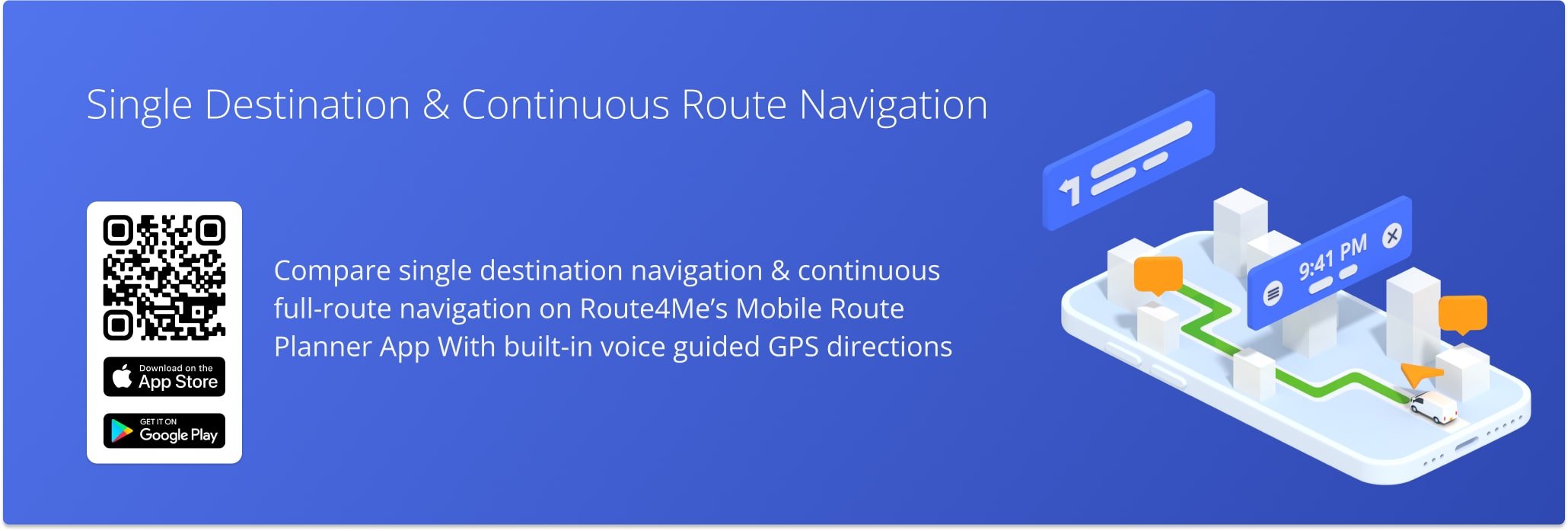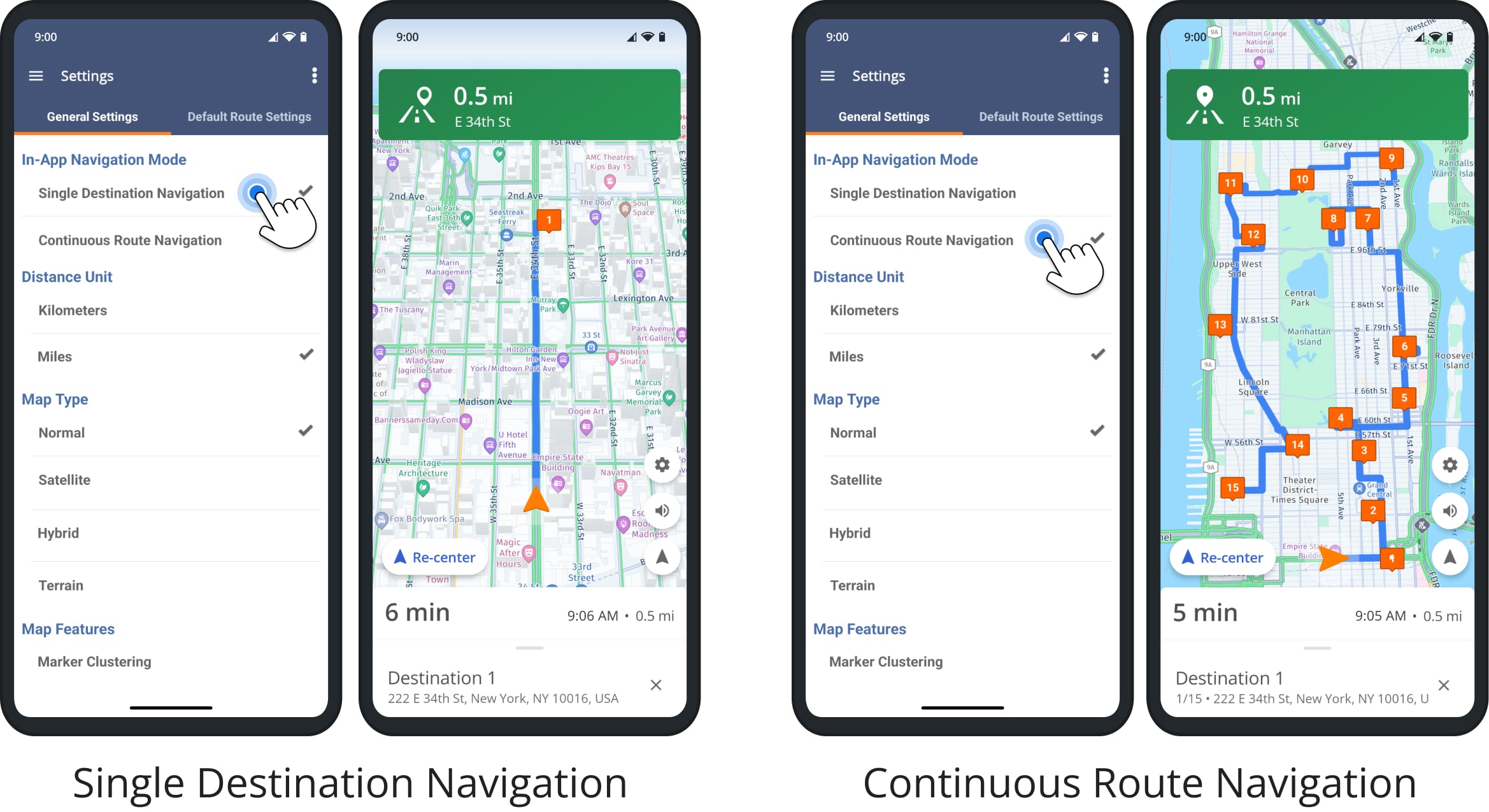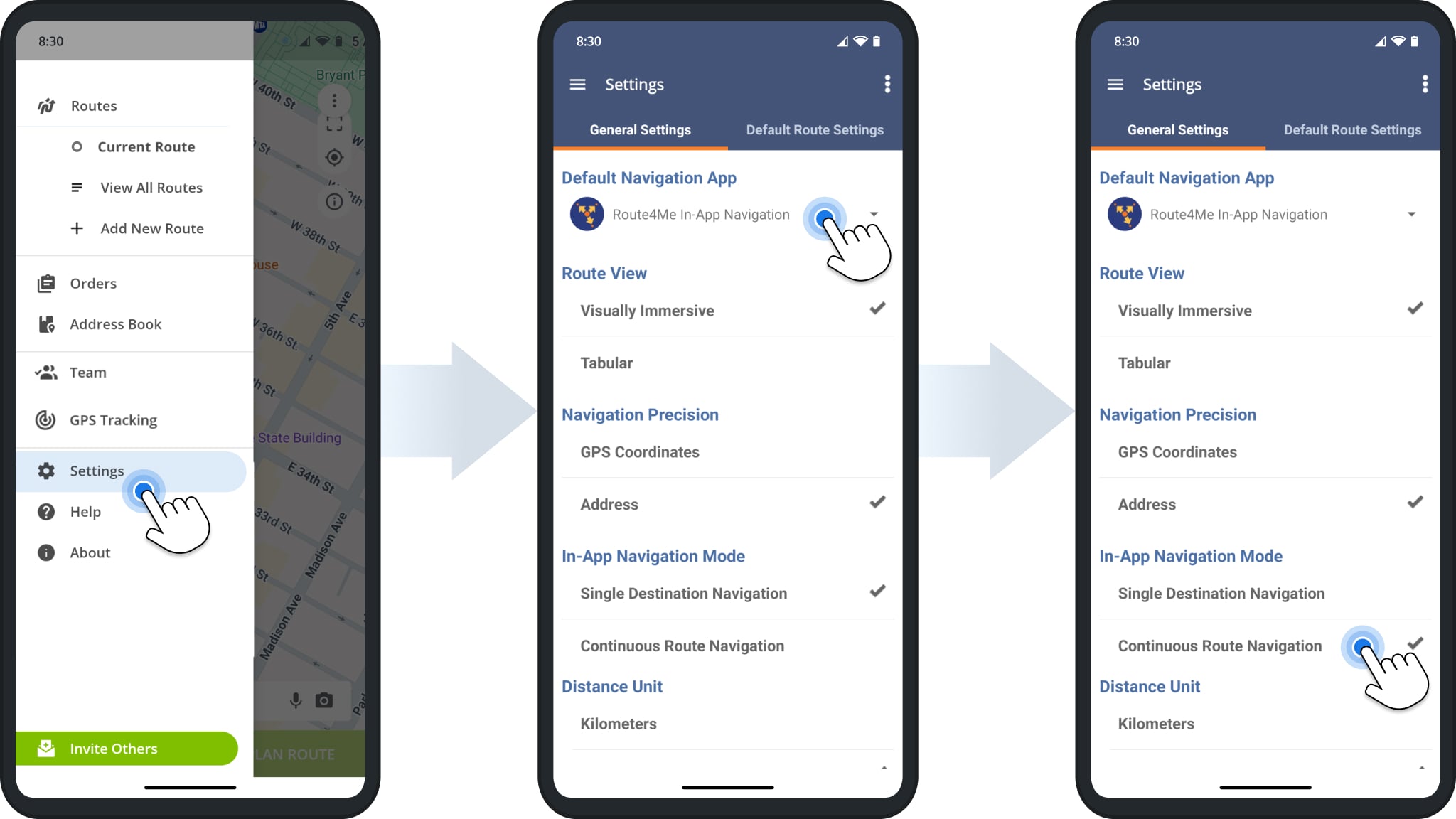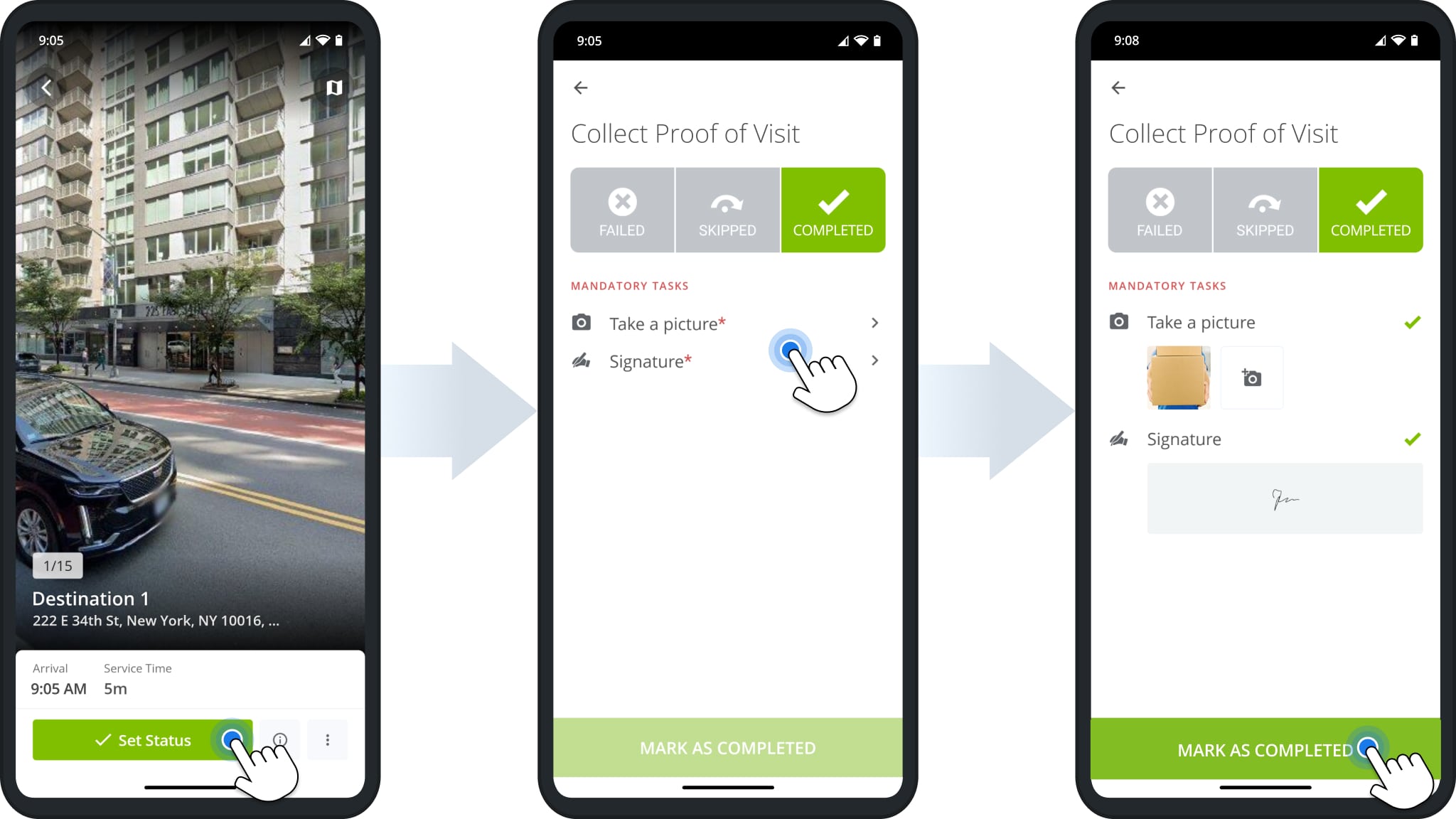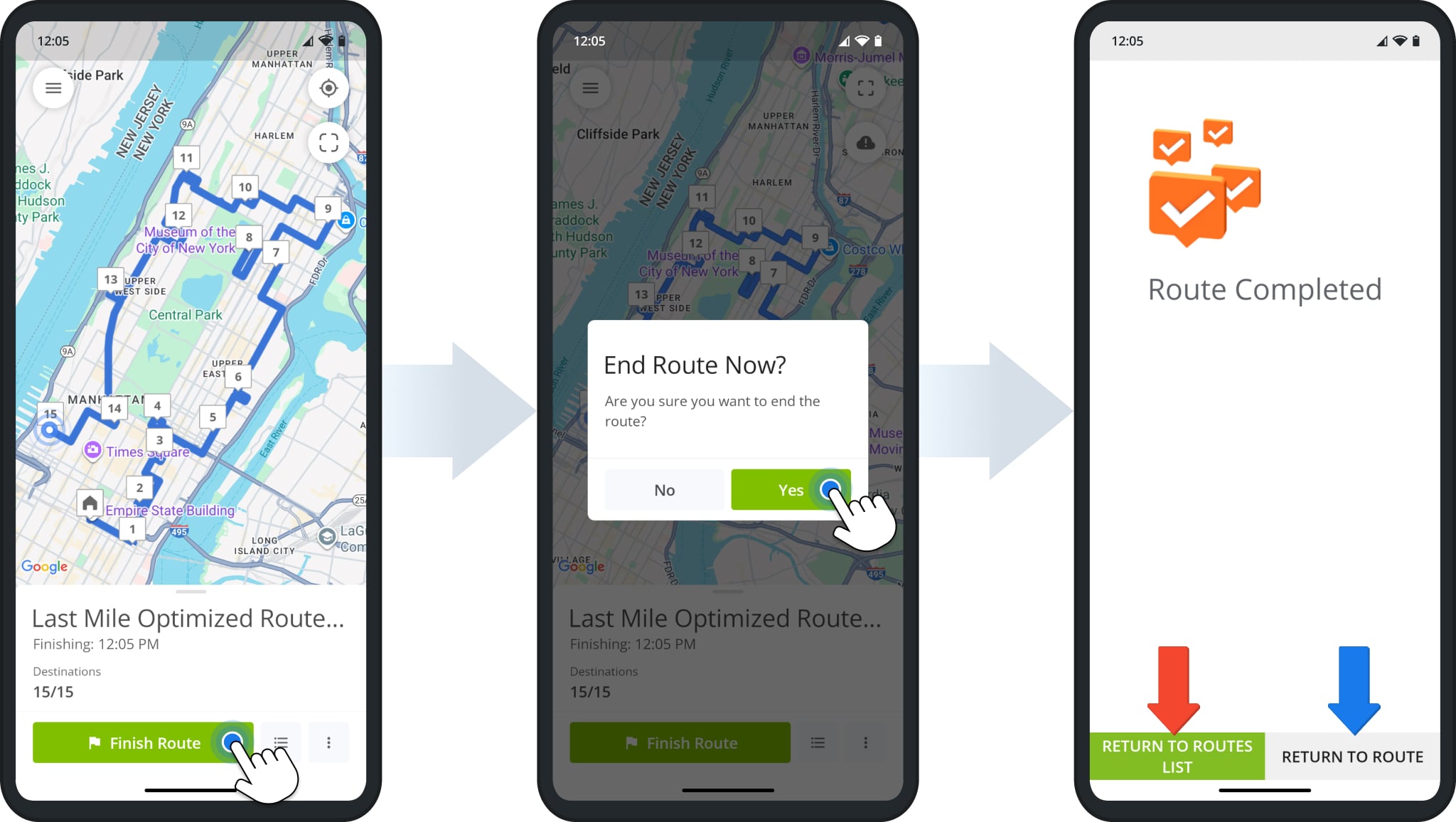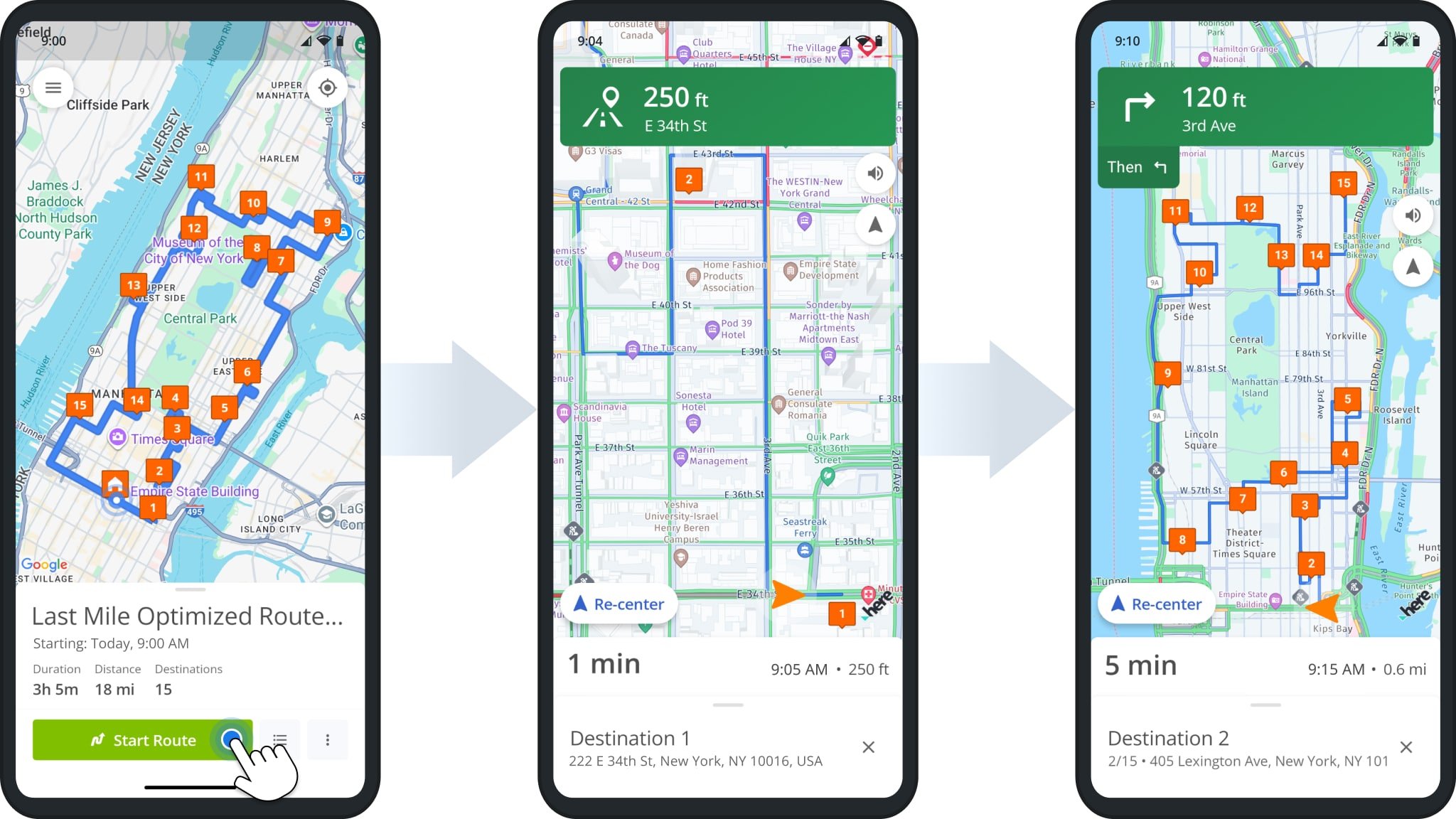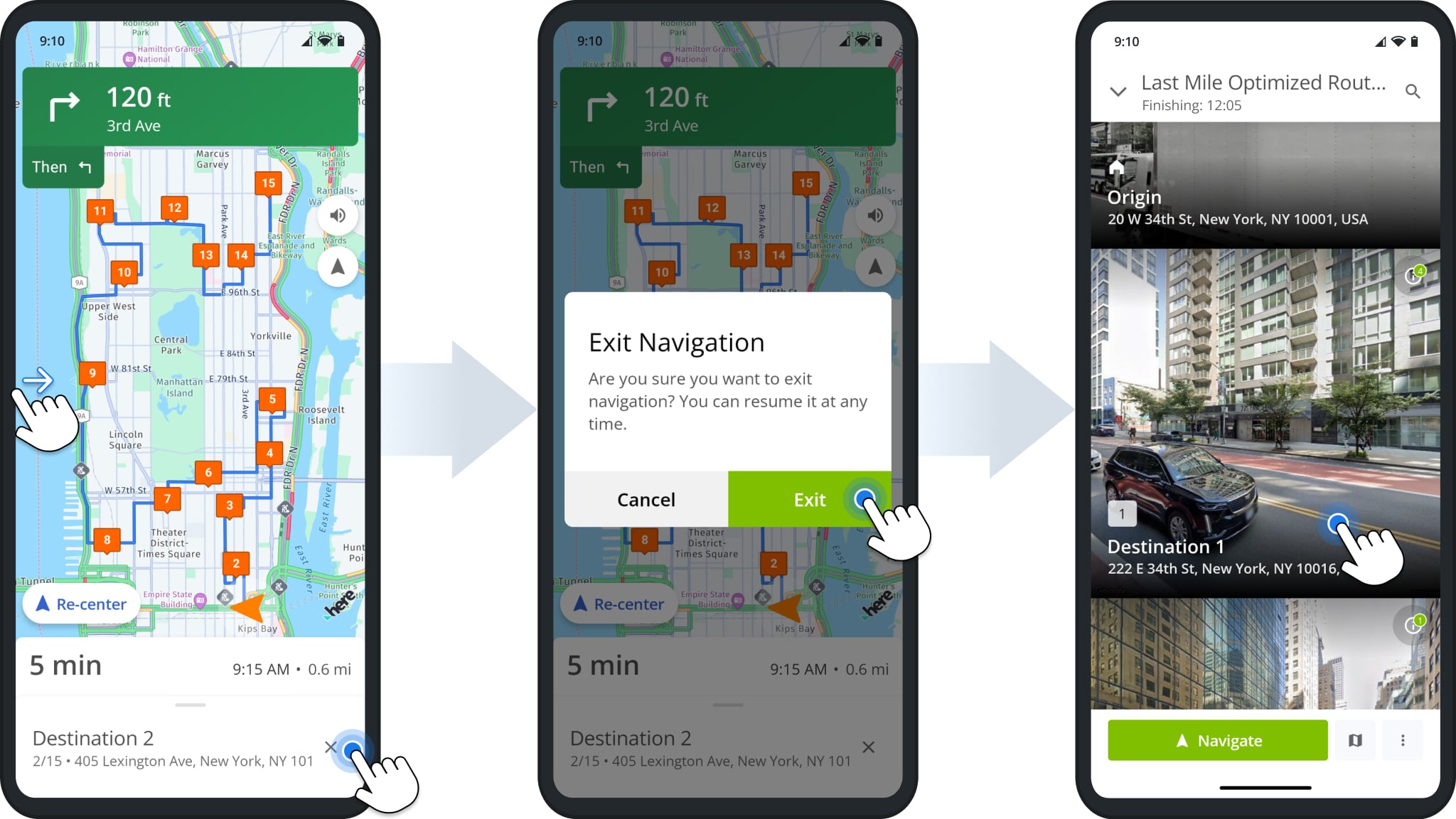CON-1711 – Continuous & Single Stop Navigation
Route4Me’s Route Planner App provides seamless continuity for users navigating and completing routes. The app supports integrated GPS navigation, allowing you to easily navigate routes without switching between apps.
Our in-app navigation supports two modes – Single Destination Navigation and Continuous Route Navigation. In this guide, you can learn how to switch between modes, the differences between them, and how to complete routes in each navigation mode.
Table of Contents
Compare Single Destination Navigation And Continuous Route Navigation
Single Destination Navigation provides the optimal route directions from the current location to a single Destination. This focused navigation mode helps drivers reach Destinations and collect proof of visit.
Continuous Route Navigation also provides the best route directions to the next Destination and additionally shows the entire route. Once a driver arrives at a Destination, the app will automatically begin navigation to the next Destination on the route. This seamless, full-route navigation mode provides uninterrupted directions.
Switch Between Navigation Modes On Mobile Routing App
To switch between navigation modes, tap “Settings” from the app menu. Make sure your “Default Navigation App” is “Route4Me In-App Navigation“, then tap your preferred option under “In-App Navigation Mode“.
NOTE: If you’re currently navigating to a Destination, you have to end navigation before changing to a different navigation mode.
NOTE: This setting applies to Route4Me’s in-app navigation only. Third-party navigation apps only support single-stop navigation.
Complete Routes In Single Destination Navigation Mode
With Single Destination Navigation, you can follow the usual process of starting, navigation, and completing routes with the Route4Me App. Once you arrive at a Destination, you’ll see the “Arrived” button. Tap it to confirm your arrival.
Marking a Destination as “Arrived” closes navigation and opens the Destination on the app. Confirmed arrival enables the “Set Status” button. Tap it to start the process of collecting proof of visit or delivery.
Next, simply tap on any required POD task to complete workflows. When done, tap “Mark as Completed” (or the relevant Destination status button) to finish setting a Destination status. The app will automatically open the next Destination, enabling you to start navigation and proceed with the route.
Once you’ve visited all route Destinations and completed any required POD tasks, you’ll see the “Finish Route” button. Tap it and then tap “Yes” to confirm you’re ready to finish the route. From there, you can go back to the Routes List or open the route again in case you need to check or confirm details.
Complete Routes In Continuous Route Navigation Mode
In Continuous Navigation mode, you can start routes and visit Destinations as normal. After you arrive at a Destination, the app automatically starts navigation to the next Destination on the route. This enables you to seamlessly complete routes without exiting Route4Me’s in-app navigation.
NOTE: As described above, collecting proof of visit or delivery requires exiting navigation. Continuous Navigation mode is not recommended for routes where you’re required to complete mandatory proof of visit tasks.
Once you’ve visited all route Destinations, you’ll see the “Finish Route” button. Tap it and then tap “Yes” to confirm you’re ready to finish the route. You can go back to the Routes List or open the route again in case you need to check or confirm details.
Continuous Route Navigation Proof Of Visit Or Delivery
To collect proof of delivery or visit in Continuous Navigation mode, you have to exit navigation. To do so, swipe right from the edge of the screen or tap and hold the X Icon on the bottom-right. Tap “Exit” to confirm you want to exit navigation.
The app will open the Destinations List. Tap the Destination you want to complete POD tasks for.
After you open an arrived Destination, you’ll see the “Set Status” button. Tap it to begin collection proof of visit or delivery. Then, tap any required tasks to collect customer data and complete workflows.
When done, tap “Mark as Completed” (or the relevant Destination status button) to finish setting a Destination status. The app will automatically open the next Destination, enabling you to start navigation and proceed with the route.
Visit Route4Me's Marketplace to Check out Associated Modules:
- Operations
Custom Data Add-On
- Operations
Advanced Team Management Add-On