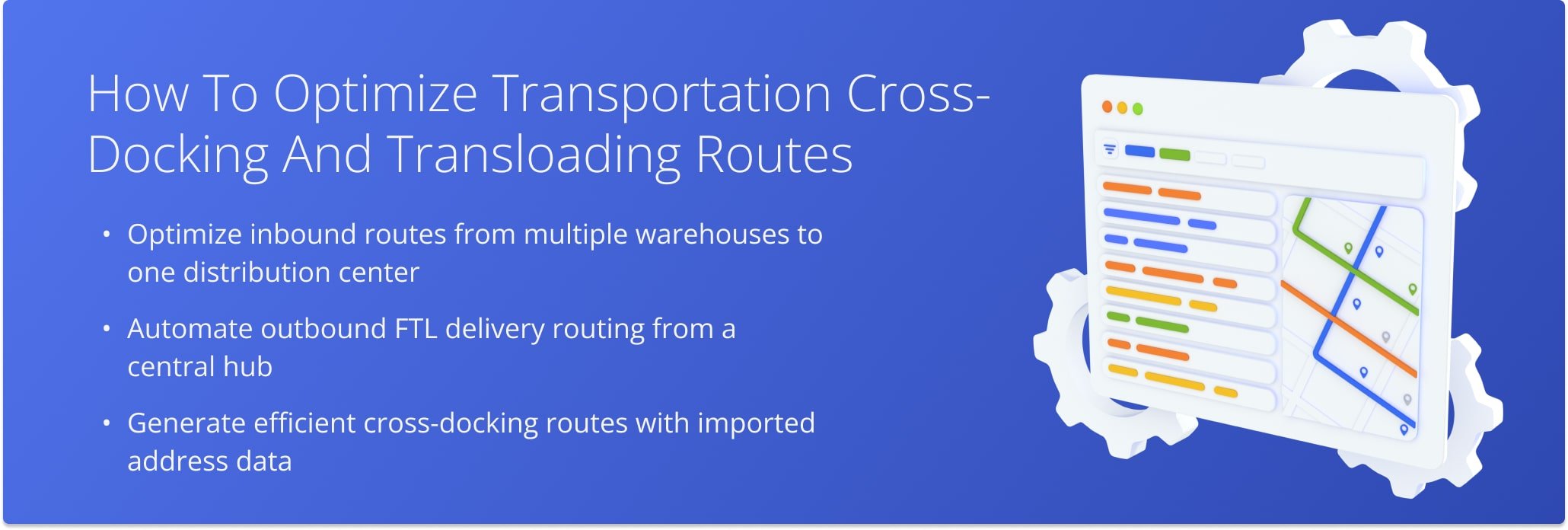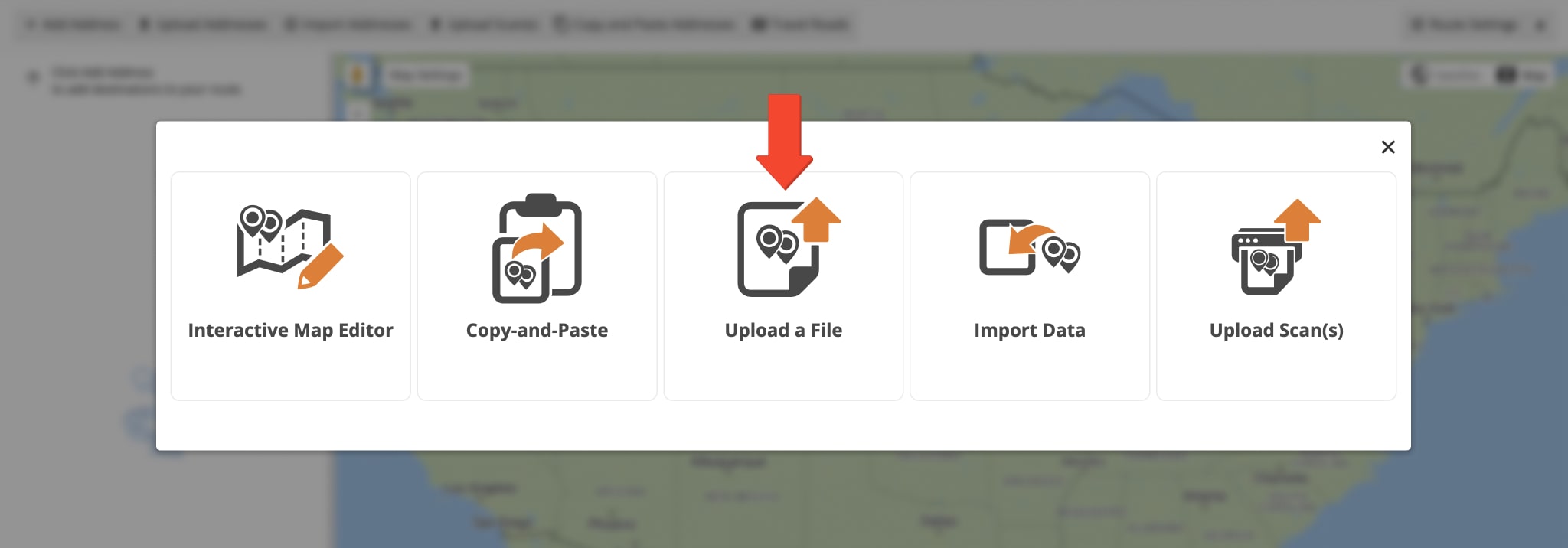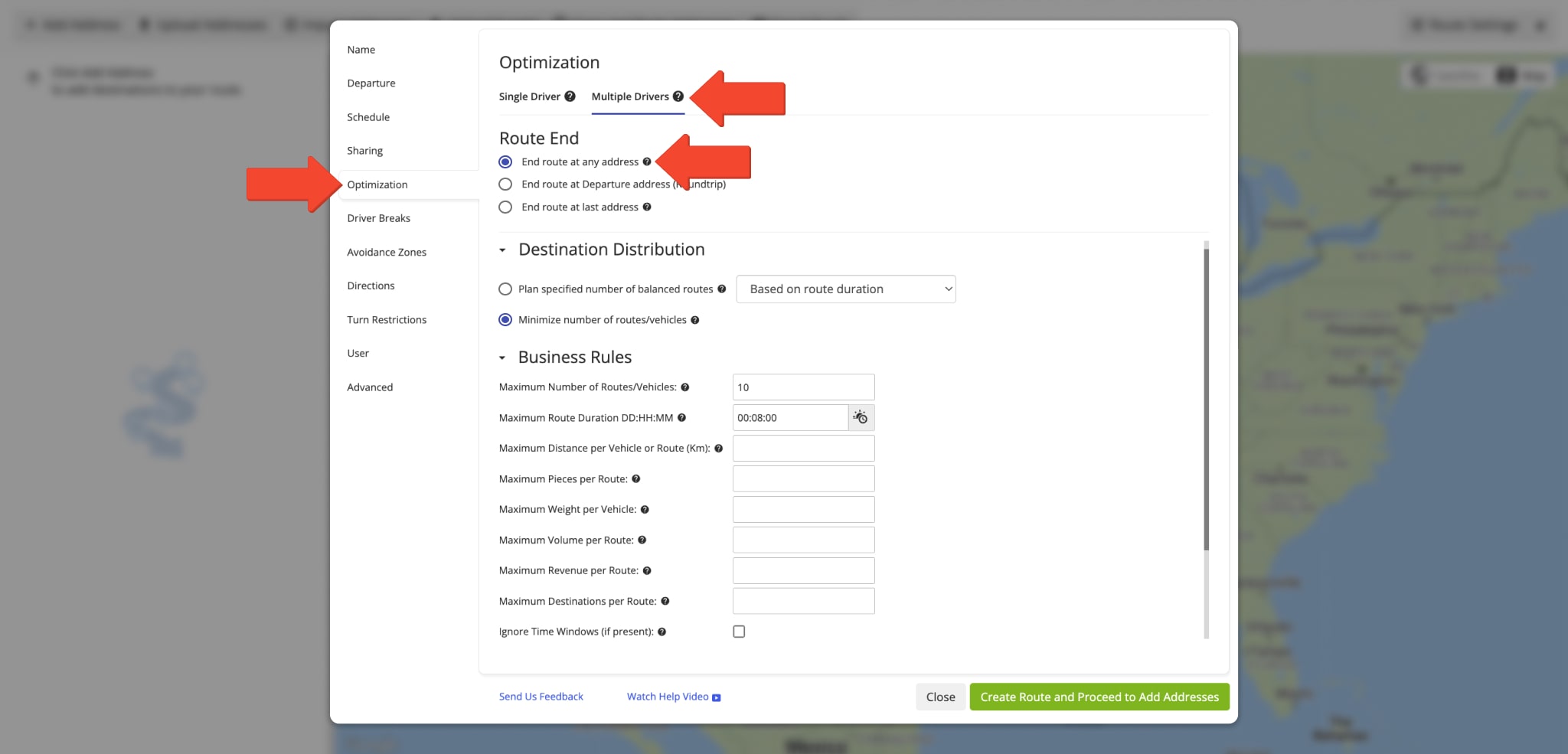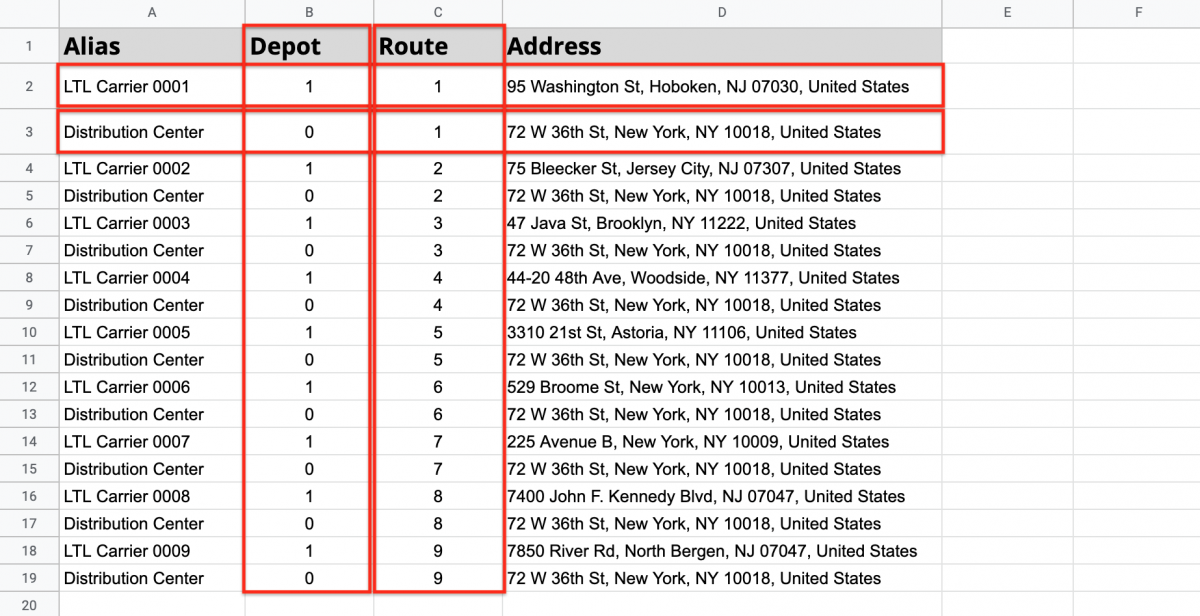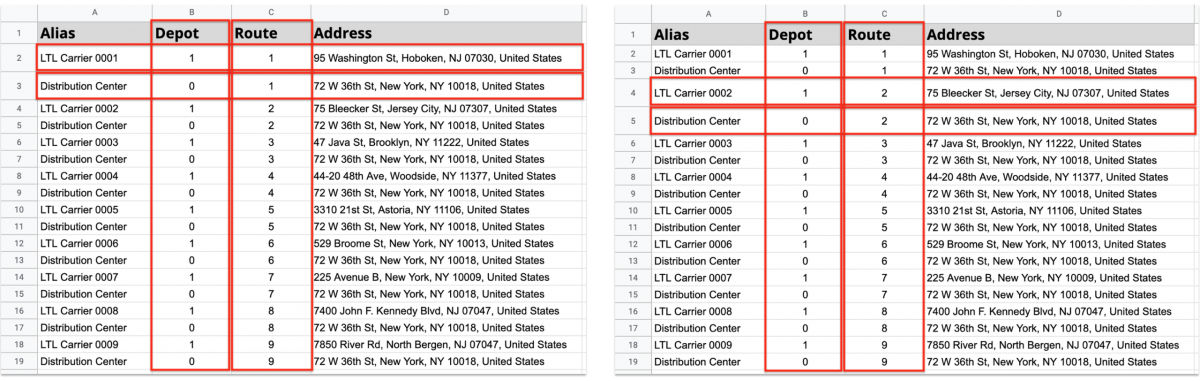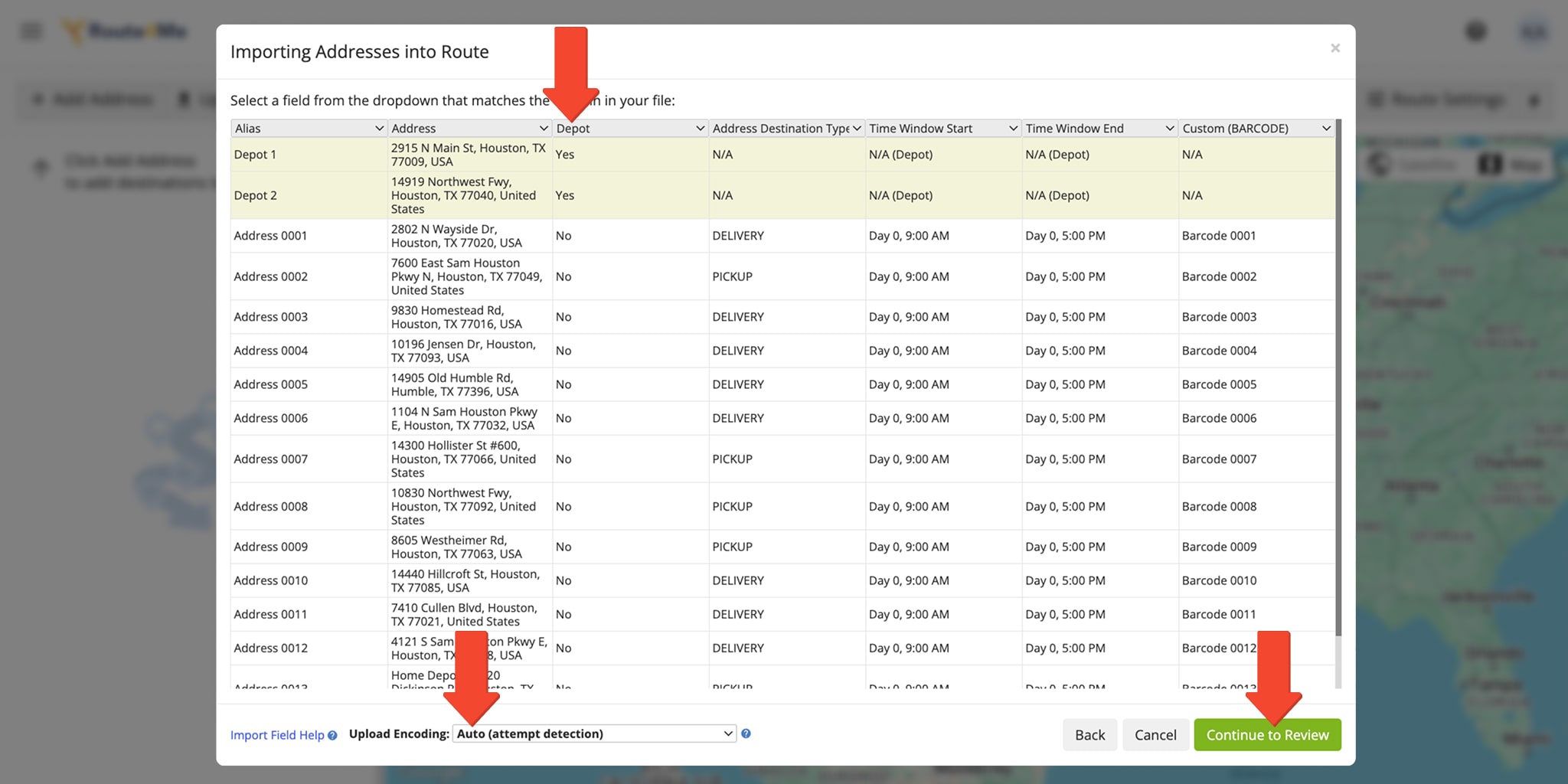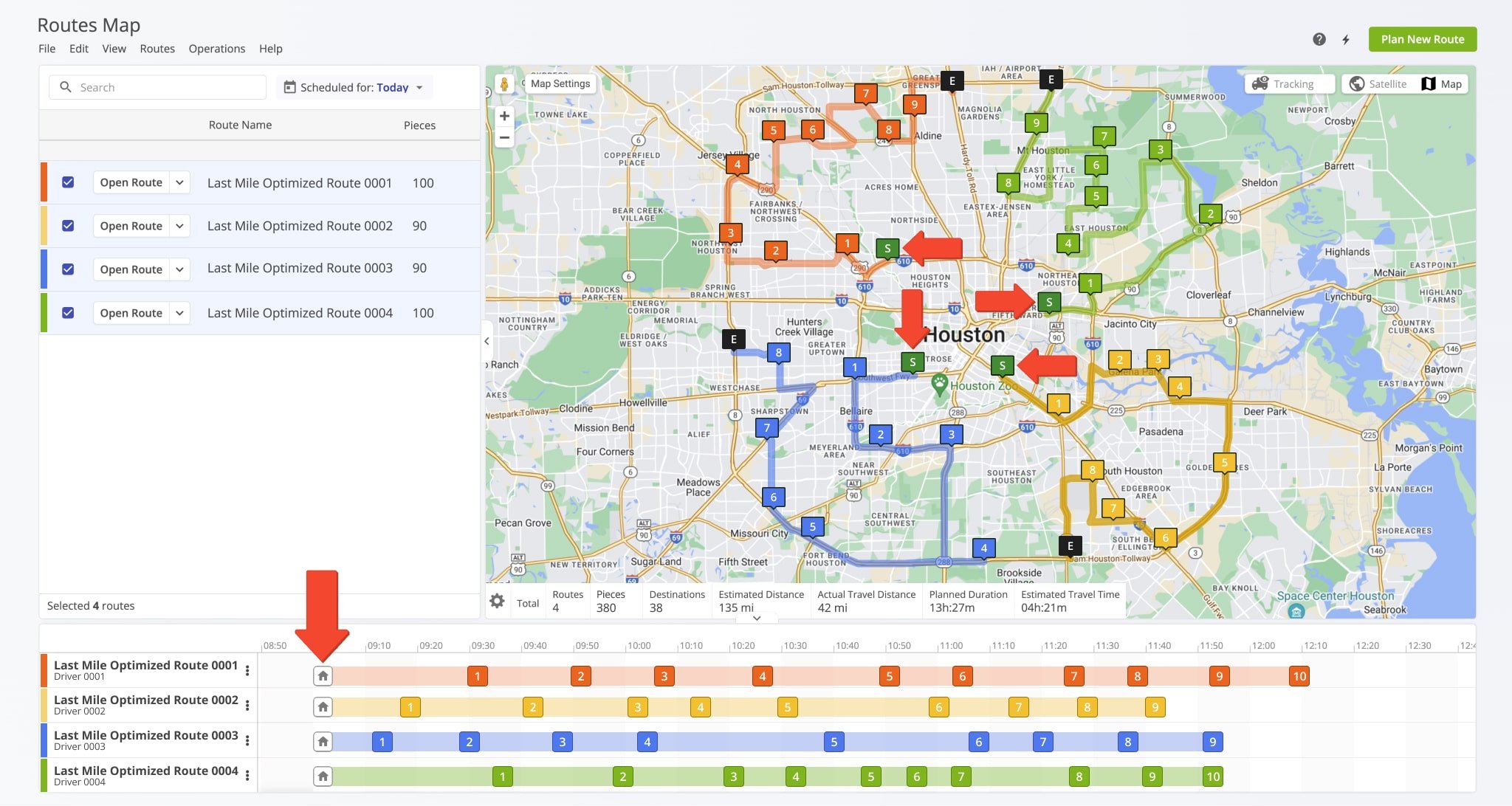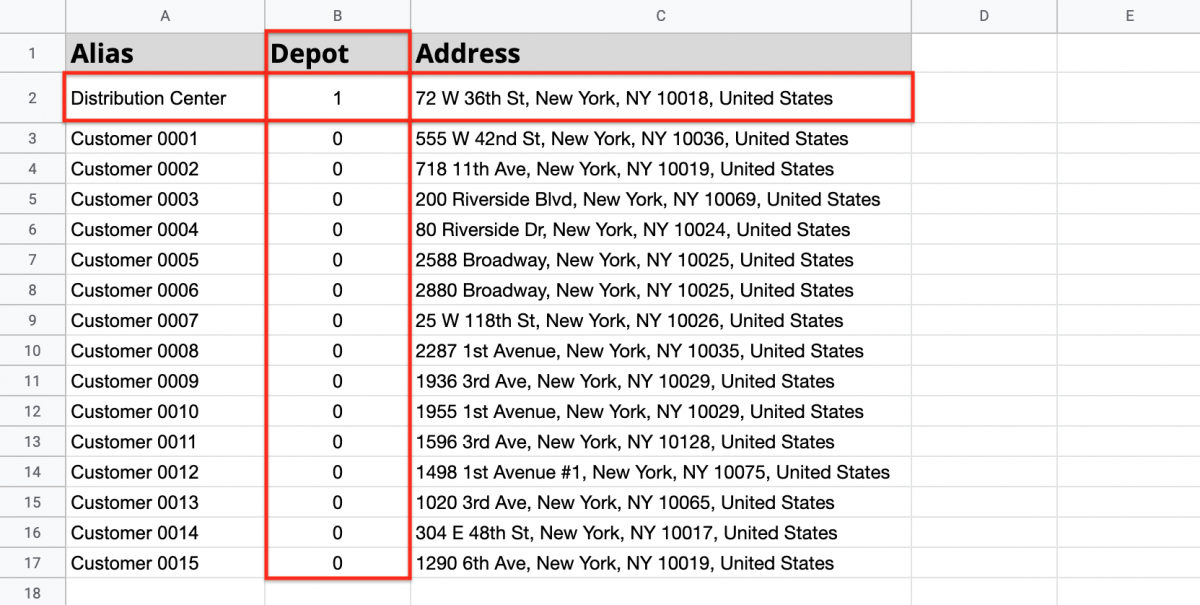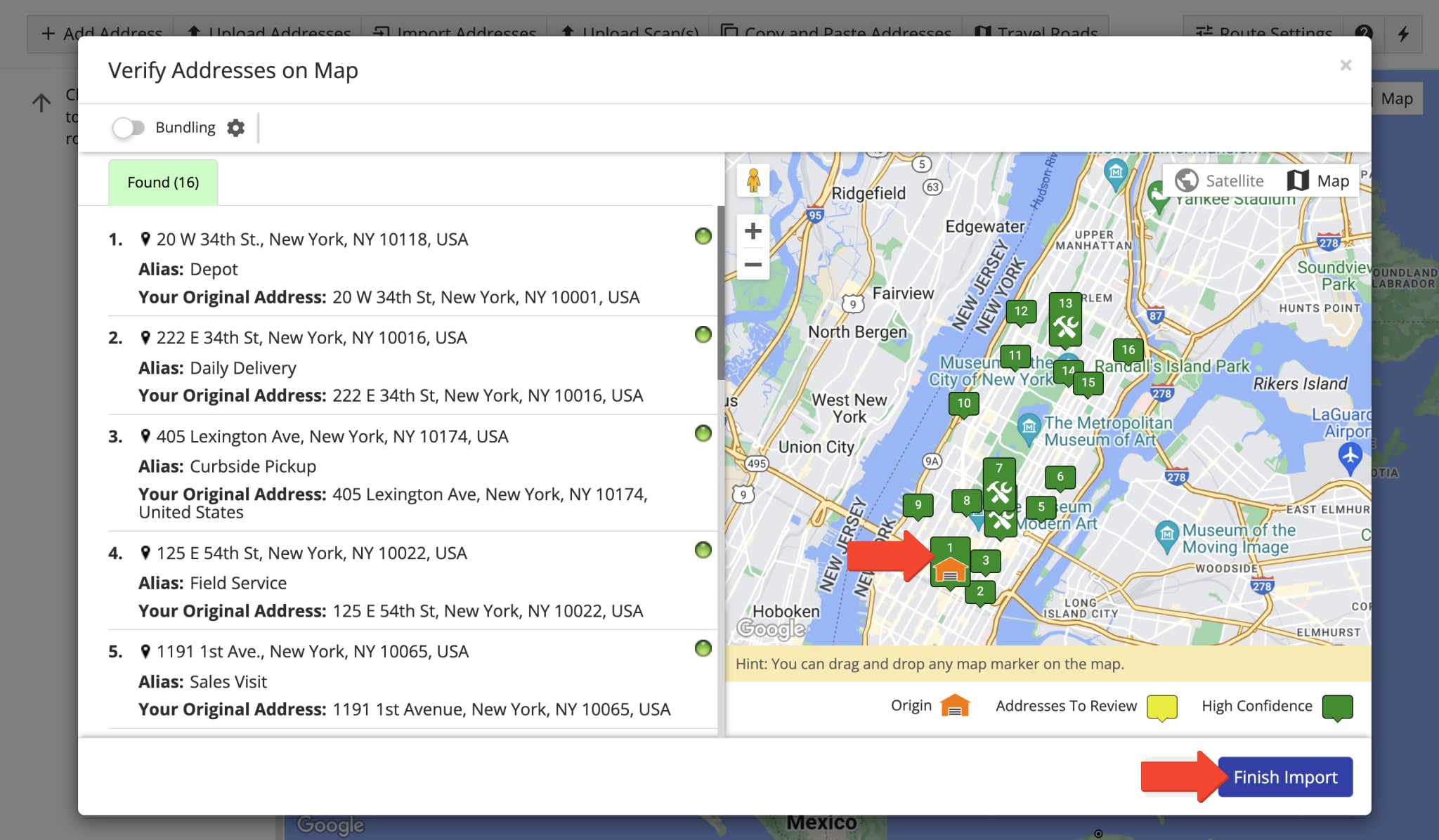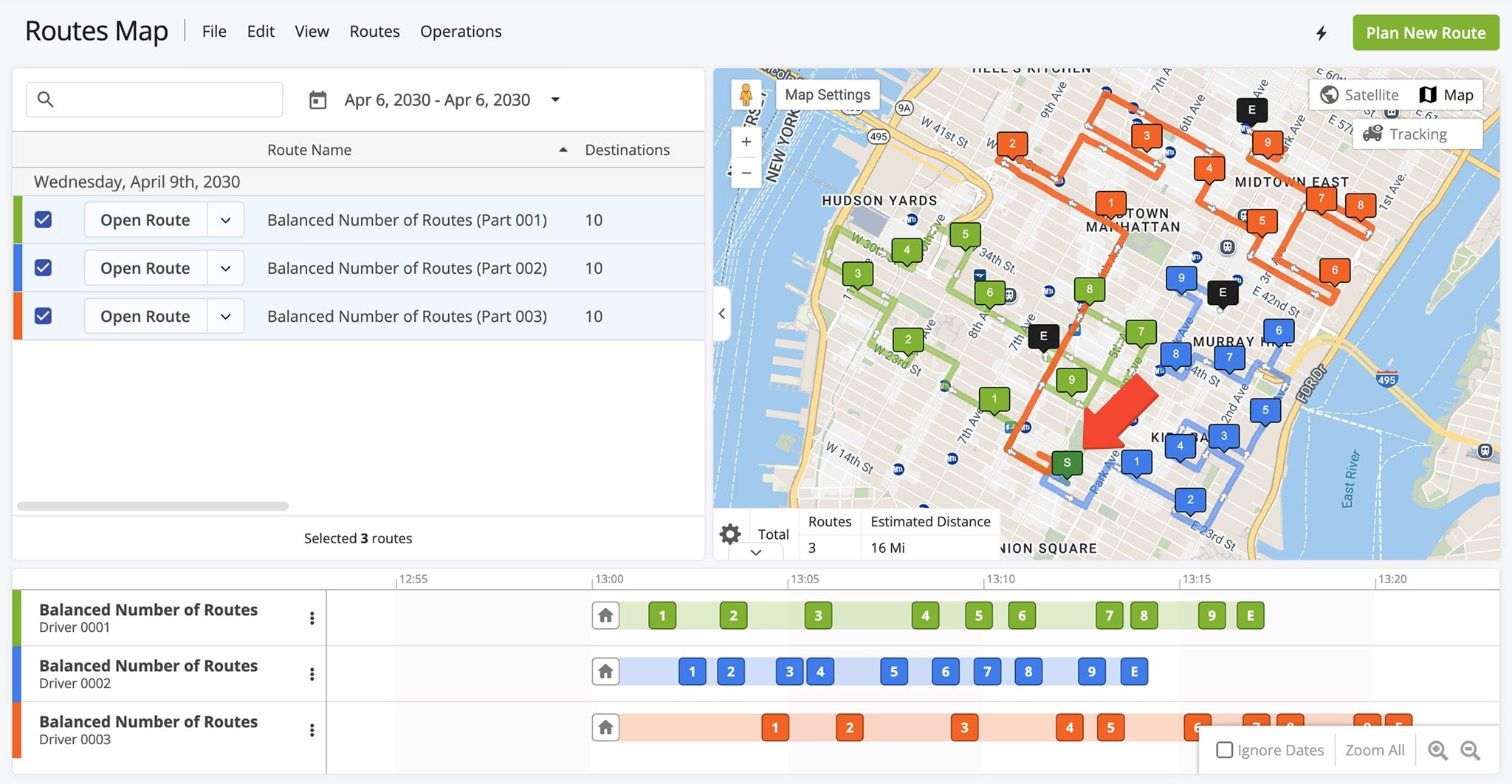How To Optimize Transportation Cross-Docking And Transloading Routes
Transportation cross-docking involves receiving shipments from multiple warehouses or suppliers as less-than-truckload (LTL) deliveries and consolidating them into full truckload (FTL) shipments at a central distribution hub. This process reduces freight costs, shortens delivery timelines, and improves logistics coordination across supply chain partners. With Route4Me, you can automate both inbound LTL and outbound FTL logistics using advanced multi-depot and single-depot routing workflows. Simply upload your address data, define your routing logic, and let the system generate optimized routes that reduce miles, time, and costs. Whether you manage five warehouses or five hundred, Route4Me adapts to your scale and complexity.
To plan and optimize routes for transportation cross-docking and transloading, first, go to “Plan New Route” in the Navigation Menu, then select the “Upload a File” option.
To plan multiple routes from different depots or warehouses to a single distribution center:
- Go to the “Optimization” tab.
- Select “Multiple Drivers Route” to plan all routes automatically.
- Choose “End route at any address” so each route finishes at the distribution center (TCD does not support return).
Learn more about using advanced constraints like Pieces, Volume, Revenue, and Weight.
Import your address spreadsheet into Route4Me, ensuring it includes “Address”, “Depot”, and “Route” columns. In the “Depot” column, mark depots with “1” and route stops (distribution centers) with “0“, then use the “Route” column to assign each address to its corresponding multi-depot route.
Create address pairs so each route starts at its depot (first address) and ends at the main distribution center (second address) for efficient multi-depot routing.
After uploading your spreadsheet, Route4Me displays the data for review. Ensure all columns contain the correct information, marking addresses as depots with “Yes” in the “Depot” column. You can let the system process automatically by selecting “Auto (attempt detection)” or manually match column titles to their data. Once verified, click “Continue to Review” to proceed.
In the “Verify Addresses on Map” window, review all addresses and their geocoding, confirm depots and the main distribution center, then click “Finish Import”.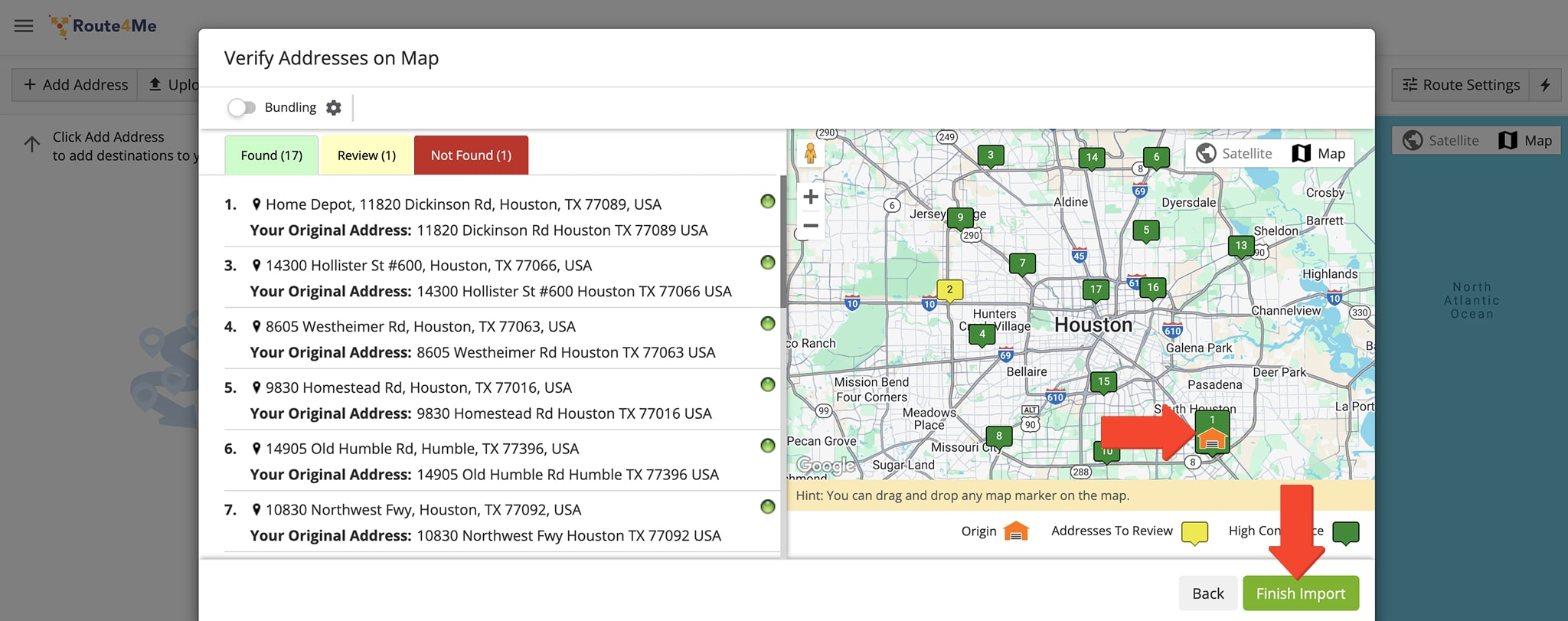
Once the routes are planned, each delivery route begins at its assigned depot, transporting products to the main distribution center as less-than-truckload (LTL) shipments. If the routes are set as “End route at any address”, vehicles will not return to their depots after unloading, ensuring efficient multi-depot cross-docking operations.
After planning inbound LTL routes, you can create outbound FTL routes from the distribution center to end customers:
- Go to the “Optimization” tab
- Select Single Driver Route or Multiple Drivers Route.
- Choose the route endpoints.
- Set advanced constraints, such as Pieces, Volume, Revenue, and Weight.
Upload your address spreadsheet and include a “Depot” column to ensure all distribution routes start from the same distribution center. Learn more about single-depot routing.
In the “Verify Addresses on Map” window, review all addresses and their geocoding. Confirm the distribution center as the depot, and ensure all routes will start from the same single depot. Then, click “Finish Import” to finalize.
Once one or multiple routes are planned, each distribution route starts from the same depot and serves multiple locations. If set as “Roundtrip”, vehicles return to the same depot or distribution center after unloading.
Route4Me streamlines transportation cross-docking by delivering goods to the main distribution center as LTL shipments and then sending assembled pallets to end customers as FTL (full truckload), ensuring efficient, cost-effective operations. Simply import a spreadsheet with addresses, and Route4Me automatically plans thousands of optimized routes.
Visit Route4Me's Marketplace to Check out Associated Modules:
- Operations
Advanced Team Management Add-On
Last Updated: