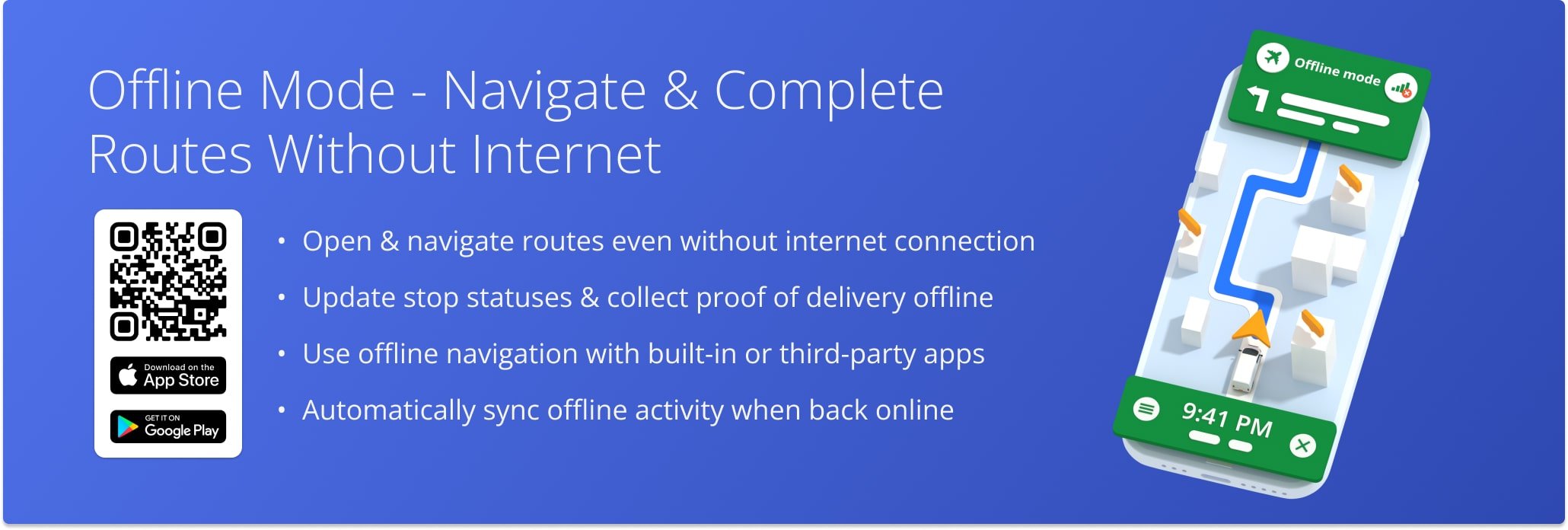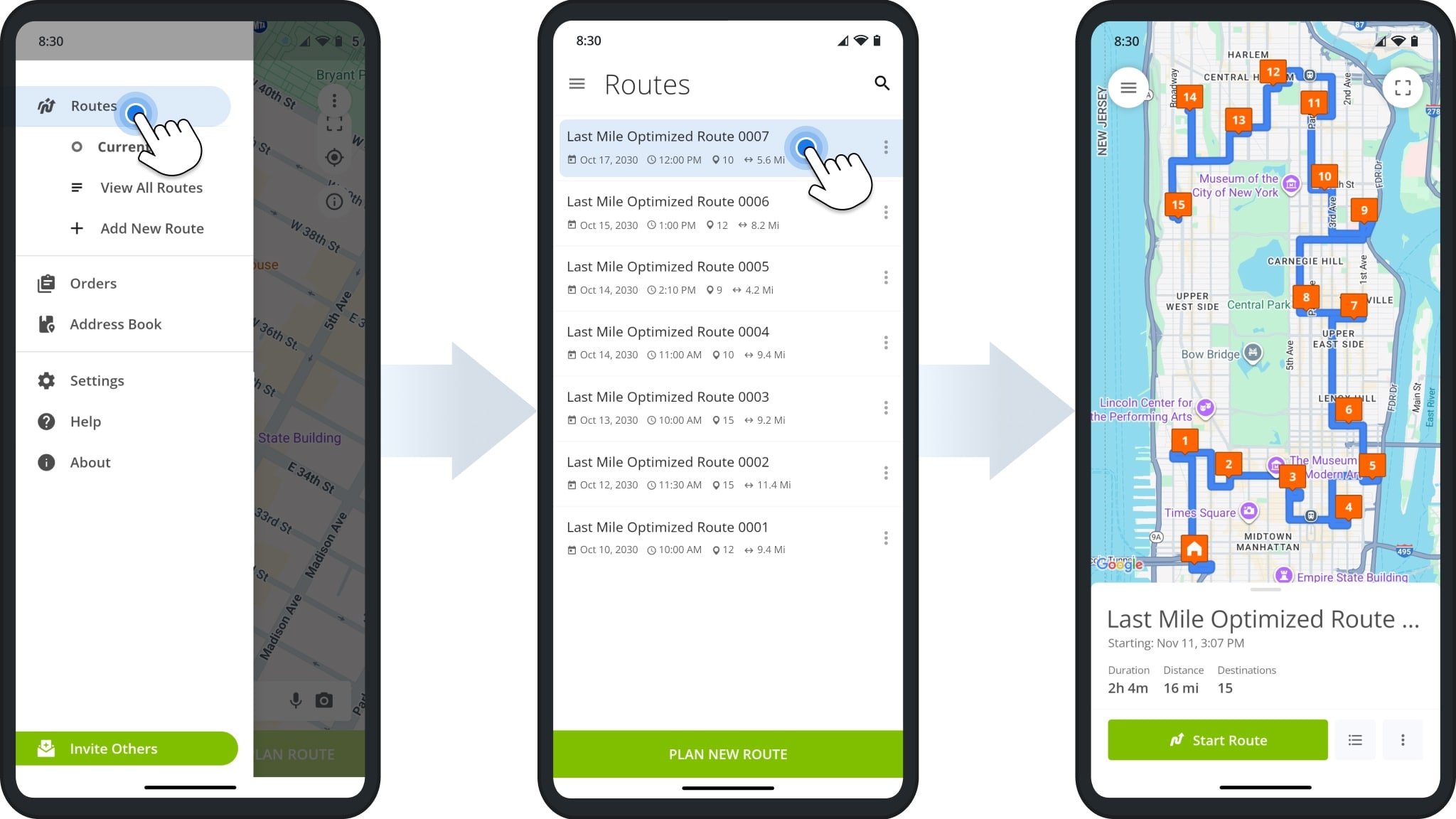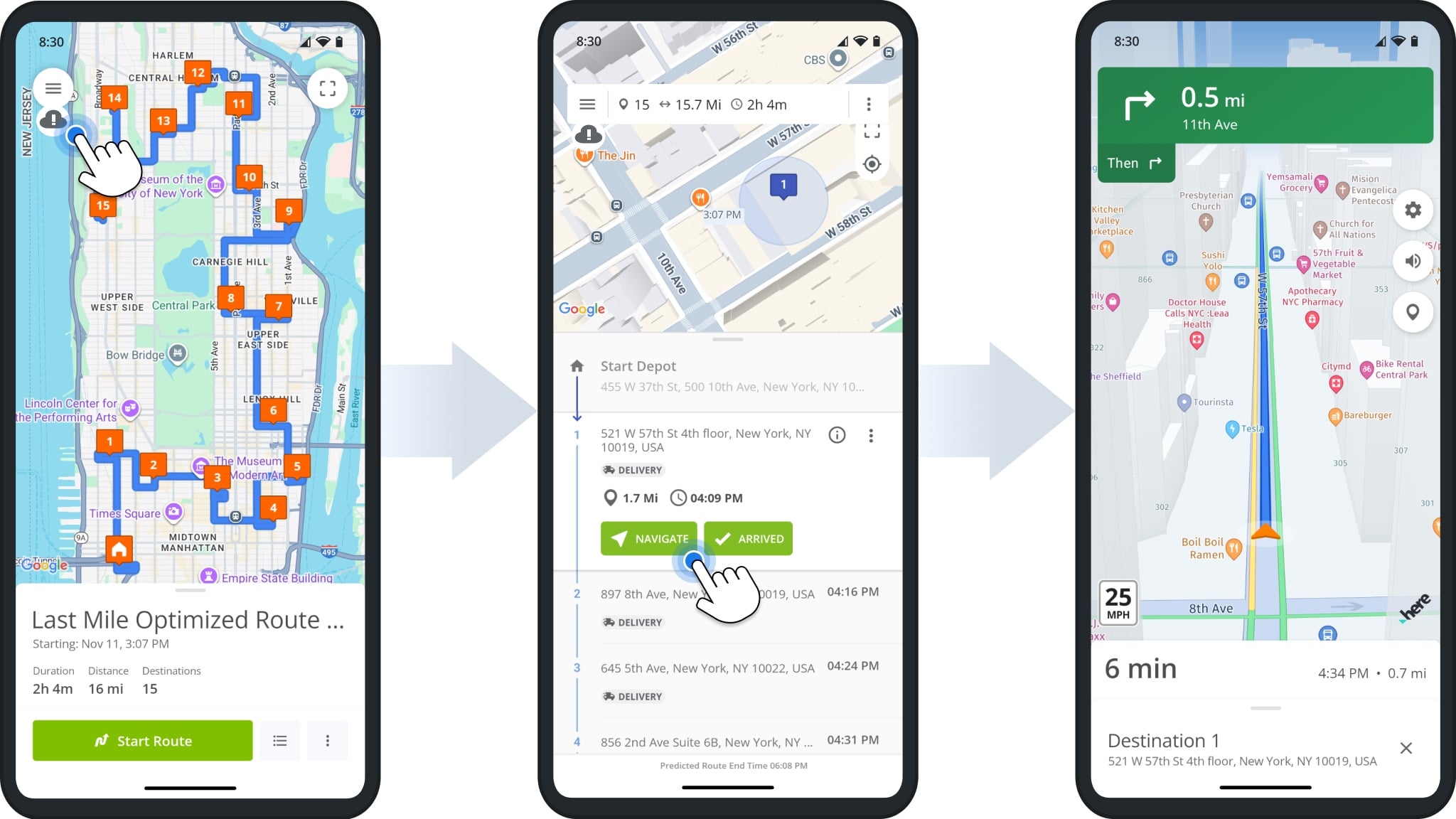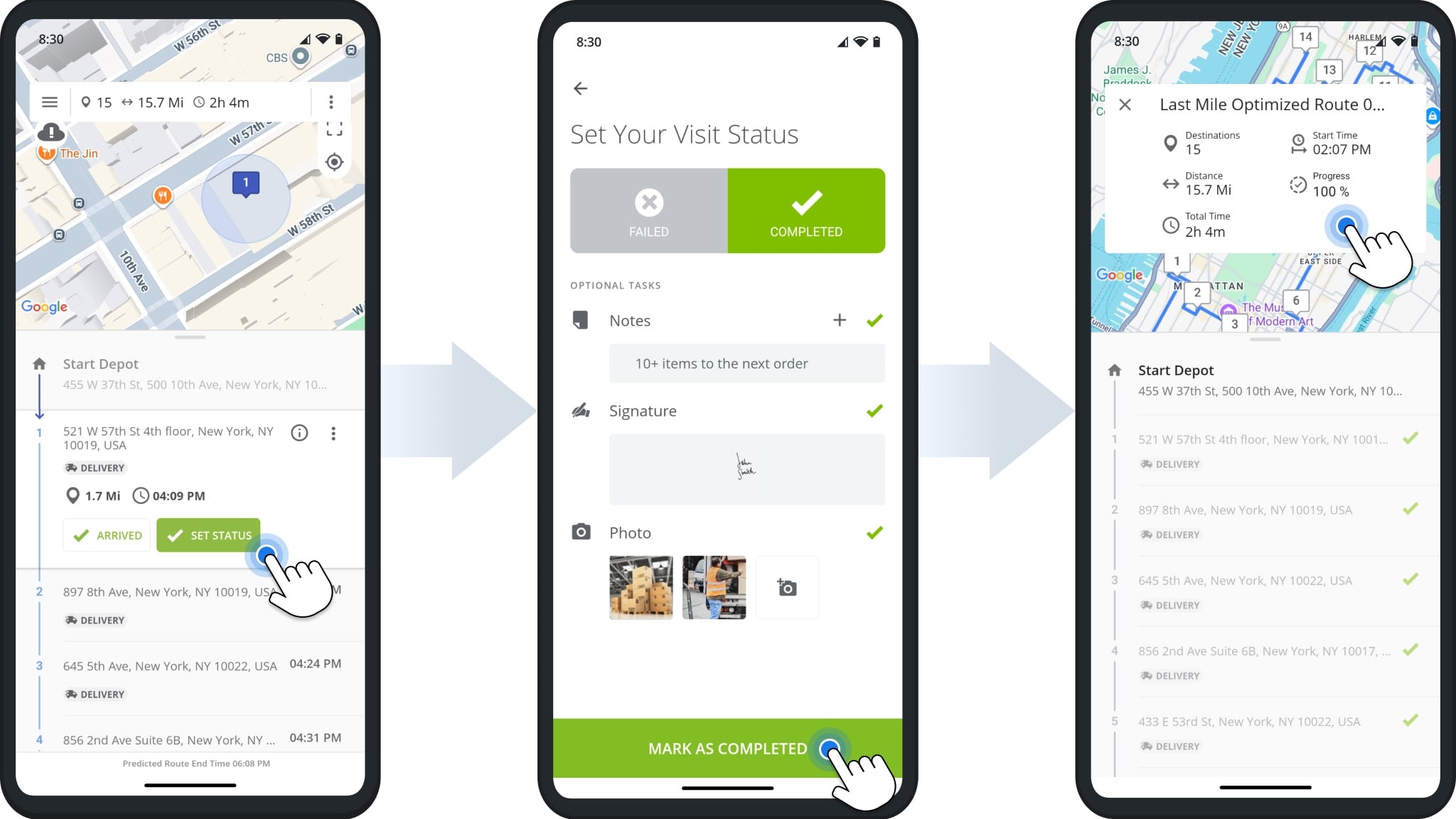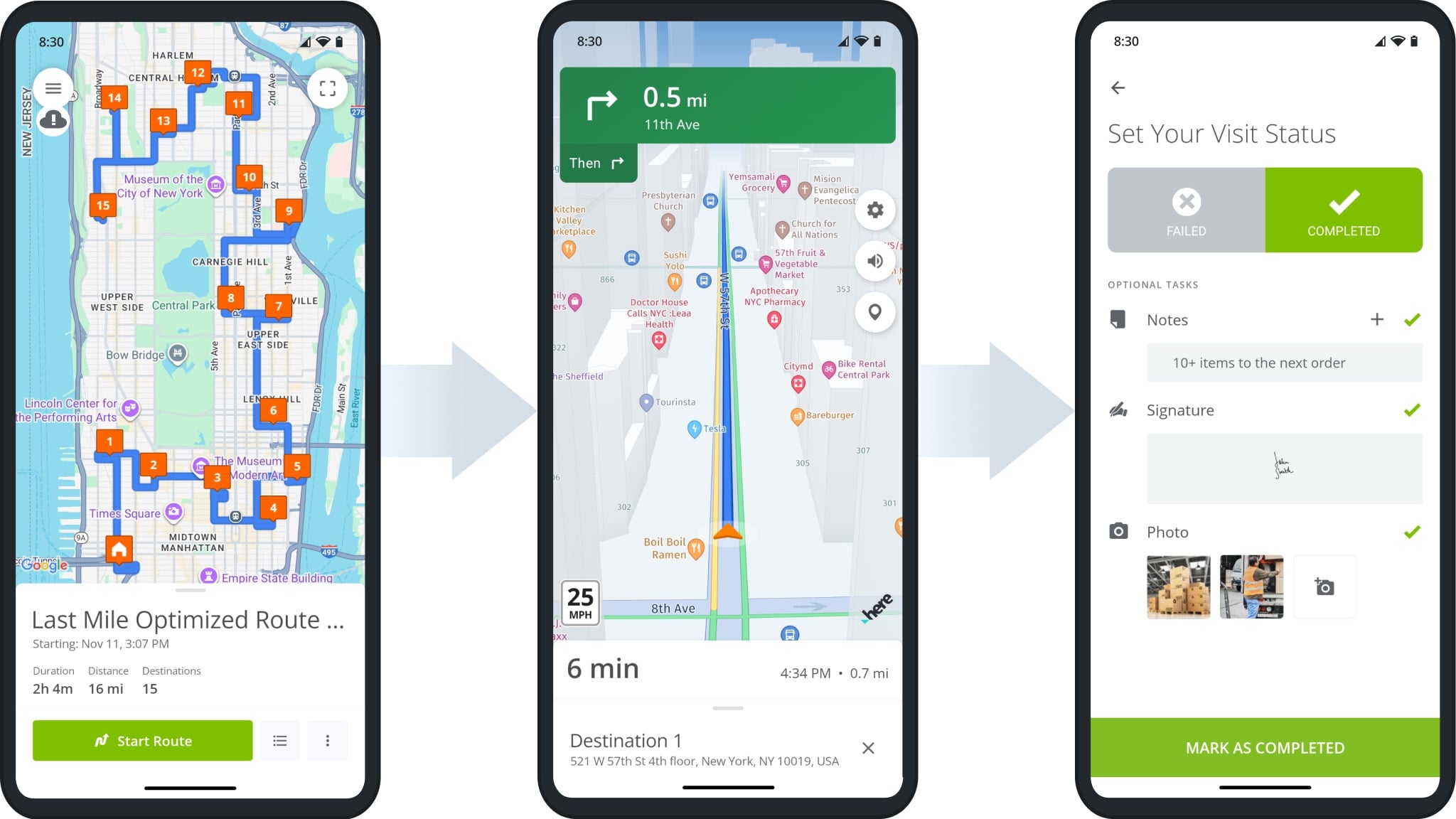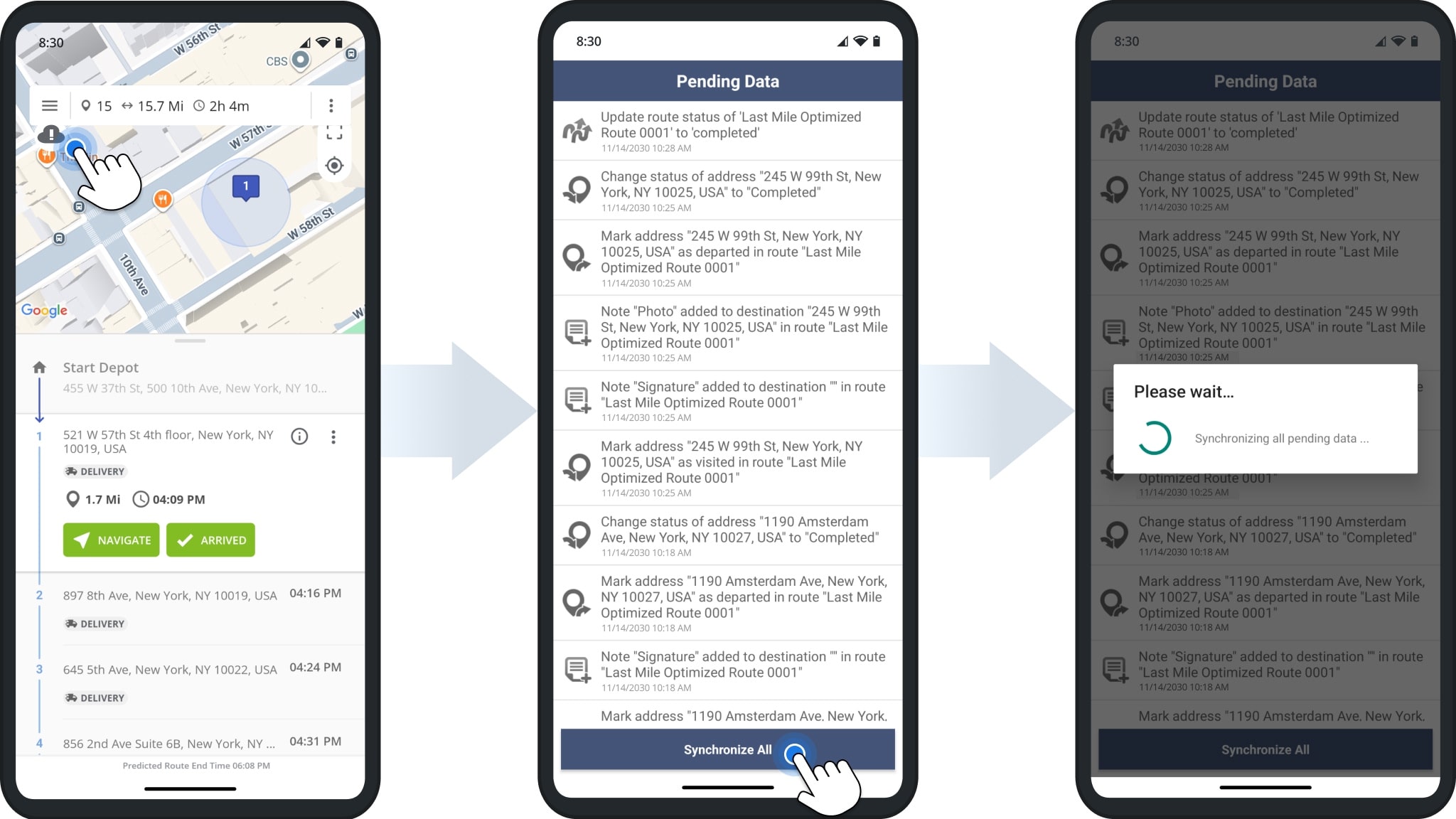Offline Mode – Navigate And Complete Routes Without Internet
Route4Me’s iOS and Android Driver Mobile App helps delivery drivers, field service technicians, and field sales reps continue route navigation and completion even with poor or no internet connection. Offline Mode ensures you can open loaded routes, set stop statuses, collect proof of delivery, and navigate seamlessly anywhere. Learn more in this guide.
Table of Contents
Using Offline Mode On Route4Me’s Driver Mobile App
To use Offline Mode, first open a route while connected to the internet. From the main menu, tap “Routes” and select the route you wish to navigate. The app will automatically load the route so it’s available offline.
After opening the route, you can start and navigate it as usual. The app will detect an unstable or lost connection and display an Offline Cloud Icon in the top left corner. But, even without internet, you can navigate and complete stops without interruption.
While offline, you can set stop statuses, collect proof of delivery or service, and perform other route tasks. When your internet connection is restored, the app automatically syncs all offline activity with the Route4Me servers.
Supported Offline Features For Continuous Routing
You can use use many Driver Mobile App features even when your device has an unstable or non-existent internet connection. The table below shows which features are available while working offline.
| Offline Features | Description |
|---|---|
| Dispatched Routes | Open routes and view their start time, stops, map, and route metrics such as distance and total number of destinations. |
| Route Navigation | Navigate routes using Route4Me’s In-App Voice-Guided Navigation or supported third-party apps that work offline. |
| Stop Statuses | Update stop statuses on routes. |
| Proof of Visit | Attach notes, images, signatures, and other proof of visit, service, or delivery to stops. |
| Barcode Scanner | Use the integrated barcode scanner to attach barcode data to route stops as Custom Data. |
Sync Pending Offline Data – Manage Unsynced Route Activities
When your device reconnects to the internet, the app automatically syncs all pending data with the server. You can also manually push synchronization at any time by tapping the “Synchronize All” button.
Visit Route4Me's Marketplace to Check out Associated Modules:
- Operations
Custom Data Add-On
- Operations
Advanced Team Management Add-On