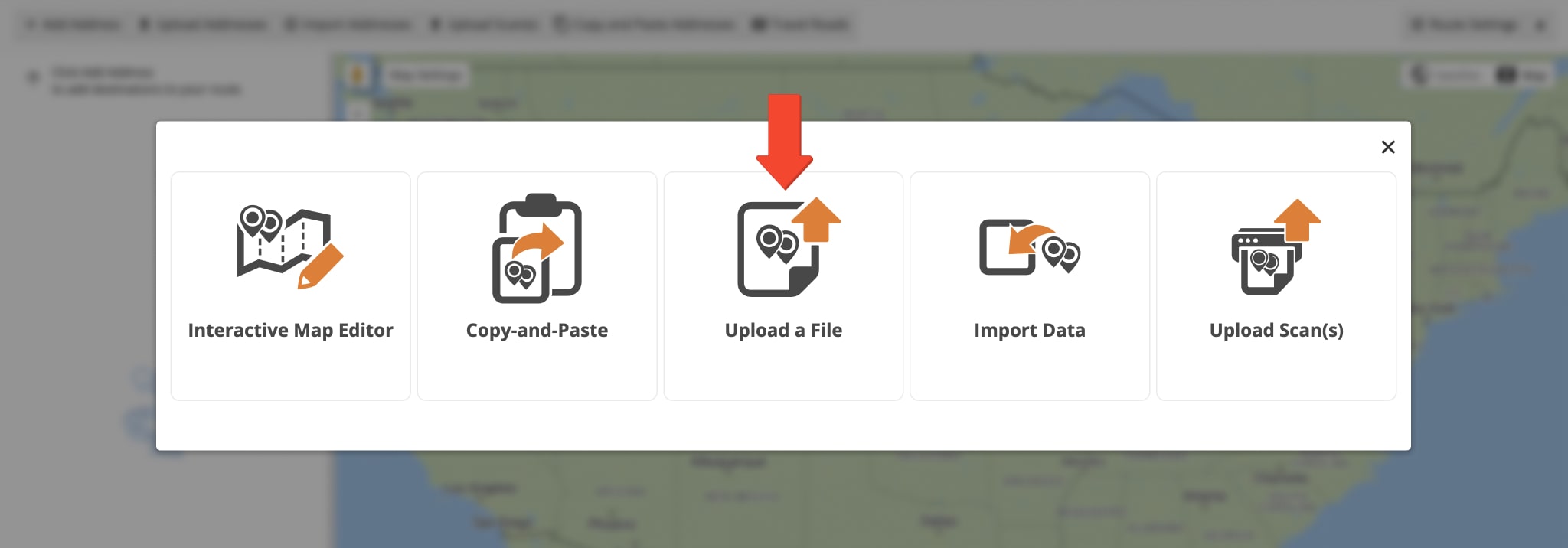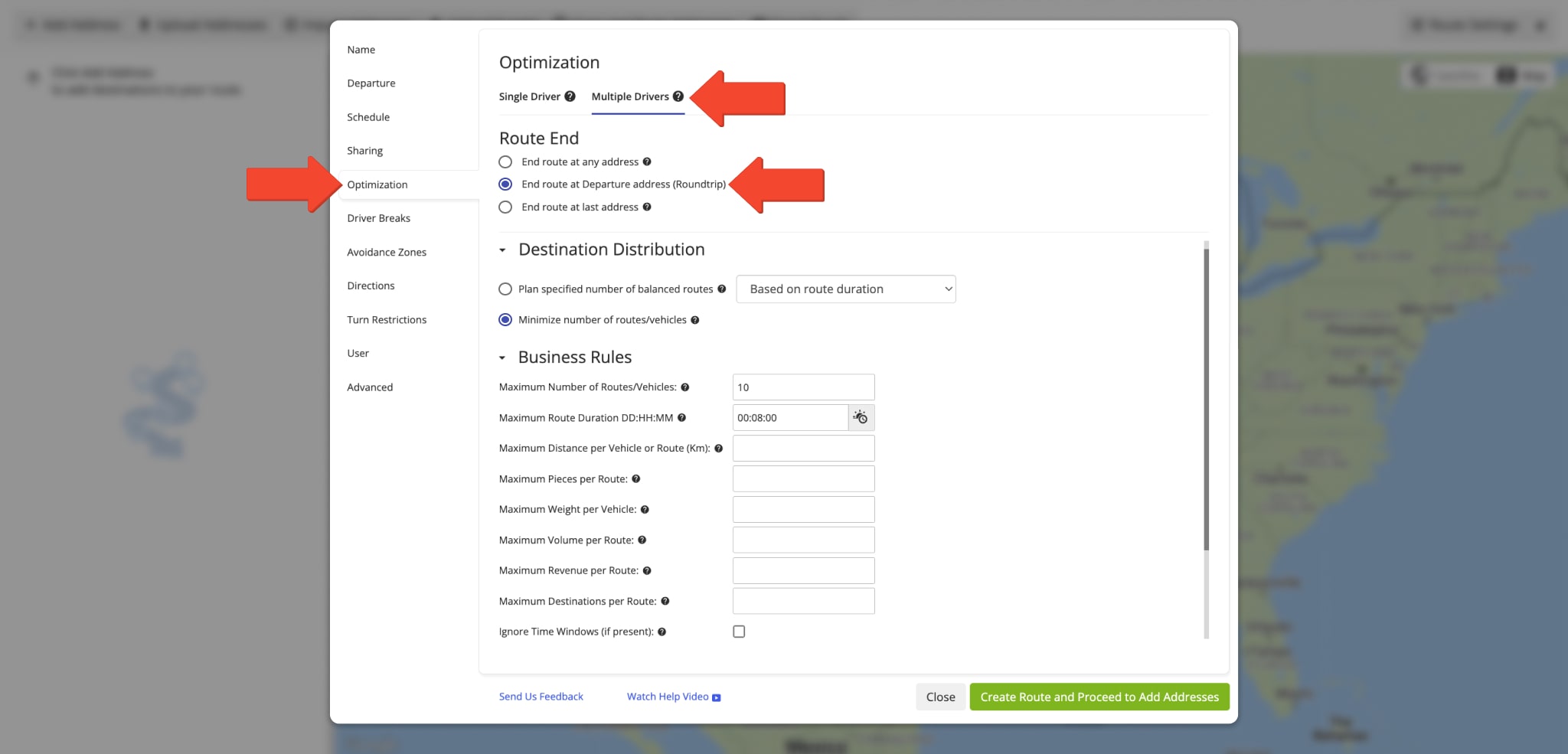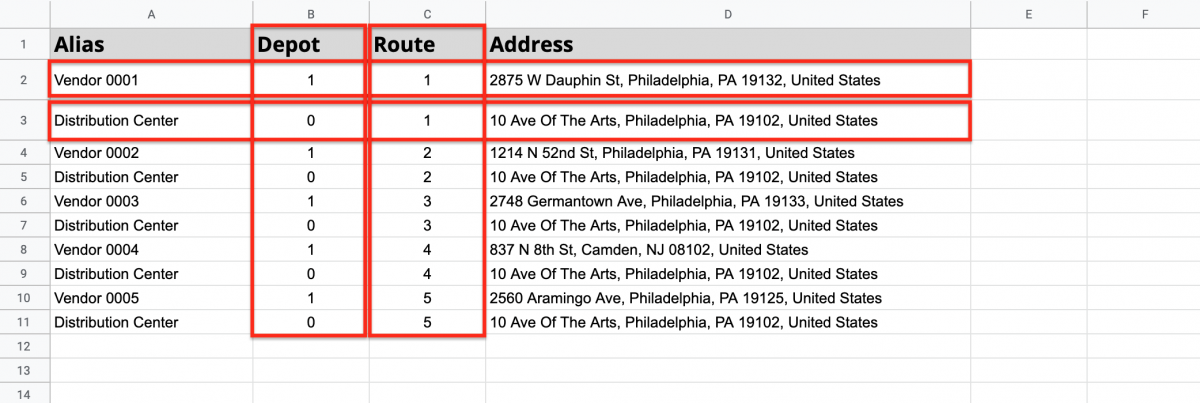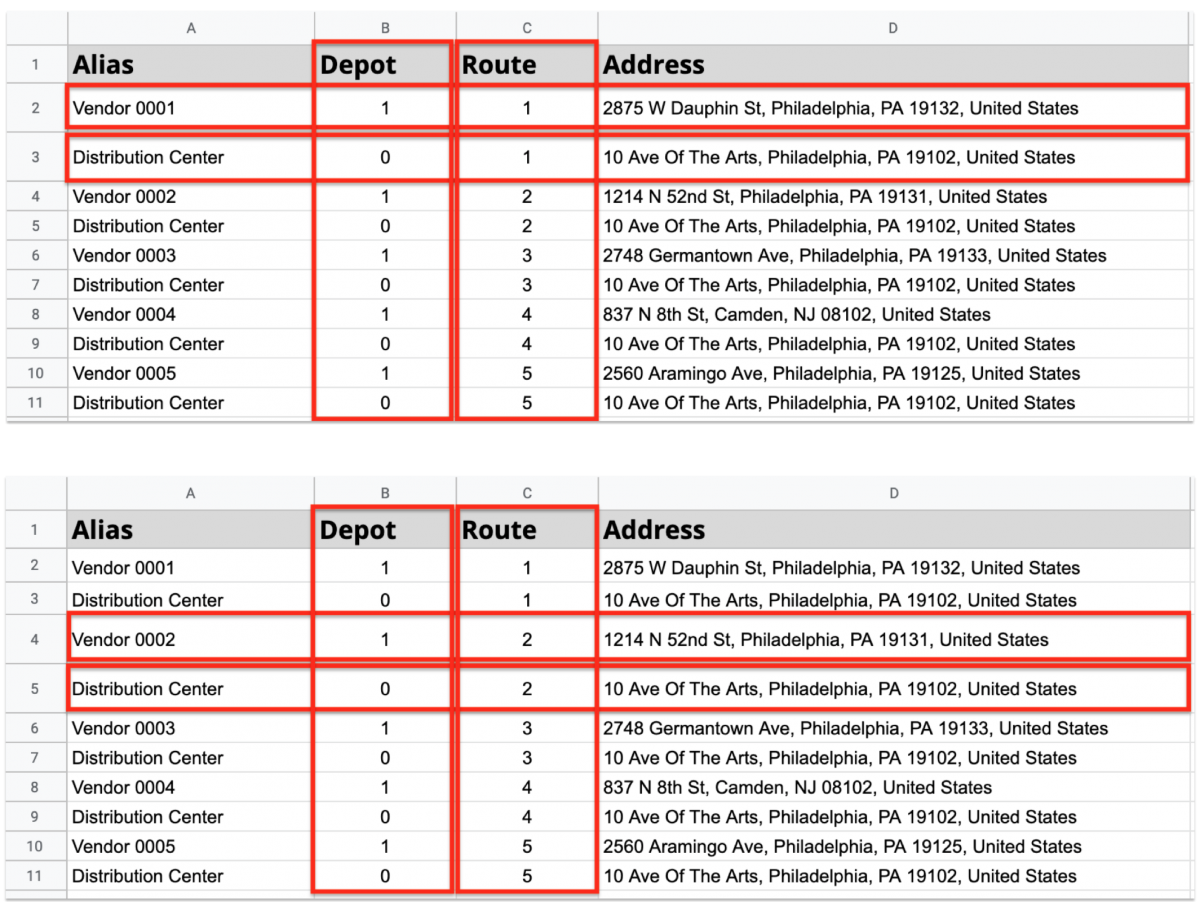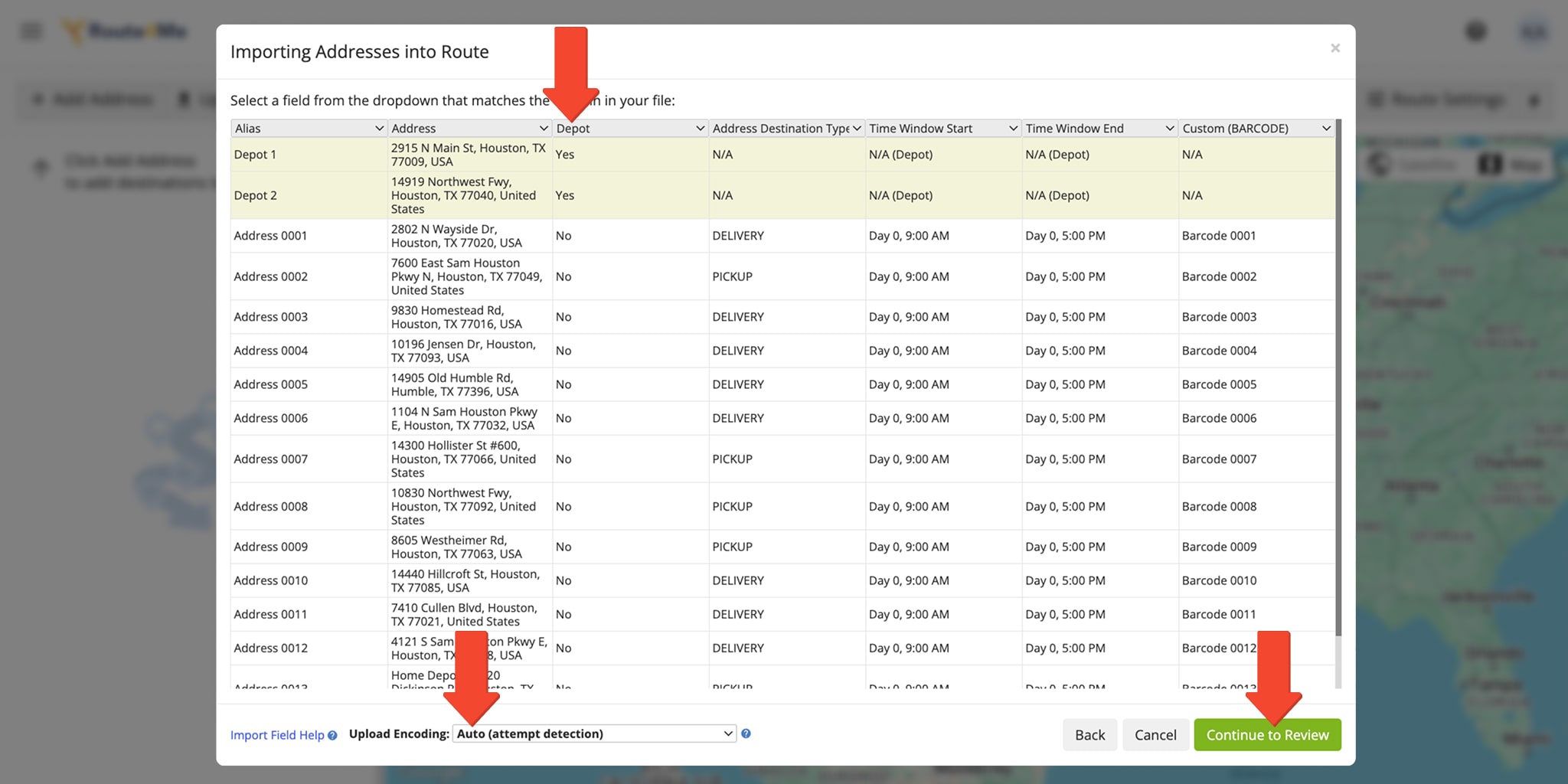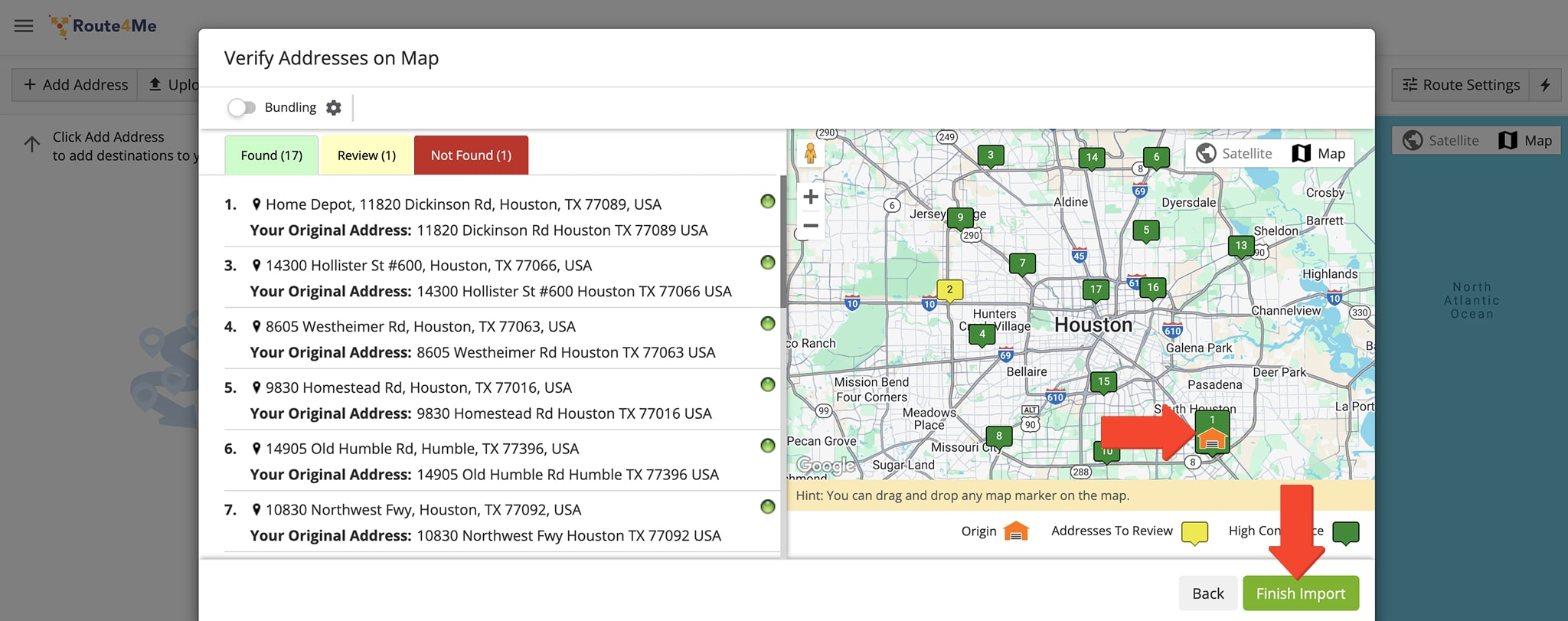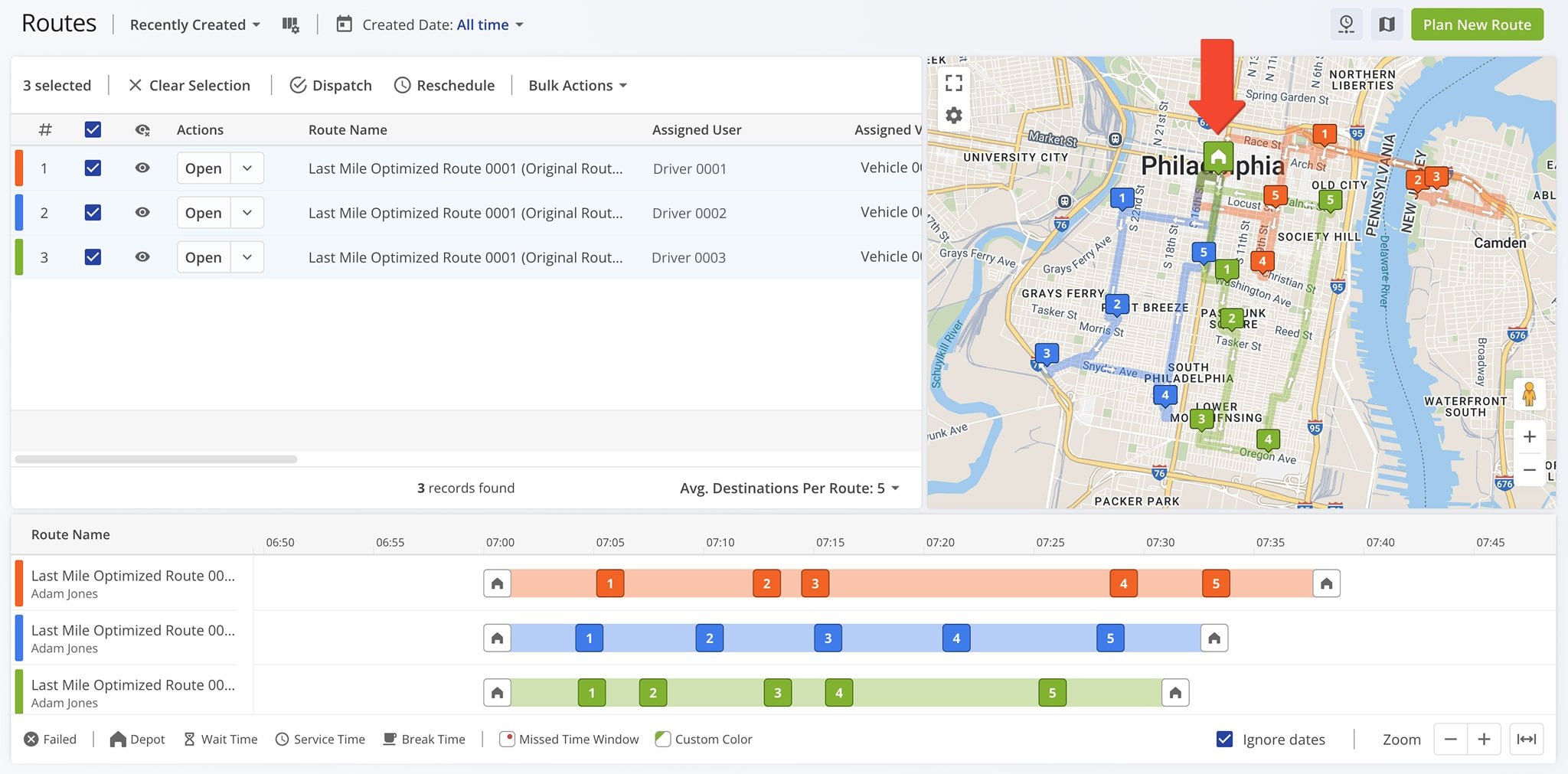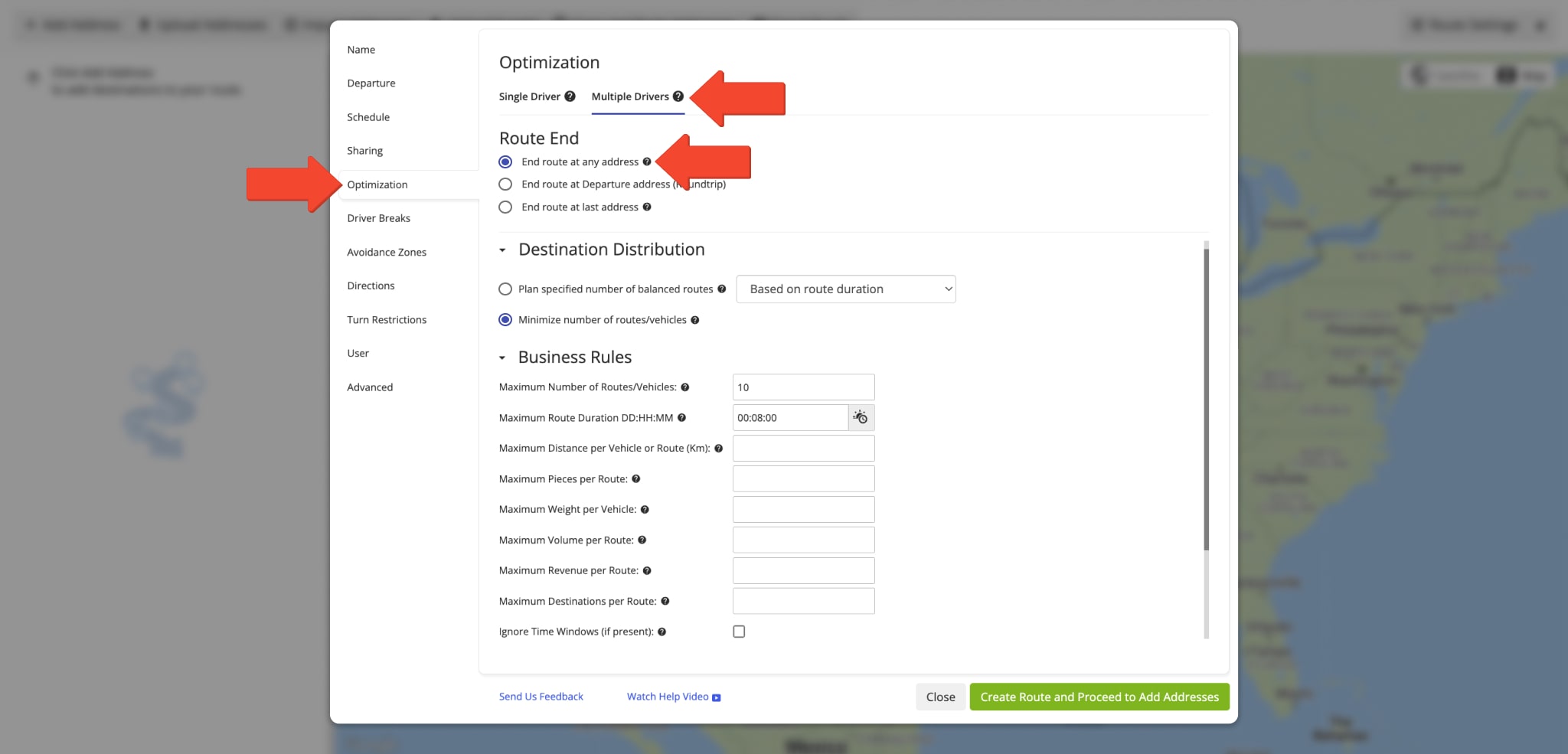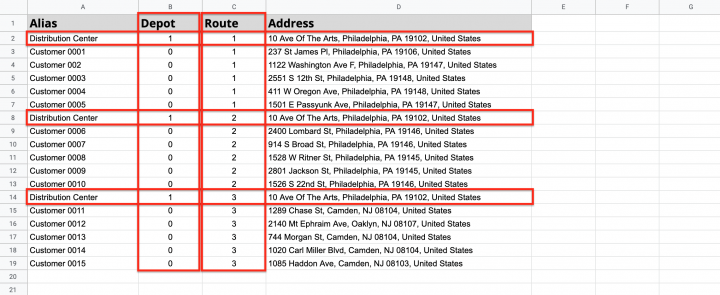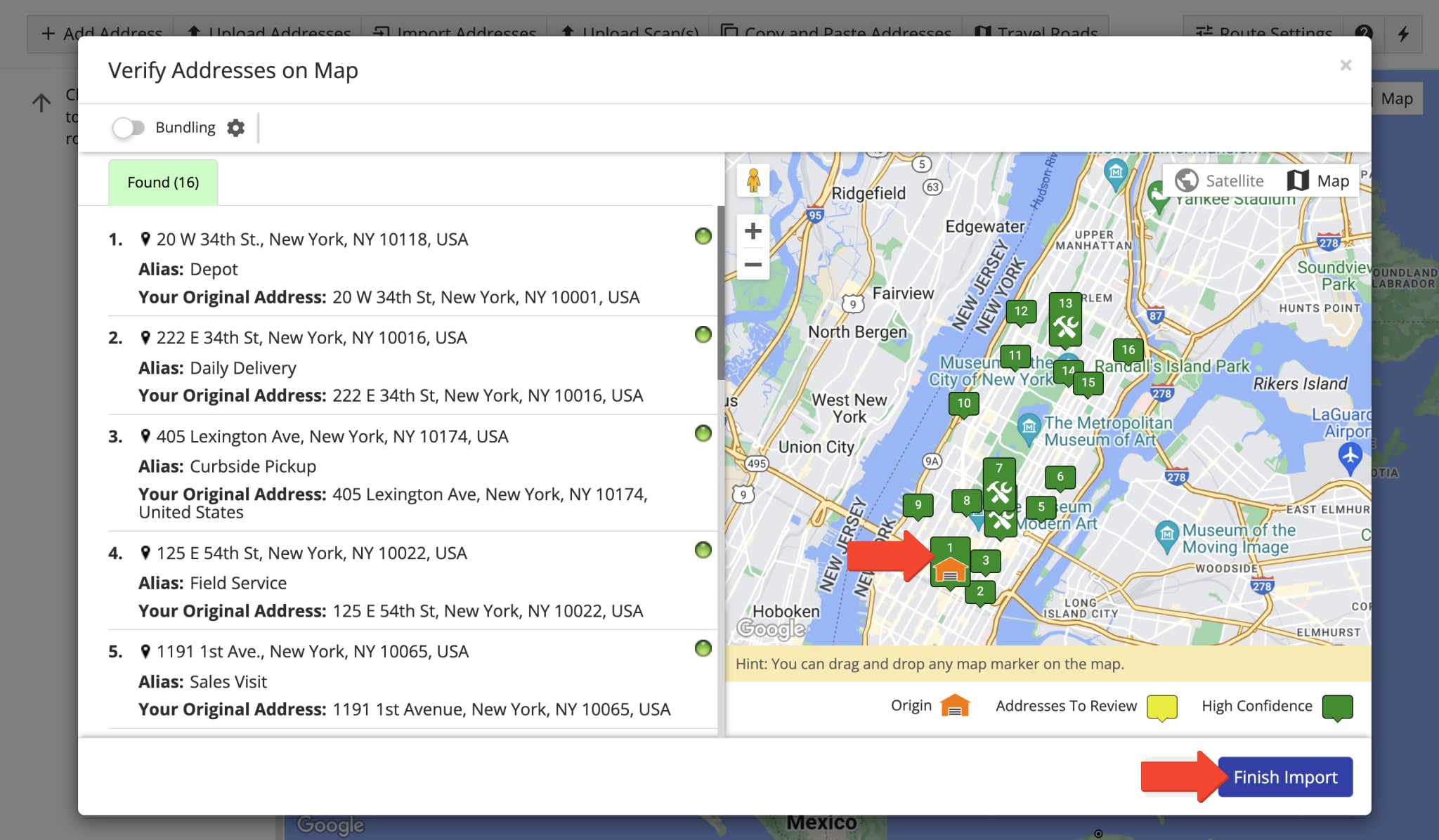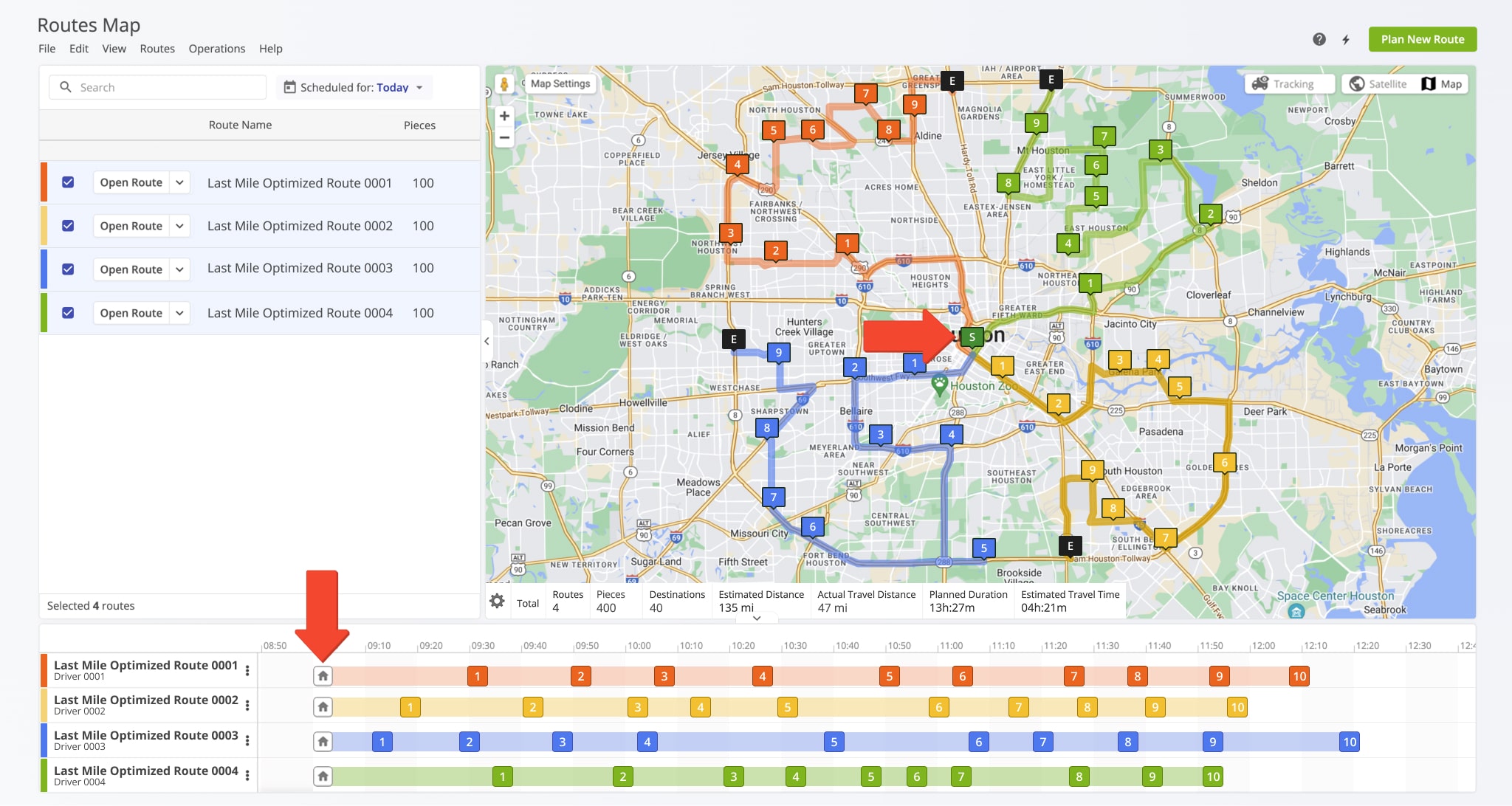How To Optimize Distributor Cross-Docking And Transloading Routes
Distributor cross-docking helps reduce handling time and inventory costs by consolidating inbound goods from multiple vendors into mixed product pallets at a central distribution center. These pallets are then routed for delivery to end customers, assembly lines, or retail locations. With Route4Me’s route optimization tools, you can streamline both the inbound and outbound logistics involved in cross-docking and transloading. Simply import vendor and distribution center addresses, and Route4Me will instantly generate the most efficient, cost-effective routes. 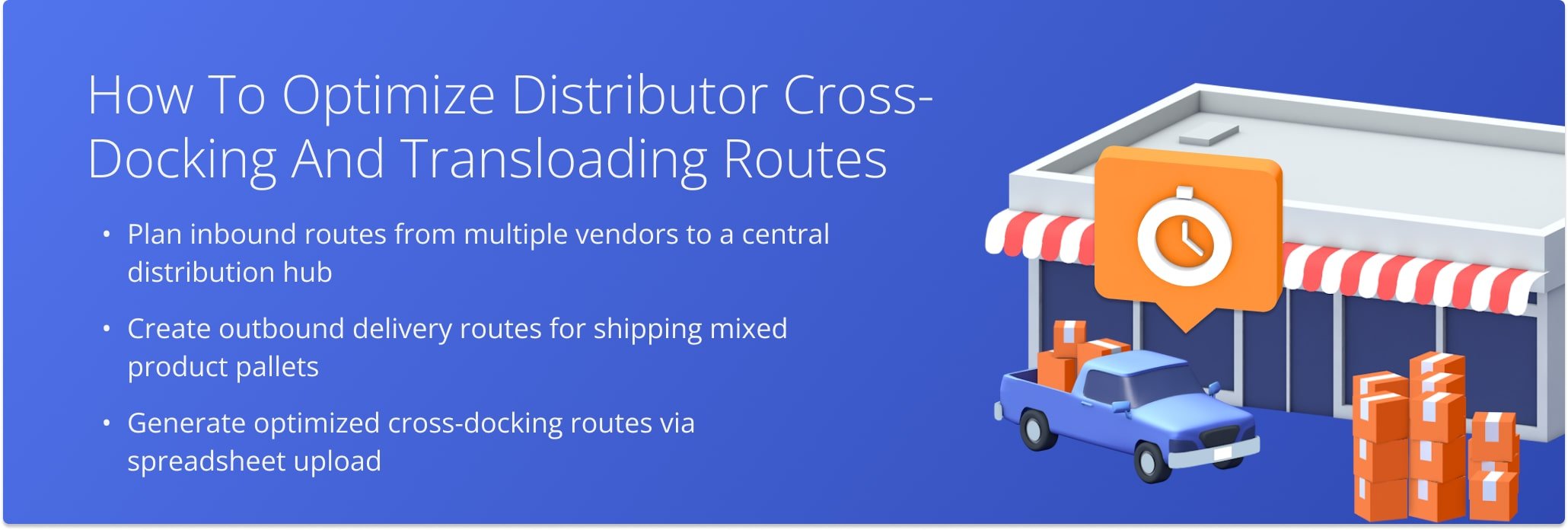
To plan and optimize routes for distributor cross-docking and transloading, first, go to “Plan New Route” from the Navigation Menu, then select “Upload a File”.
To plan multiple routes from different depots or warehouses that converge at the same distribution center:
- Go to the “Optimization” tab.
- Select the Multiple Drivers Route optimization type so that the system can plan multiple routes.
- Choose “End Route at Departure Address (Roundtrip)”so each route returns to its starting depot.
Learn more about applying advanced constraints such as Pieces, Volume, Revenue, and Weight.
Import your address spreadsheet into Route4Me, ensuring it includes “Address”, “Depot”, and “Route” columns. In the “Depot” column, mark depots with “1” and route stops (distribution centers) with “0“, then use the “Route” column to assign each address to its corresponding depot-based route.
Create address pairs so each route starts at its depot (first address) and ends at the main distribution center (second address) for efficient multi-depot routing.
After uploading your spreadsheet, Route4Me displays the data for review. Ensure all columns contain the correct information, marking addresses as depots with “Yes” in the “Depot” column. You can let the system process automatically by selecting “Auto (attempt detection)” or manually match column titles to their data. Once verified, click “Continue to Review” to proceed.
In the “Verify Addresses on Map” window, review all addresses and their geocoding, confirm depots and the main distribution center, then click “Finish Import”.
Once planned, each delivery route starts at its assigned depot and delivers products to the main distribution center. If set as “Roundtrip”, vehicles return to their depot or warehouse after unloading.
After you plan routes for receiving inbound shipments, you can then create outbound routes from the distribution or assembly center to deliver assembled mixed product pallets to end customers. To do so:
- Go to the “Optimization” tab
- Select Single Driver Route or Multiple Drivers Route.
- Choose the route endpoints.
- Set advanced constraints, such as Pieces, Volume, Revenue, and Weight.
Next, upload the spreadsheet containing the addresses you want to visit. To ensure that all distribution routes start from the same central location, include a “Depot” column in the spreadsheet to define the distribution center. Learn more about single-depot routing.
In the “Verify Addresses on Map” window, review all addresses and their geocoding. Confirm the distribution center as the depot, and ensure all routes will start from the same single depot. Then, click “Finish Import” to finalize.
Once one or multiple routes are planned, each distribution route starts from the same depot and serves multiple locations. If set as “Roundtrip”, vehicles return to the same depot or distribution center after unloading.
With Route4Me, you can streamline your entire cross-docking operation, first by moving goods to the main distribution center, then by delivering assembled mixed product pallets to end customers with seamless continuity. To plan thousands of cross-docking routes, simply import a spreadsheet of addresses, and Route4Me will handle all the route optimization for you in the most efficient and cost-effective way.
Visit Route4Me's Marketplace to Check out Associated Modules:
- Operations
Advanced Team Management Add-On
Last Updated: