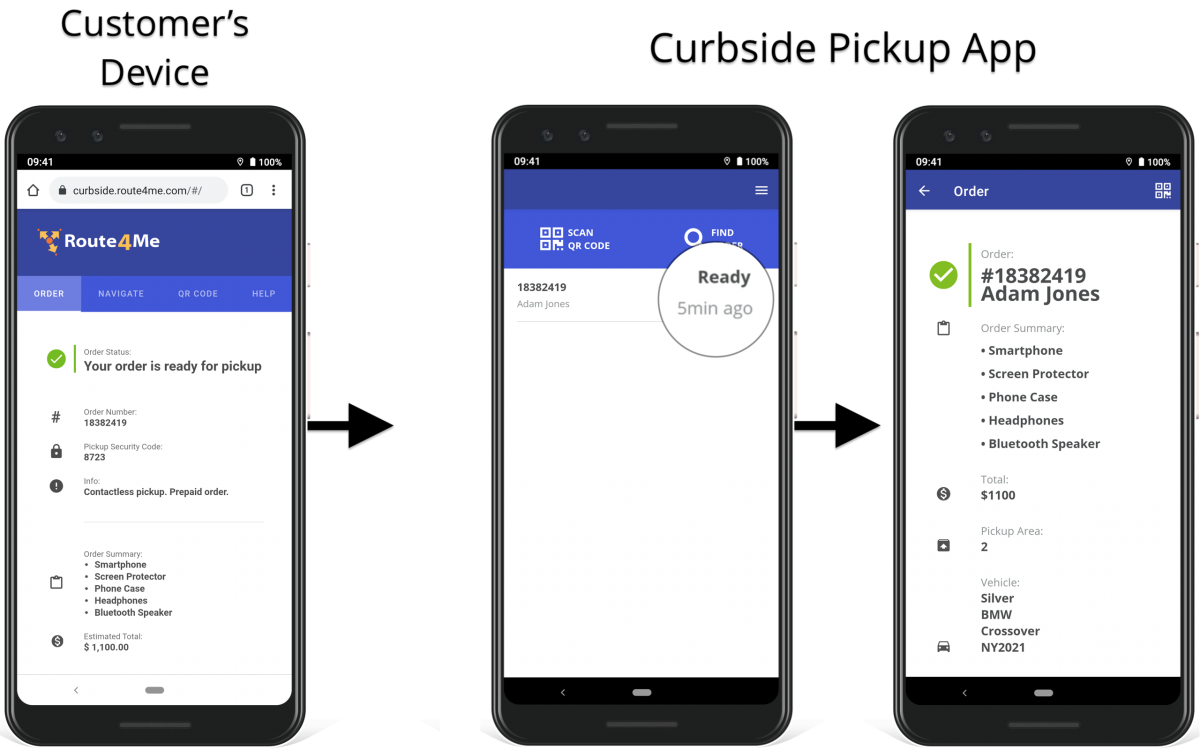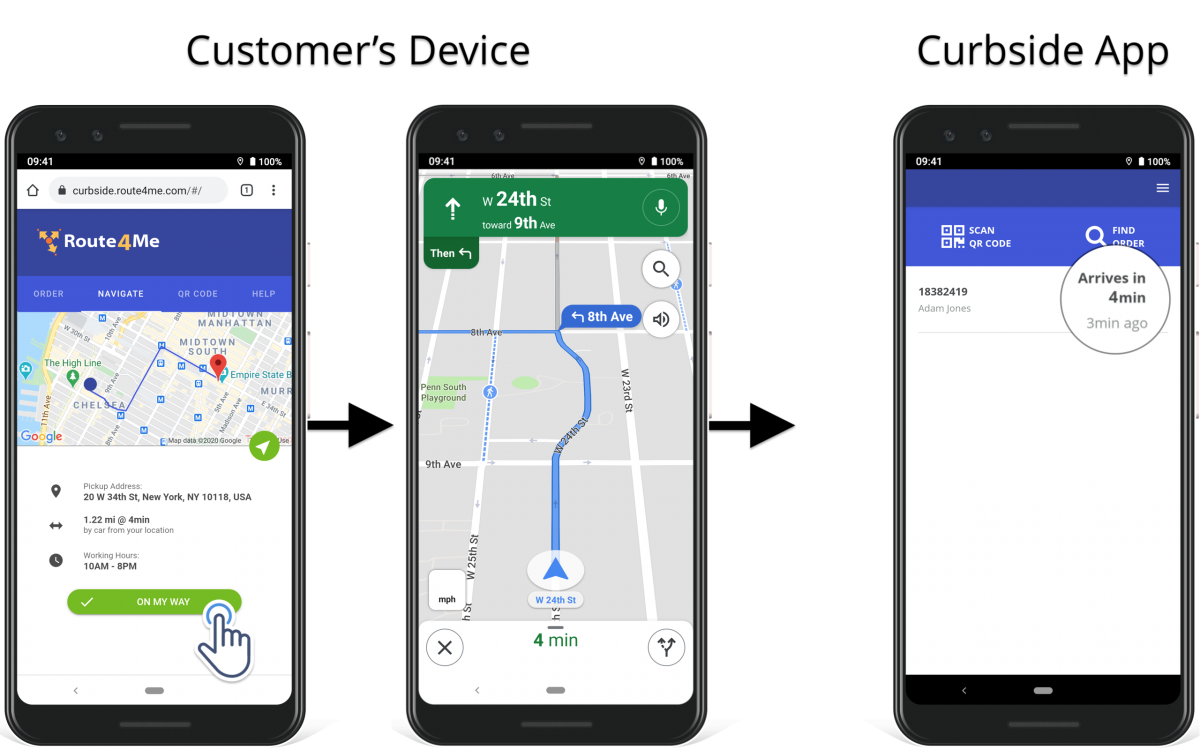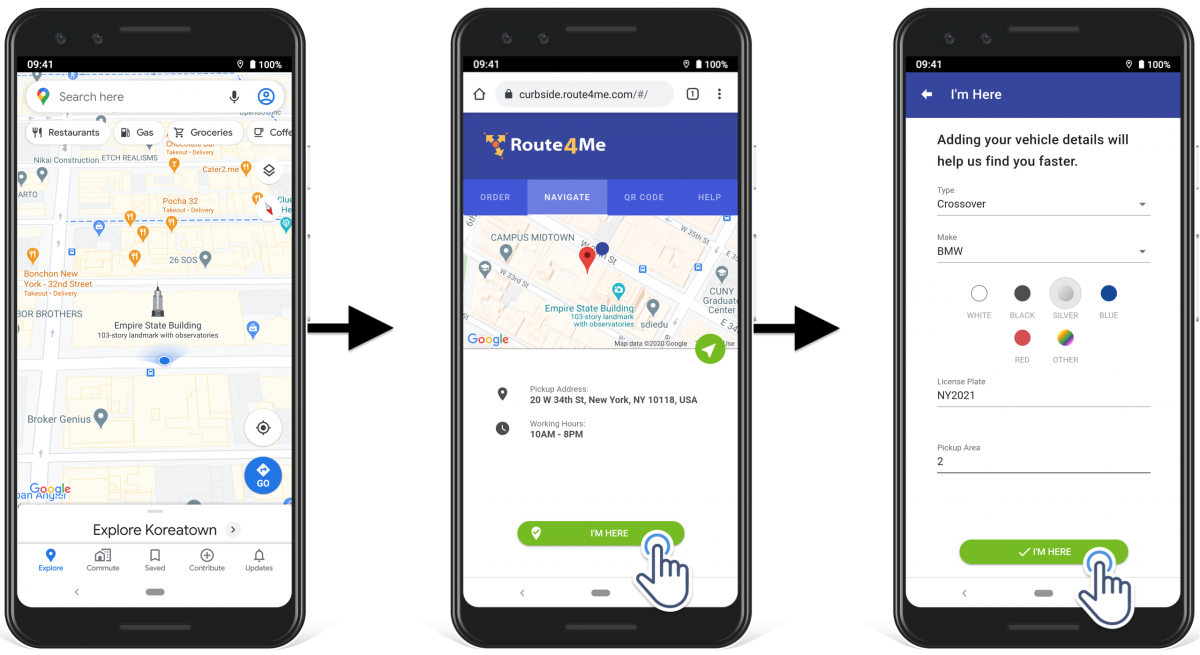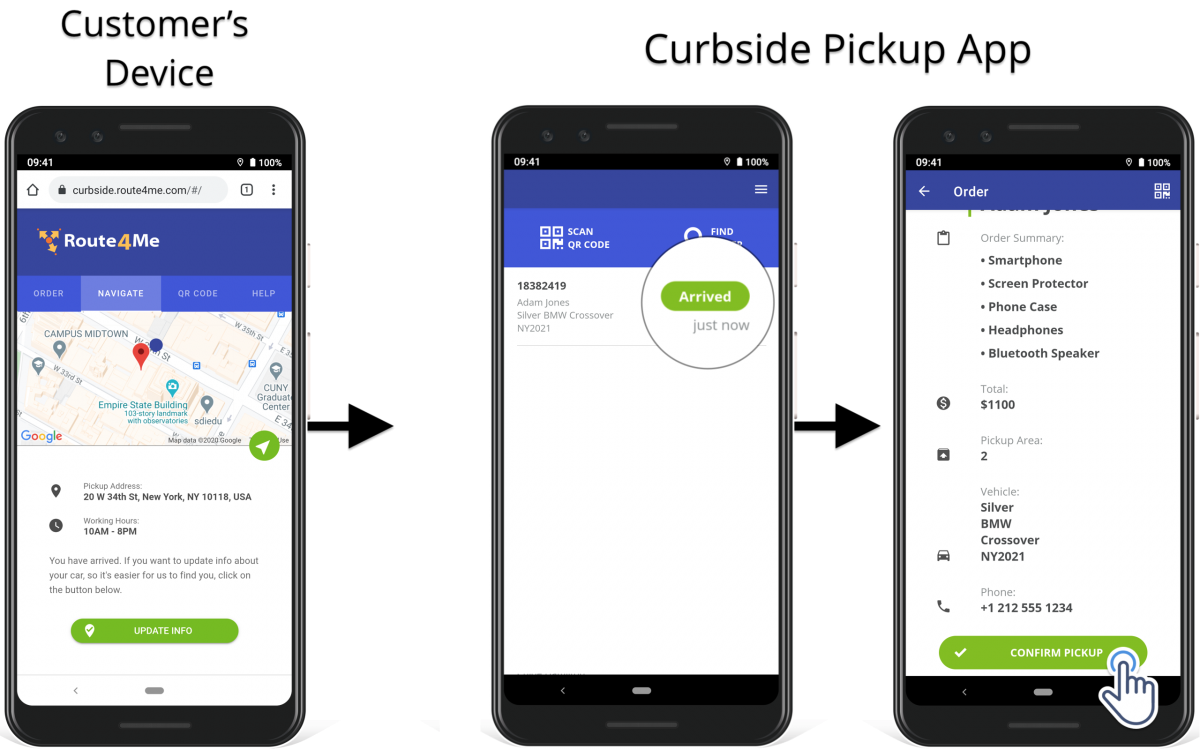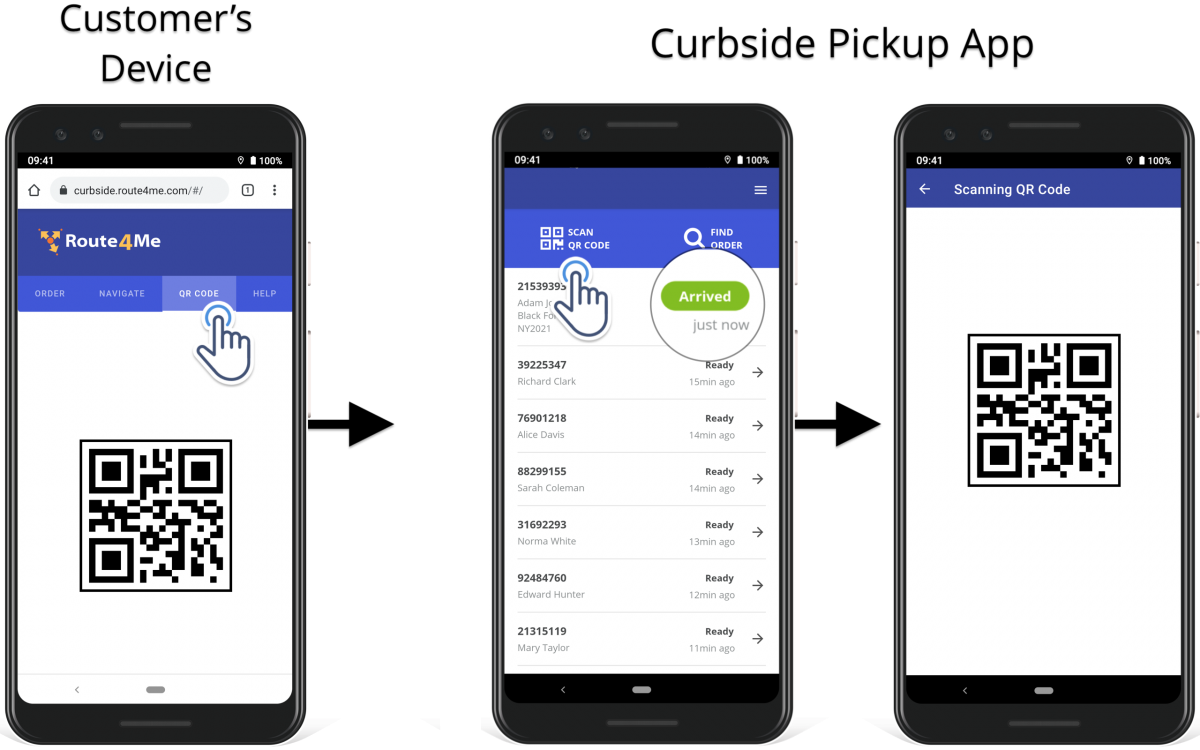Curbside Pickup Tracking Page On Customer Portal
For maximum convenience and efficiency, in addition to the Curbside Pickup App, Route4Me features a dedicated Curbside Pickup Tracking Page for Customers. On the Tracking Page, customers can see the details of their grocery pickup, buy online pickup in store (BOPIS), in-store pickup, or curbside pickup order and check if their order is ready for pickup. This allows you to save a lot of money on customer support and update customers on their order status over the phone or via SMS messaging.
Customers can use the Tracking Page to see your working hours and the location of your store and curbside pickup or BOPIS locations on a map. Furthermore, customers can navigate from their current location to your curbside pickup or in-store pickup point using Google Maps.
Thus, the Tracking Page helps customers to avoid missing your working hours, arriving at the wrong BOPIS or grocery pickup location, or taking a wrong turn when on their way to pick up the order.
For secure and quick curbside pickup, the customer can show you a QR code of their order so that you can instantly match it to the right order details in your Curbside Pickup App and complete the customer’s pickup order.
Open Order Tracking Page (Customer Portal). To see the details of their BOPIS order or grocery pickup order, a customer needs to input their order number into the Order ID field and tap on the Pick Up My Order button on the Tracking Page.
In the Order tab on the Tracking Page, the customer can see their BOPIS or curbside pickup order details synced from your e-commerce platform to your Curbside Pickup App.
In the Navigate tab on the Tracking Page, the customer can see their current location and your BOPIS or curbside pickup point location on the map, estimated travel time and distance from their current location to your location, and the working hours of your store. Customers can also tap on the navigation button next to the map to navigate from their current location to the curbside pickup or in-store pickup location with Google Maps.
In the QR Code tab on the Tracking Page, the customer can generate a secure QR Code for their order, which you can scan to securely match the given customer to their corresponding order using your Curbside Pickup App.
When a new in-store pickup or curbside pickup order is made in your e-commerce store and synced to your Curbside Pickup App:
- The customer can see the BOPIS or curbside pickup order details on the Tracking Page using their Order ID.
- You can see when the customer’s pickup order was synced to your Curbside Pickup App indicated by the Ready status and the corresponding timestamp. You can also open the customer’s order to see its details and prepare the order before the customer arrives.
When the customer wants to pick up their in-store pickup or curbside pickup order, they will tap on the On My Way button in the Navigate tab. Next, the customer can tap on the navigation button next to the map to send your store’s coordinates to Google Maps for navigation. When the customer starts navigating to your location, in your Pickups List, you will see the Arrives In status next to the corresponding order together with the estimated time of arrival.
When the customer arrives at your curbside pickup or BOPIS location, they can tap on the I’m Here button to let you know that they have arrived, and they are waiting for their pickup order. Once the customer arrives at your store location, they will be prompted to describe their vehicle so that it’s easier for you to find them.
When the customer arrives at your pickup location and taps on the I’m Here button, the status of their order in your Curbside Pickup App automatically turns to the Arrived status. In this way, you will know when the customer has arrived, and the corresponding timestamp will indicate how long the customer has been waiting for their pickup.
For the customer to pick up their order, you need to confirm the pick in your Curbside Pickup App. Thus, when the customer arrives at your location, and the Arrived status with the corresponding timestamp indicates so, the customer can show you the barcode of their order that you can scan.
To open the QR code of their order, the customer needs to tap on the QR Code tab. To scan the customer’s barcode, tap on the Scan QR Code button from any screen in your Curbside Pickup App, and then scan the customer’s barcode.
Visit Route4Me's Marketplace to Check out Associated Modules:
- Operations
Audit Logging and Activity Stream