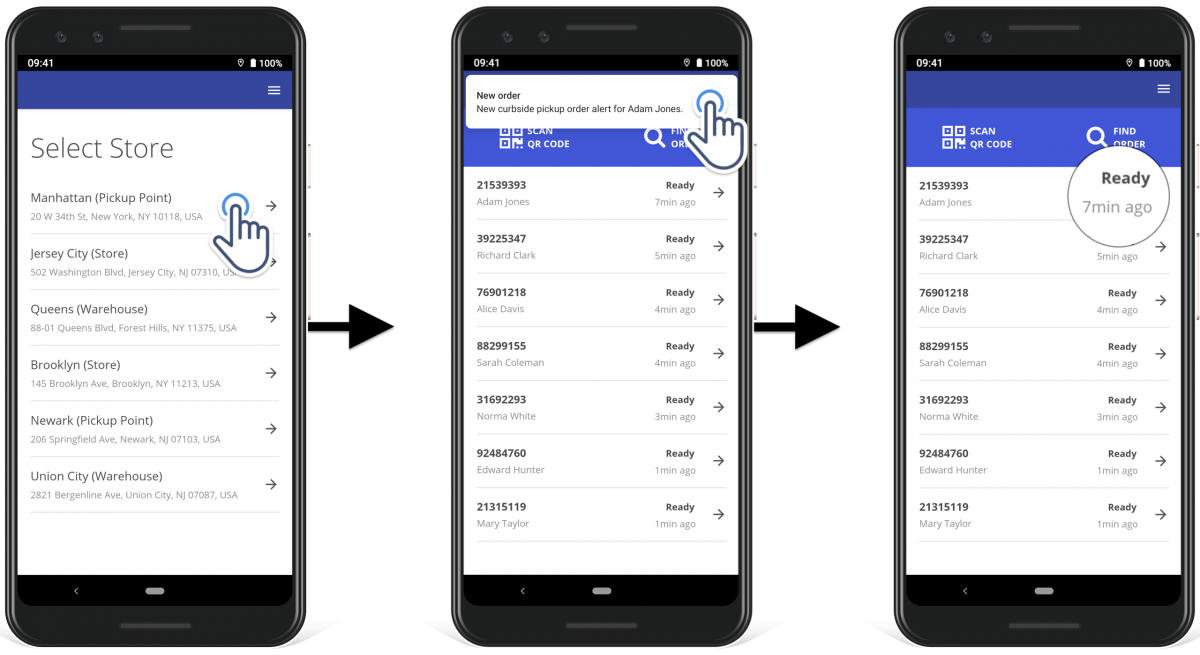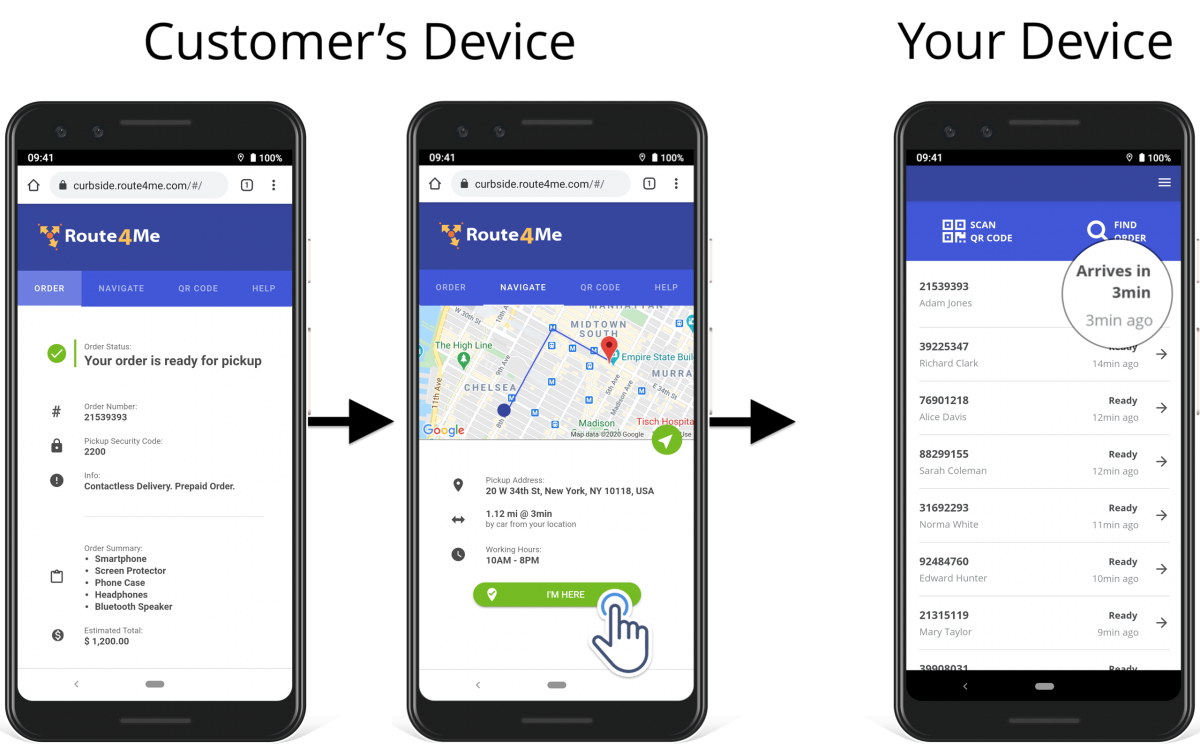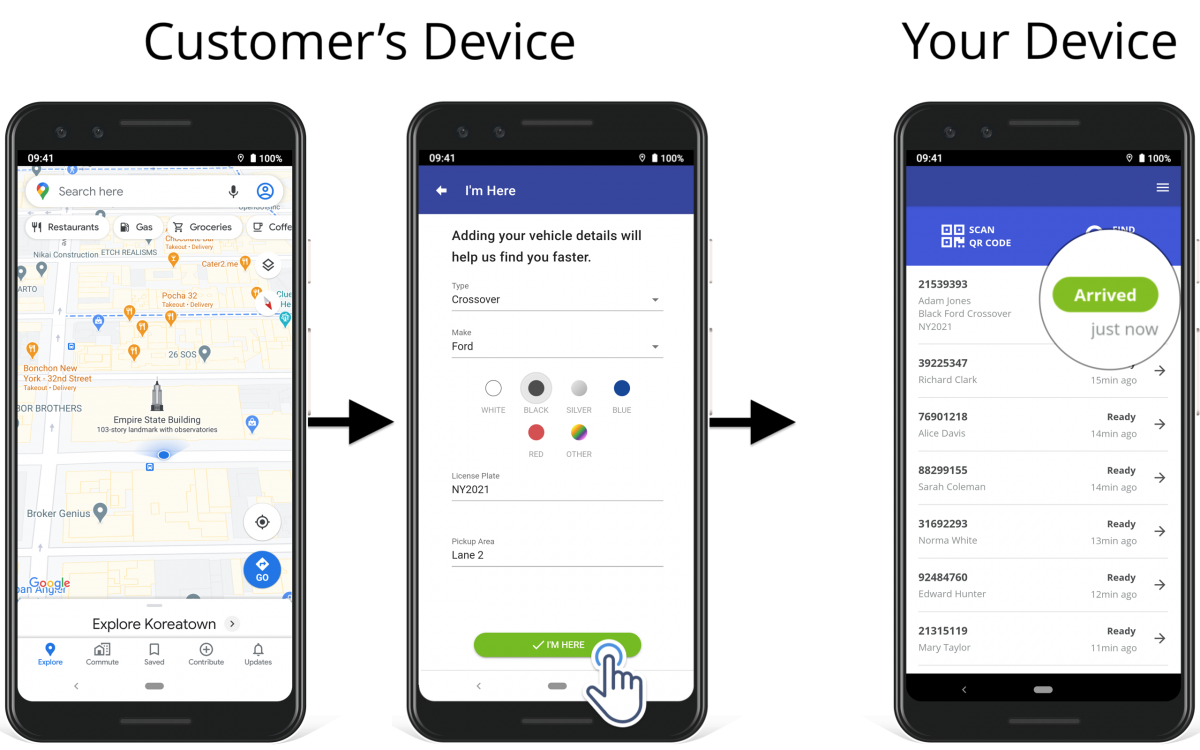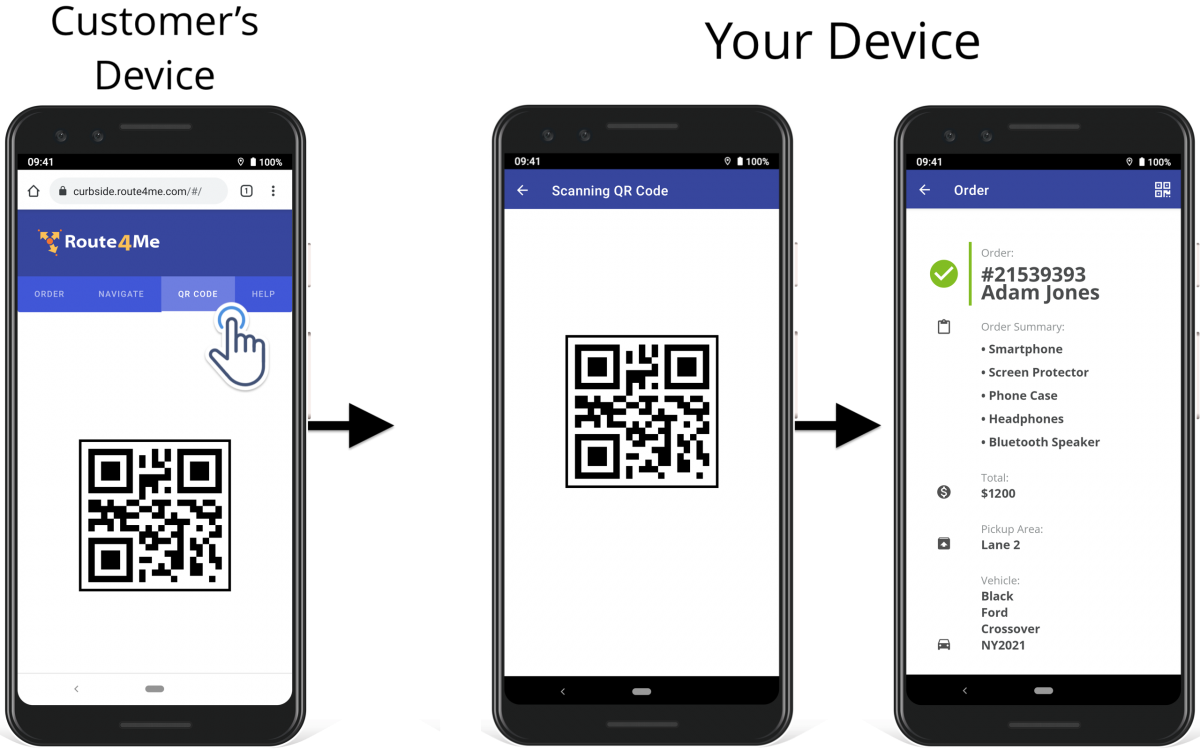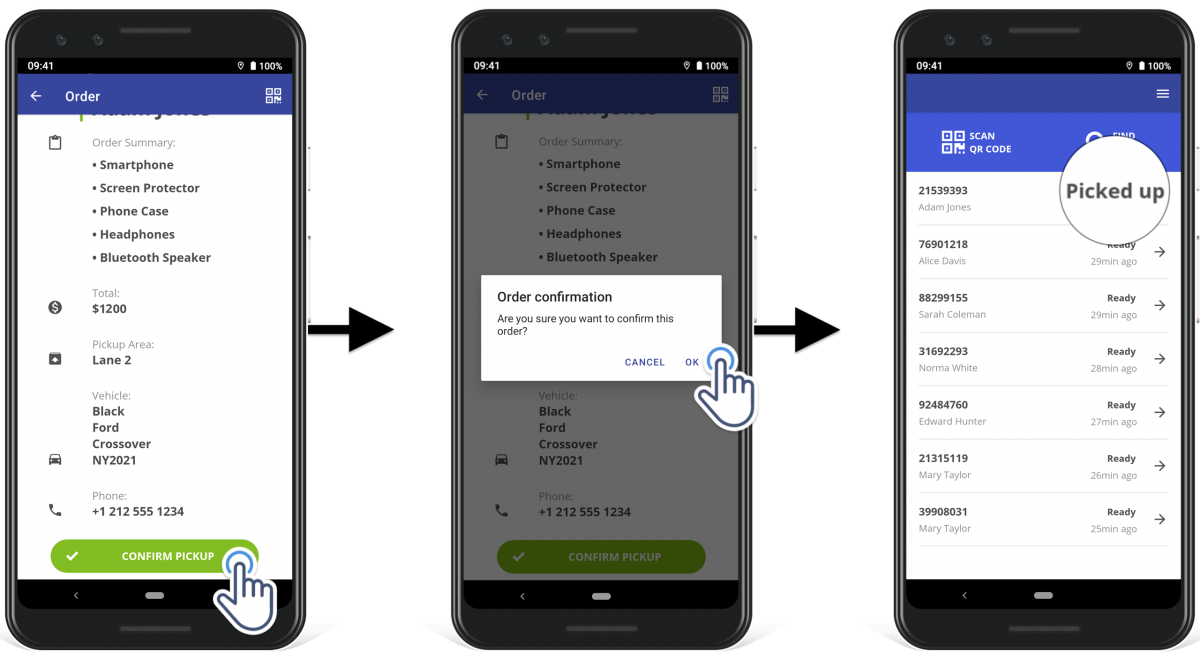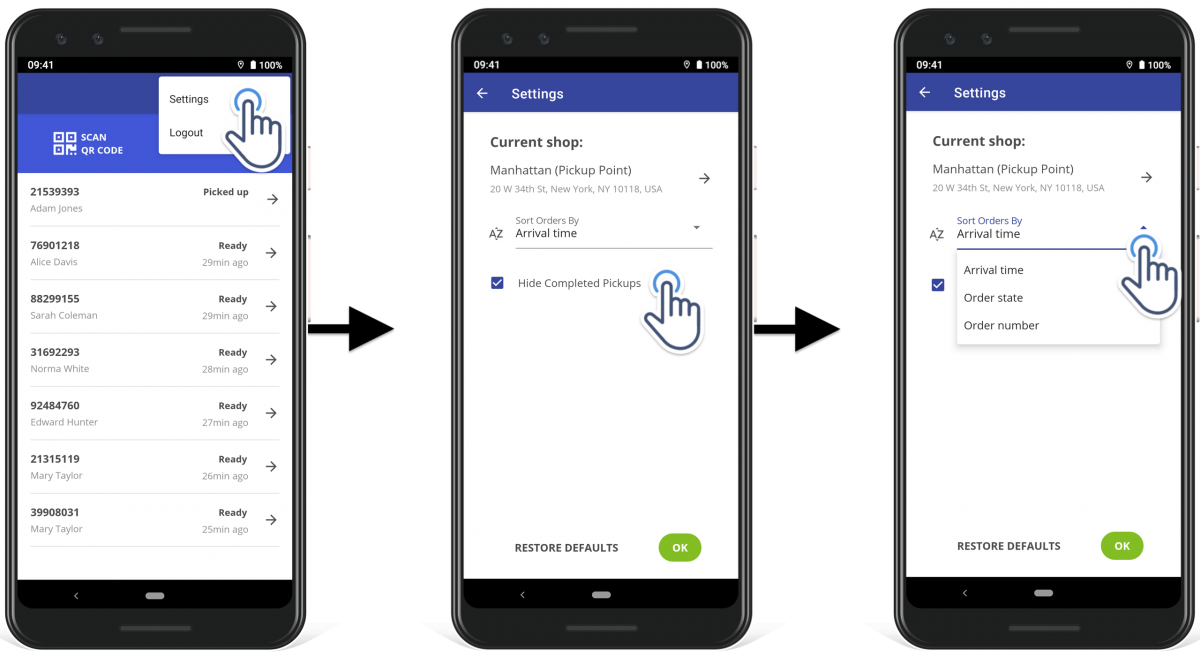Curbside Pickup Order Management – Curbside Pickup App
With Route4Me’s Curbside Pickup App, you can easily integrate with your e-commerce platform and efficiently manage curbside pickup, in-store pickup, buy online pickup in store (BOPIS), food pickup, clothes pickup, grocery pickup, and any other pickup orders from one or multiple pickup points. The Curbside Pickup App will allow you to check when customers are expected to arrive, quickly match curbside pickup or in-store pickup orders to the right customers using secure QR codes, give customers navigation details for finding your curbside pickup or BOPIS location, and much more.
For more convenience and efficiency, the Curbside Pickup App will help you answer the following questions:
- How do I know when I have a new food pickup, grocery pickup, or clothes pickup order?
- Which in-store pickup or curbside pickup location did the customer choose for pickup?
- How long until the customer arrives at my curbside pickup or BOPIS location?
- How much time do I have to prepare the customer’s pickup order?
- How will the customer find my in-store pickup or curbside pickup location?
- How long since the customer has arrived, and for how long have they been waiting?
- How do I match a pickup order to the right customer?
- How do I identify the customer when they arrive?
These and many other questions can be easily answered with the Curbside Pickup App which allows you to manage thousands of curbside pickups in a single extremely easy-to-use app.
To see all scheduled and completed pickup orders, open the preferred curbside pickup or in-store pickup location (if you have more than one). Whenever a new food pickup, grocery pickup, or clothes pickup order is made and sent to your app, the corresponding alert will notify you accordingly. In your Curbside Pickups List, you can see the status of each scheduled or completed customer curbside pickup or in-store pickup order.
The Ready pickup status with the corresponding timestamp indicates that a new order has been made in your e-commerce store and sent to your Curbside Pickup App.
Route4Me features a dedicated Order Tracking Page or Customer Portal that customers can use to let you know when they will arrive, provide details about their vehicle, etc. When a customer taps on the On My Way button on the Tracking Page and starts navigating to your location, the Arrives In pickup status will show you when the given customer is expected to arrive at your curbside pickup or in-store pickup location.
The Customer Tracking Page also allows customers to provide details about their vehicle so that it’s easier for you to find them when they arrive at the in-store pickup or curbside pickup location. When a customer arrives at your location and opens the Tracking Page, it automatically prompts them to provide their vehicle details.
When a customer arrives at the pickup point, their pickup status is automatically updated to Arrived in your pickups list. The timestamp under the Arrived status indicates for how long the driver has been waiting since arrival.
To confirm order pickup for a customer, you need to find this customer’s food pickup, grocery pickup, or clothes pickup order and mark it as Picked Up. For more security and convenience, you can scan the customer’s order QR Code to match the customer to the right order in your app.
On the Customer Tracking Page, the customer needs to tap on the QR Code tab and show you their QR code. You can launch the QR Code scanner almost from any screen in the app, scan the provided QR Code, and the app will automatically open the customer’s order.
To confirm the curbside order pickup, tap on the Confirm Pickup button in the customer’s order details. Once confirmed, the customer pickup status will change to Picked Up.
To sort all scheduled and completed pickups in your pickups list, tap on the three dots menu icon in the top right corner of the screen and then go to Settings. Next, tap on the Sort Orders By drop-down list and select the preferred sorting option (from the earliest or smallest to the latest or biggest). If you want to display already picked up orders, uncheck the Hide Completed Pickups box.
Visit Route4Me's Marketplace to Check out Associated Modules:
- eCommerce
Dynamic E-Commerce Order Dispatch
- Operations
Audit Logging and Activity Stream