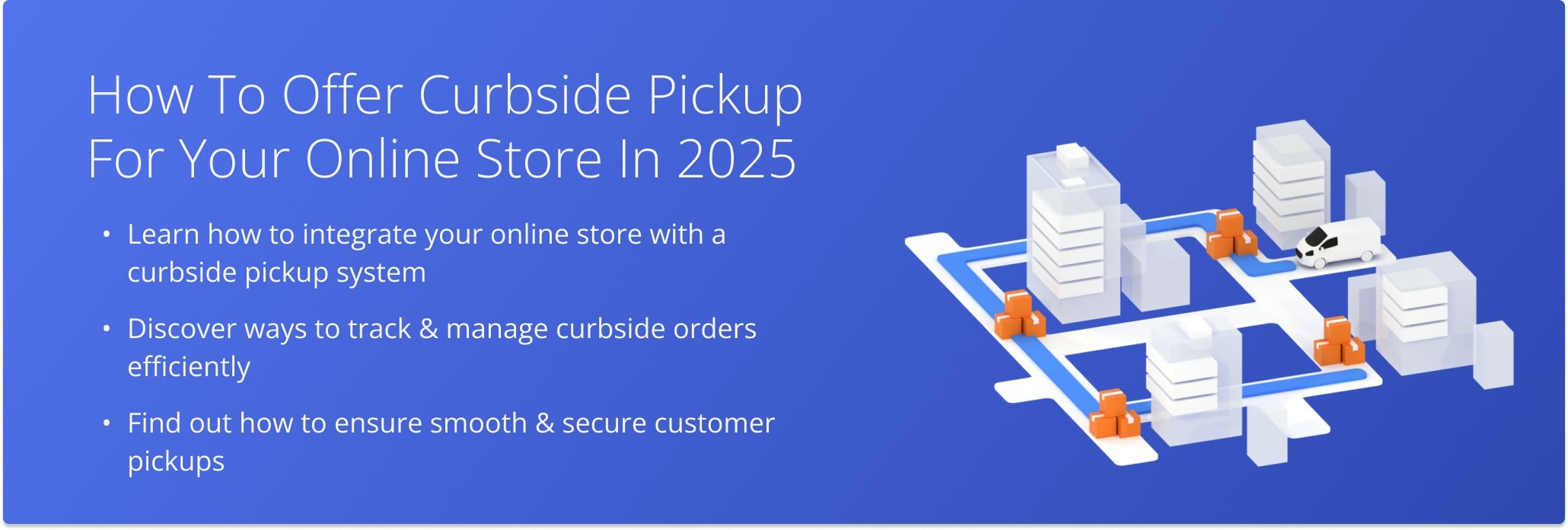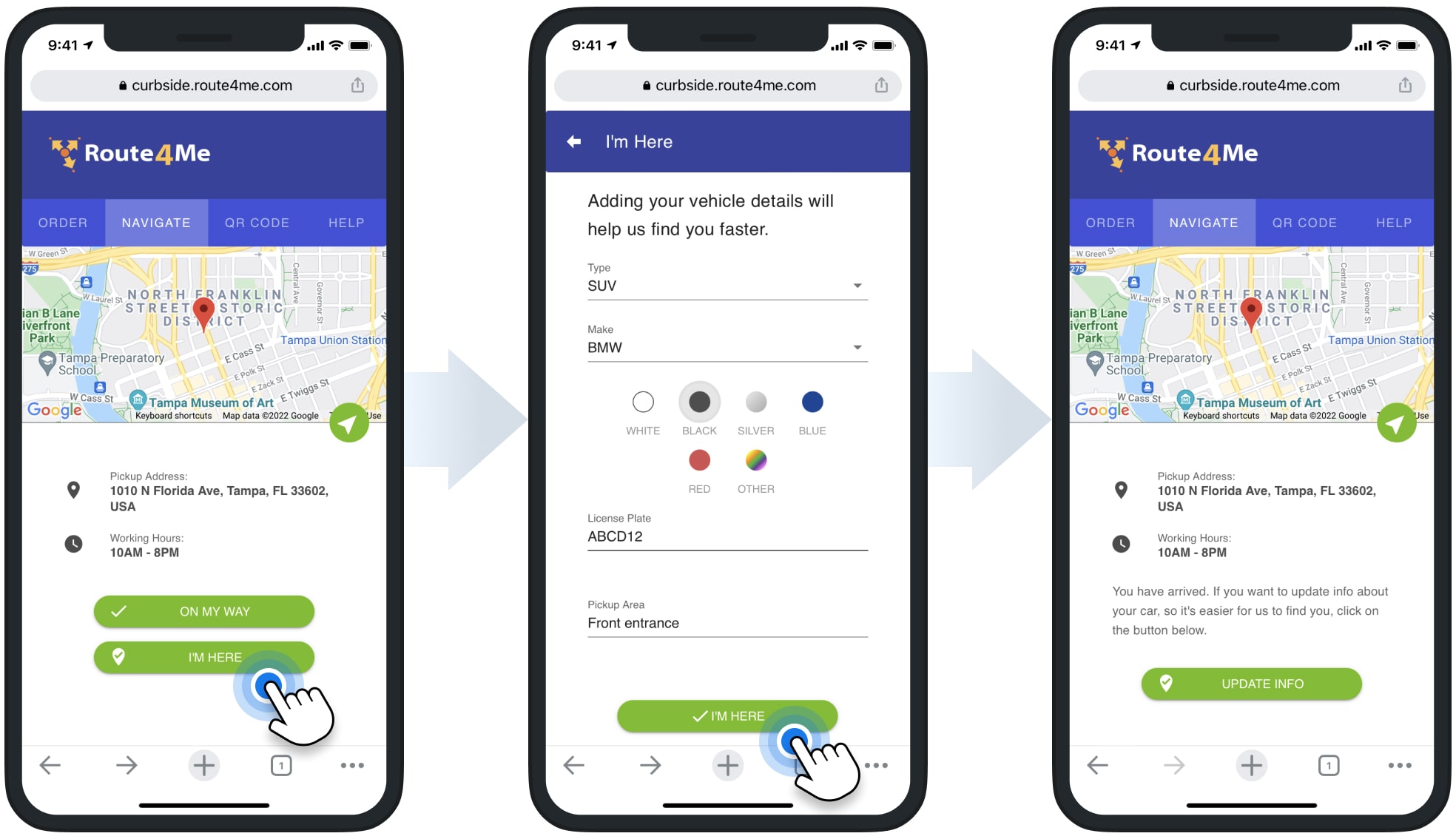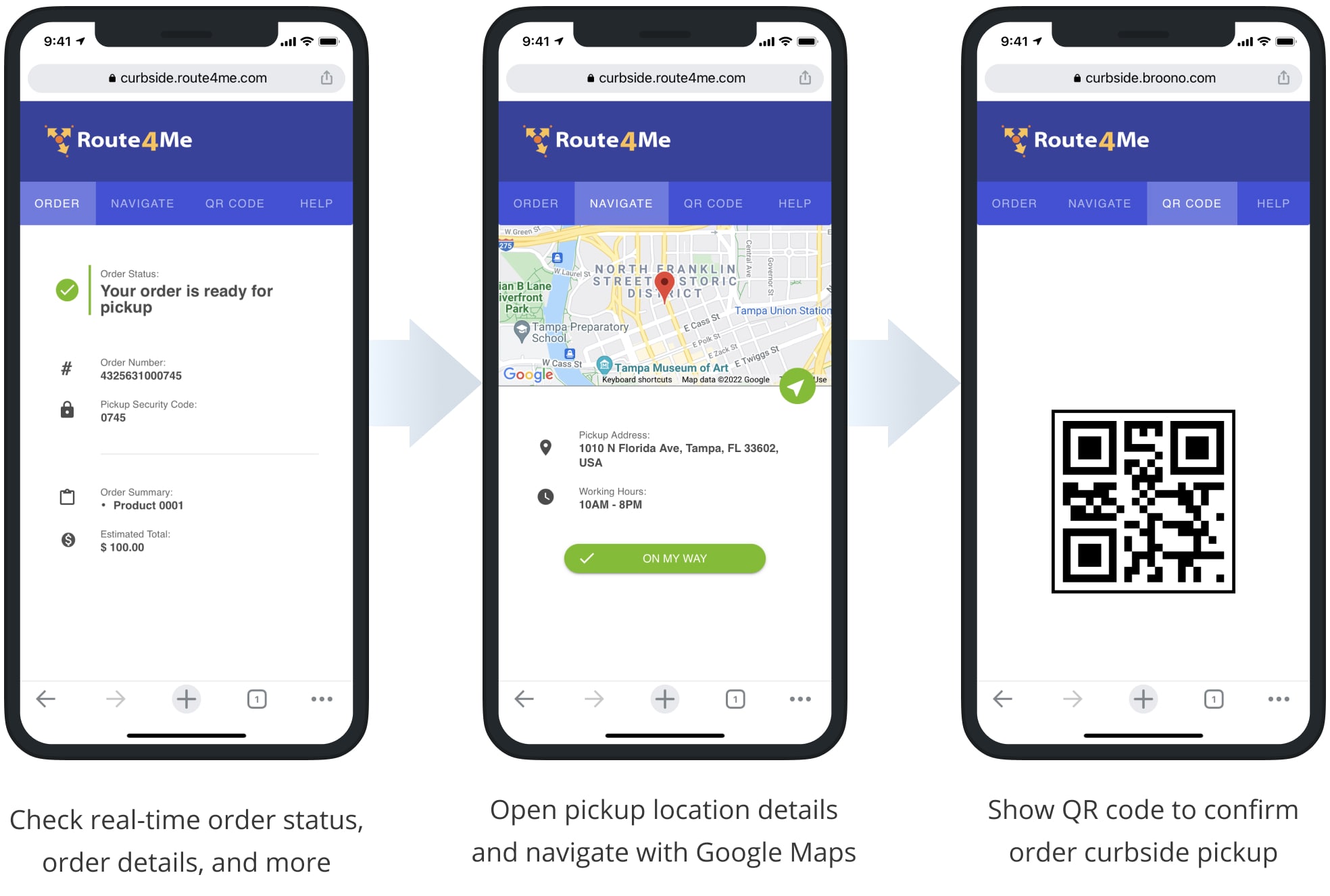How To Offer Curbside Pickup For Your Online Store In 2025
Curbside pickup, or click and collect, remains a key delivery option in 2025 for improving last mile logistics and meeting customer expectations. Offering curbside pickup lets your customers get their orders safely and efficiently while helping your business reduce delivery costs and streamline order handoffs. By integrating a curbside pickup app with your eCommerce store, you can coordinate every stage of the process and ensure a smooth, contactless handoff. This guide explains how to offer curbside pickup in four simple steps.
Table of Contents
1. Connect Your eCommerce Store To A Curbside Pickup App
The first step to offering curbside pickup is syncing your eCommerce orders with a dedicated curbside pickup app. Integration allows you to manage all online orders scheduled for pickup across multiple locations in a single app, giving you full visibility and control of your operations.
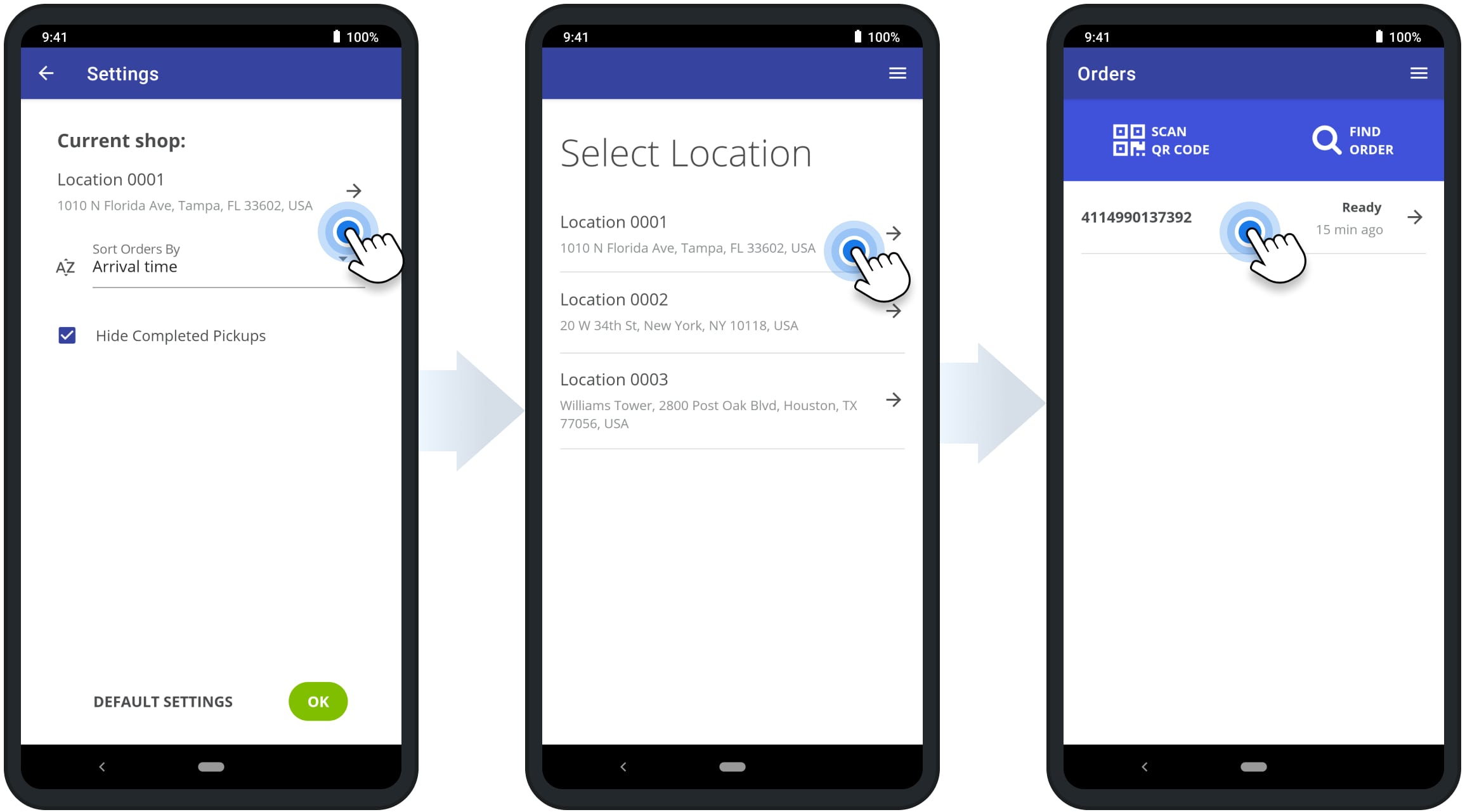
2. Track And Trace Pickup Status And Prepare Pickups In Advance
Once orders are imported into the curbside pickup app, you can track each order’s status and prepare it ahead of the scheduled pickup time. The app can notify you when a customer arrives, confirm their vehicle details, and track when the order is picked up. Tracking orders in advance helps you optimize staff workflow and reduce wait times.
3. Provide Customers With Driving Directions
A curbside pickup app allows you to provide customers with driving directions directly to your pickup location. You can also share information about store hours, scheduling options, and any special instructions to ensure a smooth, contactless experience. Clear directions reduce confusion, minimize delays, and improve the overall customer experience.
4. Match Customers To Orders And Ensure Contactless Pickup
The app generates a QR code for each order, ensuring your staff loads the correct order into the right vehicle. This step minimizes errors, enhances operational efficiency, and maintains a fully contactless pickup process. Offering curbside pickup with QR verification also improves customer satisfaction and keeps your workflow organized.
Last Updated: